Mastering Route Creation on Apple Maps
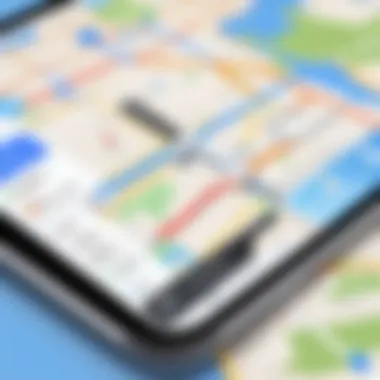
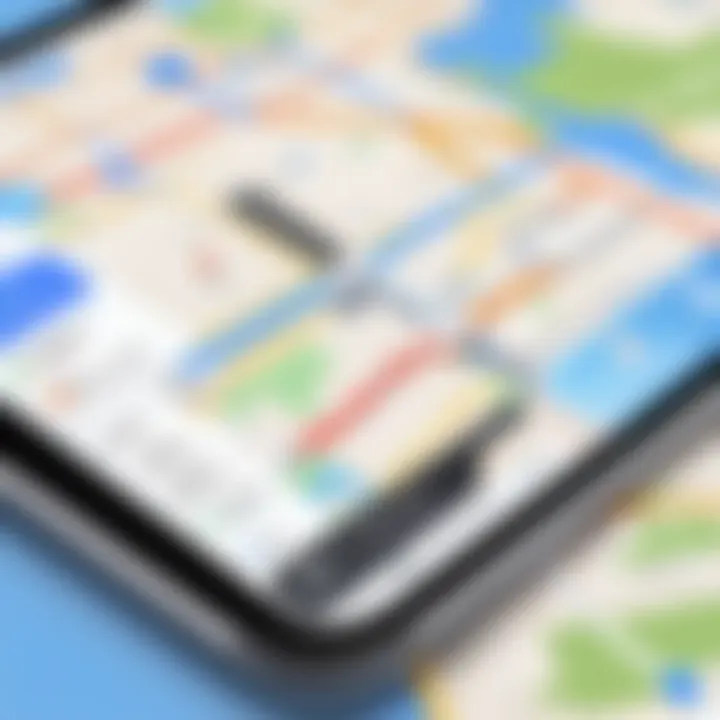
Intro
Apple Maps serves as a robust tool for navigation, utilized by millions globally. With an increasing reliance on mobile technology for route planning, understanding how to leverage this application is crucial. This guide will navigate you through the nuances of creating effective routes using Apple Maps. Whether you are driving, walking, or cycling, Apple Maps provides options to cater to your travel needs.
In the subsequent sections, we will explore how to set your destination, incorporate waypoints, and customize routes. Furthermore, we will address how to optimize your travel experience by adapting to real-time traffic conditions. This article aims to empower users by detailing the step-by-step processes involved in route creation, ensuring a more efficient and personalized navigation experience.
Understanding Apple Maps
Apple Maps has evolved into a powerful navigation tool that combines functionality with an easy-to-use interface. Understanding this app is crucial for users who seek efficient route planning and real-time navigation assistance. In an era where time is of the essence, optimizing your travel routes can greatly enhance your overall experience.
The app not only provides driving directions but also caters to pedestrians, cyclists, and users of public transport. By grasping its features, one can realize the full potential of Apple Maps. This understanding helps in making informed choices about which routes to take, offering the ability to adapt plans on the go based on current conditions.
Overview of Features
Apple Maps is packed with several features designed to assist users in reaching their destinations efficiently.
- User-friendly Interface: Apple Maps boasts a clean design that enhances the user experience.
- Real-time Traffic Information: It provides updates on traffic conditions that can affect your route.
- Transit Information: Users can access real-time schedules for public transportation, identifying the quickest connections.
- Satellite and Hybrid Views: These views enable users to analyze the area better, making the navigation experience smoother.
- Explore Nearby Places: Users can find points of interest, like restaurants and gas stations, along their routes.
- Integration with Siri: Voice commands can simplify navigation tasks, allowing focus on the road.
By becoming familiar with these features, users can customize their routes better and enjoy a more seamless experience.
Compatibility with Devices
Apple Maps is designed for a range of Apple devices, making it widely accessible.
- iPhone and iPad: These devices serve as the primary platforms for Apple Maps. The app is pre-installed, requiring no additional downloads.
- Apple Watch: For users who prefer directions at a glance, Apple Maps offers support on the Apple Watch, making navigation hands-free.
- Mac: On Mac computers, users can plan routes and send them directly to their iPhones for real-time navigation.
Understanding device compatibility allows users to leverage Apple Maps' capabilities fully, ensuring they have access whenever needed.
Getting Started with Apple Maps
Getting started with Apple Maps is a fundamental step for anyone looking to optimize their navigation experiences. Apple Maps serves as an essential tool that goes beyond traditional map capabilities, offering a variety of features tailored for different transport modalities. Understanding its setup can enhance travel efficiency by utilizing available resources on the platform effectively.
When one begins to use Apple Maps, it is crucial to ensure that the application works smoothly on their device. This includes having the application installed properly and being familiar with how to launch it easily. Familiarity with these components allows users to harness Apple Maps' full potential, whether for daily commutes or occasional travels. With its navigation features, Apple Maps can assist with route planning, traffic updates, and even integration with other applications that improve the overall navigation experience.
Installing the Application
To initiate the journey with Apple Maps, installing the application is the very first step. If you own an Apple device, be it an iPhone, iPad, or Mac, Apple Maps is typically pre-installed. However, in some instances, devices may require the latest updates for optimal functionality. To check for updates, one can follow these straightforward steps:
- Open the App Store on your device.
- Tap on Updates at the bottom.
- Look for Apple Maps and tap Update if available.
If you happen to have an older version or a device that requires apps like iOS or macOS, consider staying current with updates to ensure all features work optimally. This also maintains the application’s efficiency concerning user interface and navigation ease.
Launching Apple Maps
Once Apple Maps is successfully installed or updated, launching the application is a simple process. This can be done by locating the app icon on your home screen or applications folder. Here is how you can do it:
- Locate the Apple Maps app on your device.
- Tap the icon to open it.
Upon opening, users are greeted with the familiar map interface which is intuitive and user-friendly.
Opening the app will prompt users to input their location or destination. The platform uses GPS technology to offer accurate mapping services. It is advisable to ensure that location services are enabled on your Apple device for effective navigation. Accessing the settings is key:
- Go to Settings.
- Scroll down and select Privacy.
- Tap on Location Services and ensure it is turned on.
This sets the foundation for all the routing and navigation capabilities to function seamlessly, thus equipping users to engage with Apple Maps fully.
Setting Up Your Route
Setting up your route is a crucial part of using Apple Maps effectively. Understanding how to do this not only enhances your travel planning but also optimizes your experience on the road. An accurately set route can save you time, help avoid unexpected detours, and ultimately lead to a smoother journey. This section focuses on the basic yet essential elements involved in configuring a route that meets your needs and preferences.
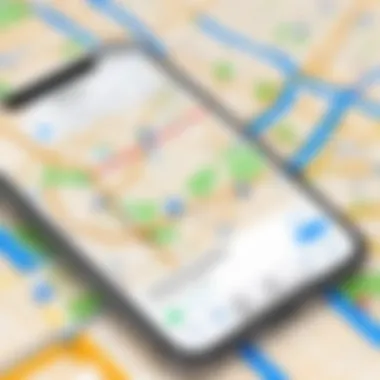
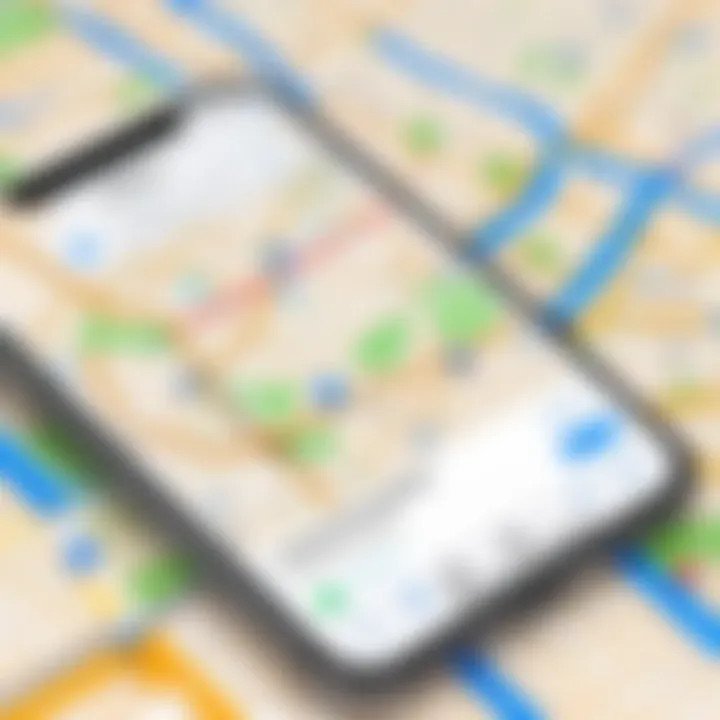
Entering Your Destination
To begin setting up your route in Apple Maps, you must first enter your destination. This is the starting point of any journey, and the platform is designed to be user-friendly. The input field for your destination can be found at the top of the main screen. You can type the address manually or use Siri for voice commands to simplify the process.
When entering your destination, consider the following:
- Accuracy is crucial. Enter the full address including street, city, and zip code to avoid confusion.
- You can also search for popular landmarks or places of interest. Just start typing their names, and the suggestions will populate.
- Recent Searches can save time. Maps remembers where you have been, allowing you to quickly select a previous destination.
Tip: For a more precise location, use the map to pinpoint your destination rather than solely relying on text input. This gives you better insight into the surrounding area.
Choosing the Starting Point
After you have set your destination, the next step is choosing your starting point. Apple Maps usually defaults to your current location, which is convenient for most users. However, if you wish to start from a different place, changing the starting point is straightforward.
Here are some options:
- Current Location: If you are ready to go, your current GPS location is the easiest option. Ensure that location services are enabled.
- Custom Location: You can manually input a different address if you want to start from somewhere else. This could be a friend’s house, a hotel, or even a remote location where you plan to meet.
- Saved Locations: Apple Maps allows you to save favorite locations for quick access. Multiple taps will quickly take you to your selected starting point.
Setting up your route with the right destination and starting point forms the basis of a well-planned journey in Apple Maps. By addressing these elements accurately, you set the stage for a more efficient travel experience.
Route Options in Apple Maps
Understanding route options in Apple Maps is crucial for enhancing user experience and travel planning. Various factors such as travel preference, time constraints, and cost considerations influence the choice of travel routes. By selecting the right route option, the user can optimize travel time, minimize expenses, and enhance comfort during the journey. Apple Maps offers diverse choices catering to individual needs, which is particularly beneficial for those who frequently travel. This section explores the different route options and significant preferences available in Apple Maps.
Select Mode of Transport
Selecting the mode of transport plays a pivotal role in how users navigate their environment. Apple Maps caters to various transport modes, including driving, walking, cycling, and public transport. Each mode offers unique features and benefits, influencing decision-making in route planning.
Driving
Driving is often a popular choice because it allows flexibility in travel schedules and comfort. The defining characteristic of this mode is the ability to control one’s pace and choice of route. Users can quickly react to changes in traffic conditions, making it beneficial for spontaneous travel. A unique feature of driving routes is the option for real-time traffic updates which can suggest alternative paths to avoid congestion. However, one should consider the disadvantages such as parking challenges or potential toll expenses, which might affect the overall convenience of a driving route.
Walking
Walking offers an environmentally friendly way to navigate urban areas. One major advantage of walking is the ability to access areas not available to vehicles, such as pedestrian-only zones. This makes walking an appealing option for short distances or exploring neighborhoods. Apple Maps provides walking routes that often include shortcuts and scenic paths, enhancing the journey. On the downside, walking may not be optimal when time is a priority or for longer distances, as it could take significantly longer than driving or cycling.
Cycling
Cycling is another sustainable transport option that Apple Maps accommodates. The key characteristic of cycling is its balance of speed and exercise. Users can cover distances more quickly than walking while also incorporating physical activity into their routine. Apple Maps highlights bike-friendly routes, ensuring safety and convenience. The downside may include weather dependency and the need for storage or transport solutions for bicycles in certain areas, which could complicate the experience.
Public Transport
Public transport is often the most economical option for many commuters. It reduces individual travel costs and significantly lessens environmental impact. Apple Maps integrates public transport options, providing users with information on routes, schedules, and transfers. The distinct advantage lies in its ability to reduce the stress associated with navigating through traffic. However, using public transport requires adherence to schedules and possible delays that may disrupt travel timelines.
Adjusting Route Preferences
Adjusting route preferences in Apple Maps allows users to tailor their navigation experience according to their specific needs. This customization is essential for optimizing the routes one takes, depending on personal priorities.
Prefer Highway Avoidance
Choosing the option to prefer highway avoidance reflects a desire for a more scenic or less stressful journey. This setting is particularly advantageous for users who prefer quieter roads or scenic routes. Apple Maps can reroute to avoid busy highways, which may be beneficial during peak travel times. However, this may increase overall travel time, particularly in rural areas where highways are faster.
Avoid Tolls
The Avoid Tolls preference is crucial for budget-conscious travelers. By opting for this route feature, users can save money, especially in regions with multiple toll roads. This helps in planning travel budgets more effectively. However, avoiding tolls might mean taking longer routes or passing through less direct paths, thereby potentially lengthening travel duration.
In summary, understanding the route options and preferences in Apple Maps empowers users to make informed decisions, thus enhancing their overall travel experience.
Customizing Your Route
Customizing your route in Apple Maps is essential for optimizing your travel experience. This functionality enables users to tailor their navigation based on personal preferences and specific requirements. Whether one is commuting for work, planning a scenic drive, or searching for the quickest route through busy streets, customized routes enhance efficiency and usability. The ability to add waypoints or adjust route details allows for a more personalized navigation experience. This can lead to time savings and improved convenience, showing the dynamic capabilities of Apple Maps.
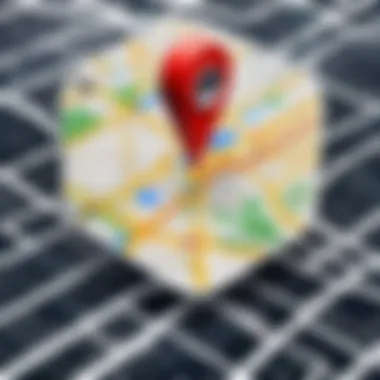
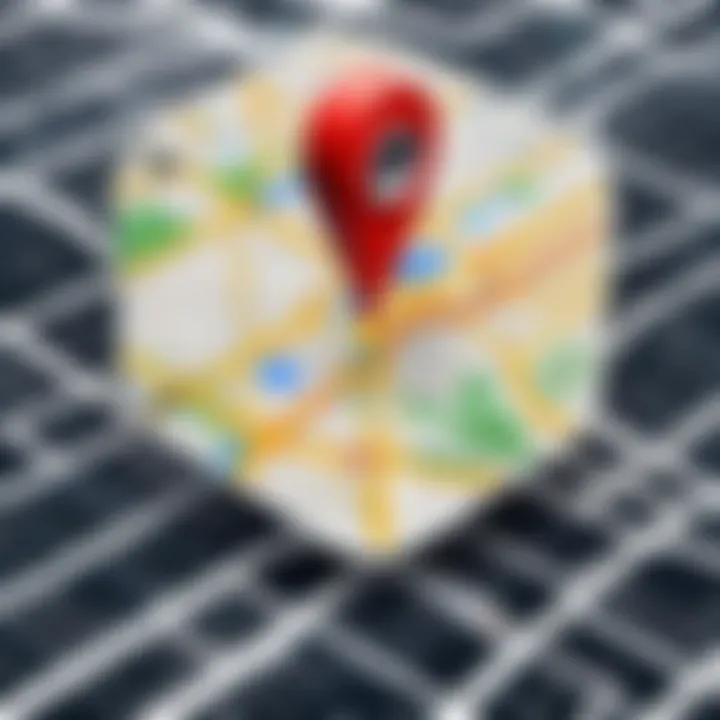
Adding Waypoints
Adding waypoints is a hallmark of route customization in Apple Maps. Waypoints allow users to define specific stops along their journey, making the trip go beyond mere point A to point B navigation. By incorporating additional destinations, travelers can explore various sights, pick up friends, or have a lunch break along the way. This feature is particularly helpful for those who want to enhance their travel experience with leisure or business-related stops.
To add waypoints:
- Enter your primary destination in the search bar.
- Next, tap on "Directions" to see the basic route.
- To add a waypoint, long-press on the map where you want to insert your stop.
- Select "Add Stop" to include it into your route.
This simple process allows one to create a more enjoyable trip by integrating multiple interests and appointments into the journey. It promotes a smooth flow of travel by ensuring users can easily manage their itinerary without the need for constant recalibration or redirection.
Editing Route Details
Editing route details is equally important for those who wish to refine their journey after setting a basic route. Apple Maps offers users the flexibility to navigate according to their unique preferences. Adjusting the route may include modifying starting points, selecting new waypoints, or preferring highways over local streets. Users can also choose to avoid tolls or places of heavy traffic.
To edit route details:
- Open your current route in Apple Maps.
- Tap on the route options to display settings.
- Choose to adjust components such as route preferences or order of waypoints.
Through these edits, users can enact changes on-the-fly, responding to real-time situations or personal needs. As certain conditions may alter visibility or comfort, having quick access to edit route details promotes a more coherent navigation experience. This adaptability is crucial for ensuring the route aligns with the user’s goals.
In summary, customizing your route in Apple Maps is not just about direction; it is about making navigation relevant and practical. Waypoints add interest, while editing options ensure flexibility, affirming Apple Maps as a robust tool for modern travelers.
Utilizing Real-time Features
Real-time features in Apple Maps greatly enhance navigation experiences. They provide up-to-date information that can significantly impact travel decisions and overall route efficiency. By utilizing these features, users can adjust their routes based on current conditions, making their journeys more effective and less stressful.
Traffic Updates
Traffic updates are crucial for anyone looking to optimize their travel time. Apple Maps automatically considers current traffic conditions to suggest the best routes. This means users receive alerts about congested areas or accidents, allowing them to avoid delays.
- Importance: Knowing about traffic in real-time can help save both time and fuel. Users do not want to get stuck in traffic if there is a clear alternative.
- Benefits: By avoiding high-traffic routes, users can arrive at their destination faster and less stressed. Regular users of Apple Maps can appreciate how timely traffic updates work, especially during peak hours.
- Considerations: Enabling traffic updates requires a stable internet connection. Users should ensure that their settings allow for these updates. Selecting "Show Traffic" in the Map settings activates this feature.
"Traffic updates can turn a stressful drive into a manageable experience. Being informed makes a difference."
Estimated Time of Arrival
The estimated time of arrival (ETA) feature is another critical component of Apple Maps. Knowing when you’ll get to your destination allows for better planning and expectations.
- Importance: Users can make informed decisions about their schedules. The ETA adapts based on live conditions, offering a realistic view of when they will arrive.
- Benefits: This feature showcases adjustments in travel time if traffic conditions change. Users can prepare for scenarios, such as arriving late to an appointment, and inform others.
- Considerations: Users should regularly check their map settings, ensuring the ETA function remains accurate. Factors like route re-routes might impact accuracy, especially in dense urban areas.
By focusing on utilizing these real-time features, users can make the most out of their navigation experiences with Apple Maps. In this way, not only do they create efficient routes, but they also manage changes effectively.
Sharing Your Route
Sharing your route in Apple Maps plays a crucial role in enhancing your navigation experience. It not only allows you to communicate your travel plans with others but also ensures that friends or family can stay informed about your journey. This function can be particularly useful for coordinating travel, discussing plans, or simply keeping track of each other's locations during an outing. When you share your route, you also share estimated time of arrival and any upcoming detours, which can elevate the convenience of travel.
Sending via Messaging Apps
Once your route is set, Apple Maps allows you to share it easily through various messaging apps. To do this, first, tap the "+" icon situated at the top right corner of the screen after you’ve chosen your route. A list of options will then appear. Choose your preferred messaging platform such as iMessage or WhatsApp. After selecting the app, you can write a brief message to accompany the shared route and send it to your contacts.
The benefits of using messaging apps include instant communication and the ability to send additional context about the destination. Users might also find it easier to keep their contacts informed without repeated explanations.
Sharing with Social Media Platforms
In addition to messaging apps, Apple Maps enables sharing your route with social media platforms, fostering a sense of community around your travel experience. By clicking the share option, you will again see a list of available apps including Facebook or Twitter. Once you select a social media platform, you can share not only the route details but also your expected arrival time and any interesting places along the way.
This feature can be particularly appealing for users who enjoy documenting their travels or keeping friends up to date on their activities. Sharing routes can also encourage others to join your journey.
Sharing your route can transform solo trips into shared experiences, making travel more enjoyable and connected.


Troubleshooting Common Issues
Navigating Apple Maps can sometimes present challenges. Understanding common issues is essential for a smoother experience. When problems arise, it can lead to frustration and hinder travel plans. Recognizing how to troubleshoot effectively can save time and enhance user satisfaction. In this section, we will deep dive into essential troubleshooting steps users can take to manage frustrations with Apple Maps.
Understanding Location Settings
Location settings are a fundamental aspect of using Apple Maps effectively. If the location services on your device are disabled, Apple Maps may not accurately provide directions. Users must ensure that location services are enabled for the Apple Maps app. To check this, go to your device's Settings, then to Privacy, and select Location Services.
Ensure that Location Services is turned on and that Apple Maps has the permission set to While Using the App or Always. This adjustment allows the app to access your real-time location, which is crucial for accurate navigation. If you notice that your location is not updating, restarting your device may help refresh the location services.
"Always keep your location services updated for the best navigation experience."
This can make the difference between a seamless route and a confusing detour. Pay attention to settings adjustments, as they play a key role in how smoothly your navigation experience will go.
Dealing with Connection Problems
Connection issues can considerably affect the functionality of Apple Maps. A stable Internet connection is essential for real-time updates, routing, and traffic information. If you find that Apple Maps is not loading or updating, first check your Internet connection. This can be through Wi-Fi or mobile data. Sometimes the simplest solution is to toggle Airplane Mode on and then off again, which can reset connectivity.
If connectivity persists as a problem, consider switching to a different Wi-Fi network or ensuring cellular data is enabled for the app in Settings > Cellular.
In cases where you continue to experience issues, it may help to force close the app and reopen it. This can refresh the connection and resolve minor glitches. Keeping your device and the app updated ensures you have the latest fixes and features to improve your overall experience.
In summary, by understanding location settings and handling connection issues, users can significantly enhance their navigation experience with Apple Maps.
Advanced Navigation Features
Advanced navigation features of Apple Maps demonstrate the application’s capability to enhance user experience while planning routes and navigating. These functionalities cater to a diverse range of user needs, improving efficiency and convenience during travel. The importance of these features cannot be understated. They allow for real-time updates, seamless interaction with other applications, and voice assistance, which significantly reduces the cognitive load on users.
Using Siri for Navigation
Siri integration is a hallmark of Apple’s ecosystem, making navigation hands-free and safer. By simply activating Siri with voice commands, users can input destinations, request route updates, and get guidance without touching the device. This is particularly beneficial for drivers who need to maintain focus on the road.
To use Siri for navigation:
- Activate Siri: You can either press and hold the side button or say "Hey Siri".
- Provide Directions: For example, you might say, "Give me directions to Central Park".
- Follow Instructions: Siri will provide turn-by-turn directions, including estimated time of arrival.
Benefits:
- Reduces distractions while driving.
- Immediate access to navigation without manual inputs.
- Effective for hands-free communication with the app.
Integrating With Other Apps
Apple Maps does not function in isolation; it is designed to complement various other applications. Integration with third-party apps enhances functionality and provides users with a comprehensive navigation experience. Popular applications like Uber, Lyft, and even fitness trackers can sync with Apple Maps to offer tailored services.
Some key integrations include:
- Ride-sharing: Users can easily transition from Apple Maps to ride-sharing apps. When looking at a destination, a simple tap can launch Uber or Lyft to request a ride.
- Calendar Sync: Appointments in your calendar can automatically pull location data for Apple Maps. When it's time to leave for a meeting, Apple Maps can suggest the best route based on real-time traffic data.
- Fitness Apps: For those who utilize cycling or walking routes, fitness applications can route through Apple Maps. These apps can provide specific paths that are safer or designated for exercise.
Apple Maps’ ability to integrate with other apps not only simplifies navigation but also enriches the overall experience, making it more robust and user-friendly.
The synergy between the features in Apple Maps and other applications provides a holistic solution for users, making travel easier and more effective. Capitalizing on these advanced navigation features ensures a streamlined journey, whether you’re commuting to work or exploring a new city.
Culmination
The conclusion of this article serves as a vital summary of the techniques and insights shared about utilizing Apple Maps for route creation. Understanding and mastering these features can significantly enhance your navigation experience, streamline planning, and optimize travel efficiency. Apple Maps is not just a stand-alone app; it integrates various functionalities combined with user-friendly tools that cater to diverse travel needs.
In this discussion, we covered the essential aspects, such as setting up routes, choosing transportation modes, adding waypoints, and sharing routes. Each of these elements contributes to a comprehensive navigation experience. The benefits include quicker travel planning, the ability to avoid traffic, and personalized route adjustments according to individual preferences.
Moreover, we addressed troubleshooting common issues that users might face, ensuring that potential obstacles do not interrupt or hinder your navigation capabilities. With Apple Maps' advanced features, such as real-time traffic updates and Siri integration, users can enjoy a seamless experience that promotes safety and efficiency.
Summary of Key Points
- Route Setup: Clearly understand how to enter destinations and choose starting points.
- Customization: Learn the methods to add waypoints and modify route details easily.
- Route Modes: Familiarize yourself with transport mode options like driving and cycling.
- Real-time Features: Utilize traffic updates and estimated time of arrival for informed decision-making.
- Sharing Options: Explore different channels for sharing routes, increasing convenience.
- Troubleshooting Techniques: Recognize common issues and their solutions to maintain effective usage.
Next Steps in Using Apple Maps
- Explore More Features: Take time to familiarize yourself with additional Apple Maps functionalities, such as offline maps and saved locations.
- Experiment with Integrations: If you use other apps in your daily routine, look for ways to integrate them with Apple Maps for enhanced efficiency.
- Keep Updated: Apple continually updates its mapping software. Stay informed about new features and improvements through updates in the App Store.
- Engage with Community: Join discussions on platforms like Reddit or Facebook to exchange travel tips and share experiences with Apple Maps.
- Regular Usage: The best way to master Apple Maps is through consistent use. Plan trips, explore your city, and navigate daily routes to build familiarity.



