Seamless Transition from Android to iPhone: A Guide
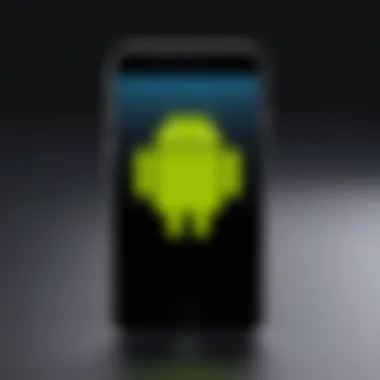
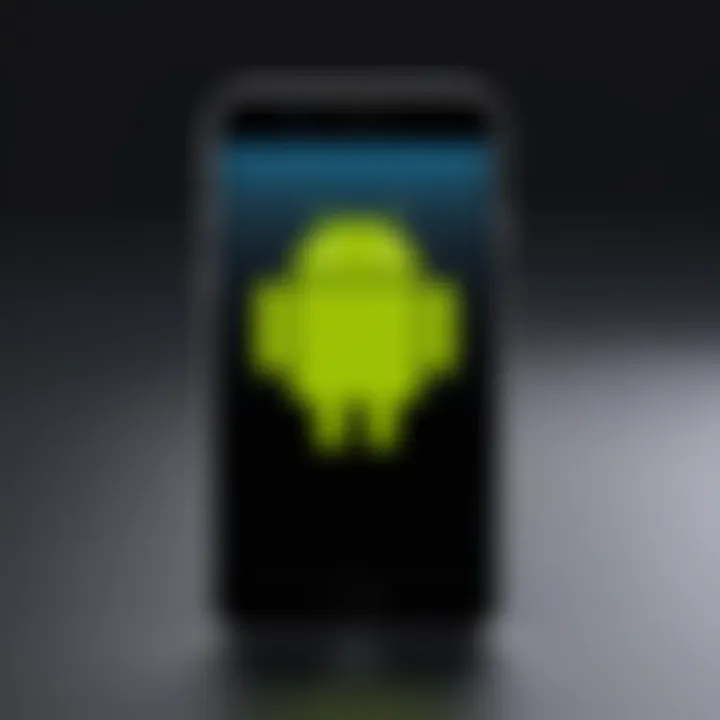
Intro
Switching from one smartphone platform to another isn't like swapping shoes. It's more like shifting from one language to another—there’s a learning curve, and it can be a tad overwhelming. When moving from Android to iPhone, users often find themselves stepping into a new territory, with different interfaces, design philosophies, and ecosystems. Understanding these nuances is crucial to making the transition as smooth as possible.
So, why the buzz about making such a switch? Well, many users find that Apple's iPhone not only boasts superior optimization with iOS but also integrates seamlessly with a suite of additional services like iCloud and Apple Pay. These elements, paired with a streamlined user interface and robust privacy features, give the iPhone a unique appeal.
The aim of this guide is to steer you through the complexities of this transition—from transferring data to adjusting to new functionalities. The journey may seem daunting, but with the right roadmap in hand, you can navigate through the maze.
Following sections delve deeper into the specific steps to ease your shift, ensuring that you can comfortably find your footing in the iPhone environment.
Let’s buckle up and dive right into the heart of this transition.
Understanding the Transition
Transitioning from Android to an iPhone isn’t just about swapping devices—it’s about diving into a different digital ecosystem. The importance of understanding this transition lies in recognizing the distinct user experience that Apple provides compared to Google’s Android. While the underlying purpose of a smartphone remains constant—communication, information retrieval, and entertainment—the approach, design philosophy, and user interface can differ drastically.
One of the main benefits of grasping these differences is the potential to streamline the adjustment period and avoid common hiccups. Users who are aware of what to expect have a better shot at fully utilizing their new device's capabilities right off the bat. It’s like being given a map before a journey. You won’t just wander around trying to find familiar landmarks; instead, you’ll know where the local attractions are.
Consider this: switching is often driven by factors such as desire for a more controlled environment, heightened privacy features, or the sleek integration of hardware and software that Apple touts. For many, it’s also a status symbol, representing a shift into a community that prides itself on performance and aesthetics. Recognizing these motivations can help guide users in making an informed decision on how to integrate their new device into their lives.
Motivations for Switching
A multitude of motivations may spur someone to switch from Android to iPhone. Some are purely based on personal preference, while others are driven by specific functionalities. Let’s explore some of the more compelling reasons:
- Ecosystem Integration: Apple’s ecosystem, including tools like iCloud, Apple Music, and handoff features, offers a fluid transition between devices—something that is appealing for those already in the Apple family. With all devices singing in harmony, users often find they accomplish tasks more efficiently.
- Privacy and Security: Apple hammers home its commitment to user privacy. For tech-savvy individuals who value data protection, this is a significant motivation. Users are drawn to the promise that their personal information is safeguarded against prying eyes, which contrasts with the often more open Android environment.
- Performance and Consistency: Many folks will point to the smoothness of iOS. While Android devices vary widely in performance based on specifications and customization, an iPhone's performance tends to be more uniform. Here, users can experience a more consistent experience across applications and features.
Learning about these motivations can help new users tailor their setup and usage right from the get-go.
Key Differences Between Android and iPhone
When it comes to the nuts and bolts, Android and iPhone stand on different earth. Here’s a closer look at some key distinctions:
- User Interface: Apple utilizes a more straightforward and cohesive design language, whereas Android offers a myriad of options and customization settings. This can lead to overwhelm or delight, depending on a user’s experience with technology.
- Software Updates: iPhones benefit from longer support periods for software updates. While Android manufacturers may delay or even skip updates, Apple provides timely updates across all its devices, ensuring prolonged functionality and security.
- App Availability: The App Store is tightly curated, ensuring that apps adhere to Apple's standards for quality and functionality, while Google Play offers a larger catalog, albeit with varying degrees of quality control.
"Ultimately, choosing between Android and iPhone isn't just a decision; it's an entry point into differing philosophies of technology use. Being informed aids in making that choice, ensuring that the transition is as seamless as it can be."
Adapting to these differences may take time, but understanding them beforehand equips users to make the most of their new device. By embracing what’s unique about the iPhone experience, users can navigate this switch not just as a change in hardware, but as an upgrade in their relationship with technology.
Preparing for the Switch
Making the leap from Android to iPhone isn't just a simple matter of changing devices; it's akin to moving into a new city with different customs and routines. The preparation you do ahead of time can make or break your experience.
Focusing on the details during this phase helps in minimizing stress once the transition is set in motion. Recognizing your specific needs and what you hope to retain from your Android device will pave the way to a smoother transition on many fronts. Taking stock of your existing data, evaluating your future requirements, and understanding the technical necessities is crucial.
The aims here are straightforward. You want to ensure your essential data is safely backed up, choose the right iPhone that caters to your lifestyle, and get everything primed for a seamless data transfer. Each of these steps allows you to hit the ground running once your new device is active.
Auditing Existing Data
Before making any moves, it's wise to take a comprehensive inventory of what you've got on your current Android device. Think of this as decluttering your digital space. List out your apps, photos, contacts, and any important files. Not everything may make the cut when switchin to iPhone, and that’s perfectly fine.
Ask yourself some key questions:
- Which apps do you use daily?
- Are there photos or videos that hold sentimental value?
- Do you have important contacts saved?
Highlight the essentials. A quick sweep through your device helps in unearthing unnecessary bloat��—this is your chance to let go of what you don’t need and carry over only what serves you well.
“Preparation is the key to success.” — Alexander Graham Bell
Choosing the Right iPhone Model
Picking the correct iPhone can feel like searching for a needle in a haystack. Apple offers various models, so it's important to know your priorities. Are you an avid gamer? Or perhaps you prefer photography?
Some of the options include:
- iPhone 14 Pro Max: Holds the crown for its camera capabilities and large display.
- iPhone SE: For those who yearn for a compact design without sacrificing power.
- iPhone 14: A well-rounded option delivering solid performance and good value.
To make an informed decision, consider your usage patterns. Go for a model that fits not only your budget but also your lifestyle. In the end, it’s about functionality over flashiness.
Backing Up Android Data
Once you've audited your data and selected the iPhone that suits you, the next crucial step is backing up everything from your Android device. This prevents unexpected data loss and ensures your transition is as smooth as butter.


Here’s a simple breakdown for backing up:
- Google Drive Backup: Sync your contacts, calendar events, and photos to your Google account.
- Manual Transfer of Files: Connect your Android to a PC and copy important files, like documents and images, onto your computer.
- Using Specific Apps: Apps like Samsung Smart Switch and similar offerings can make transferring your data simpler.
Ensure that everything worth keeping is backed up before you make the switch to your iPhone. This step ensures your foundations are laid securely, enabling you to transition effectively and with peace of mind.
Methods for Data Transfer
Transitioning from Android to iPhone can feel like crossing a bridge while carrying a heavy load. Data transfer plays a crucial role in making this journey easier. This section details various methods available to migrate your data smoothly from your old device to the new one. Selecting the right method is essential, as it can save time, reduce frustration, and ensure that nothing important gets left behind.
Using the 'Move to iOS' App
One of the most convenient tools for users leaving Android behind is the 'Move to iOS' app. This application is specifically designed for those looking to switch from Android to iPhone. It simplifies the process by facilitating a straightforward connection between the two devices.
To use the app, download it from the Google Play Store on your Android device. Once it is installed, you start by setting up your new iPhone and selecting the option to transfer data from an Android device.
This app allows you to transfer:
- Contacts
- Message history
- Photos and videos
- Web bookmarks
- Mail accounts and calendars
Upon initiating the migration, both devices connect over a secure private Wi-Fi network, ensuring that your data remains safe. However, it’s important to check that the applications you use on Android have counterparts available on iOS since not every app will make the jump effortlessly. While using the 'Move to iOS' app is user-friendly, some minimal technical hiccups might still arise, like temporary disconnections. In general, it's a clean, straight-forward means of getting your important data over to your new device with minimal fuss.
Manual Transfer Options
If you’re not a fan of switching tools or apps, there’s always the old-fashioned manual method. This transfer approach may require a bit more elbow grease but allows for good control over what gets moved.
Here’s how to do it:
- Contacts and Calendars: Sync your contacts and calendar events with services like Google or Outlook. After this, log into these accounts on your iPhone to access the data.
- Photos and Videos: Connect your Android phone to a computer, transfer the files, and then sync them to your iPhone using iTunes or Finder. Alternatively, upload directly to a cloud service, then download on your iPhone.
- Messages: For messages, it can be trickier. Consider apps like SMS Backup & Restore to save your messages on Android for later viewing on your iPhone, although they won’t be in the native Messages app.
- Apps: For your favorite apps, however, you will need to find and download their iOS versions manually. Check for availability in the App Store before you begin the search.
Manual transfers do require a bit of organization, but some users prefer this method for the degree of control it provides. It’s often a great choice for those meticulously selective about their data.
Third-Party Software Solutions
Sometimes, sticking to the usual methods doesn't cut it. Enter third-party software solutions. These tools can automate much of the process, usually making it faster than manual options without sacrificing much reliability.
Some popular choices include:
- dr.fone: Known for its user-friendly design, this software offers a seamless transfer experience with support for various file types, including messages and photos.
- AnyTrans: This tool excels in providing a comprehensive transfer service that covers all your essential data and even allows you to manage files on both iOS and Android devices.
- MobileTrans: A well-regarded option that gives you the choice of transferring various files, and is often noted for its speed and ease of use.
While these tools can be excellent, they may come with a cost or a learning curve associated with installation and setup. Always make sure to read reviews and understand the software before diving into data transfer via these platforms. This way, you can ensure your experience is a smooth sailing affair.
Remember, data transfer is not just about moving files; it’s about making your new device feel like home.
Transferring Key Data
Transitioning from Android to iPhone often leaves users pondering how to transfer important data. This process is vital because ensuring that critical information travels smoothly is a key aspect of adapting to a new device. Whether it’s your contacts, photos, messages, or apps, a seamless transfer helps maintain continuity in your digital life. Users may have created a wealth of memories and vital connections on their Android devices, and migrating that data protects those investments.
Contacts and Calendars
Moving your contacts and calendars is one of the foundational steps in making the switch. In an age where networking and schedule management are intertwined with our daily routines, losing access can be quite a headache.
Consider the following methods to ensure a complete transfer:
- Sync with Google: If you’ve been using a Google account on your Android, your contacts and calendars are likely already synced online. On your iPhone, simply log in to your Google account during the initial setup, and all that data will appear in your Contacts and Calendar apps.
- iCloud Import: Export your contacts from your Android as a .vcf file and email it to yourself. Using your new iPhone, open the email and tap on the attached file to import your contacts directly.
"Keeping your contacts organized is essential; you never know when you might need a connection."
Photos and Videos
Photos and videos typically hold the most sentimental value. Users often find themselves distracted and anxious about losing cherished memories captured on their Android devices. This transition can be tackled in a few practical ways:
- Google Photos: By backing up your photos on Google Photos, you can access them from any device. After getting your iPhone, download the Google Photos app and see your entire library there.
- iCloud Photo Library: If you’re moving, consider uploading your photos to your new device via iCloud. You can export them from your Android and import them to your iPhone directly.
Messages and Call Logs
Migrating messages can be a bit trickier. Many users cherish their text messages as they hold both personal and significant information.
- Use SMS Backup & Restore App: This app can backup your text messages from your Android. Once backed up, you can transfer the backup to your iPhone, following some intricate steps often available in guides.
- Apple's Messages App: This app will not directly pull in your old messages from an Android but can keep your text messaging sorted and manageable moving forward.
Apps and Downloads
In this tech-savvy world, apps often become essential for everyday tasks, from productivity tools to social media platforms. However, not all apps available on Android are compatible with iOS. Here’s how to approach this:
- Identifying Essential Apps: Take a moment to evaluate which apps you frequently use and check if they exist on the App Store. Many top-tier applications like Facebook and Instagram are universally available.
- Alternatives: If a certain app isn’t found on your iPhone, look for alternatives that might fit your needs, often with similar functionality.

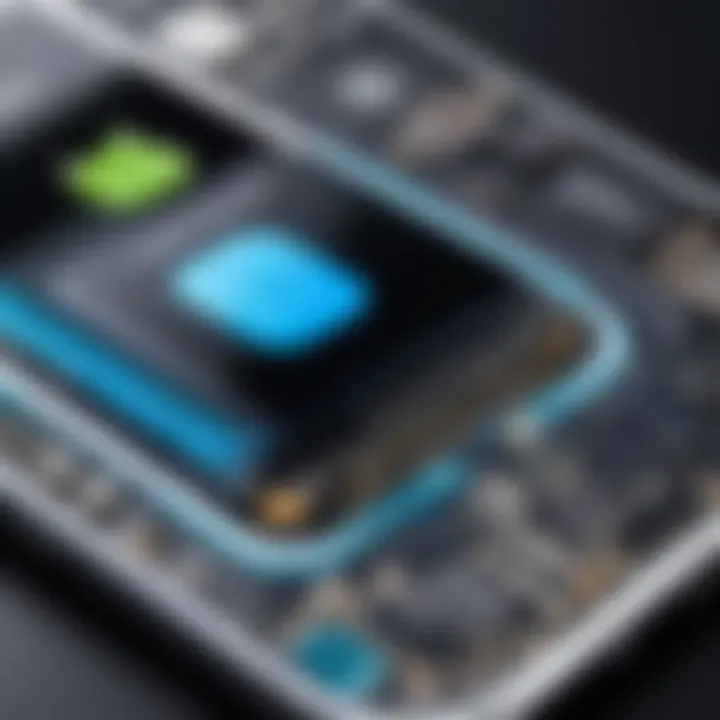
In summary, while transferring key data such as contacts, photos, messages, and applications may seem daunting, there are numerous paths available to ensure that you can settle into your new iPhone with ease. Taking the time to carefully plan and execute this process allows users to effortlessly blend their past experiences with new opportunities in the iPhone ecosystem.
Setting Up Your New iPhone
Getting your new iPhone up and running correctly is a critical phase in the transition from Android. This process not only helps you familiarize yourself with your new device but also ensures that everything is configured to meet your needs right from the get-go. Setting up an iPhone can seem straightforward, yet a few key considerations can significantly enhance your overall experience.
A well-configured device can improve performance, security, and usability. From syncing your existing data to personalizing settings, these steps set the foundation for a smoother transition.
Initial Phone Configuration
When you first power on your iPhone, you're greeted by a friendly hello screen. At this stage, it's essential to select your preferences carefully. The initial setup guides you through language selection, Wi-Fi connectivity, and data transfer options. Here's what you should particularly pay attention to:
- Language and Region: Choosing the correct language and region is essential for your device's interface and functionality.
- Wi-Fi Connection: Connect to Wi-Fi to speed up the setup process and enable software updates.
- Data Transfer: You can choose to set it up as a new device or transfer data from your old Android phone. For a seamless process, consider using the 'Move to iOS' app if you haven't already.
This step lays the groundwork for ensuring that your device is configured to your liking and prevents unnecessary hurdles later on.
Syncing with iCloud
Once your iPhone is now running, syncing with iCloud is next on the agenda. This cloud service manages your data and backups efficiently. Here’s why it's important:
- Automatic Backups: Setting your iPhone to back up automatically to iCloud ensures you never lose important information, should something go awry.
- Data Synchronization: With iCloud, your contacts, calendars, photos, and documents are easily synchronized across all your Apple devices. This means less hassle when accessing your stuff on different platforms.
- Storage Management: iCloud gives you insights into your storage needs and helps manage the size of your backups. You can choose what gets backed up and what can stay off the cloud.
To activate iCloud, go to Settings, tap on your name, and then select iCloud. It's a simple procedure that pays huge dividends in convenience.
Apple IDs and Account Settings
Creating an Apple ID is a pivotal step in getting the most out of your new iPhone. It serves as your passport to all Apple services, including the App Store, Apple Music, and more. Here are a few considerations:
- Setting up an Apple ID: If you don’t already have one, you will need to create an Apple ID during the initial setup or later in Settings under Users & Accounts.
- Security Options: Implement two-factor authentication. It adds a layer of security that protects your personal information from unauthorized access.
- Account Management: Regularly check your account settings to update personal information, manage privacy settings, and add or remove devices.
Your Apple ID isn’t just a username; it’s a hub for all your Apple-related activities. Be sure to manage it with care, ensuring your device remains secure while enjoying all the benefits this ecosystem offers.
"Taking the time to set things up properly can save you much headache down the line. A little patience today can lead to a seamless experience tomorrow."
In essence, these steps are foundational for any user transitioning to an iPhone. By focusing on thorough configuration, syncing with iCloud, and managing your Apple ID, you enhance your chances of a successful and satisfying switch.
Adapting to the iPhone Ecosystem
Transitioning from Android to iPhone is not merely about the physical device or transferring data; it’s a complete shift in how one interacts with technology. Once the dust settles after the move, adapting to the iPhone ecosystem becomes crucial. This ecosystem isn’t just about hardware; it’s an intricate tapestry of services, applications, and user-experience nuances that define Apple’s approach to mobile technology.
Understanding how to navigate this ecosystem can enhance your overall experience. For example, moving to iOS usually means dealing with an array of unique features, interfaces, and functionalities you may not be accustomed to. But fear not, it isn’t as daunting as it sounds. There is a learning curve, but with some guidance, you can become proficient in no time.
Navigating iOS Features
iOS, Apple’s operating system, boasts numerous integrated features designed to ease processes and foster connectivity among devices. At first glance, the layout might seem foreign, but here are a few key aspects to help you acclimate:
- Control Center: A swipe down from the top right corner gives instant access to essential settings. Adjust your screen brightness, toggling Wi-Fi, and controlling music playback—all in one, convenient hub.
- Widgets: These nifty add-ons allow you to see updates from apps at a glance without needing to launch them. They can be customized on the home screen for quick information.
- Siri: This virtual assistant is more than just a voice command; it can manage tasks, schedule reminders, send texts, or even provide directions.
Slowly start incorporating these features into your daily routines to harness the full potential of iOS and streamline your tasks. Familiarizing yourself with user interface intricacies will ultimately pay dividends.
Understanding the App Store
The App Store is a crucial hub for any iPhone user. Consider it your go-to marketplace. It’s where you’ll find a plethora of applications—both familiar and novel. From social media to productivity tools, it’s vital to navigate this store astutely. Here are a few pointers:
- Quality Control: Every application undergoes thorough vetting before it reaches the App Store, ensuring higher quality and security compared to other platforms. You won’t find a sea of low-quality apps swarming your screen.
- Categories and Recommendations: The App Store organizes apps into categories, making it easier to discover new tools that suit your needs. Explore sections like ‘Top Charts’ and ‘Today’ to unveil daily app recommendations.
Familiarizing yourself with the App Store's layout will help you find what you really need without sifting through endless options. Take the time to explore and personalize your app library continuously.
Privacy and Security Settings
Transitioning to an iPhone brings with it robust privacy and security features. Apple's culture leans heavily into safeguarding user information, making this a must-know for any new user.
- Face ID and Touch ID: These biometric security measures offer a fast and secure way to unlock your device and authorize transactions. Utilizing them not only enhances security but also simplifies your experience.
- Controlling App Permissions: Every app will request certain permissions when first installed. It’s up to you to decide if you’re comfortable granting those access rights. Be vigilant about what data apps can use to better protect your privacy.
"With the right privacy settings, you can reclaim control of your personal information."
- Privacy Report: Within the settings, you can find insights into how your data is being used by apps. This feature enables tracking of app activity and whether they are sharing your data with third parties, adding another layer of security in your daily usage.
Adapting to the iPhone ecosystem can feel daunting initially, but the long-term ease of use and added features can significantly enhance your digital life. Embrace the change, explore its components, and you'll find that the transition can indeed lead to a better, more streamlined mobile experience.
Common Challenges During the Transition


Transitioning from Android to iPhone can feel like stepping into another world filled with new opportunities and challenges. Recognizing the potential hurdles in this transition is crucial. Each problem encountered can affect not just the initial setup, but also the long-term user experience. This section delves into some common issues that many users face during their migration. Grasping these challenges can help pave a smoother path as users adapt to their new device.
Incompatible Apps and Data Loss
One of the biggies that individuals confront is incompatibility of apps. Many applications tailored to Android may not find their mirror image on iOS. Even if a comparable app exists, it might not carry over the settings, data, and user preferences that you have meticulously crafted over time. For instance, consider those specialty apps for photography or unique task managers that are specific to your daily routines. The shift could leave you feeling like a fish out of water.
In addition, there's always the risk of data loss when moving between platforms. Users often store valuable information like notes, health metrics, and documents within an app. If those elements don’t transfer correctly, it can sour the experience. It’s critical to double-check what data will successfully migrate and what won't. A mixed bag of successful and failed transfers can create a pothole that may leave you stuck at the roadside.
"There’s no such thing as too much preparation. Make sure to check compatibility before the move."
User Interface Adjustment Period
The user interface on an iPhone starkly contrasts with Android. For users who have grown comfortable with the open nature of Android, iOS can initially feel restrictive. The app icon grid, lack of a dedicated file manager, and different gestures may require a bit of mental gymnastics. This adjustment period can lead to frustration, particularly when trying to complete routine tasks that formerly felt second nature.
Familiarizing oneself with the layout and functionality of iOS takes time and patience. During this acclimatization phase, it may be beneficial to engage with tutorials or guides to enhance understanding. This exploration can turn initial awkwardness into confidence, slowly thawing the chill of unease that accompanies change.
Technical Issues and Troubleshooting
Technical issues during the transition can arise for several reasons—from software incompatibilities to unexpected bugs. Users might discover that certain settings behave differently, or connectivity issues crop up due to differences in how Android and iOS handle network interactions. These hurdles can quickly become a source of exasperation, particularly for those who expect a seamless experience.
Engaging with reliable troubleshooting methods can mitigate some of these tech headaches. Checking forums and community discussions on platforms like Reddit or Apple’s support channels can prove invaluable. Other tech enthusiasts have often mapped out solutions to similar problems. Documenting these processes can not only save time but also prepare users for future obstacles.
In navigating each of these challenges, whether through careful planning or active problem-solving, users can emerge with a more comprehensive understanding of their new device. While the journey may be fraught with obstacles, it's also an opportunity for growth into a vibrant new ecosystem.
Post-Switch Best Practices
Transitioning from an Android device to an iPhone involves more than just moving your apps and data; it’s a journey that continues after the switch. Once you've settled into your new device, adopting best practices for its use can greatly enhance your overall experience. This section emphasizes pragmatic strategies that optimize the performance of your iPhone, safeguard your data, and ensure you remain current with technological advancements. The following subsections break these practices down into actionable insights.
Regular Backups of iPhone Data
After making the leap to an iPhone, regular backups become non-negotiable. It's easy to assume that all will go smoothly, but devices can fail or software can glitch unexpectedly. Ensuring you have frequent backups mitigates the risk of data loss, protecting your contacts, photos, messages, and vital documents.
You can choose from a couple of methods to keep your data backed up:
- iCloud Backup: This is set up right on your device. Just go to Settings > [your name] > iCloud > iCloud Backup. From there, you can schedule daily backups. The convenience of automatic backups makes this a go-to for many users.
- Backup via iTunes/Finder: Connect your iPhone to your computer and launch iTunes (or Finder for macOS Catalina and later). This method allows for more comprehensive control over your backups, including encrypted backups to secure your sensitive data.
"The best data is the backed-up data; don’t leave it to luck!"
Optimizing Device Performance
To get the most out of your iPhone, especially in the first few months after switching, optimizing its performance can lead to a smoother experience. Here are several ways to fine-tune your device:
- Adjust Background App Refresh: Go to Settings > General > Background App Refresh. Disabling this feature for non-essential apps can save battery life and enhance speed.
- Limit Location Services: Excessive use of GPS can drain your battery. Navigate to Settings > Privacy > Location Services to adjust which apps can access your location.
- Clear Cache: Just like any other digital device, cache can build up over time. Regularly deleting app cache can reduce sluggishness and free up space.
- Storage Management: Keep a close eye on your storage status. Go to Settings > General > iPhone Storage to identify what’s using up space. Consider deleting unused apps or transferring photos to a computer or cloud service.
These little tweaks can make a big difference in responsiveness, allowing users to enjoy their devices without unnecessary frustration.
Staying Updated with iOS Releases
In the world of technology, staying current with updates is akin to keeping your home in shape; it helps you avoid unnecessary issues down the line. Regular updates not only provide new features neat to explore but also include critical security patches. Here's how to ensure you’re always in the loop:
- Enable Automatic Updates: This takes the burden off your shoulders. Head over to Settings > General > Software Update. By turning on Automatic Updates, you can ensure you’re always running the latest iOS without manual checks.
- Regular Manual Checks: For those who prefer a hands-on approach, setting a monthly reminder to check for updates is a good habit to cultivate. New features and enhancements roll out frequently, and each update can bring performance boosts.
Staying updated is essential, not just for new features, but for security enhancements that protect your personal information.
Adopting these post-switch best practices can greatly enhance your iPhone experience. From backing up your data to optimizing performance and staying current with iOS, these strategies help ensure that your transition from Android to iPhone is as seamless and enjoyable as possible.
Resources for Further Assistance
Transitioning to a new platform like an iPhone from Android can be daunting, but a well-founded support system can make all the difference. Having access to reliable resources is crucial for addressing questions and challenges that may arise during this change. The right support resources not only empower users but also enhance their overall experience, ensuring a smoother transition. Here, we delve into essential support options that every new iPhone user should consider.
Apple Support and Documentation
Apple offers a robust support system through its official support page. This platform includes detailed documentation, troubleshooting guides, and tutorials crafted for users at any level of tech-savviness. The resources available can provide immediate help related to common queries about setup, usage, and troubleshooting.
For example, if you are having trouble importing contacts after switching, Apple's support documentation could guide you through the necessary steps. They also maintain a help community where you can find answers regarding specific issues encountered by other users. Overall, Apple's support avenues are highly structured, making essential information easily accessible.
Tech Community Forums
When it comes to real-world experiences, tech community forums often shine. Websites like Reddit host countless discussions, from simple tips to complex troubleshooting conundrums. Here, users share their insights, hacks, and grievances regarding the Apple ecosystem. Engaging in these conversations can provide various angles to look at a problem, sometimes uncovering solutions that documentation might overlook.
Moreover, forums foster a sense of community. Users can find others in the same boat, sharing their transition stories or simply seeking advice. The collective knowledge in these platforms is vast and often offers perspectives from diverse user experiences. So, whether you’re grappling with data migration or apps availability, the forum discussions can be invaluable.
Online Tutorials and Guides
In today’s digital age, video tutorials and articles are plentiful. Platforms like YouTube, along with various tech blogs, provide visual and step-by-step guidance for everything from initial setup to optimizing your new device. These tutorials often express situations plainly, breaking down complex ideas into digestible chunks.
If you are more of a visual learner, these resources can be a boon. You might discover a tutorial that demonstrates restoring your device from a backup or exploring iOS features more interactively. Many creators curate their content to cater to a broader audience, ensuring relevance to both seasoned users and novices. Therefore, delving into these tutorials can not only enhance your understanding but can also make the whole transition a bit more enjoyable and less intimidating.
"The key to a smooth transition lies in leveraging support resources—don’t go it alone; there’s a wealth of information at your fingertips!"
In summary, the landscape of resources available for new iPhone users is rich and varied. Whether you turn to Apple’s official support, dive into community discussions, or watch informative online guides, these tools can equip you with the knowledge and confidence to navigate the new terrain of iOS seamlessly.



