How to Add Song Lyrics to Pictures on iPhone
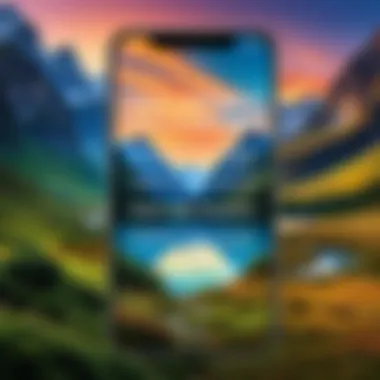
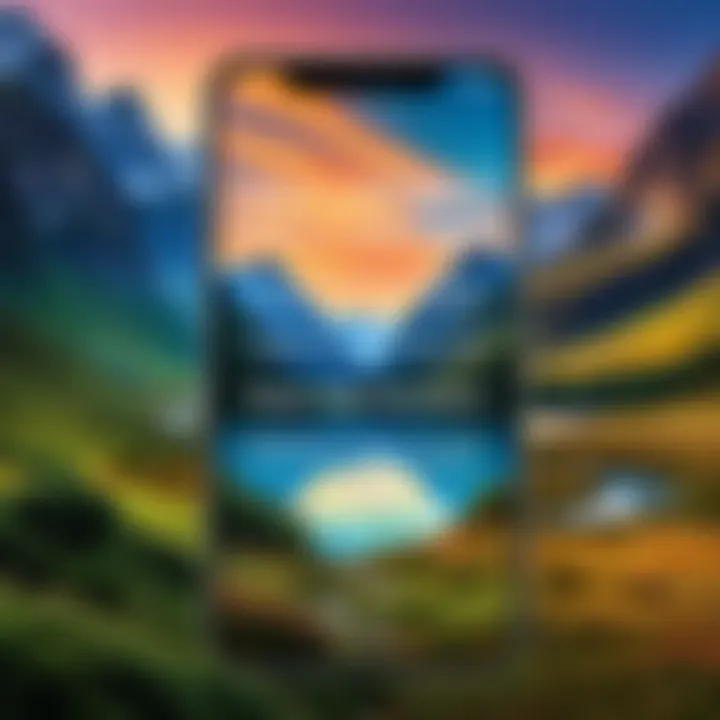
Intro
Adding song lyrics to pictures is a trend that has gained popularity in recent years. This activity allows individuals to express their creativity and share their emotions visually. Using an iPhone to perform this task is convenient due to its wide array of available applications. Users can easily manipulate images and integrate text to reflect the mood of a song or personal sentiment.
In this guide, we will explore practical methods and applications specifically designed for adding lyrics to images on iPhones. This exploration will cover various tools, their functionalities, and step-by-step processes, aiming to enhance personal expression through the fusion of lyrics and visuals.
Product Overview
This section provides an overview of several applications that allow users to put song lyrics on pictures using their iPhones. Each application varies in features and usability, catering to different preferences and needs.
Description of the Applications
- Canva
Canva is a versatile graphic design tool which allows users to create engaging visuals. Its extensive library provides templates and design elements, making it a great choice for those who want to add song lyrics creatively. - Text on Photo
Text on Photo is a straightforward app focused on adding text elements to images. The user-friendly interface allows quick editing and sharing, ideal for those who want simple functionality without complexity. - PicLab
PicLab combines photo editing and typography tools. This app offers various filters, effects, and the ability to layer texts over images. Its dynamic approach enables users to craft unique photographs with lyrics.
Key Features and Specifications
- Canva
- Text on Photo
- PicLab
- Extensive template library for creativity
- Collaboration features for group projects
- Advanced editing tools for fine-tuning images
- Simple and clean UI for easy navigation
- Basic typography options for quick edits
- Fast sharing capabilities to social media
- Layering text with images for depth
- Variety of fonts and creative filters
- Option to add stickers and extra elements
In-Depth Review
In this section, we will analyze the performance and usability of each reviewed application. This evaluation helps in understanding which tool may suit different user needs.
Performance Analysis
All applications discussed offer solid performance on iPhones. Canva excels in high-quality outputs and advanced features, appealing to more serious creators. Text on Photo demonstrates efficiency with straightforward editing tools, allowing for quick tasks. PicLab provides a blend of safe performance and creative options.
Usability Evaluation
Usability can determine how effectively users accomplish their tasks.
- Canva provides a more comprehensive platform, but may require a learning curve for new users.
- Text on Photo shines with its simplicity, making it ideal for users who prefer minimalistic approaches.
- PicLab offers a great balance, with features that appeal to those who enjoy customizing their images without feeling overwhelmed.
Adding song lyrics to pictures using iPhone apps is not only simple but also a delightful experience that fuels creativity. Understanding features and usability can allow users to make informed choices, ensuring effective integration of music and imagery. This guide serves as a foundational resource for anyone interested in blending their favorite lyrics with stunning visuals.
Foreword to the Concept of Lyrics on Pictures
The integration of song lyrics onto pictures has evolved as a unique form of expression, allowing individuals to blend auditory and visual experiences into a single composition. This practice resonates strongly in a digital world where social media thrives on engaging content. Photographs paired with well-chosen lyrics can convey emotions, tell stories, or encapsulate memories in ways that standalone images often cannot achieve.
The importance of this concept lies in its ability to communicate feelings and ideas succinctly. An image might evoke a positive sentiment, but when synchronized with lyrics from a beloved song, it transforms into a powerful message. This can be beneficial for personal use, such as capturing joyous moments shared with friends, or for promotional purposes, like advertising music events or releases.
Considerations play a significant role in this process. The choice of lyrics should align with the image’s mood and context. Not all lyrics will fit perfectly with every photo. Each selection requires thoughtful consideration to ensure coherence and depth. Additionally, maintaining aesthetic harmony is vital. The right font and text placement can enhance, rather than detract from, the overall visual appeal. By carefully curating these elements, one can create a piece that holds personal significance while resonating with others.
"The union of text and image not only enhances aesthetic value but significantly affects the emotional impact on viewers."
Thus, as we explore the methods of placing lyrics on images using an iPhone, it will become clear that this creative endeavor allows for an enriched storytelling approach. Understanding the foundational elements of this concept enables users to harness their artistic abilities and share their unique perspectives in a visually striking manner.
The Relevance of Lyrics in Visual Content
In the digital age, where visuals dominate the way we communicate, integrating song lyrics into images serves multiple purposes. The fusion of lyrics and images creates a layer of meaning that enriches visual storytelling. When song lyrics are paired with images, they invite interpretation and emotional connection. This synergy allows the viewer to engage with both the visual and lyrical elements, enhancing the overall impact of the content.
Emotional Resonance
Lyrics often encapsulate deep feelings or narratives. By placing these words onto images, you can evoke specific emotions in the viewer. For example, lyrics from a love song layered over a romantic sunset can heighten feelings of nostalgia or longing. Similarly, an uplifting anthem's lyrics paired with a vibrant landscape can inspire positivity and hope. This ability to convey feelings is crucial in today’s multimedia world, where a single image can communicate complex ideas in an instant.
Personal Expression


Adding lyrics to pictures is a form of self-expression. It allows individuals to share their tastes, thoughts, and emotions in creative ways. For many, images decorated with lyrics reflect their mood or experiences. This blend helps communicate personal stories without uttering a single word. Custom images that resonate with friends, family, or followers on social media create stronger connections through shared tastes in music and art.
Branding and Marketing
For businesses and influencers, the integration of lyrics in visual content can enhance branding efforts. It helps to create a unique voice and a solid brand identity. Using popular song lyrics can attract attention and draw audiences in. This relevance can lead to increased engagement on platforms where visual content thrives, such as Instagram or Facebook. Properly executed, merging lyrics into marketing visuals can make campaigns more memorable and effective.
"The combination of song lyrics with powerful imagery creates a compelling narrative that can transcend traditional communication methods."
Storytelling and Context
Lyrics can also add context to an image, providing a narrative thread. This storytelling element can guide viewers through a sequence of images or convey a theme. For instance, lyrics from an album can create a conceptual series on social platforms, offering followers a glimpse into an artist’s journey or a brand’s story. This approach not only informs but also engages audiences on a more profound level, encouraging them to explore further.
Cultural Relevance
Incorporating song lyrics into imagery also highlights cultural trends. Lyrics often reflect societal themes and issues, engaging audiences in discussions around relevant topics. By selecting lyrics pertinent to current events or popular culture, you can spark conversations that resonate with viewers. This relevance not only enhances the visual appeal but also situates the content within a broader cultural context.
Necessary Tools for Adding Lyrics to Pictures
Every creative endeavor requires the right tools, and integrating song lyrics into images is no exception. The effectiveness of this artistic expression depends largely on one's iPhone specifications and the applications chosen for the task. A well-equipped iPhone will facilitate smoother editing and enhance the quality of the final product. Furthermore, utilizing the right apps tailored for sorting through visuals and text can turn a simple photo into a compelling piece of art.
In the realm of mobile editing, tools are not merely helpful; they are essential. They can determine how well the lyrics blend with the images, emphasizing the emotional connection one wishes to convey. For tech-savvy individuals and early adopters, selecting the appropriate tools allows for versatility in style and layout, achieving personalized results that reflect the unique artistic vision.
iPhone Specifications
To get the best results when adding lyrics to pictures, it is imperative to understand the technical specifications of your iPhone. Devices such as the iPhone 11 or later come with advanced camera capabilities and improved processing power. This play a significant role in handling graphic-intensive applications.
The latest iPhones support high-resolution displays. Thus, users benefit from vibrant colors and sharper images. These specifications are critical when trying to overlay text on images because clarity is paramount. If your device falls behind in specs, you might face limitations in what you can achieve with certain apps.
Apps Required for the Task
The selection of applications can greatly enhance your experience when adding lyrics to images. Here, we will discuss two categories of apps: photo editing apps and music apps with lyric features. Each plays a distinct role in simplifying the process and providing a better outcome.
Photo Editing Apps Overview
Photo editing apps are crucial for anyone aiming to personalize their images with text. Comprehensive tools like Canva or PicsArt allow users to not just insert lyrics but also manipulate the image itself. These apps provide a variety of templates and editing features to customize each design.
One of the key characteristics of photo editing apps is their user-friendly interfaces, catering to both novices and seasoned editors. They often include drag-and-drop functionalities, making it easy to position text precisely where you want it. Moreover, these tools frequently offer a range of fonts and text effects, which can enhance the visual appeal of your lyrics.
However, it is important to note that some of these apps might have a learning curve. Users can sometimes feel overwhelmed by the number of features available. Yet, their extensive capabilities often justify these challenges, making them effective for creating intricate and fascinating designs.
Music Apps with Lyric Features
Music apps with lyric functionalities like Musixmatch or Genius serve a different purpose. These applications specialize in helping users find and display lyrics of their favorite songs in real-time while listening. What sets these applications apart is their ability to connect with your music library, providing lyrics that sync perfectly with the audio.
The advantage of using music apps with lyric features is their vast database of song lyrics. Users can quickly access popular or obscure songs alike, ensuring that they can find the perfect lyric for their visuals. However, reliance on these apps for lyrics means that users must ensure they have a stable internet connection. Otherwise, accessing lyric information can become problematic.
In summary, the choice of tools will affect both the ease of integrating song lyrics into images and the quality of the end result. By understanding your device's specifications and selecting the right applications, you can elevate your creative expression.
Using Built-in iPhone Features
When it comes to adding song lyrics to pictures, utilizing built-in iPhone features can greatly streamline the process. The iPhone’s Photos app is a powerful tool that allows one to perform various basic edits, making it easier to create visually appealing images paired with lyrical content. This section will delve into the functionalities available and how they serve the creative intent.
Apple’s ecosystem emphasizes user-friendly design and intuitive interfaces. With the Photos app, anyone can edit images without needing extensive technical skills. The integration of editing features within the Photos app allows users to combine lyrics and images effectively. Taking advantage of these built-in features can save time and improve the quality of the final product.
Additionally, the Photos app is designed to work seamlessly with the iPhone's hardware. This means that photos retain their quality, and any edits made do not overly degrade the original file. The benefits of using these built-in features include easy access, straightforward edits, and the ability to enhance images without additional apps.
Using Photos App for Basic Edits
The Photos app provides various basic editing tools that are essential for integrating song lyrics with images. These include cropping, adjusting brightness, and adding text.
- Cropping: Before adding lyrics, you might want to crop the image to focus on the subject. This step ensures that the main elements are highlighted.
- Adjusting Brightness: Fine-tuning the brightness and contrast can help create the right mood for your image. Different songs evoke different emotions, and an image that conveys the same mood enhances the overall impact of the lyrics.
- Adding Text: Although the Photos app doesn't have extensive text-editing features compared to dedicated apps, you can still incorporate basic text. To add lyrics to an image:
- Open the Photos app and select the image you want to edit.
- Tap on "Edit" in the top right corner.
- Use the Markup tool, which allows you to add text directly to the image.
- Adjust the size, color, and placement of the text.


The simplicity of the Photos app is a key advantage. It allows users to create aesthetically pleasing images quickly while retaining the essence of the original photo. However, for more intricate designs involving artistic text placements or advanced effects, it may be necessary to also consider dedicated editing applications.
Popular Apps for Adding Lyrics
Adding song lyrics to an image can elevate its emotional and aesthetic appeal. The right application allows for a seamless mixture of visuals with text, which enhances personal expression. Popular apps have gained traction because they offer user-friendly features that simplify the process. They also provide various stylistic options, which cater to different tastes. The following section explores three standout applications: Canva, Phonto, and PicsArt.
Canva: A Comprehensive Tool
Creating an Account and Navigation
Creating an account with Canva is straightforward. Users can sign up quickly using an email or social media accounts. Once logged in, the user interface is intuitive and allows easy navigation through different options. This ease of use contributes to its popularity among both novice and experienced users. A unique feature of Canva is its extensive template library, which helps users to start their projects without starting from scratch. However, some advanced features may require a subscription.
Adding Text to Images
Adding text in Canva is simple but effective. Users can select from various font styles and sizes to fit their vision. The drag-and-drop function is another key characteristic that makes editing accessible to everyone. Moreover, Canva offers the ability to adjust text placement and layering, providing flexibility in design. The disadvantage can be the internet dependency as Canva requires an online connection, which might not be convenient in all situations.
Phonto: User-Friendly Text Addition
Interface Overview
Phonto stands out for its focus on text addition to images. The interface is minimalist, allowing users to add lyrics with minimal distraction. This simplicity is significant for users who prefer direct functionality without excessive options. Additionally, it supports various font types, including those that can be downloaded from other sources. However, while it excels at text, the photo editing capabilities are limited.
Steps to Insert Text
Inserting text on Phonto is user-friendly. After selecting an image, users can tap to add text. The options for customization, like color and shadow settings, enhance the utility of text placement. One key benefit is that users can resize and rotate the text easily, ensuring it fits perfectly. It's straightforward but lacks some advanced features that other apps might offer, limiting more creative users.
PicsArt: A Versatile Option
Creating a New Project
Creating a new project in PicsArt involves selecting the image from your phone or using the app’s built-in library. This application stands out for its versatility. It combines photo editing with lyric addition in one platform. The extensive editing tools make it beneficial for users who want to experiment with more than lyrics alone. A downside is that some features are locked behind a paywall, which could frustrate those seeking full access.
Inserting Lyrics with Effects
In PicsArt, inserting lyrics can be made visually appealing with special effects. Users can apply filters and stickers around the text, which enhances the overall look. This option for added creativity makes PicsArt an attractive choice for those wanting their lyrics to shine. However, the abundance of features might overwhelm some users, particularly those who prefer simpler interfaces.
Accessing Lyrics Effectively
Accessing lyrics effectively is a crucial aspect of combining song lyrics with visual content. The right lyrics can enhance the emotion and message of an image, creating a stronger impact. Moreover, the process of finding and selecting appropriate lyrics is not just about the words. It reflects your personal expression and creativity. Hence, understanding the best methods to access and utilize lyrics can greatly elevate your overall project.
Finding the Right Lyrics
Choosing the lyrics that resonate with your chosen image is key. It begins by identifying songs that capture the mood you're trying to convey. Websites like Genius or AZLyrics can be helpful, as they offer extensive databases containing a variety of music genres. When searching, consider the context; does the song reflect a happy moment or a nostalgic feeling? Make a list of potential songs that fit your theme. This may take time, but it pays off in creating a cohesive piece.
In addition, consider using music apps that display lyrics as you listen, such as Apple Music or Spotify. These applications provide an intuitive way to discover lyrics while engaging with the music itself. This can make the selection process more immersive, allowing for a deeper connection to the words you are choosing for your images.
Syncing Lyrics with Image Mood
After gathering suitable lyrics, the next step is syncing them with the image mood. This alignment is about more than just matching the words; it involves creating a visual representation that enhances the lyrical message. For instance, for a melancholic song, choose images with subdued colors, such as blues or greys. On the flip side, vibrant lyrics should have bright, lively images that reflect joy and energy.
When laying out the lyrics on an image, pay attention to the pacing of the lyrics. If there are sections where the lyrics build intensity, consider placing them on a contrasting background that draws the viewer’s eye. This subtle relationship between the lyrical content and photo can lead to a more engaging and thought-provoking piece.
"The harmony of words and visual can turn simple art into an evocative narrative."
In essence, accessing the right lyrics and syncing them with your image is an art of balance. Being deliberate in your choices will result in creations that not only look good but also speak strongly to the viewer.
Best Practices for Merging Lyrics and Images
When combining song lyrics and images, several key practices enhance the overall quality and impact of the final creation. Here, we delve into important considerations that guide your design choices, ensuring your work stands out and effectively conveys the intended message. The aim is to create visual harmony between the lyrics and the image, allowing both elements to complement rather than compete with each other.
The right selection of fonts, colors, and arrangements can elevate your design, making it more appealing to your audience. This section will cover choosing the appropriate font, as well as the significance of color selection and contrast, both essential to a polished final product.
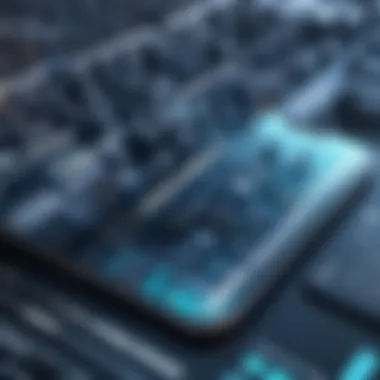

Choosing the Right Font
Font choice plays a pivotal role in how song lyrics resonate with viewers. The wrong font can distract or even confuse your audience, whereas an effective one enhances readability and emotional impact. Factors to consider include:
- Readability: Ensure that the font style is easy to read. Avoid overly complex fonts, especially in smaller sizes.
- Character: The font should reflect the mood of the lyrics. For instance, a romantic ballad may benefit from elegant script fonts, while energetic pop lyrics might suit bold and playful typefaces.
- Size: Opt for a font size that maintains clarity without overpowering the image. Test how various sizes look against the background and make adjustments as necessary.
The goal is to choose a font that not only displays well but enhances the emotional connection between the lyrics and the image.
Color Selection and Contrast
Color theory is fundamental in graphic design, and selecting the right colors is critical when merging images and lyrics. The following considerations can guide your color choices:
- Contrast: High contrast between the text and the background improves readability. Ensure that the color of the lyrics stands out well against the image it overlays.
- Harmony: Colors should complement the image to create a cohesive design. Use color palettes that reflect the mood of the song to create a stronger emotional appeal. Tools like Adobe Color can help in selecting harmonious colors.
- Emphasis: Utilize color to draw viewers’ attention to important parts of the lyrics. You can bold certain words or phrases in a different color to highlight key messages.
Applying these principles ensures that your lyrics and images work together seamlessly, resulting in creations that are both visually; and emotionally, engaging.
"A well-designed lyric graphic can serve not just as a visual highlight but as a powerful communication tool, connecting emotions through both sight and sound."
By thoughtfully considering font choices and color schemes, you have the power to create truly compelling visual art that resonates with viewers and expresses your artistic intent.
Saving and Sharing Your Creation
Saving and sharing your creation is a crucial step in the process of integrating song lyrics into pictures on an iPhone. Once your work of art is complete, it is essential to preserve it correctly to maintain its quality and ensure that it can be easily shared with others. This section discusses the practical elements of saving your images as well as the benefits of sharing them across various platforms.
Exporting Your Image
When you finish adding lyrics to a picture, you will need to export the image. The export process typically retains the image quality and preserves any applied effects or text. To export your image from photo editing apps like Canva, Phonto, or PicsArt, follow these steps:
- Locate the Export Option: Look for the export icon, which often resembles an arrow pointing upwards or a download symbol.
- Choose Image Format: Select the format you want to save your image in. Common formats include JPEG and PNG. Be sure to select a format that retains quality.
- Adjust Settings: Some apps offer the possibility to adjust the resolution or size. Choose settings that suit your needs, keeping in mind how the image will be used later.
- Save to Device: Tap the save option to export the file. Ensure it is stored in a location that is easy to access, such as the Photos app or a specific folder.
Using these steps, exporting an image becomes a seamless process, providing you with a permanent and high-quality file of your artwork.
Sharing on Social Media Platforms
Once you've successfully exported your image, the next logical step is sharing it on social media platforms. This process extends the reach of your work and allows friends, followers, and other users to engage with your creative expression. Here are ways to effectively share your creations:
- Select Social Media: Choose the platform you want to use. Popular options include Instagram, Facebook, and Twitter.
- Upload Image: Access the upload feature on the chosen platform. You can usually do this by tapping an icon indicating a photo or video upload.
- Add Captions: A well-crafted caption can enhance engagement. Consider adding a brief description of the image or the significance of the lyrics included.
- Tag Relevant Accounts: If your lyrics are from popular songs, you may want to tag relevant artists or brands relevant to the work.
- Adjust Privacy Settings: Before posting, review your post privacy settings to control who can see your creation. This helps by determining the audience for your lyrics and images.
- Post and Engage: After you share, engage with comments and feedback. Interaction often leads to a richer experience for both you and your audience.
Sharing your image on social media is not just about dissemination; it's about creating connections through your art.
By saving your images properly and sharing them effectively, you maximize their impact and ensure that they resonate with a wider audience.
Troubleshooting Common Issues
When adding song lyrics to a picture on your iPhone, certain issues can arise, affecting the final result. Addressing these challenges is crucial because it ensures that your creative process remains smooth and enjoyable. Troubleshooting common issues helps to enhance the overall quality of your images while maintaining the intended aesthetic of the lyrics placed on them. By identifying and resolving potential problems early on, you can save time and frustration, ensuring that your project meets your expectations.
Font Issues
Font problems can arise unexpectedly when overlaying song lyrics onto images. When you choose a font, it is vital to consider its legibility. Some fonts may appear attractive but fail to stand out against the background. This can create a challenge in making the lyrics clear to anyone viewing your image.
To address font issues, you can:
- Test Different Fonts: Experimenting with various fonts is essential. Avoid common mistakes by testing how different fonts appear on your chosen image. Ensure that the font size is adequate, allowing readers to recognize the lyrics easily.
- Adjust Font Color: Sometimes, simply changing the font color can make a significant difference. The contrast between the font color and the image background is crucial. High contrast often improves legibility.
- Use Shadow or Outline Effects: Many editing apps, such as Canva or PicsArt, provide options to add shadows or outlines to text. These effects can enhance visibility, especially when backgrounds are complex or colorful.
When managing font issues, always preview your work before finalizing. This can help you identify problems early on, preventing unnecessary adjustments later.
Image Quality Problems
Maintaining image quality is vital when adding lyrics to a picture. Often, users may notice a decrease in resolution after adding text. This can happen due to various reasons, such as export settings in the app you are using or the original image's quality.
To avoid image quality problems, consider the following strategies:
- Select High-Resolution Images: Start with images that possess a sufficient resolution. Higher quality images will typically handle additional editing better and ensure that your final product looks polished.
- Check App Export Settings: Assure that the settings on your photo editing app don’t compress your image excessively. Many apps offer options for high-quality exports. Selecting these options can prevent loss of clarity.
- Use Vector Graphics When Possible: If you are using graphics or designs that can be vector-based, they will retain their quality no matter the size. This is a solid approach if you intend to scale images significantly.
Addressing image quality is essential for maintaining the professionalism of your final product, especially in a landscape where presentation matters.
"Understanding how to troubleshoot common issues with font and image quality is essential for anyone looking to master the art of integrating song lyrics with visuals."
By focusing on these key elements, you improve both the clarity and the overall aesthetic of your lyrical image projects.



