Access Archived Emails in Gmail: A Comprehensive Guide
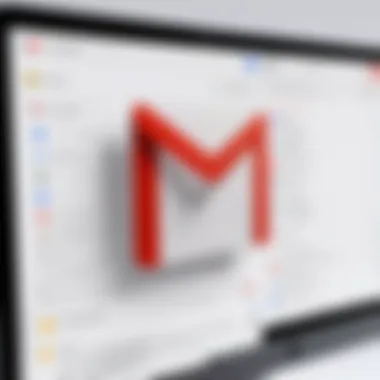
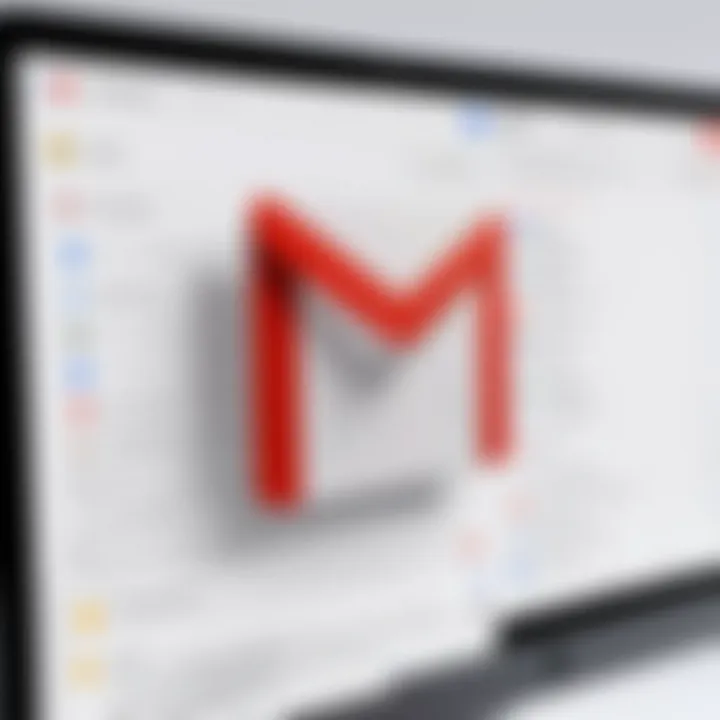
Intro
In the digital age, emails have become a primary form of communication. Gmail, being one of the leading email service providers, offers features that enhance user experience. One such feature is the ability to archive emails. This helps in decluttering the inbox while retaining important information. However, many users find it challenging to access these archived messages when needed. This guide aims to provide a clear roadmap for locating and retrieving archived emails in Gmail. By understanding the nuances of email archiving, navigation, and search techniques within the Gmail interface, users can effectively manage their inbox.
The Importance of Email Archiving
Archiving serves as a strategic tool in email management. It allows users to remove emails from the primary inbox without deleting them permanently. This means essential communications can be saved and retrieved at a later time. Effective use of archiving results in a more organized inbox and improves overall productivity. As emails accumulate over time, knowing how to access archived messages becomes essential.
Navigating the Gmail Interface
Gmail's interface is designed for user-friendliness, yet it can be overwhelming due to its myriad of features. Understanding where archived emails reside is crucial. Thus, knowing how to navigate through various Gmail categories such as Primary, Social, and Promotions can help users streamline their search.
In this guide, we will break down the process of accessing archived emails step by step. Users will learn to utilize search functions, apply filters, and implement sorting techniques. Moreover, we will offer tips to improve email organization, enabling users to handle both archived and active emails seamlessly.
Understanding Email Archiving
Email archiving represents a critical aspect of modern information management, particularly for users who rely heavily on email communication. It involves storing email messages in a systematic manner to ensure they are retrievable even after they are no longer visible in the main inbox. This process helps maintain a clean inbox while safeguarding essential communications. For anyone managing large volumes of emails, understanding archiving is pivotal as it quickly becomes challenging to navigate through countless messages.
What is Email Archiving?
Email archiving is the systematic process of moving email data from the inbox into a storage area, keeping it accessible without cluttering the user's primary interface. When an email is archived, it is not deleted; rather, it is removed from the inbox view to a designated archive. This practice is pertinent for individuals or organizations needing to retain emails for legal compliance or business integrity. In Gmail, archived emails can be found within the 'All Mail' label, enabling users to retrieve messages without hassle.
Benefits of Archiving Emails
There are several advantages to archiving emails that contribute to its importance in effective email management:
- Improved Organization: Archiving ensures that the inbox remains uncluttered, allowing users to focus on current, actionable messages.
- Space Management: Archived emails typically do not count against storage limits, making it easier to manage available space in cloud-based services like Gmail.
- Easy Retrieval: Archived emails are still searchable, which means users can quickly access older communications. This is particularly beneficial for retrieval of important information without having to sift through unrelated messages.
- Regulatory Compliance: Many industries require emails to be retained for specific periods. Archiving provides a structured way to maintain compliance with these regulations.
- Enhanced Security: Protecting archived emails can reduce risks associated with data loss due to accidental deletions or system failures, ensuring vital communications are preserved.
"Email archiving is not merely a space-saving measure; it enhances productivity by allowing focused, organized workspace."
Overview of Gmail's Email Management
Email management is essential for anyone using Gmail, especially for individuals who handle numerous messages daily. This section delves into how Gmail organizes emails, allowing users to navigate effectively. Understanding Gmail's email management features can significantly enhance your ability to find archived emails and maintain a tidy inbox.
The Gmail interface enables users to categorize, label, and search for emails easily. This system provides flexibility, making it easier to manage communication. Efficient email management is about more than just storage; it involves thoughtful categorization that aids retrieval and organization.
Gmail Interface Familiarization
To utilize Gmail effectively, familiarization with its interface is key. The layout consists of sections such as the inbox, sent items, drafts, and archived messages. Visual elements like the search bar at the top allow for quick access to specific emails or conversations.
Users can view their archived emails by clicking on the "All Mail" label, a significant component of Gmail’s structure.
The Gmail sidebar includes options like "Starred", "Snoozed", and various labels. Understanding these can help streamline the process of managing emails. For example, using the "Starred" section allows you to highlight important messages, separating them from less relevant correspondence.
Understanding Labels and Folders
Email labeling offers a method for organization that surpasses traditional folders. In Gmail, labels can be applied to emails much like tags. This approach adds layers of specificity to your email management. Instead of moving emails into different folders, you can assign multiple labels to a single email.
Here are some key points about labels in Gmail:
- Custom Labels: Users can create labels based on their own categorization system, such as work, personal, or project-specific.
- Nested Labels: Gmail allows for creating sub-labels. This can further refine categorization, granting better organization.
- Search Integration: Labels help streamline the search process, making it easier to filter results based on selected criteria.
Using labels instead of folders can simplify email retrieval. Unlike static folders, labels remain accessible, ensuring archived emails can be found swiftly.
Overall, understanding Gmail’s email management system, including the interface, labels, and their practical uses, enables users to access archived emails efficiently while maintaining an organized email experience.
Accessing Archived Emails Using the Gmail Interface

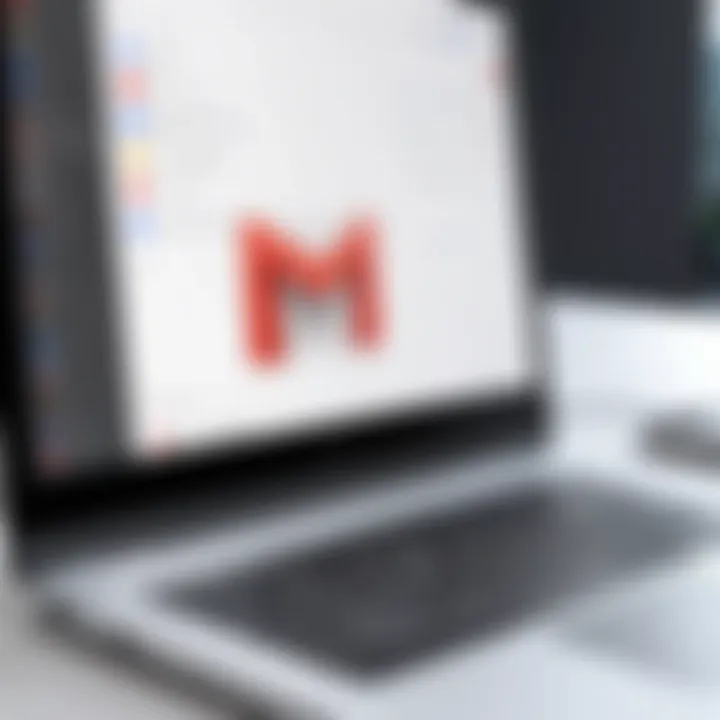
Accessing archived emails in Gmail is critical for efficient email management. Archived emails contain valuable information that users may need to reference at any time. Understanding how to navigate the Gmail interface to find these messages can streamline your workflow and assist in maintaining organization within your inbox.
Gmail’s design integrates archival features seamlessly into its user experience, allowing users to store emails without cluttering their inbox. This functionality enhances productivity by minimizing distractions while keeping essential messages accessible. In this section, we’ll explore the specific steps to locate archived emails and the significance of mastering these techniques in the overall management of your emails.
Navigating to the All Mail Label
To access archived emails, the first step is navigating to the "All Mail" label in Gmail. You can follow these steps:
- Log into your Gmail account.
- On the left sidebar, scroll down until you see the "More" option. Click to expand your labels.
- Under the expanded list, find the "All Mail" label and click on it.
This label contains all your emails, including those that you have archived. By going to "All Mail," you are essentially viewing a comprehensive list of all your email correspondence. It is important to note that this includes both sent and received emails, giving you complete visibility into your email history.
Identifying Archived Emails
Once you have accessed the "All Mail" label, the next task is to identify the archived emails. Here’s how you can distinguish them:
- Absence of Inbox Label: Archived emails do not have a label indicating they are in your inbox. They will simply appear without any label.
- Search Functionality: Use Gmail’s search bar at the top. If you know specific keywords, you can attach them to your search.
- Date Filters: Emails archived for a long time can be sifted using the date filters in Gmail’s search capabilities.
Using these indicators will help you efficiently navigate to the archived emails you might need. Archived emails play a significant role in maintaining a clean and organized email framework, which is essential for professionals who rely heavily on communication. In this digital age, mastering these resources ensures you are never at a loss when searching for important information in your archived emails.
Using Gmail's Search Functionality
Gmail's search functionality is an essential tool for managing your emails efficiently, especially when it comes to accessing archived emails. The ability to locate specific emails quickly can save considerable time and effort. This feature allows users to search their entire account with precision, making it easier to find important messages that might currently reside in the archived section. Utilizing search effectively not only enhances user experience but can also help in better organizing emails in general.
Entering Search Queries
To start, entering search queries in Gmail is straightforward yet powerful. At the top of the Gmail interface, you will find a search bar. You can type in keywords related to the email you wish to find. These keywords can include the sender's name, subject line, or specific terms that are within the email itself.
For example, if you are looking for an email from John that discusses project updates, you could simply type "John project updates" into the search bar. In addition to keywords, Gmail supports various search operators.
- From: to specify the sender (e.g., )
- To: to find emails sent to a specific address (e.g., )
- Subject: to narrow down based on the subject line (e.g., )
One important aspect is case sensitivity. Gmail's search is not case sensitive, which simplifies the process, allowing you to be more flexible with your queries.
Applying Search Filters
Once you have entered a query, it is often helpful to apply search filters to narrow down results further. Filters can categorize emails by date, attachments, and visibility. These filters enable a more efficient search process. You can easily refine your results through these criteria:
- Date Range: Specify if you want emails from a certain period, such as "before:2023/10/01" or "after:2021/01/01."
- Has Attachment: A boolean search term that finds emails with attachments — ideal for locating files you may have downloaded.
- Is: Archived: This filter will specifically search within archived emails, allowing for direct access to these messages. Just include this in the keyword search box.
"Utilizing search filters reduces the time spent searching for emails and helps you to focus more on important communication."
Recovering Archived Emails
Recovering archived emails can be an essential task for Gmail users. Often, important messages find their way to the archives due to various reasons. Users may think they are not needed anymore, but later realize that they require these messages. Having the ability to recover archived emails not only aids in maintaining important information but also contributes to a more organized inbox. This section will discuss the steps involved in this process, benefits that come with recovering these emails, and considerations to keep in mind.
Selecting and Moving Emails Back to Inbox
To recover archived emails in Gmail, the first step is selecting the emails you wish to return to your inbox. This process is relatively straightforward. Begin by navigating to the All Mail label, as this folder contains all your archived emails. Here are the steps to follow:
- Open your Gmail account.
- In the left-hand menu, locate and click on More to expand the menu.
- Select All Mail. This folder may contain more emails than you remember, as it includes both archived and active messages.
- Use the search bar if you need to find specific emails quickly. You can input key terms or email addresses that relate to the archived emails you need.
- Once you've identified the emails you want to move, click on the checkbox next to them.
- After selecting the emails, look for the Move to Inbox option at the top of the page. Click it to restore the emails back to your primary inbox.
It is worth mentioning that this selection process can enhance your productivity by ensuring that only important emails reside in your active inbox.
Confirming Restoration of Emails
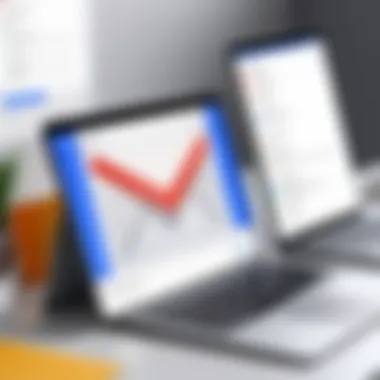

After moving the selected emails back to your inbox, it's crucial to confirm that the restoration has been successful. Here’s how you can ensure that your emails are returned:
- Navigate back to your inbox to check if the emails appear there.
- Verify the timestamps and sender details to ensure they match with what you had previously archived.
- If needed, check the All Mail folder again. Occasionally, the synchronization may take a moment.
This step is important as it reassures you that the emails you needed are now easily accessible again. If you do not see the emails in your inbox, repeat the selection and moving process to troubleshoot any potential issues.
"Recovering archived emails not only helps keep your inbox organized but also ensures that important information is at your fingertips when needed."
Taking the time to recover archived emails can significantly improve your email management. It empowers users to access critical information without the clutter of a disorganized inbox.
Best Practices for Email Organization
Effective email organization is pivotal, especially when dealing with archived messages. Proper management can lead to increased productivity and a smoother workflow. Understanding and implementing best practices can prevent overwhelm and streamline email accessibility.
Creating Custom Labels
Custom labels in Gmail allow users to categorize emails according to their preferences. This feature creates a personalized filing system, making it easier to locate important information quickly.
Users can create a label for different projects, clients, or topics. To do this, follow these steps:
- Go to the left sidebar in Gmail.
- Scroll down and click on "More".
- Select "Create new label".
- Enter the desired name for your label and click "Create".
Once labels are created, users can easily apply them to emails, which organizes archived emails more effectively. For instance, labeling emails as "Project X" or "Invoices" helps in identifying them without searching through countless messages. Custom labels improve retrieval speed and prevent important emails from getting lost in the archive.
Utilizing Filters for Incoming Emails
Filters offer another layer of organization by automatically managing incoming emails based on specified criteria. Users can setup filters to categorize or archive emails upon arrival. This reduces clutter in the inbox and helps focus on priority messages.
To create filters:
- Click on the gear icon for settings in Gmail.
- Choose "See all settings".
- Navigate to the "Filters and Blocked Addresses" tab.
- Click on "Create a new filter".
- Enter parameters such as sender’s email address or keywords.
- Click "Create filter" and select actions like applying a label or skipping the inbox.
Filters help maintain an organized and functional inbox. For instance, emails from certain clients can be automatically labeled and archived. This minimizes time spent on management and allows for efficient focus on current tasks.
Implementing these best practices establishes a solid foundation for effective email organization, significantly enhancing overall productivity.
"An organized inbox is not just about empty space; it's about cultivating efficiency in your everyday workflow."
By adopting these strategies, users can make the most out of their Gmail experience, ensuring that even archived messages are within easy reach when needed.
Setting Up Archiving Preferences in Gmail
Setting up archiving preferences in Gmail is a pivotal aspect of effective email management. By doing so, users can keep their inbox organized while ensuring important emails are preserved for future reference. Email archiving minimizes clutter, thus facilitating a more efficient workflow. This section outlines the key features and settings that can enhance your archiving experience within Gmail.
Auto-Archiving Features
Gmail provides a range of auto-archiving features that users can leverage. By utilizing these features, you can streamline your email management process. These include:
- Automatic Marking: Gmail can automatically mark emails as archived based on specific criteria, reducing the need for manual organization.
- Scheduled Archiving: You can set preferred times for emails to be archived. For instance, business-related emails can be archived after work hours to keep your focus.
- Integration with Labels: If you use labels effectively, Gmail can automatically archive emails with specific labels according to your preferences. This helps in keeping track of related conversations without overcrowding the inbox.
Enabling auto-archiving makes managing substantial email volumes more efficient. Users must regularly review their auto-archiving settings to ensure the criteria remain relevant. This feature can significantly reduce the time spent organizing emails manually.
Customizing Archive Settings
Gmail allows users to customize their archive settings to fit personal needs. Here are some configurations worth considering:
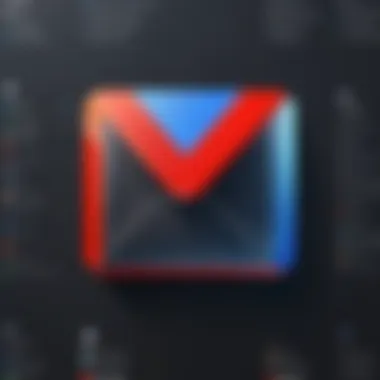
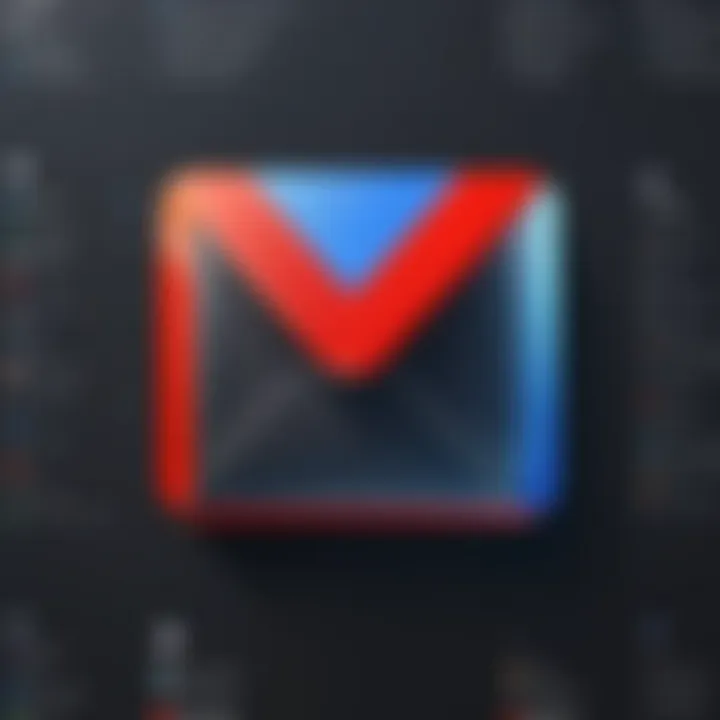
- Defining Criteria: Users can specify criteria for when emails should be archived. This could include senders, keywords, or time since the last response. Setting such rules can save time in identifying which emails to keep and which to archive.
- Integration with Third-Party Apps: There are various extensions available that enhance Gmail’s archiving capabilities. Integrating these can provide additional options for managing archived messages.
- Regular Review: Periodically reviewing and adjusting archive settings ensures they align with current needs. As priorities change, so should the rules for what gets archived.
Successfully customizing these settings will lead to a more tailored email experience. Effective archive management ultimately contributes to a more productive work environment.
"The real benefit of setting up archiving preferences is not just to keep email clutter at bay, but to allow for quick retrieval of information whenever needed."
To summarize, configuring archiving preferences in Gmail is essential. The auto-archiving features and the opportunity to customize settings empower users to manage emails efficiently. This adaptability keeps your email environment organized, making access and retrieval much easier.
Troubleshooting Common Issues
In the process of accessing archived emails in Gmail, users may encounter certain challenges that hinder a smooth experience. Addressing these issues is important because it ensures that users can effectively manage their email accounts without losing important messages. This section will delve into common problems and provide actionable solutions, enhancing the overall user experience and preventing unnecessary frustration.
Emails Not Appearing in Archived Folder
Sometimes, users might find that emails expected to be in the archived folder are not visible. This can create confusion and concern about message retrieval.
Possible Reasons for This Issue:
- Improper Archiving: If emails are not properly archived using the "Archive" option, they will not appear in the archived folder.
- Filters and Labels: Misconfigured filters could cause emails to be automatically sorted outside the archive, leading to them being placed in other folders rather than the expected archived location.
- Search Configuration: When using search functions, it's possible to miss out on archived emails if search queries are improperly formulated.
Resolving This Issue:
- Check All Mail: Navigate to the "All Mail" label in Gmail, which contains all emails, including archived ones. Verify whether the emails are present there.
- Inspect Filters: Go to Gmail settings and check if any filters might be directing emails away from the archive. Modify them if necessary.
- Review Search Methods: Ensure search queries are specific and accurately phrased to yield the right results, including archived emails.
Addressing this issue can significantly improve one’s ability to find essential archived messages.
Accidental Deletion of Archived Emails
Another common issue users face is the accidental deletion of archived emails. This can lead to the loss of crucial information and disrupt workflows. Prevention and recovery strategies are key to managing this challenge effectively.
Consequences of Deletion:
- Loss of Important Information: Accidentally deleting an email may mean losing critical communications or data.
- Increased Time and Effort: Recovering deleted emails can be time-consuming, especially if backups are not in place.
Recovery Steps:
- Check the Trash: Deleted emails often go to the Trash folder. Users should check there first. Gmail keeps items in the Trash for 30 days before permanent deletion.
- Use Gmail's Restore Functionality: If it is within the 30-day window, restoring from the Trash is straightforward. For messages beyond this period, data recovery may not be possible directly from Gmail.
- Backup Solutions: Consider using third-party backup services to keep copies of emails, which can provide an additional layer of protection against accidental loss.
Be proactive about email management. Regularly back up important emails to mitigate loss risk.
Addressing the issue of accidental deletion requires vigilance and awareness of the Gmail features that can safeguard against such occurrences.
Epilogue
In today's fast-paced digital world, effective email management is crucial. The topic of accessing archived emails is not merely a technical skill; it embodies the principles of organization and retrieval that underpin efficient communication. This article provides a roadmap for users seeking to navigate Gmail's archiving system, making it crucial for maintaining email clarity and accessibility.
When users archive emails, they engage in a process that helps declutter their inbox. This leads to a streamlined workflow, ultimately allowing them to focus on relevant communications. Moreover, understanding how to access these archived emails can prevent the frustration of losing important information. It encourages users to utilize Gmail to its fullest potential, ensuring that important messages are never truly lost but neatly tucked away for future reference.
Recap of Key Steps
- Navigate to the All Mail Label: Understanding where archived emails reside is foundational. You can find them conveniently listed under the All Mail section in Gmail.
- Utilize the Search Functionality: Effective use of the search bar can expedite the retrieval of archived messages. Experimenting with specific keywords or phrases can yield quick results.
- Recover Emails: Confirmation of email restoration to your inbox is essential. Ensure you follow the steps to move messages back efficiently.
These key steps reinforce the simplicity and effectiveness of managing archived emails. They empower users to maintain control of their inboxes, which can enhance productivity and decrease stress.
Encouragement for Efficient Email Management
Embracing efficient email management is not only about accessing archived emails—it is about fostering holistic organizational skills. Regularly archiving emails prevents clutter and enhances your email experience.
Consider creating custom labels to categorize your messages better. This will allow more straightforward access and retrieval later on. Additionally, utilizing filters for incoming emails can help sort messages automatically, saving time and minimizing manual organization tasks.
By applying the principles discussed in this article, tech-savvy individuals and early adopters of technology can achieve a sophisticated level of email management that promotes productivity and reduces information overload.



