In-Depth Exploration of Xplore File Manager for PC


Intro
Effective file management is a key aspect of personalized computer use, as it enables users to organize their digital lives. In this overview of the Xplore file manager for PC, we will deep-dive into its structure, functionality, and advantages over competitor products. This article lays a clear foundation for understanding the essential components of Xplore, guiding tech enthusiasts and casual users alike in their file management journey.
Product Overview
Description of the product
Xplore File Manager is a versatile tool designed for Windows environments, aiming to simplify the handling of files and directories. It presents an intuitive interface that caters to a broad range of users, from novices to experienced tech users. The application integrates file management tasks into a cohesive workflow, making data organization easy and efficient.
Key features and specifications
- User Interface: The interface is decidedly user-friendly. It offers a clear layout that is easy to navigate.
- Multi-tab Support: Users can open multiple tabs for easier interaction with various directories simultaneously.
- File Preview: Xplore allows users to preview files without opening them directly, saving time when sifting through content.
- Customizable Settings: Personalization options enable users to tailor the application to their preferences, enhancing usability.
- File Sharing: Users can share files easily via email or cloud storage solutions like Dropbox and Google Drive.
Xplore is compatible with different file formats, making it an adaptable solution for a wide array of tasks. Its lightweight installation ensures that it does not take up extensive system resources.
In-Depth Review
Performance analysis
When evaluating Xplore's performance, it stands out in terms of speed and reliability. Users report minimal lag during operation, even when handling large volumes of data. The responsiveness is commendable, with actions executed almost instantaneously. The app also maintains integrity during file transfers, providing a seamless experience when moving or copying data.
Usability evaluation
The usability of Xplore File Manager is perhaps its strongest point. Our users appreciate the uncluttered layout and logical categorization of features. Here are some principal aspects of usability:
- Intuitive navigation: Users can quickly locate most of the functions without extensive training.
- Multi-format compatibility: Ability to handle various file types saves time and reduces frustration.
- Comprehensive help section: An accessible help feature addresses common questions and assists with troubleshooting.
"In today's digital age, a reliable file manager is essential for maintaining an organized workspace and maximizing productivity."
Prolusion to Xplore File Manager
File management is a critical aspect of using personal computers efficiently. With the increasing volume of digital files, having a systematic approach to managing these files becomes paramount. This is where Xplore File Manager comes into play. Designed for versatility and intuitive navigation, it presents a user-friendly alternative to traditional file management systems.
Understanding File Management
File management encompasses various processes and tasks aimed at organizing computer files. This includes creating, storing, retrieving, and deleting files. Effective file management can significantly enhance productivity. It minimizes time spent searching for files while also ensuring data safety and accessibility. When users adopt a robust file management system, they can streamline their workflows and maintain order in their digital space.
Data files can accumulate quickly, leading to clutter that can make finding essential documents frustrating. A sophisticated file manager like Xplore offers a solution by categorizing and structuring files logically. Users can navigate effortlessly through directories, making file retrieval more efficient. In addition, its design takes into consideration the common pain points users experience with conventional methods.
Overview of Xplore File Manager
Xplore File Manager distinguishes itself with several features tailored for modern users. It combines functionality with accessibility, appealing to both tech enthusiasts and casual users. The focus is on delivering a seamless experience through its interface and operations.
Key aspects of Xplore include:
- Intuitive Interface: The layout is designed for straightforward navigation.
- Dual Pane View: This feature enables side-by-side viewing of files, which enhances multitasking capabilities.
- Advanced File Operations: Users can copy, move, and delete files with minimal effort.
Xplore stands out since it aims to simplify file management tasks. Its design philosophy reflects an understanding of user needs, making it a practical choice for anyone looking to enhance their computing experience.
Features of Xplore File Manager
The features of Xplore File Manager play a crucial role in its overall functionality and user experience. These attributes can greatly enhance how users manage files on their PCs. When evaluating file management software, the importance of user-friendly design, speed, and efficiency cannot be overstated. The following sections will detail the core features that set Xplore apart in the competitive landscape of file management tools.
User Interface Design
The user interface (UI) design of Xplore File Manager is pivotal in determining how intuitive the software is for users. Xplore adopts a clean and minimalistic approach, making it accessible even for those who may not be tech-savvy. Key aspects of the design include logical layout of menus and options, which helps in easy navigation. The layout often reduces the cognitive load by presenting relevant tools at a glance.
Moreover, customizability is another feature that enhances user interaction. Users can tweak interface elements to fit their workflow preferences. This design choice reflects a strong focus on user needs, allowing greater flexibility and efficiency when accessing files.
Dual Pane Functionality
Dual pane functionality is a standout feature of Xplore File Manager. This capability allows users to view and manage files from two directories side-by-side. This is especially helpful when performing operations such as copying files from one location to another. In practice, this layout simplifies the file management process, reducing the number of steps required to complete tasks.
Having two panes open fosters comparison as well, providing users the ability to swiftly analyze file contents. This can expedite decision-making regarding file management and organization. In competitive terms, dual-pane functionality often gives Xplore an edge over single-pane alternatives, promoting efficiency in file handling.
File Operations and Management
Managing files effectively is at the heart of any file manager, and Xplore provides a comprehensive suite for file operations. User demands vary, hence, the robustness in handling copying, moving, and deleting files is essential for a satisfying experience.
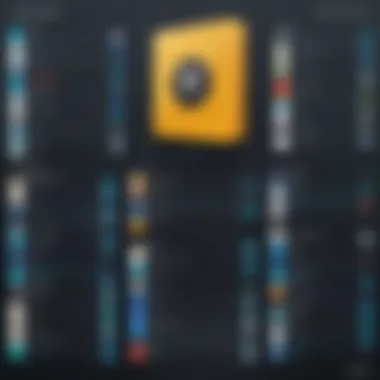
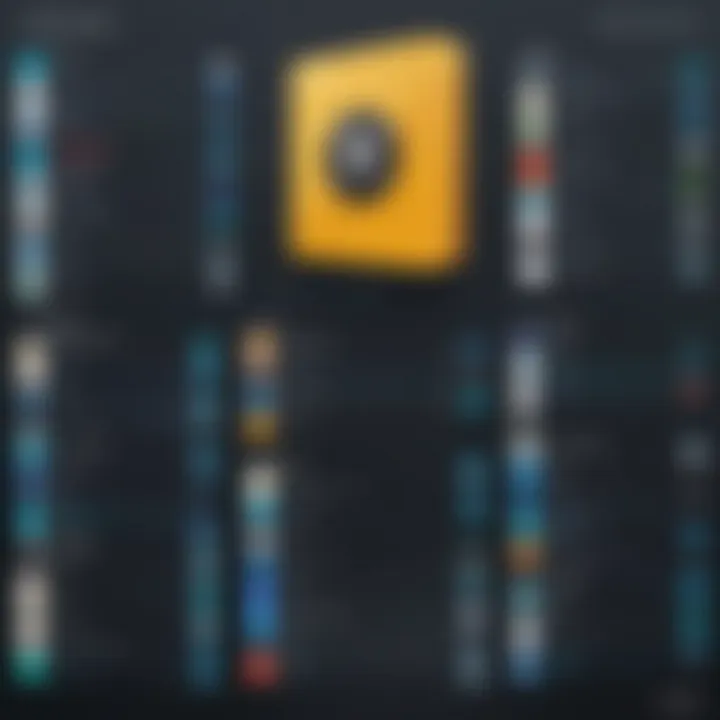
Copying Files
Copying files within Xplore is straightforward and efficient. Users can easily select files and drag them into the desired location, or use keyboard shortcuts, making it a flexible operation. This feature is beneficial as it allows quick duplication without the need for complex commands. However, the real advantage lies in the real-time feedback provided during the copying process. Users can see progress bars and notifications that ensure they know what is happening, reducing uncertainty during larger operations.
Moving Files
Moving files is another critical function that Xplore executes with ease. Users can move files via simple drag-and-drop actions or through context menus. This intuitive approach is popular among users who value speed and simplicity. Unlike copying, moving files frees up space in the original location, which can be essential in managing storage efficiently. In this instance, the simplicity of operation can be seen as a crucial characteristic that enhances user satisfaction.
Deleting Files
Deleting files in Xplore is designed to be clean and effective. A key feature here is the ability to send files to a recycle bin, allowing users a chance to restore mistakenly deleted items later. This characteristic reduces the anxiety of accidental deletions—an important aspect for many users. The process is swift, which is critical in maintaining workflow. However, caution must be exercised, especially when dealing with important files, as permanently deleting items cannot be undone. This can represent a challenge for users who may not follow best practices in file management.
"The ability to customize file operations enhances the user experience, making Xplore File Manager a preferred choice for both casual users and experts alike."
In summary, the features of Xplore File Manager heavily contribute to its standing as a robust file management tool. The thoughtful implementation of design, dual panes, and intuitive file operations makes it a versatile asset for individuals seeking an effective way to manage their files.
Installation Process
The installation process of Xplore File Manager is critical in ensuring that users can utilize this sophisticated tool for their file management needs. A proper installation directly impacts the software's performance, usability, and overall user experience. Understanding the installation steps and requirements helps users avoid issues that could arise during set-up, thus promoting a smoother interaction from the beginning.
System Requirements
Before diving into the installation, it’s essential to know the system requirements for Xplore File Manager. Having these prerequisites will save you time and effort and ensure compatibility with your PC. Here are the key system requirements:
- Operating System: Xplore supports Windows 10 and later versions.
- Processor: A minimum of 1 GHz processor is required.
- RAM: At least 2 GB of RAM is necessary for smooth operation.
- Storage: Around 200 MB of free disk space should be set aside for installation.
- Display: A screen resolution of 1024 x 768 or higher is recommended.
These requirements are not just numbers; they lay the foundation for optimal performance. Users should ensure their PCs meet these specifications to avoid lag or crashes when using the software.
Step-by-Step Installation Guide
Now that you know the system requirements, let’s proceed with the step-by-step guide to install Xplore File Manager. Following these instructions closely will help you to have it up and running in no time.
- Download the Installer:
- Run the Installer:
- User Account Control:
- Select Installation Type:
- Read License Agreement:
- Install:
- Complete Setup:
- Verify Installation:
- Visit the official Xplore website. Look for the download section.
- Click on the download link for the latest version of Xplore File Manager. This file is typically in format.
- Navigate to your Downloads folder and find the downloaded installer.
- Double-click on the installer file to launch the setup process.
- A prompt may appear asking for permission to make changes to your device. Click on Yes to continue.
- You may be prompted to choose between a standard or custom installation. The standard option is usually sufficient for most users.
- If you prefer a custom installation, select the folders where you want the application installed and the desired components.
- Carefully read the End User License Agreement. Accept the terms to proceed with the installation.
- Click on the Install button to start the installation process. You will see a progress bar indicating the installation status.
- Once the installation is complete, click on Finish. You can also choose to launch Xplore File Manager immediately.
- Open Xplore File Manager and verify that everything is working correctly. Check for any missing features or errors.
Following this step-by-step guide removes much of the potential frustration that can accompany new software installation. Users who adhere to these guidelines will likely enjoy a seamless experience in getting started with Xplore File Manager.
"A well-prepared installation sets the tone for successful usage of the application."
Usability and Performance
Understanding Usability and Performance is critical in evaluating any software, especially for tools like Xplore File Manager. These elements directly impact how users interact with the application and the efficiency of their work processes. A user-friendly interface means that both tech-savvy individuals and casual users can navigate the program with ease. Performance, on the other hand, ensures that file operations are executed smoothly, minimizing wait times and lag which can be aggravating.
Ease of Use
Xplore File Manager offers an intuitive layout that eases the user-learning curve. The design is straightforward, with clearly labeled icons and accessible features. This matters greatly since a cluttered interface can confuse users, leading to mistakes and frustration. The dual pane feature allows users to view two folders simultaneously, simplifying file management tasks like moving or comparing files. Customization options enable individuals to tailor the interface to their preferences, enhancing comfort and efficiency during use.
Notably, a strong focus on usability means that new users can start working effectively without gleaning extensive manuals or tutorials. Also, a handy search function allows for quick file retrieval, which aids productivity.
Performance Metrics
Performance metrics for Xplore File Manager indicate its efficiency in handling various tasks. Speed is one of the primary factors evaluated. Users expect that managing files, whether copying, moving, or deleting, should be done in a timely manner. Benchmarks comparing Xplore with competitors show favorable results.
Moreover, memory usage is also significant. Programs that consume excessive resources can slow down other applications or the entire system. Xplore File Manager operates efficiently, maintaining lower memory consumption while running various functions. This can be verified through performance monitoring tools like Task Manager in Windows.
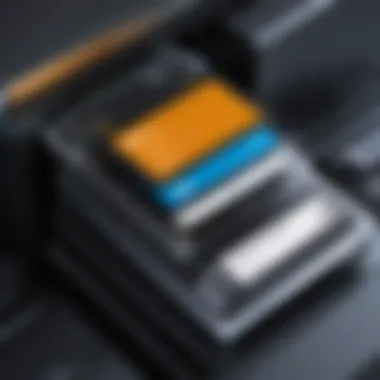
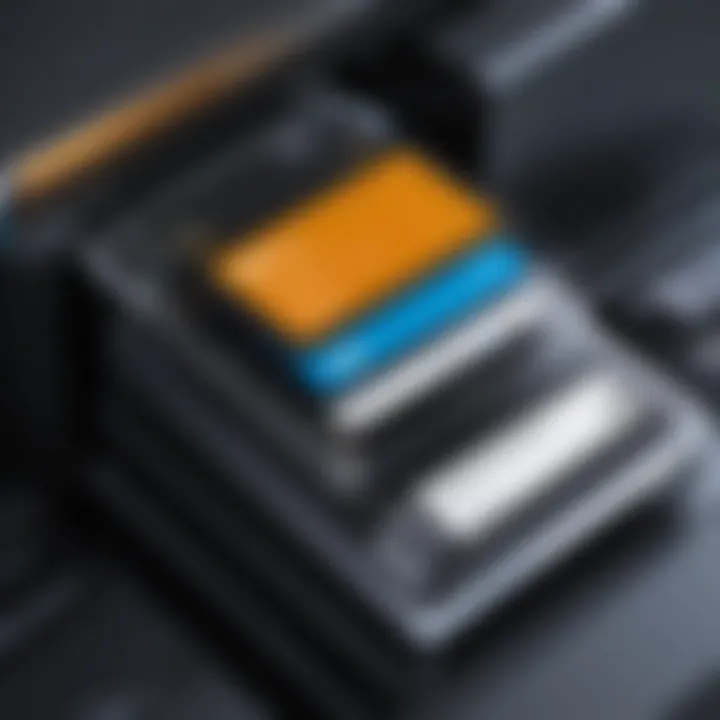
"A good file manager should intuitively organize and access data while ensuring optimal performance."
Comparison with Other File Managers
When considering a file management application, it is essential to understand how it compares to alternatives in the market. The Xplore File Manager offers a unique set of features, and comparing it to other file managers helps identify its distinct advantages and potential drawbacks. Evaluating options such as Windows Explorer and Total Commander allows users to make informed decisions about which tool best meets their needs. Each file manager has its benefits and limitations, which can significantly impact productivity and user experience.
Xplore vs. Windows Explorer
Windows Explorer is the default file management tool for Windows operating systems. It provides basic functionalities suitable for average users, including file browsing, copying, and moving files. However, Xplore File Manager offers a more robust feature set that caters to power users.
- User Interface: Xplore has a more modern and customizable interface compared to Windows Explorer. Users can alter layouts and themes to suit their preferences.
- Functionality: Xplore encourages multitasking with its dual-pane layout, which is not available in Windows Explorer. This feature allows users to view and operate on two files or folders simultaneously, enhancing efficiency.
- Advanced Features: The advanced file management features in Xplore, such as batch operations and cloud services integration, elevate its functionality above Windows Explorer.
In summary, while Windows Explorer is suitable for casual users, Xplore File Manager provides deeper capabilities, making it a better choice for those who require more control over their file management processes.
Xplore vs. Total Commander
Total Commander is a well-known file manager favored by professionals for its extensive features. It has been around for years and offers a range of tools for thorough file organization. However, when comparing it with Xplore, several aspects emerge:
- Learning Curve: Total Commander can be somewhat complicated for new users due to its plethora of options. Xplore, on the other hand, features a more intuitive user interface that eases the learning process, making it suitable for both beginners and advanced users.
- Pricing: Unlike Total Commander, which may require a purchase after a trial period, Xplore offers a free version with the essential features needed for basic file management.
- File Operations: Both applications offer dual-pane views. However, Xplore's modern design and enhanced accessibility can offer a better overall experience, particularly for those who are less experienced with complex file management tasks.
Strengths and Weaknesses of Xplore
Understanding the strengths and weaknesses of Xplore File Manager is crucial for potential users. These aspects significantly influence user satisfaction and practicality.
Strengths:
- Intuitive Design: The user-friendly interface enables easier navigation and minimizes the time needed for users to adapt.
- Dual-Pane Functionality: This feature is a strong advantage, especially for users needing to perform multiple file operations simultaneously.
- Integration Capabilities: Xplore supports various cloud storage providers, making it accessible from anywhere and allowing seamless synchronization.
Weaknesses:
- Limited Advanced Features: While suitable for most users, those requiring highly specialized tools may find Xplore lacking in some customizable options.
- Compatibility Issues: Users may experience some limitations with certain file types or advanced functions that may work better in other managers like Total Commander.
"Choosing the right file manager is crucial to enhance productivity and overall file management experience."
This comprehensive comparison lays out the necessary considerations for selecting the right file manager based on user needs.
Tips for Optimizing Xplore File Manager
Effective use of Xplore File Manager can significantly enhance your file management experience. Understanding how to optimize this software ensures you can navigate files with greater efficiency and convenience. Each of the tips presented below dives into specific elements that can elevate your user experience, making tasks simpler and faster.
Customizing Settings
Customizing settings in Xplore File Manager can play a pivotal role in creating a personalized workflow. Upon installation, the default settings may not align with every user's preferences. Therefore, accessing the settings menu is crucial for tailoring the software to your needs.
Key options include:
- View Options: Users can choose between list or icon views, which can enhance clarity depending on the type of files being managed.
- Theme Customization: Dark mode or light mode can be selected based on comfort and visibility, especially during prolonged usage.
- File Sorting and Grouping: Adjusting how files are sorted—by date, type, or size—can enhance access to commonly used files and directories.
By taking advantage of these features, users can create a workspace that functions ideally for their specific requirements.
Leveraging Keyboard Shortcuts
Utilizing keyboard shortcuts can significantly speed up navigation and file operations in Xplore File Manager. Familiarizing yourself with these shortcuts allows for more fluid interactions with the software, reducing reliance on mouse clicks for each action.
Some useful shortcuts include:
- Ctrl + C: Copy selected files.
- Ctrl + V: Paste copied files.
- Ctrl + X: Move selected files.
- Delete: Remove selected files permanently.
- F2: Rename selected files quickly.
Learning these shortcuts can transform routine processes and save valuable time. It is advisable to maintain a list nearby or even print out commonly used shortcuts for frequent reference until they become second nature.
"Efficiency in file management is not merely about having the right tools, but knowing how to wield them effectively."
Optimizing Xplore File Manager creates a smoother file management experience that meets the needs of both tech-savvy individuals and casual users alike. By customizing settings and leveraging keyboard shortcuts, users can take full advantage of the application’s capabilities.
Common Issues and Troubleshooting
Understanding common issues and their resolutions is crucial for any software. In the case of Xplore File Manager, users can encounter various obstacles. Being aware of these difficulties and knowing how to overcome them enhances the overall user experience. This section aims to outline frequent errors and ways to resolve them. It serves as a helpful guide for both new and existing users who seek to optimize their use of the application.
Frequent Errors


Users frequently encounter issues with the Xplore File Manager. Some common errors include:
- File Access Issues: Sometimes, users find that certain files are not accessible. This could be due to permission settings or file corruption.
- Application Crashes: Unresponsive behavior may occur, often resulting from insufficient system resources or a bug in the software.
- Installation Errors: Some users report problems while installing the application, often relating to compatibility with their operating system or unfulfilled system requirements.
These errors can impede workflow and lead to frustration. Identifying and addressing these issues quickly is essential to maintain productivity and ensure a smooth experience with the software.
Resolving Installation Problems
When users face installation problems, it is critical to follow a systematic approach to troubleshoot. Here are steps to resolve common installation issues with Xplore File Manager:
- Check System Requirements: Always verify that your PC meets the minimum system requirements stated on the Xplore website. An inadequate setup may lead to unsuccessful installation attempts.
- Run as Administrator: Right-click the installation file and choose "Run as Administrator." This can help bypass any security restrictions that might prevent successful installation.
- Disable Antivirus Temporarily: Occasionally, antivirus software may mistakenly flag the installer as a threat. Temporarily disabling it may facilitate a smooth installation.
- Ensure Sufficient Space: Make sure your computer has enough storage space to accommodate the application and its required files.
- Reboot the System: Sometimes, a simple restart can resolve underlying issues and allow for a successful installation.
Following these steps can significantly reduce the chances of encountering installation problems, allowing users to focus on enjoying the rich features of Xplore File Manager.
By understanding these common issues and knowing how to troubleshoot them, users can enhance their overall experience, leading to more effective file management.
User Reviews and Feedback
User reviews and feedback play a significant role in evaluating the effectiveness and user satisfaction regarding Xplore File Manager. They offer valuable insights from real users, presenting a balanced view of the software's performance. Understanding user experiences can guide potential users in their decision-making process, especially when evaluating if Xplore meets their specific needs in file management.
Collectively, user feedback highlights both strengths and weaknesses of the application, which can aid developers in pinpointing areas for improvement. Additionally, the social proof from satisfied users can enhance the software's reputation, making it more appealing to new users.
Positive User Experiences
Many users have praised Xplore File Manager for its intuitive design and efficient dual-pane functionality. The ability to view two directories simultaneously is often noted as a time-saver and a practical feature for users who regularly manage multiple files. Reviews often mention how easily users can drag and drop files between these panes, which simplifies copying and moving tasks.
Users also commend the user interface's clean layout, which minimizes clutter and focuses on essential functions. This user-centric approach allows both tech-savvy individuals and casual users to navigate the software without extensive prior knowledge.
In addition, some have highlighted specific features that enhance daily productivity, such as customizable settings and keyboard shortcuts. A common sentiment is that once users adapt to the layout of Xplore, they find managing files to be significantly more efficient compared to traditional file managers.
Critiques and Areas for Improvement
While there are many positive reviews of Xplore, some users have also pointed out critical areas for improvement. Common critiques include occasional performance issues with larger files or directories, where the software may lag during operations. This can be frustrating, especially for users who manage large datasets or complex file structures.
Another area of concern includes the lack of certain advanced features that competitors offer, such as cloud integration or extensive file analytics tools. Users have expressed a desire for more comprehensive backup options, which is crucial for data security and recovery.
Lastly, some users mentioned that the customer support could be more responsive. Timely assistance is paramount, especially when users encounter unexpected issues. Addressing these service-related concerns could greatly enhance the overall experience with Xplore File Manager.
"User feedback is essential in understanding the product's performance and can significantly influence future development decisions."
Future Developments and Updates
The realm of file management is evolving continually, and Xplore File Manager is positioned to adapt to these shifts. Future developments are pertinent not only for maintaining relevance but also for enhancing user experience. As technology advances, so do the expectations of users. By examining the upcoming features and community contributions, we can appreciate the trajectory Xplore may take.
Expected Features in Upcoming Releases
Future versions of Xplore File Manager are anticipated to introduce a variety of features focused on improving usability and efficiency. Users have expressed a need for enhanced cloud integration. The ability to manage files seamlessly across different platforms will provide greater flexibility. Additionally, improvements in search functionality could drastically reduce the time required to locate specific files. It's likely we will also see enhancements in user-customizable settings, allowing individuals to tailor the interface to better suit their workflows.
Another important feature expected is an upgrade in file sharing capabilities. With increased collaboration among remote teams, efficient file sharing becomes critical. The incorporation of advanced security options is also anticipated, ensuring that file management is not only convenient but safe as well.
Community Involvement in Development
Engaging the user community in the development process has shown significant benefits in software evolution. The developers of Xplore File Manager have encouraged feedback and insights from their user base. This strategy allows for real-world applications to inform development decisions. By soliciting suggestions, the Xplore team can align their updates with actual user needs and preferences.
Participation from the community can often lead to features that developers might overlook. User forums and Reddit discussions can reveal common frustrations or desired functionalities. Ultimately, the collaboration between developers and users creates a product that resonates more authentically with its audience, leading to greater satisfaction.
"Community-driven development not only fuels innovation but enhances loyalty among users, reinforcing a product’s position in a competitive market."
The future path of Xplore File Manager is informed by technological advancements and active user engagement. Attention to these developments will ensure that the file manager remains relevant and effective in meeting user needs.
Closure
The concluding section of this article brings together the essential themes discussed regarding Xplore File Manager. Understanding these elements is vital for anyone looking to enhance their file management practices on personal computers. This software's capabilities extend beyond simple navigation; its features cater to both casual users and tech enthusiasts.
Summary of Key Points
In reviewing the Xplore File Manager for PC, key aspects emerge:
- Streamlined User Interface: The design facilitates easier navigation and file management.
- Dual Pane Functionality: This feature allows users to view multiple directories simultaneously, enhancing productivity.
- Performance Efficiency: Optimized for quick file operations, it supports various file management tasks.
- Compatibility: Works seamlessly across different Windows environments, making it a versatile choice.
Each of these characteristics contributes to a powerful user experience that simplifies and accelerates file handling tasks. The article underscores how relevant features can lead to more effective organization and management of digital files.
Final Thoughts on Xplore File Manager
Xplore File Manager stands out in the crowded field of file management applications. It is not merely another tool; it represents an ongoing evolution in how individuals interact with their files. For users seeking a capable alternative to traditional file explorers, Xplore provides a compelling option. Its strong feature set, combined with community involvement for continuous improvement, suggests a promising future.
Adopting this software can yield tangible benefits in productivity and organization. As technology advances, having an efficient file management tool becomes increasingly essential. Readers are encouraged to consider integrating Xplore into their workflows and explore its capabilities further.



