Wiping a Disabled iPad: A Step-by-Step Guide
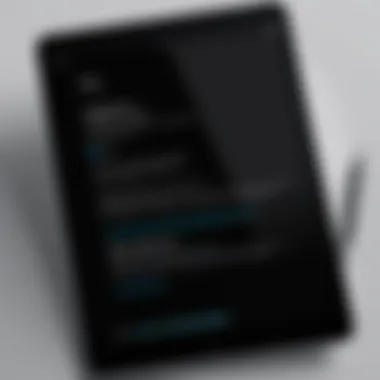
Intro
In the realm of technology, there often comes a time when our trusty devices encounter hiccups that seem insurmountable, particularly for iPad users. One such issue is the dreaded scenario of a disabled iPad. Whether it's a forgotten password or a prolonged absence from use, a disabled device can leave you feeling trapped. However, no need to panic just yet; there's a way to get back into your iPad and regain control.
Understanding the process of wiping a disabled iPad is crucial for anyone facing this challenge. This guide aims to demystify the steps you need to take, providing a clear pathway back to functionality. The information here is tailored for tech-savvy individuals, gadget lovers, and early adopters who desire precise knowledge without the fluff. Through this article, we will explore methods, precautions, and the surrounding implications of resetting your device.
Whether you’re looking to sell your device, hand it down, or simply regain access for your personal use, knowing how to wipe the device safely can feel like a breath of fresh air. So, logically, let’s start our journey toward mastering the art of resetting a disabled iPad.
Understanding iPad Disabling
When discussing the topic of an iPad becoming disabled, it’s essential to grasp not just the mechanics, but also the emotional and practical implications this scenario carries. A device labeled as "disabled" signifies that users are locked out due to incorrect passcode entries or a technical snarl that leaves them stuck. This understanding doesn’t just paint a picture of a frustrating situation; it also sets the stage for a series of necessary actions to reclaim full control of the device.
As we explore this article, we’ll delve into three main aspects: the meaning of being disabled, the reasons behind this occurrence, and its potential impact on users’ data and functionality. Each facet sheds light on the importance of being proactive and prepared in the face of technology challenges. Knowing why an iPad might become disabled and its repercussions can pave the way for swift solutions.
What It Means When an iPad is Disabled
The most straightforward definition of a disabled iPad is quite simply that it’s rendered inoperable due to a set of circumstances—often a failure to input the correct passcode multiple times. This state is paradoxically both a security feature and a source of frustration. At its core, a disabled iPad means that access to apps, data, and settings is barred until the issue is resolved.
However, this 'lock-out' isn’t just a nuisance; it serves as a protective measure against unwarranted entry, safeguarding personal information. In a world where digital privacy is paramount, understanding this security feature helps users appreciate its importance even when they are in the thick of a disabling problem.
Common Reasons for an iPad to Become Disabled
Too Many Failed Passcode Attempts
One of the typical culprits behind an iPad becoming disabled is simply entering the wrong passcode too many times. After a certain threshold, the device temporarily locks itself as a deterrent against unauthorized access. This reflects Apple’s commitment to user security; however, it can also catch people off guard.
The key characteristic here is the line drawn between security and usability. When a device becomes blocked, the immediate aftermath can lead to frustration as users scramble to recall their passcode. This scenario suggests the importance of having reliable memory aids, like password managers, that help you store and access codes securely.
Advantages: This security feature prevents any unauthorized attempts to access sensitive data.
Disadvantages: Users may feel stranded if they forget their passcode altogether, thus potentially facing a complete reset of their device with data loss if unprepared.
Unresponsiveness During Updates
At times, a seemingly innocuous software update can turn an active iPad into a disabled one. If an update fails or an error occurs during the process, it may freeze the device or cause it to become unresponsive, leading to a disabled state. This generally displays a crucial aspect: regular updates are intended to improve functionality and security; however, they can inadvertently backfire.
The unique feature here is the dual-edged sword of technology updates; while they can enhance device performance, they can also be problematic if anything goes amiss during installation. It emphasizes the necessity for users to ensure a strong internet connection and sufficient power before beginning to update their devices.
Advantages: Regular updates can keep the device secure and run efficiently.
Disadvantages: If issues arise, users may have to go through a lengthy recovery process.
Firmware Issues
Firmware represents the software instructing hardware in your device. Problems in the firmware can lead to various malfunctions, including a disabled iPad. These issues might originate from array of factors such as incompatible software or hardware changes, which can disrupt normal functionality.
The primary insight here is the complex interplay between the hardware and its control software. Firmware problems illustrate the necessity for caution when performing modifications or updates. Keeping firmware up to date is vital but can pose risks without proper due diligence.
Advantages: Firmware updates can resolve existing bugs or enhance system capabilities.
Disadvantages: An incorrect firmware version could result in permanent malfunctions.
Impact of Disabling
Loss of Access to Data
One of the most disconcerting aspects of a disabled iPad is the immediate loss of access to personal data. Whether it’s important work documents, cherished photos, or vital apps, users might feel an overwhelming sense of vulnerability when they are locked out. This feature, of course, reinforces the importance of regular backups—being caught without a safety net can lead to headaches that are hard to recover from.
Temporary Inaccessibility of Features
Certain functionalities tied to apps or data may become temporarily inaccessible when the iPad is disabled. Key apps may not perform, and notifications can pile up. This can feel like a digital chokehold. Users might be excitedly waiting for important updates or messages that simply won’t come through. It serves as a stark reminder of how intertwined our digital tasks are with our devices.
Potential Recovery Options
Even when an iPad is disabled, there are potential recovery options—though they may require detailed steps and sometimes additional tools. This part is crucial, as restoring functionality restores peace of mind. Knowledge about recovery strategies gives users a fighting chance against the usual dread of losing access, navigating this hurdle with actionable information can ease the anxiety that comes with a disabled state.
Being aware of consequences and pathways forward when faced with a disabled iPad builds a more comprehensive understanding of the entire ecosystem that both advances technology and occasionally leads to user alienation.
Preparing to Wipe the iPad
Wiping a disabled iPad can feel like a daunting task, but before diving into the nitty-gritty, one must understand the preparatory steps involved. Preparing to wipe the device is not just about erasing data; it’s a crucial phase that ensures you don’t lose any important information in the process. This stage plays a big role in making the overall experience smoother, preventing unnecessary headaches down the line. The right preparations allow for easier data recovery, limit potential loss, and set the stage for a successful reset.


To approach this task wisely, you’ll want to focus on two key elements: backing up your data and understanding the wiping process itself. These considerations make sure you’re not just jumping in blind and regretting it later.
Assessing Data Backups
Checking iCloud Backup Status
One of the first things to consider is checking if your iPad is backed up to iCloud before proceeding to a wipe. iCloud serves as a convenient cushion, storing your data safely even when your device is out of commission. If you find out that you have recent backups, you can rest easy knowing that all your important data isn’t going to vanish into thin air.
The main advantage of checking iCloud backup status is its seamlessness; it can be done directly on the iPad or via a web browser. This flexibility allows users to be proactive rather than reactive. However, one must keep in mind that the backup size is typically limited. As such, some large files might not make it to the iCloud, leaving you in a tricky situation should you need them later.
Using iTunes for Local Backups
If you prefer a more hands-on approach, using iTunes for local backups is another solid option. This method can be particularly useful for those who feel more comfortable managing their files directly. Connecting your iPad to a computer gives you the freedom to create a complete backup tailored to your needs.
The unique feature of this method is the ability to back up your entire device—including photos, apps, and settings—all in one swift move. However, it does have its downsides, such as being dependent on having a computer handy. Also, if you have a lot of data, the backup process can take a fair bit of time, which can be frustrating when you’re eager to get your device up and running again.
Understanding the Wiping Process
Terminology and Definitions
Grasping the terminology and definitions associated with wiping the device can be pivotal. Understanding terms like "hard reset" and "factory settings" can save users from confusion and potential mishaps during the data wipe process. Knowing the lingo gives you the upper hand, allowing you to follow guides or instructions more confidently.
The primary characteristic of this knowledge is its universality; it applies to various devices, not just iPads. Familiarity with these terms empowers you as a user, making it easier to communicate any issues or inquiries to support teams if needed. It’s a beneficial choice because it lays a solid foundation for the steps ahead, ensuring you know exactly what you’re getting yourself into.
Different Levels of Wiping: Soft vs. Hard Reset
When it comes to wiping your device, knowing the difference between a soft reset and a hard reset is essential. A soft reset typically refers to a simple restart that refreshes the device without touching personal data. In contrast, a hard reset or factory reset erases everything, bringing the device back to its original settings as though it just came out of the box.
This clarity on the levels of wiping enables the user to choose which method is appropriate based on their specific situation. Recognizing when to do a hard reset can quite literally make or break the recovery scenario, especially if you’ve exhausted all other options. Be aware, though: using a hard reset means you’ll lose your data unless it’s backed up, which ties back to why preparing is crucial.
Methods to Wipe a Disabled iPad
When dealing with a disabled iPad, understanding the various methods to wipe the device is crucial. This section focuses on the different ways users can reset their devices to restore functionality. Whether a user has forgotten their passcode, encountered software issues, or simply wants to start fresh, knowing the approaches can significantly ease the frustration that comes with a locked device.
The benefits of wiping a disabled iPad extend beyond just regaining access. It can also help resolve underlying issues that may have contributed to the device becoming disabled in the first place. Additionally, understanding the method that fits one’s situation best can save time and potential headaches.
Using iTunes
Connecting the iPad to Computer
Connecting the disabled iPad to a computer is often the first step users take when looking to wipe their device. This process typically involves using a USB cable to link the iPad to a trusted computer that has iTunes installed. One key characteristic of connecting via iTunes is that it allows for a direct communication link, which can effectively facilitate the restoration process.
Many users find this method beneficial because it provides a structured approach to troubleshooting. The unique feature here is that it can be done without needing the device to be operational. However, users should be aware that this option necessitates having access to a computer, which might not always be practical for everyone.
Putting the iPad in Recovery Mode
Once the iPad is connected to a computer, putting it into recovery mode is the next logical step. Recovery mode is a special state that allows the device to interface with iTunes, even if the device isn’t functioning normally. This method stands out due to its effectiveness in allowing users to perform deeper troubleshooting and restoration processes.
What makes recovery mode a popular choice is its ability to handle various issues, including software glitches that regular methods might not address. The downside, though, is that entering recovery mode can sometimes be tricky, especially for those who are less comfortable with technology. The process varies a bit depending on the model of the iPad, which can be confusing at first glance.
Restoring via iTunes
The final step within the iTunes method involves restoring the iPad using the software. This process fundamentally wipes the device clean and installs the latest operating system from scratch. This is a powerful option because it not only erases all your data but also alleviates potential underlying software problems that may have caused the device to disable.
Restoring via iTunes is favored due to its reliability and the thoroughness of the clean-up it provides. However, users must be cautious; this method will lead to total data loss unless a backup has been made beforehand. Thus, it’s paramount to weigh the advantages against the risk of losing personal files permanently.
Using iCloud
Logging into iCloud
For those who have their iPad linked to an iCloud account, another viable method to wipe the device involves logging into iCloud from a computer or another mobile device. This approach is particularly advantageous as it allows users to execute the wipe remotely, circumventing the need for physical access to the disabled iPad.
A notable characteristic of this method is its convenience. Users can initiate the wipe process from anywhere, provided they have internet connectivity and their Apple ID credentials. While this is a snug fit for tech-savvy individuals, those who may struggle with Apple’s ecosystem might find the process a bit complex, as it requires familiarity with navigating iCloud’s interface.
Initiating a Remote Wipe
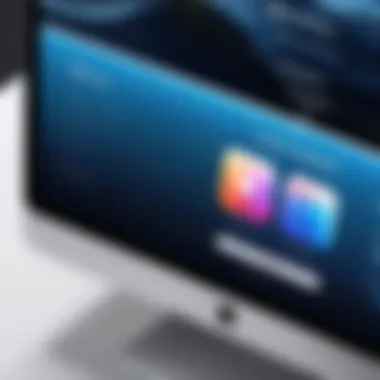

Initiating a remote wipe through iCloud is fairly straightforward. Once logged in, users can select their disabled device and commence the wipe process. The beauty of this option is that it works even if the iPad is not currently connected to Wi-Fi, as long as it connects to the internet later, the wipe will trigger.
This method stands out as a user-friendly option due to its simplicity and effectiveness. Yet, it's worth mentioning that for a remote wipe to work seamlessly, the "Find My iPad" feature should have been enabled beforehand. If not set up, users will miss out on this crucial avenue, potentially complicating their recovery efforts down the line.
Post-Wipe Considerations
After initiating a wipe via iCloud, users need to be cognizant of a few aftermath steps. For example, understanding that once the device has been wiped, all data stored will be lost unless retrievable from backups is paramount. Users have to log back into their iCloud account to restore their data and apps post-wipe.
This aspect of the process is significant, as it connects the dots between wiping the device and the potential to recover vital information. It serves as a reminder of the importance of disaster planning and data management.
Third-Party Software Solutions
Comparing Different Tools
Exploring third-party software solutions is an alternative route users may consider for wiping a disabled iPad. A myriad of tools exists, each boasting unique features and benefits. This sort of comparison can be valuable for users keen on finding the right fit for their particular situation.
A critical characteristic here is the flexibility these tools provide. Some may offer deeper control over the wiping process, while others promise faster results. This method stands out for its option to handle cases where traditional methods may fail, which often peaks users’ interest. However, it’s vital to be cautious, as not all software is created equal. Users should research the credibility and reviews of any tool before investing time and resources.
Evaluating Effectiveness and Risks
When using third-party applications, evaluating effectiveness and potential risks becomes essential. Different applications have varying levels of success; understanding this can significantly affect the outcome of the wiping process. Users should keep an eye out for any potential privacy concerns or risks of using these tools, as not all software guarantees rigorous data hygiene post-wipe.
This evaluation phase is particularly crucial for tech-savvy users who seek assurance before proceeding. Nonetheless, if handled wisely and selection is based upon reliable user feedback, this avenue can present a rewarding avenue for problematic devices.
Steps for Using Third-Party Applications
Following through with third-party applications involves an organized approach to ensure effective outcome. First, users must download the chosen application and follow the installation instructions meticulously. Each program may have its own designated steps for initiating the wipe, often involving connecting the device to a computer.
The beauty of this process is that it usually comes with user-friendly interfaces that guide users along the way. This feature can ease the nerves of less tech-savvy individuals. However, it’s critical to keep in mind that some applications may also charge fees for their premium services, which can be a downside for those on a budget.
Post-Wiping Steps
Once you've successfully wiped your disabled iPad, the next step is crucial: the post-wiping process. This phase focuses on setting up the iPad, troubleshooting any potential bumps in the road, and enhancing security for future use. Each step not only helps restore functionality but also ensures that your device is ready for safe and efficient usage moving forward. Without a smooth setup and proper security measures in place, you risk running into issues that could compromise your experience with the iPad.
Initial Setup of the iPad
This initial setup involves several key actions. First, you’ll select the language and region, then configure your network settings, and finally, restore any necessary data or apps. Completing these steps effectively creates a foundation for a seamless user experience.
Choosing Language and Region
Selecting the right language and region is more than a mere formality; it impacts the interface you encounter and the apps available to you. For instance, a user in the U.S. will have a different app store experience than a user in Germany. This choice isn’t just popular; it’s essential for personalizing your iPad, aligning it with your preferences, and optimizing usability. Additionally, regional variations can influence content availability, so ensuring this settings align with your locale can be a game changer.
Configuring Network Settings
Configuring network settings lays the groundwork for internet connectivity. Without a proper connection, your iPad limits its capabilities, from app downloads to updates. The key benefit of correctly setting up your network is the ability to access online resources, sync your iCloud account, and ensure smoother communication between devices. A unique feature here is the option to connect via Wi-Fi or cellular, which can cater to different user needs based on availabilities and preferences. Nevertheless, a disadvantage might be accidentally connecting to insecure networks if vigilant checks aren’t made, leading to potential data risks.
Restoring Data and Apps
Restoring data and apps ties all your previous experiences and functionalities back to the device. The major aspect here is convenience. By using backups from iCloud or iTunes, you can retrieve important information and familiar apps without starting from scratch. The unique feature is the selective restore option, allowing users to bring back crucial elements based on personal relevance. However, the disadvantage lies in storage conflicts, as restoring a full backup on a device with a limited capacity can create issues, so managing storage effectively is key.
Troubleshooting Common Issues
Even a well-executed setup can lead to common hiccups. Knowing how to navigate these problems can save time and frustration.
Problems Encountered During Setup
During setup, various glitches can appear, ranging from Wi-Fi connectivity issues to Apple ID recognition problems. Identifying these issues early is beneficial because it prevents extended downtime and paves the way for an optimal user experience. One unique aspect is the device's ability to guide you through these problems via on-screen prompts. However, some users might find the instructions vague, which can contribute to a feeling of disorientation when troubleshooting again.
Fixing Connectivity Issues
Connectivity problems can stem from a handful of sources. If your iPad isn’t connecting to Wi-Fi or your network settings are off, addressing these issues promptly is vital for proper utilization of online features. Not only does fixing connectivity ensure consistent access to the internet, but it also allows for timely software updates that can add new features and improvements. Unique to this situation, Wi-Fi network prioritization can be a lifesaver, as it connects to preferred networks seamlessly once configured. As a drawback, fluctuating signals from your Wi-Fi router can sometimes lead to erratic connections, which needs ongoing monitoring.
Addressing Apple Problems
Apple ID issues after a wipe can be cumbersome, particularly if you’ve forgotten your credentials. Clearing this hurdle is essential since Apple ID is the gateway to all your purchases, backups, and settings. Being able to recover or reset your Apple ID not only enables access to your media and apps, but it also secures your iCloud data. One unique aspect of this process is the implementation of security questions or recovery email links during recovery – but be cautious, as incorrect attempts can lead to account lockouts.
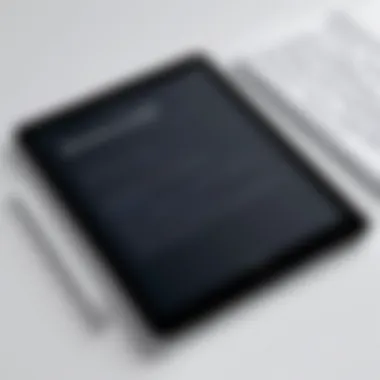
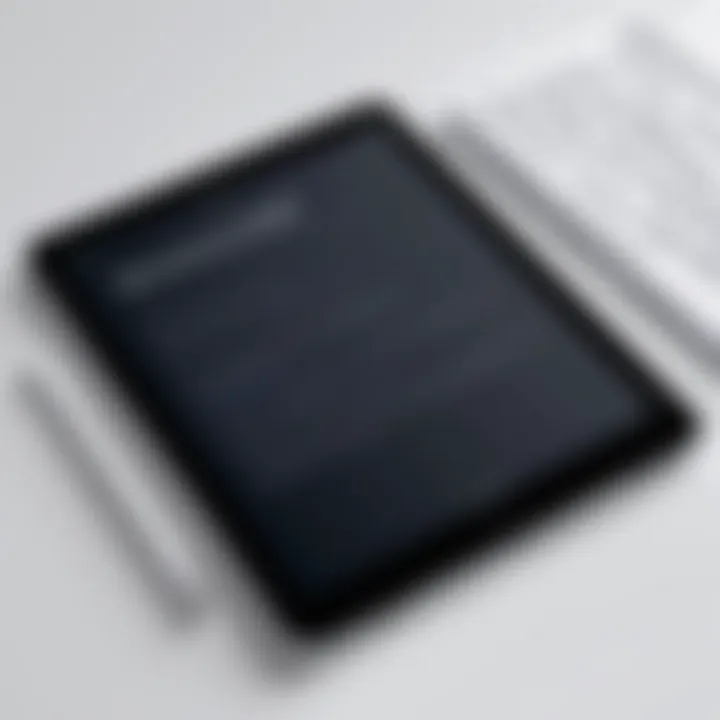
Enhancing iPad Security
With your iPad operational, turning attention to security became paramount. A few essential steps can go a long way in protecting your data.
Setting a Strong Passcode
Establishing a strong passcode is one of the fundamental security measures you can take. This aspect acts as the first line of defense against unauthorized access. A good passcode is one that's not easy to guess, meaning a mix of numbers and letters, or even better, longer sequences. The strong passcode also discourages intruders from guessing on a whim. A disadvantage of very strong passcodes, however, is that they can be easily forgotten, leading to accessibility issues for you.
Enabling Two-Factor Authentication
Two-factor authentication offers an added layer of security that's increasingly important in our digital world. By requiring both your password and a verification code sent to your trusted devices, it adds complexity to unauthorized access attempts. This method is particularly beneficial because it ensures your accounts remain secure, even if your password is compromised. Yet, a possible downside is it can be a hassle if you’re traveling and can’t access your trusted devices.
Understanding Privacy Settings
Understanding privacy settings is crucial in today’s tech landscape. With numerous apps and services requesting permissions for access, knowing which ones to allow and which to deny makes a real difference in data protection. This makes the feature uniquely powerful; effective privacy management helps you control your personal information. On the flip side, overly restrictive settings may hinder some app functionalities, so it's about finding that sweet spot for daily usage.
Always remember that your device is only as secure as the privacy settings you implement and maintain.
Frequently Asked Questions
In addressing the common queries surrounding the process of wiping a disabled iPad, we provide insights that hold significant value for users. This section serves as a lifeline for those who might have lingering doubts or concerns after navigating through the complexities of device management. Understanding these frequently asked questions not only clarifies the intricacies involved but also enhances user confidence when approaching the issue at hand.
Can recover data after a wipe?
This question often weighs heavily on the minds of iPad users who are contemplating a wipe. If a user finds themselves facing the dreaded scenario of a disabled device, the possibility of data recovery can seem like a mirage. However, the key lies in preparation. If you've been diligent with your backups—perhaps by using iCloud or iTunes—there's good news: you can usually restore your data after the device has been wiped.
When a device is wiped clean, it essentially undergoes a factory reset. All personal data, apps, and settings vanish into thin air. But, if a backup exists, recovering that information with a subsequent setup becomes an achievable goal.
- Backups are Vital: Regularly check your backup status and ensure everything important is saved.
- Restoration Options: When you set up your iPad anew, there will be prompts to restore from a previous backup.
Ultimately, without a prior backup, recovering any lost data becomes quite difficult, if not impossible. For users especially attached to their content, this reinforces the need for proactive data management.
What if can't remember my Apple ?
Many find themselves in a jam when, even after stepping successfully through the wiping process, they hit a wall upon encountering the Apple ID login. This identifier plays a crucial role in accessing your device and enables a smooth recovery of apps and information. If the Apple ID slips your mind, a few options are at your disposal.
- Reset the Apple ID: Go to the Apple ID or iCloud login page and select "Forgot Apple ID or password?" following the prompts to reset your credentials.
- Contact Apple Support: They can guide you through steps unique to your situation. Have your device serial number handy, as this can facilitate the support process.
Not remembering your Apple ID may initially feel like hitting a dead end, but with the right actions, users can find their way back.
Will my warranty be affected?
It’s a common concern whether a factory reset impacts the warranty of the device. In short, wiping your iPad does not void the warranty. Apple offers warranties based on hardware issues, so resetting the device falls well within acceptable care guidelines.
- Warranty Covers Hardware Issues: If your device remains free of any illicit modifications or physical damage, the warranty should stand firm.
- Documentation Essentials: Retain purchase receipts and any documentation from Apple for clear records of warranty status.
If you're budgeting for repairs or maintenance, it’s comforting to know that undoing a mess with a reset won’t land you in hot water regarding your warranty status.
Being informed empowers users to surge ahead confidently in their device management. With the right preparation and understanding, navigating through disabling situations becomes less daunting.
In summary, tackling these frequently asked questions equips individuals with essential knowledge, alleviating anxiety surrounding unexpected obstacles when dealing with a disabled iPad.
Ending
When navigating the often daunting waters of technology, wiping a disabled iPad represents a significant step towards reclaiming control over your device. This article has dissected the complex process of resetting such a gadget, highlighting not only the methodical steps involved, but also the crucial thoughts surrounding each aspect.
Summarizing Key Takeaways
The key points we discussed must not be overlooked:
- The reasons an iPad can be disabled range from too many incorrect passcode attempts to more severe firmware glitches. Understanding these can help prevent future scenarios.
- Prepare ahead by ensuring backups are in place. Knowing how to back up your data through iCloud or iTunes can save you a lot of pain.
- Several methods exist for wiping your iPad, such as using iTunes, iCloud, or third-party applications, allowing flexibility based on individual circumstances.
- After wiping, don’t forget to troubleshoot any setup issues that might arise, enabling a smooth transition back to use.
- The importance of security is paramount; setting a solid passcode and knowing privacy settings will go a long way in securing your device.
In short, understanding these steps empowers users, reduces anxiety, and fosters confidence in handling devices effectively.
Encouraging Responsible Usage
It's easy to feel flustered when technology lays down a roadblock like a disabled device. Seeking to wipe such a device responsibly entails not only knowing how but also recognizing the broader implications. Here are a few considerations to keep in mind:
- Informed Decisions: Make sure you know what data you have stored and how best to back it up before wiping. This foresight can save unnecessary heartache.
- Regular Backups: Adopt a habit of regularly backing up your iPad. This can be done through iCloud or locally via iTunes, keeping your data safe even in the face of potential mishaps.
- Security Habits: Implement and maintain strong security measures, like complex passcodes and two-factor authentication. This will not only protect your information but also reduce the chances of getting locked out in the future.
- Stay Updated: Regularly updating your iPad prevents many issues that might lead to a disabled state. Ensure your device is running the latest firmware to keep your iPad in tip-top shape.
By laying down the groundwork today, you weave a safety net for tomorrow. Be proactive with maintenance, security, and information management to minimize future frustrations. Remember, a well-informed user is an empowered user.



