Explore the Power of Virtual Desktop on Quest 2


Intro
As the virtual reality landscape rapidly evolves, tools that enhance user experience have become essential. One such tool for the Meta Quest 2 is Virtual Desktop. This software allows users to access their computer's desktop directly through the VR headset, facilitating a myriad of opportunities for gamers, professionals, and tech enthusiasts. In this article, we will explore its capabilities, installation process, performance considerations, and how it compares with alternative solutions.
By delving into the functionalities of Virtual Desktop, we aim to clarify its role in expanding the Quest 2's usability, whether for casual gaming, 3D modeling, or engaging in virtual meetings. Moreover, the discussion will touch on potential pitfalls, ensuring users can customize their Virtual Desktop experience to meet their needs effectively.
Understanding Virtual Desktop
A comprehensive understanding of Virtual Desktop is pivotal to grasping its utility within the VR ecosystem, particularly for the Quest 2. The software notably bridges the gap between traditional desktop computing and virtual environments, allowing users to experience their PCs in a virtual landscape. This is not merely a convenience; it fundamentally alters how users can interact with their digital content, making it essential for both leisure and professional applications.
From casual gaming to remote work, Virtual Desktop enhances user productivity by seamlessly integrating a wide range of applications into an immersive environment. Users can leverage this technology to run software that usually only operates on their main computers while enjoying the unique advantages of virtual reality.
Additionally, the installation and configuration aspects are of great importance. Understanding how to set up Virtual Desktop can determine the user's overall experience and satisfaction. Overall, getting familiar with Virtual Desktop’s capabilities and configurations empowers users to maximize their Quest 2 experience.
What is Virtual Desktop?
Virtual Desktop is a software application that enables users to connect their PC to their Oculus Quest 2 headset wirelessly. This functionality is not just a technical novelty; it turns the VR headset into a gateway for desktop productivity. Users can view their PC’s interface in a virtual space, interact with applications, and even stream games from the computer. It's designed for efficiency, transforming a conventional desktop experience into an immersive realm.
The usage of Virtual Desktop encompasses not just gaming, but also productivity. Users can multitask efficiently with multiple virtual monitors, surf the web, or engage in video conferencing as if they were physically at their computer. This versatility is crucial for those who seek to balance work and play within the same device, making it an invaluable tool in a tech-savvy individual’s arsenal.
Key Features of Virtual Desktop
Virtual Desktop comes packed with a suite of features tailored for an enhanced user experience. Among these features, several stand out:
- Wireless Streaming: The ability to connect to your desktop without cables provides freedom of movement and a more engaging experience.
- Lag Reduction: This software is designed to minimize latency, making the interaction smoother and more fluid, thus improving the overall experience.
- Multiple Virtual Displays: Users can customize their workspace by setting up multiple virtual screens, perfect for multitasking.
- Game Streaming: Not limited to just desktop applications, Virtual Desktop supports streaming VR games, allowing for an extensive library of experiences.
- Compatibility Across Platforms: Virtual Desktop behaves well with a variety of software and provides adaptability for users who switch between platforms.
Understanding these features is key for users who wish to leverage the full potential of Virtual Desktop, ensuring that their time spent in the virtual realm is as productive and enjoyable as possible.
Preface to Quest
The Quest 2 is a pivotal device in the realm of virtual reality, offering a blend of performance, accessibility, and affordability. Understanding its specifications and user experience is crucial for users seeking to maximize their interaction with applications like Virtual Desktop. The importance of diving into this topic lies in recognizing the strengths and capabilities that the headset brings to various virtual experiences.
Some significant elements of the Quest 2 include its hardware specifications, which serve as the foundation for running applications smoothly and efficiently. The insights into user experience highlight how these specs translate into real-world use, offering comfort and usability in an immersive environment. Knowing these factors contributes to a better understanding of how Virtual Desktop can fully utilize the capabilities of the Quest 2.
Specifications of Quest
The specifications of Quest 2 provide a clear picture of its capabilities. The device includes:
- Processor: Qualcomm Snapdragon XR2, ensuring high performance and low latency.
- Display: Offers a resolution of 1832 x 1920 pixels per eye, enhancing clarity and detail.
- Storage Options: Available in 64GB and 256GB variants to accommodate different user needs.
- RAM: 6GB of RAM, which supports multitasking and seamless operation.
- Audio: Integrated speakers with spatial audio technology, creating an immersive sound environment.
- Tracking: Inside-out tracking with five cameras, allowing for space-aware experiences without external setups.
These specifications ensure that the Quest 2 can handle demanding applications, making it a reliable choice for enhanced VR experiences.
User Experience on Quest
User experience on the Quest 2 can be categorized into various aspects that contribute to overall satisfaction. The headset's lightweight design and ergonomic fit allow for extended use without discomfort. The intuitive interface and straightforward setup procedures enable users to dive right into VR environments with minimal friction.
- Performance: Users often report smooth frame rates and responsive interactions, making gameplay and applications fluid and engaging.
- Library of Content: Access to a wide range of VR titles and type of applications enriches user experience, catering to casual gamers and professionals alike.
- Social Features: Integration with friends and online communities enhances the social aspect of VR, allowing for shared experiences.
- Regular Updates: Continuous improvements and new features through software updates contribute to a dynamic user experience.
The Quest 2 has redefined accessibility in virtual reality, diminishing the barriers for newcomers and experienced users.
The overall user experience is characterized by a balance of performance, comfort, and expansive content, positioning the Quest 2 as a favorable option for those engaging with Virtual Desktop.
Installation Process for Virtual Desktop
The installation process for Virtual Desktop is a critical component of leveraging this software on the Quest 2. The proper setup ensures that users can fully utilize the features of Virtual Desktop, enabling a seamless experience when accessing their desktop environment virtually. Adhering to the correct installation procedures not only increases efficiency but also significantly mitigates any potential issues that might arise during usage. Furthermore, understanding the system requirements is also important, as it helps users to prepare their devices accordingly and ensures compatibility with their current setup.


System Requirements
Before diving into the installation steps, it is essential to review the system requirements for running Virtual Desktop on the Quest 2. Meeting these requirements is vital to achieve optimal performance.
- Operating System: Virtual Desktop requires Windows 10 or later. This allows compatibility with a wide range of desktop applications and functionalities.
- Processing Power: A minimum of Intel i5-4590 or AMD Ryzen 5 1500X CPU is recommended. This ensures that virtual environments run smoothly without lag.
- Graphics Card: At least an NVIDIA GTX 970 or AMD Radeon R9 290 is needed for a good graphical experience. Higher-end GPU models can improve performance and visual quality.
- Memory: A minimum of 8GB RAM is necessary. This will support multitasking and enhance user experience when using demanding applications.
- Wi-Fi Connection: A stable 5GHz Wi-Fi connection is crucial for connecting your PC to the Quest 2 wirelessly. Ideally, a dedicated router or an Ethernet connection to the PC will provide the best results.
This list encapsulates the essentials for setting up Virtual Desktop. Without meeting these requirements, the installation may either fail or lead to unwanted complications during usage.
Step-by-Step Installation Guide
The installation of Virtual Desktop involves a few methodical steps that users must follow to ensure a successful setup. Detailed instructions are as follows:
- Purchase and Download: Begin by purchasing Virtual Desktop from the Oculus Store on the Quest 2. After purchase, download the app directly to your headset.
- Download the PC Application: Visit the official Virtual Desktop website or Steam to download the PC version of Virtual Desktop. Install it on your Windows computer.
- Launch the Application: Once the installation is complete, launch the Virtual Desktop application on your PC. Make sure your PC and Quest 2 headset are connected to the same Wi-Fi network.
- Open the App in Quest 2: Put on your Quest 2 headset and open the Virtual Desktop app. You will be prompted to enter your Oculus username. This step is important as it connects the headset to your PC.
- Connect to PC: Follow the on-screen instructions to establish the connection between your headset and PC. This may involve selecting your PC from a list if multiple devices are connected.
- Adjust Settings: After a successful connection, you can adjust the settings within the Virtual Desktop app to optimize performance based on your network conditions and personal preferences.
It is advisable to perform a short test to confirm that the installation was successful. Consider examining both connection reliability and the visual quality to ensure a robust setup. By following these steps carefully, users can maximize their use of Virtual Desktop on the Quest 2.
Utilizing Virtual Desktop on Quest
The adoption of Virtual Desktop on Quest 2 presents users with a unique blend of versatility and functionality that stands out in the realm of virtual reality. Understanding how to utilize this technology effectively is crucial in maximizing not only productivity but also entertainment value. Users often seek out Virtual Desktop to achieve an experience that closely resembles a traditional PC setup, though within the immersive environment of VR. This section elucidates on the indispensable features of the application, ensuring that users can navigate and leverage its capabilities proficiently.
Basic Navigation and Features
Navigating Virtual Desktop on the Quest 2 may seem daunting at first, especially for those new to VR environments. However, the user interface is designed for intuitive accessibility. Once the software is launched, users can navigate through their desktop as if it were a physical monitor, thanks to the 3D environment.
Key features include:
- Virtual Screens: Users can create multiple virtual screens for multitasking, allowing them to open various applications simultaneously.
- Input Options: The compatibility with different input devices enhances usability. Users can opt for controllers or even a physical mouse and keyboard if they prefer.
- Customizable Layouts: The layout of the virtual desktop can be tailored to meet individual preferences, enabling ergonomic setups.
In addition, navigating through the system is facilitated by using hand tracking or controllers for point-and-click interaction. Moreover, practical gestures such as pinching or swiping replicate common desktop behaviors.
The quality of interaction lies in the responsiveness of control mechanisms, making Virtual Desktop an effective replacement for standard computing tasks within an immersive realm.
Advanced Productivity Applications
Beyond basic navigation, Virtual Desktop opens the door to a range of advanced productivity applications that complement its function as a remote desktop solution. Users can run software applications that typically rely on robust hardware, all while situated in a virtual environment.
Key applications include:
- Office Productivity: Users can run Microsoft Office or other productivity suites for document creation, spreadsheet management, and presentation design.
- Creative Software: Programs like Adobe Creative Suite function well within Virtual Desktop, empowering designers and content creators in a unique setting.
- Gaming and Streaming: It serves as an effective platform for gaming, allowing users to stream titles from powerful PCs.
The benefits are clear. By utilizing these applications in a virtual space, users experience increased flexibility and engagement. The ability to customize work environments also enhances focus, leading to greater productivity.
"Virtual Desktop transforms the conventional PC usage paradigm, merging productivity with immersive experience."
Performance Metrics
Understanding performance metrics is essential when evaluating the efficiency and functionality of Virtual Desktop on the Quest 2. This segment examines two crucial aspects: latency and connection speed, alongside resolution and visual quality. Performance directly influences user experience, enabling seamless operation, virtual interactions, and overall satisfaction in a virtual environment. By focusing on these metrics, users can optimize their setups for a more fluid and engaging workflow.
Latency and Connection Speed
Latency is the delay experienced when the player's actions are registered by the system. It is a critical factor influencing real-time interactivity within virtual environments. High latency can lead to noticeable lag, disrupting the continuity of user experiences and potentially causing frustration. Ideally, latency should remain under 20 milliseconds for smooth operation.
Factors impacting latency include network quality, distance from the router, and the type of connection used (Wi-Fi or Ethernet). A wired Ethernet connection often yields better performance than Wi-Fi. Users are encouraged to consider their network's bandwidth capacity, especially when multiple devices connect simultaneously.
Connection speed plays a complementary role to latency. A higher connection speed enhances the transmission of data, enabling a more responsive interface. However, it is essential to balance connection speed and latency. An increase in speed does not guarantee reduced latency; it demands consistent stability and proximity to the router.


Important Note: For optimal performance, ensure a robust Wi-Fi signal by minimizing obstructions and using the 5GHz band when possible.
Resolution and Visual Quality
Resolution directly affects the clarity and detail of the virtual images displayed, contributing to an immersive experience. Higher resolution increases the pixel density, resulting in sharper visuals. The Oculus Quest 2 supports a resolution of 1832 x 1920 per eye, which is significant for making virtual environments feel more realistic.
Visual quality encompasses not just resolution but also frame rate and texture quality. Higher frame rates reduce motion blur and stuttering, making movements appear fluid and natural. The combination of frame rate and resolution determines the overall visual fidelity. Optimal settings vary depending on the user's hardware capabilities and preferences. Some users might prioritize resolution for detailed graphics, while others might focus on frame rate for smoother motion.
Comparative Analysis
In the rapidly evolving world of virtual reality, conducting a comparative analysis is crucial. It allows users to assess various options and tools available for enhancing their experience. In this article, the focus lies on comparing Virtual Desktop with its notable counterpart, SteamVR, as well as other alternative applications. Understanding the distinct features and limitations of each platform helps users make informed choices to best fit their unique needs.
Virtual Desktop vs. SteamVR
Both Virtual Desktop and SteamVR provide critical functionalities for virtual reality users. However, their approaches and features differ significantly. Understanding these differences is essential for identifying the solution that aligns closely with users' specific requirements.
- Accessibility: Virtual Desktop is designed primarily for accessing PC applications easily and efficiently in VR. In contrast, SteamVR emphasizes gaming, catering to a broader audience of gamers.
- User Interface: Virtual Desktop offers a clean, streamlined user interface that enhances productivity, while SteamVR tends to have a more complex interface, which might overwhelm some users.
- Performance Optimization: Users often report that Virtual Desktop provides better performance with lower latency in streaming VR content. In contrast, SteamVR may face challenges with connection speeds and latency, especially when using wireless setups.
- Integration with Games: SteamVR has a vast library of games and applications that integrate seamlessly within its environment. Virtual Desktop supports several applications but may not provide the same extensive compatibility with VR games that SteamVR does.
In summary, choosing between Virtual Desktop and SteamVR largely depends on the user's primary goal, whether that is productivity or gaming.
Virtual Desktop vs. Alternative Apps
When analyzing Virtual Desktop against various alternative applications for VR experiences, certain key elements come to light. Competitors include Oculus Link, ALVR, and VRidge, each with distinct functionalities and target users.
- Setup Ease:
- Streaming Performance:
- Compatibility:
- Cost:
- Virtual Desktop offers a straightforward setup process, allowing users to connect quickly without extensive configurations.
- Alternative apps like Oculus Link require a specific cable setup for optimal performance, which may limit some users.
- Virtual Desktop is often praised for its high-quality streaming and low latency, enabling smooth experiences.
- Conversely, applications like VRidge may suffer from latency issues when streaming games, causing frustration.
- Virtual Desktop is compatible with numerous platforms and applications, making it versatile.
- Other apps may be restricted to certain devices, limiting their overall usability.
- Virtual Desktop has a one-time purchase fee, which can be more economical compared to subscription-based models frequently used by alternative apps.
In the modern VR landscape, selecting the right application hinges upon individual objectives and preferences, encouraging users to evaluate these options thoroughly.
Understanding the strengths and weaknesses of Virtual Desktop compared to SteamVR and alternative applications will empower users to enhance their virtual reality experience effectively.
Troubleshooting Common Issues
When engaging with technology like Virtual Desktop on the Quest 2, users may encounter various challenges. Addressing these issues is crucial for maintaining a seamless experience and fully utilizing the capabilities of the device. This section focuses on identifying common problems and provides practical solutions to enhance performance. By understanding these troubleshooting tactics, users can optimize their Virtual Desktop experience, saving time and frustration.
Connection Problems
Connection problems can excessively impact the performance of Virtual Desktop. These issues may arise due to several factors: the quality of the local network, interference from other devices, or configuration errors. A stable connection is fundamental in ensuring a smooth streaming experience.
To prevent connection issues, consider the following steps:
- Network Quality: Use a 5 GHz Wi-Fi connection if possible. It can offer better performance compared to the standard 2.4 GHz band.
- Router Placement: Place the router closer to the Quest 2 to reduce signal attenuation.
- Device Interference: Minimize the number of devices connected to the network while using Virtual Desktop to relieve bandwidth congestion.
- Software Update: Ensure that both the Virtual Desktop application and Quest 2 firmware are up to date. Regular updates often include patches that resolve connection issues.
If disconnection occurs frequently, restarting the router and the Quest 2 can also help reset the connection pathway. Users might also perform a speed test on their network to ensure adequate bandwidth.
Performance Degradation
Performance degradation is another prevalent issue that can frustrate users. Symptoms include stuttering visuals, lagging input response, or a decrease in the quality of graphics. Such decline in performance can diminish the overall usage experience of Virtual Desktop, especially for resource-intensive applications.
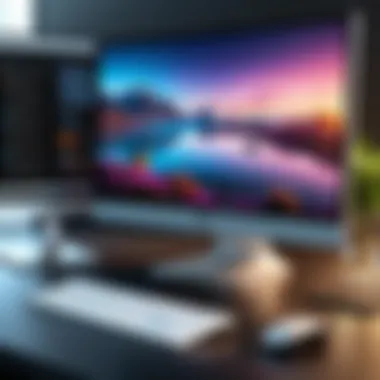

To address performance degradation, users should follow these strategies:
- Adjusting Graphics Settings: Lowering the graphic settings in the Virtual Desktop app can improve frame rates. This change may be necessary for devices with limited processing power.
- Closing Background Applications: Freeing up system resources can often result in better performance. Ensure to close applications running in the background that are not necessary.
- Overheating Issues: Overheating can lead to throttling of the device's performance. To prevent this, take breaks often or consider using a cooling accessory.
- Reconnecting to Wi-Fi: Sometimes, simply disconnecting and reconnecting to the Wi-Fi can restore the performance level.
"A meticulous approach to troubleshooting can prevent small issues from progressing into larger problems, thereby maintaining overall functionality and satisfaction."
With these troubleshooting steps, users can effectively manage issues that arise while using Virtual Desktop on the Quest 2. Being proactive about connectivity and performance can significantly enrich the user experience.
User Reviews and Feedback
User reviews and feedback hold significant weight when assessing the efficacy and usability of Virtual Desktop on Quest 2. In a technology landscape increasingly shaped by user opinion, understanding the experiences of real users provides critical insight into both strengths and weaknesses. It is essential to consider these views to inform potential buyers and existing users about what to expect. Reviews can expose not only the software’s capability but also issues that might not be apparent during initial usage. This section will focus on the collective sentiment in user feedback, delving into both positive and critical reviews.
Positive User Experiences
Many users have shared favorable experiences with Virtual Desktop. The software is praised for providing a seamless way to access a PC in a virtual environment. Users appreciate the ability to run various applications, from productivity tools to gaming, while maintaining a high-quality visual experience. Some highlighted features that received commendations include:
- Smooth Streaming: Users reported very minimal lag when accessing applications, creating a fluid experience that makes productivity easier.
- Intuitive Interface: Many reviews mentioned the ease of navigation within the application, allowing newcomers to adapt without extensive training or guidance.
- Compatibility: Users noted compatibility with a wide range of programs, affirming its versatility across different workflows.
Positive feedback typically illustrates a sense of satisfaction with how Virtual Desktop integrates into daily routines, especially for those who work remotely or seek advanced gaming options.
Critical User Feedback
Despite the positive aspects, criticisms do exist. Some users faced challenges that hindered their experiences. Key areas of concern often mentioned include:
- Connection Issues: Users have reported occasional disconnections, particularly in environments with unstable Wi-Fi connections. This can significantly disrupt productivity, leading to frustration.
- Performance Variability: While some users experience flawless performance, others have noted that the quality can degrade based on overall system performance and network speed.
- Learning Curve: Certain new users found the initial setup confusing, suggesting that a more comprehensive guide would enhance the onboarding process.
These critical insights are valuable as they provide a balanced view of what potential users might encounter. Addressing such concerns can help developers focus on enhancing user experience in future updates.
Understanding user feedback is an integral part of shaping technology solutions. It highlights both the successes and the areas needing improvement, directly influencing product development.
In summary, user reviews offer a multifaceted view of Virtual Desktop on Quest 2, revealing both commendable features and areas requiring refinement. Actively listening to users enhances the experience for everyone.
Future of Virtual Desktop Technology
The progress observed in Virtual Desktop technology is essential for understanding its trajectory and implications on user experience, particularly for users of the Quest 2. As the digital landscape evolves, the significance of such technologies continues to grow. A clearer grasp of the future of Virtual Desktops can aid users in anticipating changes and adapting their workflows accordingly.
Recent developments indicate a shift toward more immersive and user-centered designs. These technologies aim to enhance efficiency and ease of use, which could pave the way for broader adoption. The focus is on creating solutions that cater not just to a technical audience, but to everyday users as well.
Aspects relevant to this future include:
- Enhanced Performance: Continuous improvements in network connectivity and hardware capabilities are critical. Virtual Desktops must support higher resolutions and lower latency to remain relevant in an increasingly demanding tech landscape.
- Integration with AI: The adoption of artificial intelligence can optimize user experience by personalizing interactions and streamlining processes.
- Cross-Compatibility: The need for Virtual Desktops to function seamlessly across various devices is growing. This allows users to maintain productivity regardless of their platform.
"The evolution of Virtual Desktop technology is not merely a trend, but a pressing necessity for modern workflows."
Trends in Virtual Reality Desktop Solutions
Looking into current trends, it becomes clear that industries are adopting Virtual Reality not just as a novelty but as an essential tool. Users are embracing remote access capabilities, where Virtual Desktops facilitate more flexible working environments.
Key trends observed are:
- Cloud-Based Solutions: More companies are leaning towards cloud-hosted Virtual Desktops. This trend allows for scalable solutions that reduce the need for extensive hardware on-site.
- Virtual Collaboration: As teams continue to work remotely or in hybrid settings, the demand for virtual collaboration tools is increasing. Desktop solutions that support real-time interactions are becoming integral to maintaining productivity.
- Customization Options: Users are looking for personalized experiences. Virtual Desktop solutions that cater to individual needs tend to gain popularity.
Potential Developments for Quest
The Quest 2 is at a pivotal point for potential developments in Virtual Desktop technology. As specifications continue to advance, the future offerings could be transformative.
Some anticipated advancements include:
- Higher Resolution Displays: As demand for quality increases, future iterations of Quest might offer displays that provide even crisper visuals. This would enhance the overall experience of Virtual Desktops.
- Improved Hardware: With ongoing hardware enhancements, users can expect greater processing power and graphics capabilities, which will optimize their virtual desktop experience significantly.
- Software Ecosystems: The growth of integrated software ecosystems may lead to more efficient workflows, allowing for better synchronization and management of tasks across platforms.
These aspects underscore a future where Virtual Desktop technology becomes increasingly indispensable, especially for users of the Quest 2.



