Mastering Video Screenshots on Android Devices
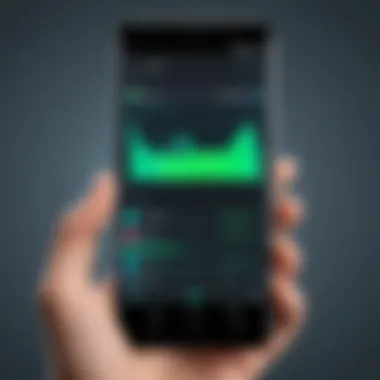
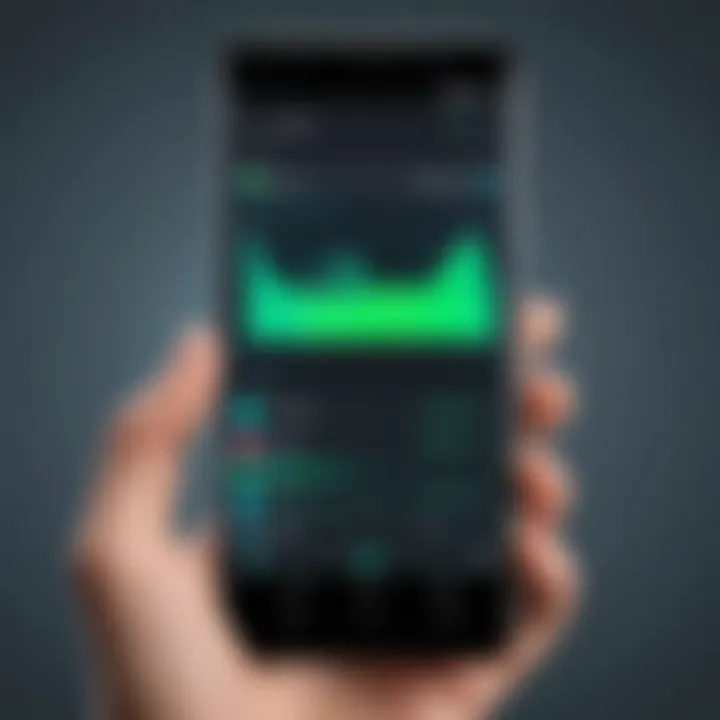
Intro
In today’s digital world, where sharing moments is as easy as pie, capturing video content on your Android device has become essential. Whether it’s a funny clip from a show, a tutorial you’re following, or simply a memorable scene in a movie, the ability to take a pause and screenshot that perfect frame can enhance your sharing experience. This guide is set to navigate through the maze of options available for screenshotting videos on Android, breaking down everything from built-in features to savvy third-party apps.
For many users, screenshots are not just a method of saving content; they're a way to create and curate personal collections. This can come in handy for students who might want to capture lecture videos, marketers pulling stills for promotional materials, or social media enthusiasts posting the best bits of their favorite clips. But how does one efficiently capture video screenshots on an Android device? Let’s dive into the nitty-gritty of making your video content capturing journey seamless and refined.
Understanding Screenshots in the Context of Android
In today’s digital age, screenshots have become an indispensable tool for many, particularly as more and more content is consumed on mobile devices like Android smartphones. Recognizing how screenshots function within this ecosystem is essential for users who value the ability to capture moments from both videos and static screens. These stills not only preserve valuable information but also allow for sharing experiences across various platforms. This section explores the nuances of what screenshots are and why they play a critical role in handling video content on Android.
Defining Screenshots
So, what exactly is a screenshot? In its simplest form, a screenshot is an image taken of whatever is displayed on a digital screen. On Android devices, this process typically allows users to capture anything from web pages to apps, and, importantly for this guide, videos. The act of capturing a screenshot may sound straightforward, yet it encompasses a variety of methods and settings, varying by model and software version. Understanding this fundamental concept lays the groundwork for more advanced techniques employed later in this guide.
For instance, knowing the specific combination of buttons that takes a screenshot can differ—some devices require the power and volume down buttons to be pressed simultaneously, while others might offer gestures or shortcuts accessible through the notification shade. This diversity can lead to slight frustration but also opens several avenues for enhancing content capture experience.
The Importance of Screenshots for Video Content
Why bother with screenshots when videos can be viewed? The importance of capturing stills from video content is manifold. Here are a few compelling reasons:
- Visual Documentation: Screenshots serve as a record of specific moments in videos, useful for tutorials, guides, or personal notes. Rather than describing a moment in text, a screenshot can convey information clearly and eloquently.
- Creativity and Sharing: In the era of social media, capturing screenshots can enhance creative sharing. Whether it’s a frame from a favorite scene or a highlight from a gaming session, these images can be shared easily across platforms like Facebook or Reddit, generating engagement and conversation.
- Clarification and Communication: Take, for example, a scenario where you’re learning a new skill via an instructional video. A screenshot from the particular moment might clarify a complicated step that could otherwise be misinterpreted when relaying instructions verbally.
"Screenshots are the digital equivalent of taking notes, helping users capture precise moments that are invaluable for future reference."
The significance of screenshots extends beyond mere documentation; they contribute to the fluid communication of ideas and foster community interactions. In sum, understanding the role of screenshots within the Android environment can considerably enhance a user's ability to capture and make use of video content efficiently.
Methods of Taking Video Screenshots on Android
When it comes to capturing video screenshots on Android, the methods you choose can significantly affect the quality and ease of the process. Understanding these different methods not only empowers users to produce better content but also opens up a world of creative possibility. This means that whether you’re sharing a memorable scene from a film, snapping a highlight from a gaming session, or creating educational material, you’ll have the tools you need at your fingertips.
Choosing the right method is crucial; it can save a lot of time and frustration. Built-in features often offer simplicity and ease of access, while third-party applications might provide more in terms of functionality and flexibility. Moreover, understanding the benefits and considerations of each method can lead to a smoother experience as you capture the moments that matter most.
Using Built-in Features
Most Android devices come equipped with built-in screen capture features that are both intuitive and accessible. Generally, taking a video screenshot involves a simple combination of buttons or gestures.
- Quick Access via Buttons: On many devices, you can take a screenshot by pressing the Volume Down and Power buttons simultaneously. For some phones, it may just be a quick swipe of your hand across the screen or a tap in the notification bar. These methods are straightforward and typically do not require any additional setup.
- Customization Options: Some devices allow users to customize these features. Check in your settings under System or Display to see if there are options to enable shortcuts or gestures. This small adjustment can enhance your workflow and save you vital seconds during high-action moments in gaming or video playback.
- Image Quality and Frame Rate: Using built-in features generally captures content with decent resolution, but some might find they only get the static frame, without the dynamic rendering that comes when using apps specifically designed for video capture. Examin the capture settings in your phone’s Media options to find the best possible quality when using the native functions.
Employing Third-Party Applications
If built-in features leave you craving more, third-party applications can be a goldmine. They often provide additional tools for creativity and improved usability. However, the key is picking the right application that suits your needs.
- Selection Criteria for Applications: Look for applications that offer a good balance of usability, features, and user reviews. Apps like AZ Screen Recorder and Screenshot Easy often offer viewers more flexibility. Whether it’s custom annotations or the ability to record in varying resolutions, the options are plentiful.
- Additional Features: Many of these apps come packed with functionalities such as video editing tools, image filters, or even the ability to capture your screen while recording audio commentary. This can be particularly beneficial for tutorial creators or social media influencers looking to elevate their content.
- Cost Considerations: While some apps are free, they may come with ads or may place limitations on features. Investing in a paid version can often open up a toolkit that drastically enhances your screenshotting capabilities.
"Using the right tools not only simplifies the task but can elevate the quality of your content significantly."
In summary, whether opting for built-in methods or diving into third-party applications, understanding the advantages and limitations of each is essential for efficient video screenshotting on Android. Both paths have something to offer, and exploring them can lead to capturing the perfect shot every time.
How to Utilize Built-in Screen Capture Options
Understanding how built-in screen capture options work on Android devices is not just a mere technicality; it’s the bedrock for any user who wishes to capture video content effortlessly. The convenience offered by these tools allows for quick and straightforward capturing without the need for messy third-party apps. This section aims to illuminate the pathways to accessing and effectively using these native features, which enhance the overall user experience while engaging with video playback.
Accessing Screen Capture Settings
Before diving into capturing screenshots, it is crucial to first locate the screen capture settings on your Android device.
- For most devices, you can initiate the screen capture by pressing the Power and Volume Down buttons simultaneously. This combination is fairly standard, allowing users to easily grab what’s on their screen with just a finger's tap.
- Exploring Device's Settings: Open your Settings application, usually found as a gear icon in your app drawer. Scroll down to the "Advanced Features" or "Accessibility" section, depending on your Android version. Look for an option labeled "Screen Capture" or "Screenshot".
- Depending on your phone’s Make and Model, manufacturers like Samsung, OnePlus, and Xiaomi may offer custom options. For instance, on Samsung devices, there’s an additional method using a palm swipe for quick captures—a feature that proves efficient during video playbacks.
The correlation between knowing where settings lie and the ease of capturing screenshots can't be overstated. Familiarity with your device's capture settings advances beyond mere accessibility; it empowers you to integrate this function naturally into your video-viewing habits.
Testing the Default Screenshot Method
Once you’ve unlocked the screen capture method, it’s time to put it to the test, specifically in the context of video content. Here’s how:
- Open Your Video Content: Navigate to an app like YouTube, Vimeo, or any other video platform, and play the video you wish to capture.
- Prepare for the Capture: As the video plays, decide the exact frame you want to immortalize.
- Execute the Capture:
- Review Your Screenshot: Access the screenshot from your gallery or notifications. It’s a good practice to check the quality and clarity of your capture, ensuring it meets your expectations while minimizing distractions from the video's content.
- If using the Power + Volume Down buttons, press them simultaneously while ensuring the screen shows the desired video moment. You should see a brief animation indicating that the screenshot has been captured.
It’s wise to perform several tests to get a feel for timing and accuracy. Understand that each device might have slight variations in how responsive screenshot functions are. Try a few captures during various video paces to gauge your device's performance—ensuring you don’t miss those golden cinematic moments.
"The ease with which built-in screen capture options can be accessed is often overlooked, yet it is a vital skill in the digital toolkit."
By mastering these straightforward steps, you lay the groundwork for a fulfilling approach to capturing video content on Android. Regular use of these built-in tools builds muscle memory, making it second nature. In doing so, not only do you enhance your video-watching experience, but also arm yourself with the skills to create dynamic, engaging content that may draw in viewers and conversation.
Whether documenting your gaming achievements or curating an inspiring moment from a favorite film, the built-in screen capture options are indispensable allies in your creative journey.
Third-Party Applications: An Alternative Approach
When it comes to capturing video content on Android devices, built-in functionalities are often the first stops for users. However, diving into the realm of third-party applications opens a treasure chest of capabilities that can significantly enhance the screenshotting experience. These apps have left no stone unturned in their efforts to create user-friendly interfaces, coupled with advanced features that can tailor a user's screenshotting experience according to individual needs. Not only do they offer versatility, but they also present options that built-in features may lack.
Selection Criteria for Applications
Navigating through the myriad of third-party applications available can be quite overwhelming. It’s crucial to have a set of selection criteria to hone in on the most suitable options. Here are some important factors to consider:
- User Ratings and Reviews: A solid gauge of an app's performance is reflected in its user audience. Taking a minute to glance over reviews can reveal potential pitfalls or highlight exceptional features before downloading.
- Compatibility: Ensure that the app is in sync with your specific Android version and device model. Compatibility can greatly affect functionality.
- Ease of Use: The app should boast a straightforward interface that allows for quick navigation. Users shouldn't have to pull their hair out to take a simple screenshot.
- Customization Options: The best apps offer features that can be personalized. Whether adjusting the screenshot quality or altering default save locations, users should have control.
- Additional Functionality: Some applications may provide extra tools like built-in editing options, cloud storage integration, or social media sharing features that could amplify your overall experience.
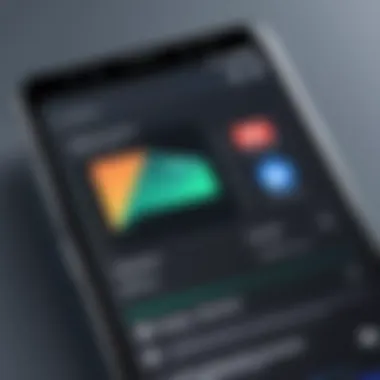
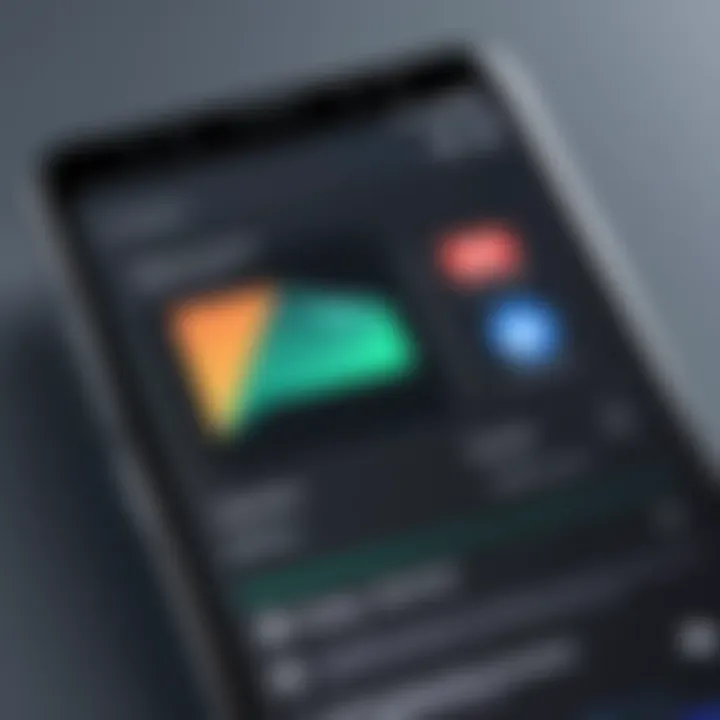
Arming yourself with these criteria can streamline your search for the best third-party screenshotting apps on Android.
Feature Comparison of Popular Apps
The app marketplace is rife with options, each touting unique benefits. Understanding and comparing the features of popular choices can help users make an informed decision. Here are a few well-known apps, along with a concise overview of their standout elements:
- Screenshot Easy: Renowned for its simplicity, this app offers various ways to take screenshots, such as a floating button or a notification bar option. Its editing tools enable users to annotate, crop, and share instantly.
- AZ Screen Recorder: While primarily a screen recording application, it excels at capturing high-quality still screenshots from video playbacks. Users can take advantage of options like overlay facecam and pause-and-resume functions, providing great flexibility.
- Screen Master: Beyond basic capturing, it allows the user to create image collages and add annotations post-capture. It’s a favorite among users who wish to create visually engaging content for platforms like Instagram or Facebook.
"With the right third-party app, you can enhance your screenshot experience and take full control of your video capturing journey."
- SnapSeed: Not strictly a screenshot app, its comprehensive editing features make it ideal for those looking to refine their captures post-process. Users can apply various filters and adjustments, resulting in polished and professional-looking images.
Ending
Incorporating third-party applications into your screenshotting routine can be a game changer. They not only increase your capturing capabilities but also provide tools that can elevate your content's presentation. Weighing the selection criteria against the features of popular apps allows for a tailored approach, catering specifically to your needs. Thus, the next time you find yourself in need of capturing video content, remember that your options extend far beyond what’s available natively in your Android device.
Optimizing Video Playback for Better Screenshots
Capturing still images from videos isn't just a matter of hitting a button and calling it a day. It requires you to consider how the video is being played back. Optimizing video playback for better screenshots plays a crucial role in ensuring that the captured images are as crisp and useful as possible. The clarity of the video, the frame that you’re pausing on, and even the settings you use during playback can make all the difference between a great screenshot and a blurry mess.
Here are some specific elements to bear in mind:
- Playback Speed: Slowing down the playback can help capture more precise moments.
- Screen Brightness: Ensuring your device’s screen is properly lit can help highlight details.
- Focus on Frame Range: Knowing which part of the video you want to capture will guide you in sharpening your focus on the expected screenshots.
- Minimizing Background Noise: Background apps might lag and lead to potential frame drops, which may compromise the quality of the screenshot.
By taking these factors into account, you can streamline the process, making sure you’re not just getting a picture but a clear representation of the moment you want to immortalize. Think of it as setting the stage before taking a photo—you want everything to be just right before you hit capture.
Adjusting Playback Settings
To capture stunning screenshots, you might need to tweak a few playback settings. Some players come with built-in options that let you adjust various aspects of playback, which can significantly impact the clarity of your images.
- Zoom In/Out: If the player allows, adjusting the zoom level can help focus on specific details.
- Playback Controls: Using pause, fast forward, or rewind with intuitive movements will get you to that perfect moment faster.
- Hardware Acceleration: Sometimes enabling this feature helps reduce lag and can make the visual more stable.
This level of control over playback gives you the edge in capturing those high-quality screenshots that look like they belong in a gallery.
Choosing the Right Video Quality
Selecting the right video quality is pivotal to the screenshotting success. Videos come in various resolutions, and each level offers its own set of trade-offs.
Here’s what you should consider when choosing video quality for screenshots:
- Resolution: Higher resolutions like 1080p or even 4K will provide the most detail, making for crystal-clear screenshots. Choose wisely based on your device capabilities.
- Bitrate: This affects how much data is processed and how clear each frame will appear. A higher bitrate generally means better quality.
- Playback Compatibility: Not all devices handle high-quality videos well. Test out how your device handles different quality levels to see what looks best.
Tip: Ensure your device’s screen is set to its maximum resolution. It’s like setting your canvas before painting; you want enough detail to work with right from the start.
Ultimately, investing a little thought into optimizing video playback can lead to screenshots that don’t just document a moment but beautifully capture it.
Capturing Screenshots from Various Video Platforms
Capturing screenshots from videos is more than a just techy trick; it's an indispensable skill in today’s world where content creation and sharing are king. Whether you’re curating a tutorial, crafting social media posts, or wanting a memento from a gaming moment, knowing how to capture screenshots from various video platforms on your Android device can greatly enhance your digital toolkit. Depending on the platform, the methods and legality may vary, making it essential to understand these nuances to maximize your screenshotting endeavors.
Screenshots from Streaming Services
Screenshots from streaming services can be a double-edged sword. On the one hand, platforms like Netflix or Hulu offer captivating visuals, sparking creativity for users wanting to capture the essence of a scene. On the other, these platforms are often protected by strict copyright policies. Therefore, knowing how to navigate this tricky terrain is vital.
Most streaming apps come with built-in features that discourage screenshots, occasionally blurring the content or displaying error messages when a user attempts to capture. Yet, there are still ways around these limitations. Using Android’s native screenshot function usually works for most streaming services, but expect varying success depending on the platform’s security settings. For example, Amazon Prime might allow screenshots, while Disney+ may not.
Here's a simple breakdown of methods for capturing screenshots from popular streaming services:
- Use Native Screenshot Functionality: Simply press the Power and Volume Down buttons together to capture.
- Check Service Settings: Some platforms may provide options within their settings.
- Try Screen Recording: For services that block traditional screenshots, use screen recording features instead, and then pause the video to take a screenshot from the recording.
"Remember, while a picture speaks a thousand words, not all images can be shared without repercussions. Always be mindful of copyright laws when capturing from streaming platforms."
Ethical considerations are paramount here. Even if a screenshot appears easy to grab, think twice before posting it online. Always attribute if needed, and respect the content creator’s rights.
Screenshots from Gaming or Recording Apps
When it comes to gaming or recording apps, the game changes a bit — pun intended. Games are often designed for players to take and share screenshots to showcase achievements or share strategies. Many modern games build in screenshot functionalities directly into their UI, making it a breeze for players.
To take a screenshot on games, follow a simple guide:
- Check Your Gaming App Settings: Many games have a built-in screenshot feature, accessible via menus.
- Utilize Android’s Built-in Screenshot: Just like streaming platforms, pressing Power + Volume Down works well here too.
- Use Third-party Apps: Apps such as Game Launcher or AZ Screen Recorder provide customizable options for capturing gameplay snippets effectively.
Recording apps also enable screenshot functionality—apps like DU Recorder not only capture video but allow for screenshots during the recording process. It’s a nifty tool, especially for those creating educational game videos.
In the realm of gaming, remember sharing your screenshots can be great for community engagement, but always check if there's a digital moral code regarding what’s acceptable to share. Share wisely, and your high scores will shine even brighter among your peers.
Legal Considerations of Video Screenshotting
When capturing screenshots of video content on your Android device, it’s essential to navigate the murky waters of legal implications. Understanding these considerations not only protects you legally but also helps maintain ethical standards in content usage. The digital landscape is a complex arena where creative rights and user rights often intersect, making awareness of copyright and ethical practices crucial when sharing or utilizing screenshots from videos.
Understanding Copyright Issues
Copyright law protects original works, including videos, films, and other multimedia creations. When you capture a screenshot, you may unwittingly infringe upon the copyright holder’s rights if you don’t fully grasp the implications of your actions. Content creators invest significant resources into their work—whether it’s a YouTuber creating educational videos or a filmmaker crafting a storyline.
Some key points to consider regarding copyright:
- Originality and Ownership: If the video is covered by copyright, the creator retains the exclusive right for reproduction and distribution. Using a screenshot without permission may lead to legal consequences, such as takedown requests or more severe ramifications.
- Fair Use Doctrine: There are provisions that allow limited usage of copyrighted material without seeking permission. However, it often hinges on the purpose of use—commercial versus educational—and how much of the original work is utilized. A screenshot used for commentary or education can fall under fair use, yet it’s a fine line.
- Attribution: Always credit the original creator when sharing screenshots, even if you believe your usage falls under fair use. This act of goodwill can sometimes help avoid disputes, as it acknowledges the creator’s effort and might prevent claims of plagiarism or misuse.
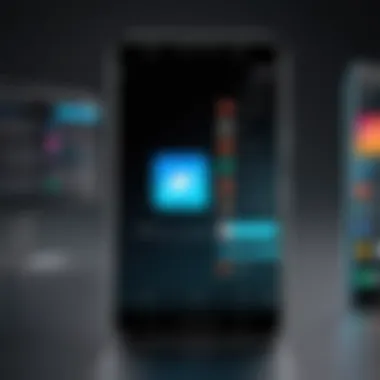
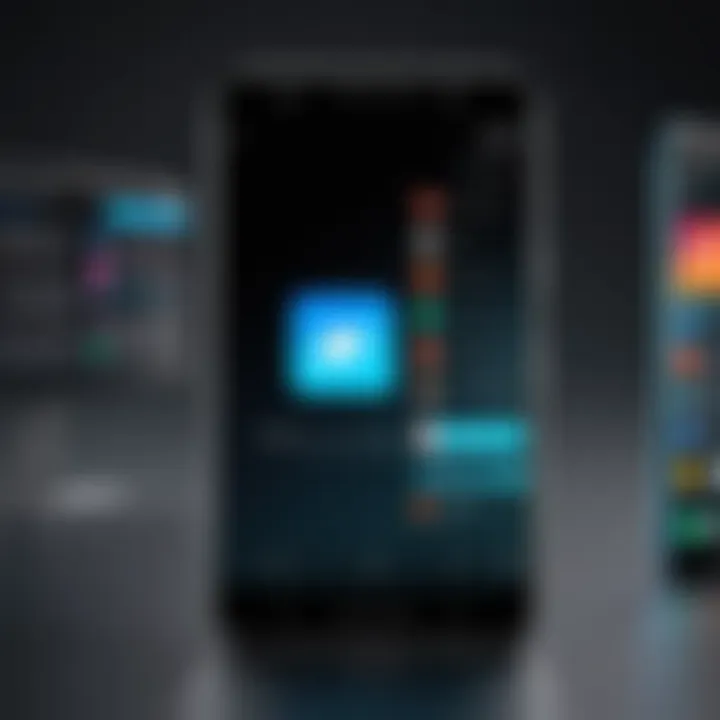
Best Practices for Ethical Screenshotting
Navigating through the copyright landscape is just one side of the equation. The ethical dimension comes into play when considering the impact of your actions on the original creators. Here are some strategies to employ ethical screenshotting practices:
- Seek Permission: When feasible, reaching out to the creator for permission to use their content is the best approach. Many creators appreciate this courtesy, and you might even foster new connections in the process.
- Limit Usage Extent: Capture screenshots that are relevant to your point but avoid excessively taking images that may detract from the viewership of the content itself. Respect the creator's work and recognize that you’re borrowing a piece rather than claiming it as your own.
- Use Contextualization: When sharing your screenshots, ensure you’re providing context for why they are relevant. Adding commentary can transform a simple screenshot into a piece of critique or discussion, positioning it in a new light rather than a mere reproduction of someone else’s work.
- Review platform regulations: Platforms like Reddit and Facebook have their own rules regarding content sharing. Being aware of these can help you maintain compliance while sharing screenshots in a respectful manner.
"When the creators see their hard work being honored and respected, it creates a better environment for creators and users alike."
By adopting these ethical practices, not only do you create a more responsible environment for digital media consumption, but you also align yourself with the principles of respect and fairness in the vibrant community of content creators. Overall, understanding the legal and ethical aspects of screenshotting can greatly enhance the way you interact with the digital world while fostering respect for creativity and originality.
Troubleshooting Common Screenshot Issues
When capturing video screenshots on Android, you might run into a handful of hurdles that could baffle even the most tech-savvy user. Understanding Troubleshooting Common Screenshot Issues is crucial, as it not only helps to improve your overall experience but also ensures you can make the most out of the tools at your disposal. Issues like poor quality images, failure to capture at all, or screenshots that simply don’t save can lead to frustrating moments. By identifying and resolving these problems, you can streamline your screenshotting process and enhance your content creation. Let’s delve into the typical problems encountered and how to effectively tackle these hiccups.
Identifying Common Problems
Before we dive into solutions, it’s important to be aware of the problems that can crop up while capturing screenshots from videos. Here are some of the most prevalent issues:
- Black Screens: Sometimes, the screenshot may result in a completely black image, especially when using certain streaming apps that have restrictions on content capture.
- Incomplete Captures: You may find that only a portion of the video frame is captured in the screenshot, which often leads to confusion regarding what was intended to be saved.
- Poor Quality: The image quality can sometimes be lackluster, resulting in pixelation or blurriness that detracts from the visual element you’re trying to convey.
- App Crashes: Certain applications may crash or freeze when attempting to take a screenshot, effectively stopping the process in its tracks.
- Storage Issues: If your device storage is running low, it may prevent the saving of screenshots altogether.
Recognizing these issues lays the groundwork for effective troubleshooting.
Solutions to Frequent Glitches
For each common issue, here’s a tailored solution that can help you overcome the challenge:
- Black Screens: If you encounter a black screen when trying to screenshot, try switching to a different video player or streaming service that does not restrict captures. Additionally, check for system updates that may improve performance with certain apps.
- Incomplete Captures: When you take a screenshot, ensure you’re using the correct capture frame by adjusting the playback area. Sometimes, using alternative capture methods, like screen recording, may yield a clearer result.
- Poor Quality: Adjust the settings of your video playback. Lower resolutions tend to yield lower-quality screenshots. Play videos in their highest available quality (720p or 1080p) before capturing.
- App Crashes: If an app crashes during screenshots, try restarting the app or clearing its cache through the settings menu. Also, consider keeping your operating system updated to avoid compatibility issues.
- Storage Issues: Regularly check your device storage. Deleting unneeded files and apps can free up space. Moving some of your media to cloud storage can also keep your device running smoothly.
"To err is human, to troubleshoot means you’re a step closer to mastering your device."
By methodically identifying and resolving the above issues, you can ensure that every screenshot meets your requirements, whether for tutorials, social media, or personal use.
Storing and Managing Screenshots Efficiently
In a world cluttered with digital content, knowing how to effectively store and manage screenshots becomes imperative, especially for those capturing video content on Android. Screenshots can serve multiple purposes—documentation for tutorials, memorable moments from a gaming session, or even snippets of videos to share on social media. Yet, without a coherent storage plan, these valuable images can easily become lost in the vast digital ether. Let's explore the essential elements in organizing your screenshots and making the most of the storage options available.
Organizing Your Media Library
First off, when it comes to organizing your media library, think of it as curating a digital gallery. There are several strategies that can help users maintain a tidy collection:
- Create Folders: Divide your screenshots into clearly labeled folders. For example, you might have folders for different subjects or projects, such as "Tutorials," "Games," or "Personal." This method not only makes it easier to locate images but also helps you track your progress over time.
- Use Date or Event Tags: For those who capture a lot of screenshots regularly, it might be useful to date them or tag them based on significant events. This can be as straightforward as labeling them with the date, or even adding keywords relevant to the context of the screenshot. This will cut down on time spent searching later.
- Name Your Files Wisely: Instead of keeping the default file names like "Screenshot_2023_03_15_12_00_00," try renaming them to something more meaningful—like "Tutorial_Screenshot_Marc023." This can save you some headaches in the future.
Individually, these methods may appear minor, but together, they can drastically improve how you access your screenshots, enabling you to find exactly what you need at a moment’s notice.
Utilizing Cloud Storage Solutions
In today's fast-paced environment, relying solely on your device's internal memory might not cut it. This is where cloud storage solutions come into the mix. Using cloud services offers impressive benefits:
- Accessibility: With cloud storage, your screenshots are available on any device, as long as you have internet access. This means if you take a screenshot while on the go, you can easily access it later from a laptop or tablet.
- Automatic Backups: Many cloud services offer automatic backups. This means that if your device gets lost or damaged, your precious images are still safe and sound in the cloud.
- Collaborative Features: Services like Google Drive or Dropbox also enable sharing and collaboration. If you're working on a project that involves multiple people, you can share relevant screenshots easily.
Utilizing cloud storage efficiently can turn your screenshot collection from a disorganized mess into a well-managed archive. Consider options like Google Drive, Dropbox, or OneDrive, which not only serve as storage but also simplify organization with their built-in tools.
"Good organization is the foundation of success; without it, you might just end up sifting through a digital pile of clutter."
In summary, investing time in storing and managing your screenshots can pay off in spades. By organizing your media library thoughtfully and utilizing cloud storage, you can turn what could be a chaotic experience into an effortless and productive one. In the fast-paced realm of digital content capture, these strategies offer clarity and ease; crucial for those who thrive on efficiency.
Editing Screenshots for Enhanced Presentation
Editing screenshots is an essential aspect when it comes to presenting video content effectively, especially on Android devices. In a world that thrives on visual storytelling, simply capturing a screenshot isn’t enough. The way you edit and present these images can make a significant difference in communication, engagement, and even professionalism. Good editing enhances clarity, draws attention, and ultimately conveys your message more powerfully.
Not only does editing allow you to focus on the most relevant details of your screenshot, but it also enables you to tailor the image to your audience. Whether you’re sharing on social media platforms or using screenshots for educational purposes, taking the time to enhance your visuals can be a game changer. It also helps in maintaining consistency with your branding, giving a polished look that stands out.
Moreover, thoughtful editing can minimize distractions within your screenshot, guiding the viewer's eyes where you want them to focus. This is particularly important when dealing with complex information or when multiple elements compete for attention.
Basic Editing Tools on Android
Editing on Android doesn’t have to be rocket science. Most devices come equipped with basic editing tools, making it easy for users to trim, crop, and adjust their screenshots immediately.
- Built-in Editor: Many Android devices have built-in editors that pop up right after you take a screenshot. These allow you to draw, highlight, and add text. This can be handy if you want to point out critical elements or add a little annotation.
- Cropping: This feature is often underestimated. Cropping helps in focusing on the essential part of the screenshot and removes unneeded distractions from the frame. It’s straightforward and quite effective.
- Filters and Adjustments: Some native apps allow for basic adjustments like brightness and contrast. This can dramatically improve the overall look of your screenshot.
If you’re looking for a quick fix, these basic tools on your Android device can cater to most casual needs without requiring additional downloads.
Advanced Editing Applications
For those who seek more robust editing capabilities, numerous advanced applications can take your screenshot editing to the next level. Using these apps can significantly enhance functionality and provide tools that go beyond the basic offerings.
- Adobe Photoshop Express: A powerhouse in the editing world, this app provides a plethora of features, including advanced filters, layering options, and more. If you need precision and control, this is one to consider.
- Snapseed: Another popular choice among tech enthusiasts, Snapseed offers in-depth editing tools with customizable options. It includes features like selective adjust, healing tools, and a variety of filters.
- Canva: This app is not limited to just editing; it also allows for designing entire layouts. It’s particularly beneficial when you need to present multiple screenshots together, such as in tutorial formats.
Utilizing these advanced tools enables you to create visually appealing presentation elements that reflect professionalism and an attention to detail. Whether you’re creating an instructional guide or showcasing a feature on social media, the right edits can truly elevate your content.
"A well-edited screenshot is worth a thousand words; it captures attention and conveys clarity."
Best Practices for Creating Tutorial Content
Creating effective tutorial content can make a world of difference, not just for the content creator, but also for the audience soaking it in. When it comes to capturing video content on Android, following best practices ensures that your message is conveyed clearly and keeps the viewer engaged, ultimately leading to higher retention of information. This becomes crucial, especially in a tech-driven world where users are constantly seeking quick, reliable knowledge.
Using Screenshots Effectively
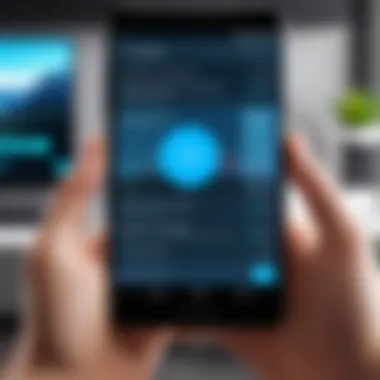
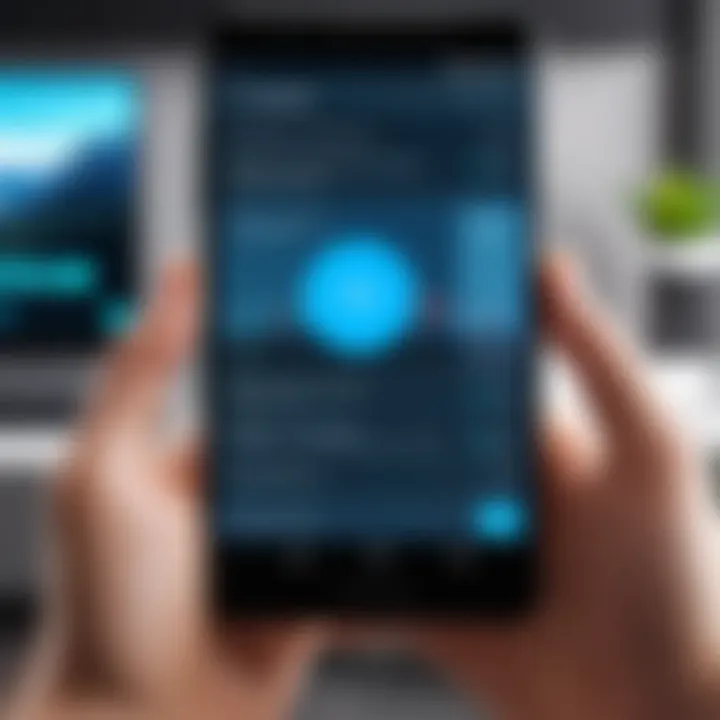
Screenshots can be powerful tools that enhance your tutorials and provide clear, visual examples of steps taken. To wield them successfully, consider these elements:
- Choose the Right Moments: Identify key frames where an action occurs. It’s all fine and dandy to capture a full screen, but shots that highlight specific actions or outcomes can illuminate your point.
- Consistency in Style: Stick to a particular style for your screenshots. Whether it’s color filters, borders, or annotations, a consistent look allows viewers to quickly recognize your brand identity, making your tutorials more memorable.
- Annotation and Labeling: Adding arrows, text labels, or circles drives the point home. For instance, if you're showing how to activate a feature in an app, an arrow pointing to the button is much clearer than just mentioning its location.
"A picture is worth a thousand words; a well-placed screenshot can remove all doubt."
Improving Clarity and Engagement
Clarity and engagement lie at the heart of any successful tutorial. Users should never feel lost or confused while navigating your instructions. Here are some thoughtful strategies:
- Clear Narration: If you’re explaining alongside your screenshots, ensure your tone is straightforward and friendly. Avoid jargon unless it’s well-defined ahead of time.
- Use of Sections: Break tutorials into bite-sized chunks with headers that help users navigate easily. A lot of information can overwhelm. A well-structured piece keeps them coming back for more.
- Interactive Components: Consider integrating quizzes or prompts at various points. Encouraging users to ponder a question before revealing the next step could increase interaction, keeping the users involved rather than passive.
By combining screenshots strategically with clear, engaging content, you're creating a framework that holds the reader's interest and translates complex actions into digestible knowledge. The end goal? To ensure that users walk away feeling empowered rather than bewildered.
Sharing Screenshots on Social Media Platforms
In today’s digital world, sharing screenshots on social media platforms isn't just a trend; it’s a powerful avenue for communication. Screenshots serve as visual aids that can convey complex ideas quickly and effectively. When it comes to video content, leveraging these snapshots allows creators and users alike to share memorable moments or highlight important concepts. It’s all about grabbing attention in a blink, and when executed well, the impact can be tremendous.
Social media audiences often favor quick, engaging, and informative content. Screenshots can significantly boost engagement, especially when users want to discuss characters from a video game or express opinions on a trending show. They're a straightforward way to provide context, spark conversations, and elicit reactions. Each screenshot can carry a story, making it essential for anyone looking to enhance their social media presence through visual interaction.
Optimizing for Different Platforms
Different social media platforms have unique formats and requirements, which means optimizing screenshots for various audiences is fundamental. For instance, what works on Instagram might not resonate on Twitter. Here are a few key elements to consider:
- Image Size: Each platform has preferred dimensions for images. Instagram is known for its square posts, while Twitter benefits from landscape-oriented images. Adjusting your screenshot’s size can enhance visibility and appeal.
- Quality: A crisp, clear image is vital. Blurry or pixelated screenshots may detract from the message you’re trying to convey. Always aim for high resolution to ensure your content stands out.
- Captions and Hashtags: Adding context through engaging captions and relevant hashtags can drive attention. For example, using popular hashtags related to your screenshot makes it discoverable to broader audiences.
- Timing and Trends: Keeping up with trending hashtags or themes associated with your screenshot can vastly improve engagement.
By taking into account these optimizations, users can craft their content in a way that resonates more effectively within the unique ecosystems of each social media platform.
Best Times to Share for Maximum Reach
Timing can make or break a post's reach. Understanding when your target audience is most active is crucial for maximizing engagement.
- Know Your Audience: Utilize insights tools provided by platforms like Facebook or Instagram to identify when your followers are most online. This data is gold for strategizing post times.
- Consider Time Zones: If your audience is global, think about how time zones affect your reach. Aim for overlap in active times across regions.
- Weekly Patterns: Generally, weekdays see different behaviors than weekends. For instance, posts tend to perform better earlier in the week and during evenings when people unwind after their day.
- Engagement Peaks: Look for patterns in engagement with past posts to identify peak times. If certain times yielded higher interactions, those are likely worth repeating.
By carefully considering these factors, you can finely tune your sharing strategy for screenshots, ensuring they hit the mark and gather the audience's interest right where it counts.
"The right screenshot, utilized at the right time, can amplify your voice on social media."
Optimizing your approach not only enhances your reach but also elevates your content’s perceived value, making your contributions more significant in a crowded digital space.
Reviewing Personal Experiences with Screenshotting
In the ever-evolving world of Android technology, the process of capturing video screenshots plays a vital role. Reviewing personal experiences with screenshotting can illuminate the paths others may take when navigating this often-overlooked process. It's not just about knowing how to grab a still image; it’s about understanding the nuances that come with it. Each user’s journey comes with its highs and lows, contributing to a broader pool of shared knowledge.
One of the key benefits of delving into personal accounts is the revelation of diverse use-cases. For instance, some users primarily capture screenshots for educational purposes—think tutorials or presentations—while others engage in creative pursuits, like enhancing their social media content. In this sense, personal stories can shine a light on practical applications. When a user describes capturing a crucial moment in a gaming video to share with friends, it becomes clear that the significance of these functions extends beyond mere technical capability.
Additionally, these anecdotes can also highlight common pitfalls. Many users report frustration with resolution loss or format issues upon capturing a screenshot. Such challenges bring to focus the importance of utilizing the right tools and settings for optimal results. By assessing what worked and what didn’t, readers can better equip themselves to avoid similar issues when they attempt to screenshot their own video content.
"User experiences reveal that the right method can make all the difference. It's not only about taking the shot; it's about how to make that shot count."
Thus, reviewing personal experiences enriches this article. It cultivates a sense of community as users come together, sharing their trials and tribulations, while collectively refining their knowledge base. By laying the groundwork of user perspectives, it encourages readers to experiment confidently and discover techniques that resonate with their specific needs.
Anonymizing Captured Content
An often overlooked aspect in the digital age is the need to protect privacy, especially when sharing screenshots online. Anonymizing captured content is crucial, particularly when it involves personal data, sensitive information, or identifiable visuals.
When taking screenshots, it's easy to think about the perfect image or moment. However, one must always consider what’s in the frame. Screenshots featuring social profiles, chats, or even images of people require thorough checks before posting. Users can employ several strategies for anonymization:
- Blurring Sensitive Information: Use basic editing tools on Android to blur out names, messages, or any identifiable traits before sharing.
- Cropping the Image: This is a quick fix. If certain elements compromise privacy, just remove them by cropping.
- Using Watermarks: For creators, a subtle watermark can help by clarifying content ownership while discouraging misappropriation.
These simple measures not only protect personal info but also elevate the quality of shared content, as it's presented in a professional manner.
Sharing Tips from Real Users
Real users serve as a goldmine of information when it comes to discovering snags and nuggets in the screenshotting process. Insights gathered from their firsthand experiences provide practical tips that carry significant weight.
- Utilize the Notification Shade: Many users emphasize the speed of accessing screenshot functions via the notification shade, saving time during critical moments—like capturing that perfect gaming victory.
- Experiment with Different Applications: Users have pointed out that various apps cater to unique needs, such as Screenshot Easy or AZ Screen Recorder. Transitioning from built-in options to dedicated apps can often yield better results, especially in terms of image quality.
- Keep Your Device Updated: An often simple yet essential tip is keeping the Android version up to date. Users frequently notice improvements in built-in screenshot tools with new OS updates.
Sharing experiences in online communities or forums, like Reddit or specific tech-dedicated Facebook groups, can also be invaluable. Users appreciate being able to pose questions or seek clarification on uncertainties they may face. Individual stories and technical tidbits add color and depth to the understanding of screenshotting on Android devices.
Concluding Thoughts on Effective Screenshotting
Capturing video content through screenshots on Android devices isn’t just a skill; it serves a multitude of purposes that can elevate how we share information, express creativity, or document moments. In today’s digital age, the ability to extract still images from video plays an essential role, especially for those who are in the tech-savvy crowd or are avid content creators. This section brings everything together, emphasizing the key takeaways and the practical implications of the techniques discussed throughout this guide.
Recap of Key Techniques
To properly wield the power of screenshotting from video, several techniques should be remembered. Here’s a summary:
- Built-in Functionality: Most Android devices come with native screenshot capabilities. Knowing the basic combination of buttons can save you a lot of time. For many, it’s simply pressing the Volume Down and Power buttons simultaneously.
- Selective Apps: While built-in tools may suffice for average users, third-party screenshotting applications like Screenshot Easy or AZ Screen Recorder often offer advanced features such as editing tools and direct sharing options.
- Utilizing Video Settings: Before taking a screenshot, check the video quality settings. Higher resolutions typically lead to clearer resulting images. Adjust playback speed to better capture the exact moment you desire.
- Stay Informed of Legalities: Take a moment to consider the legal consequences around screenshotting video content. Differentiating between public and private content guides ethical digital behavior.
- Practice Makes Perfect: Regularly practicing keystrokes and exploring various applications cements these techniques in memory.
These techniques form the backbone for achieving quality screenshots from videos and embracing content sharing through visuals.
Final Advice on Improving Your Skills
Whether you are a beginner or someone who’s picked up a few tips along the way, there’s always room to fine-tune your skills. Here are some methods to keep progressing:
- Explore Additional Applications: Experiment with different third-party apps available on the Play Store. Not every app suits everyone’s needs perfectly, so try out a few to find what clicks for you.
- Keep Your Device Updated: Software updates often present better functionality, new features, and bug fixes. Staying current ensures you have access to the latest tools.
- Engage with Communities: Join forums or social media groups where users share tips and tricks. Reddit is a good platform where you can ask questions and read user experiences – Reddit Android Community.
- Document Your Learning: Keep a digital diary or a note of what you've learned. Reflecting on your journey not only hones your skills but also helps clarify complex concepts.
- Take Feedback Constructively: When sharing your captured screenshots, don’t hesitate to collect feedback. Peer responses can often highlight areas where you can further improve.
Lastly, remember that the art of capturing screenshots from video is an ongoing learning process. Each experience may provide you with new insights into enhancing your performance.
"Screenshotting is like photography—it’s about capturing the right moment and sharing it in a way that resonates with others."
By keeping these thoughts in mind, you’ll be set for success in harnessing the full potential of screenshotting on your Android device.



