Ultimate Techniques for Video Screenshots on Android
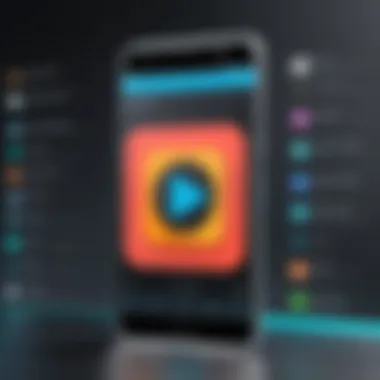
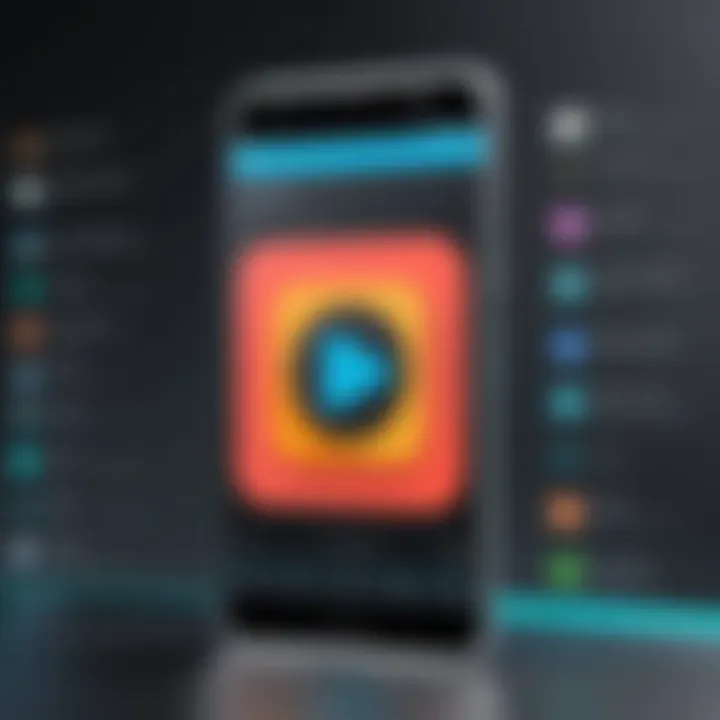
Intro
Taking screenshots of videos on Android devices has become a common necessity for many users. Whether you want to capture a memorable scene from a movie, save a funny moment from a video chat, or highlight a crucial point from a tutorial, the ability to take video screenshots can significantly enhance your experience. This guide explores various techniques available for this purpose, catering to beginners and experts alike. By understanding the tools and methods at your disposal, you can optimize your approach and ensure you never miss an important moment again.
Product Overview
Capturing video screenshots on Android devices can be simplified through both built-in features and third-party applications. Android has made significant strides in incorporating user-friendly screenshot capabilities into its operating system.
Description of the Product
The Android operating system comes equipped with native screenshot functionality, which includes support for capturing both static images and video content. This native capability often varies with different versions of Android, so it's important to be aware of your specific model's features. Some devices also include advanced controls, such as scrolling capture for long videos.
Key Features and Specifications
- Built-in Screenshot Functionality: Most Android devices allow users to take screenshots using a combination of hardware buttons.
- Screen Recorder: Many newer models include built-in screen recording options, enabling users to capture video narratives directly.
- Third-party Applications: Numerous apps on Google Play Store offer specialized features that can enhance screenshot capturing.
- Editing Tools: Some operating systems provide basic editing tools to crop or annotate screenshots immediately after capture.
- Share Options: Quick sharing to social media and other platforms is often enabled, making it easier to distribute the captured content.
In-Depth Review
To make an informed decision, understanding both the performance and usability of various screenshot methods is crucial.
Performance Analysis
When considering the built-in options, performance tends to be generally reliable across most Android devices. Features like capturing a sequence of frames in quick succession are available in some higher-end models. Third-party applications, on the other hand, might offer advanced functionalities such as specifying the video quality and customizing capture settings.
Usability Evaluation
The usability of built-in features is typically high, as most users can activate them with minimal effort. Third-party applications can vary in complexity. Some apps offer a multitude of features that may come with a steeper learning curve. Therefore, beginners might prefer the native options until they are comfortable with more advanced tools.
"Taking screenshots of video content on Android devices is not only about capturing moments. It’s about preserving fragments of reality that can be shared and revisited later."
Understanding Video Screenshots
Capturing video screenshots is a valuable skill for many users relying on Android devices. Generally, these screenshots serve various purposes, such as documenting moments from videos, capturing visuals for tutorials, or saving funny frames for personal sharing. In a world saturated with content, the ability to extract a specific moment enhances your interaction with media.
Definition of Video Screenshots
Video screenshots refer to still images taken from a video playback. This action allows users to freeze a moment in time, creating a visual reference without needing to record the entire video. Simply put, when the video is paused or stopped, the user can take a screenshot of the display. These images often consist of critical information, entertaining scenes, or important timestamps that viewers may need to reference later.
Importance of Capturing Video Screenshots
The process of capturing video screenshots offers multiple benefits. Firstly, it allows documentation of crucial moments during video playback. Many individuals utilize this function for educational purposes, capturing informative segments to share with peers or for personal study.
Secondly, video screenshots can contribute to social media engagement. By sharing memorable scenes, individuals can initiate discussions or simply entertain followers. Many users enjoy capturing and posting humorous frames, adding to their online personas.
Moreover, understanding video screenshots can assist in problem-solving. If a user is troubleshooting a device or application, taking a video screenshot may provide clarity to support teams. They can see what the user views and understand better the issue at hand.
"Video screenshots offer a bridge between fleeting digital content and our need to document and share significant moments."
Native Screenshot Features on Android
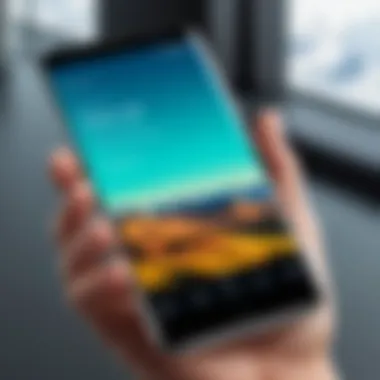
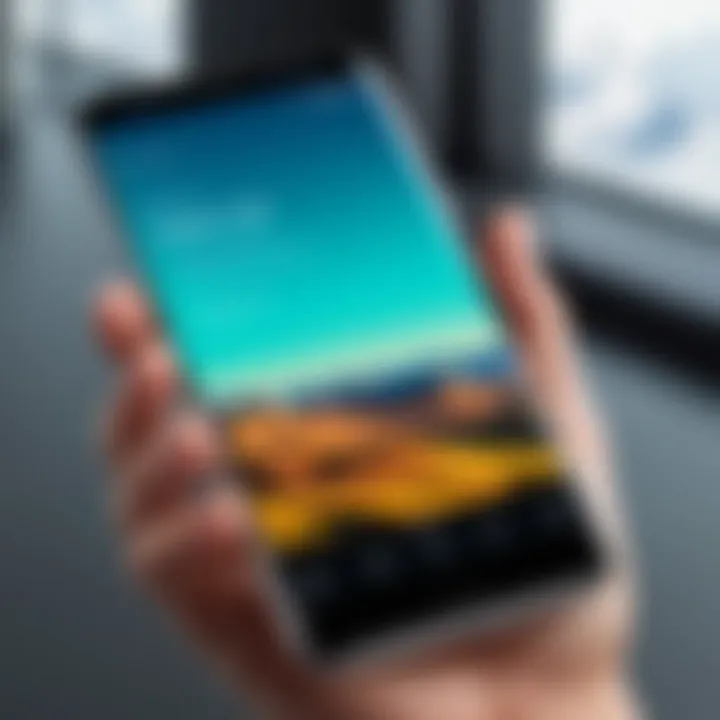
Native screenshot features on Android devices represent a crucial aspect of video capturing and user experience. These built-in functionalities enable users to easily save moments captured in videos without needing third-party software or complicated processes. Understanding these native features is fundamental for individuals who wish to efficiently manage their media content.
Using the Built-in Screenshot Functionality
Android devices come equipped with a straightforward built-in screenshot functionality. Users can typically capture a screenshot by pressing a specific combination of buttons. For most Android models, this involves simultaneously pressing the Power button and the Volume Down button.
Once the screenshot is taken, a notification appears, allowing immediate access to the saved image. This structure promotes quick actions for video enthusiasts who often find themselves wanting to share or revisit memorable moments from their viewing experience.
In addition to the straightforward button combination, many Android devices also offer a gesture feature. Users can swipe their palm across the screen to create a screenshot. This gesture can streamline the process even further, making it more convenient during video playback.
Accessing the Screenshot Tool via Quick Settings
For users who prefer a more direct method, accessing the screenshot tool via the Quick Settings menu can be beneficial. Swiping down from the top of the screen opens the notification shade, revealing various quick access buttons. Among these buttons, the Screenshot option is often available. With just a tap, users can capture their screen without the need for button combinations.
This approach can be particularly useful when multitasking or using applications where pressing physical buttons may prove difficult. Additionally, the Quick Settings method can enhance the overall experience by reducing the time taken to capture screenshots while maintaining effectiveness.
In summary, native screenshot features on Android devices are designed to enhance user experience. Leveraging these built-in tools allows for effective management of video content, setting a solid foundation for capturing crucial moments.
Third-Party Applications for Video Screenshots
Third-party applications greatly enhance the capabilities for capturing video screenshots on Android devices. These apps provide a variety of features that often exceed the limitations of built-in tools. As users seek more versatile solutions, understanding the landscape of available applications becomes essential. With the multitude of options, selecting an app that aligns with specific needs can dramatically improve the experience.
Overview of Popular Screenshot Applications
When exploring third-party screenshot applications, a few names consistently stand out in the Android ecosystem. Apps like Screenshot Easy, AZ Screen Recorder, and Super Screenshot are among the most frequently mentioned. Each provides unique functionalities:
- Screenshot Easy excels in its user-friendly interface, offering users the ability to capture lengthy scrolling screenshots.
- AZ Screen Recorder is primarily known for its video capturing capabilities but also includes powerful screenshot features.
- Super Screenshot allows for straightforward editing options right after capturing, making it a favorite for those needing quick modifications.
These applications cater to different user preferences, whether one seeks simplicity or advanced editing tools.
Evaluating Application Features and Usability
Evaluating a screenshot application involves looking closely at several factors. These factors determine how effectively an application can enhance the screenshot-taking process. Key aspects to consider include:
- User Interface (UI): A clean and intuitive interface can make navigation easier. Users should feel comfortable with minimal tutorials.
- Editing Tools: Look for applications that offer robust editing features post-capture. Options like cropping, drawing, and adding text can be useful.
- Capture Modes: Different modes, such as scrolling capture or timed screenshots, add versatility. Users should assess their requirements before selecting an app.
- Performance: Fast and reliable performance is essential. Applications that lag or crash can be frustrating, especially in high-stakes screenshot cases.
A comprehensive understanding of these features ensures a satisfactory user experience, ultimately leading to informed decisions.
Step-by-Step Guide on Using a Chosen Application
Let’s consider Screenshot Easy as a sample application for capturing video screenshots. To effectively utilize it, follow these steps:
- Install the Application: Download Screenshot Easy from the Google Play Store and open the app.
- Adjust Settings: Go into the settings to customize the capture method. Options may include using the overlay button or the power button combo.
- Capture a Screenshot: Start playing the video. Use your chosen method to capture the screenshot. You may see immediate options for editing.
- Edit the Screenshot: Utilize available editing tools for any necessary adjustments.
- Save or Share: Save the screenshot to your device or share directly to social media or other platforms.
This process exemplifies how third-party applications can streamline the screenshot experience, providing valuable enhancements over native features.
Situational Considerations
Understanding the nuances of situational considerations is essential when capturing video screenshots on Android devices. This section addresses two primary aspects: the best practices when taking screenshots from streaming services and the implications of copyright restrictions. Failing to recognize these factors may lead to legal issues or technical difficulties.
Capturing Screenshots from Streaming Services


When users capture video screenshots from streaming services like Netflix or Hulu, it’s crucial to understand that most of these platforms have safeguards against screenshotting. Streaming services often implement technology to block screenshot functions to protect their copyrighted content. This leads to a fundamental question: how to navigate this environment?
- Check Platform Policies: Before attempting screenshots, review the streaming service's terms of service. Understanding their policies can save you from potential repercussions.
- Experiment with Native Apps: Some Android devices come with built-in features that may bypass some restrictions. For example, try using the native screenshot tool or access the feature through the notification panel.
- Explore Alternative Recording Methods: In situations where screenshotting is blocked, using screen recording features may be an option. This method captures the video and audio, allowing you to extract frames later.
- Be Mindful of Quality: Pay attention to video quality settings. High-definition streams may lead to clearer screenshots, provided your device supports it.
"Not all platforms embrace the screenshot functions, and some will actively prevent it. Always check the terms to avoid breaking any rules."
Handling Copyright Restrictions
Capturing screenshots from copyrighted material brings ethical responsibilities. Understanding copyright restrictions is critical for users looking to share or utilize their screenshots in public domains.
- Understand Copyright Basics: Copyright law protects original works. This includes videos, music, and other media. Taking a screenshot may infringe upon these rights if used improperly.
- Fair Use Doctrine: In some contexts, screenshots can fall under fair use, particularly in educational or critique settings. However, this is not always straightforward. Users should determine if their use qualifies under this doctrine.
- Consider Attribution and Permissions: When sharing screenshots, giving credit to the original creator can help in respecting copyright. In some cases, seeking permission might be a necessary step to avoid any legal issues.
- Be Aware of Regional Laws: Copyright laws may differ depending on your location. It is wise to research the laws that apply to you.
By addressing these situational considerations, users stay informed about the practical and legal implications of capturing video screenshots on Android devices. This not only enhances their experience but also ensures compliance with relevant regulations.
Editing and Sharing Video Screenshots
Capturing video screenshots is only part of the process. Once you have your screenshots, the next logical step is to edit and share them effectively. This section covers the vital elements surrounding editing and sharing, as they enable users to maximize the value of their captured moments. Adjusting screenshots for clarity and preparing them for sharing can enhance communication and presentation.
Basic Editing Techniques on Android
Editing video screenshots on an Android device is essential to ensure that they convey the right message. Basic editing allows users to crop, rotate, and adjust the brightness or contrast to enhance the visual appeal.
Here are some common techniques:
- Cropping: Remove unwanted elements from the screenshot by trimming edges.
- Rotation: Adjust the orientation if the screenshot is taken at an awkward angle.
- Text Annotation: Use tools to add comments or context to the screenshot. This can be helpful for highlighting specific areas.
- Filters and Color Adjustment: Apply filters for stylistic choices or to improve visibility and aesthetics.
Most Android devices include basic editing tools in their gallery or photo apps, enabling quick adjustments prior to sharing. Third-party applications can offer advanced features, such as layering text or adding graphics, which can further enhance the effectiveness of a screenshot.
Utilizing Built-in Sharing Options
After editing, sharing becomes the next crucial step. Android devices come with a variety of built-in sharing options that facilitate quick and convenient sharing via different platforms. Utilizing these options saves time and allows seamless interaction with friends or colleagues.
- Social Media Platforms: Share directly to platforms like Facebook or Instagram with just a few taps.
- Messaging Apps: Send screenshots through messaging apps such as WhatsApp or Telegram instantly.
- Email: Attach screenshots in emails for formal communication.
To access these features, simply select the edited screenshot and click the share icon. This icon usually appears as three connected dots or a right-pointing arrow. Selecting this opens the available sharing options.
Exporting Screenshots to Other Platforms
Exporting screenshots goes beyond simple sharing. It allows for integration into various applications or cloud services, enhancing accessibility. Various methods exist to export screenshots efficiently:
- Cloud Storage Services: Upload screenshots to Google Drive or Dropbox for storage. This ensures that they are accessible from various devices and can be easily organized.
- Collaboration Tools: Use applications like Trello or Asana to attach screenshots to projects. This improves collaboration within teams.
- Design Software: Transfer your screenshots to editing software such as Adobe Photoshop for more advanced manipulation.
In order to export, typically, you would access the screenshot, choose the export option, and select your desired platform. By doing so, you not only retain the usefulness of your screenshots but also integrate them into your workflow, enhancing productivity.
Remember: Efficient editing, sharing, and exporting are key to maximizing the utility of video screenshots. Taking the time to enhance these aspects ensures that your communications remain clear and impactful.
Troubleshooting Common Issues
When using Android devices to capture video screenshots, various issues can arise that hinder the user experience. Addressing these common problems is critical, as it allows users to maximize their enjoyment and utility of the device’s capabilities. This section will explore two main issues that users face: failure in capturing screenshots and application crashes. By understanding these problems and their solutions, users can enhance their screenshot experience significantly.

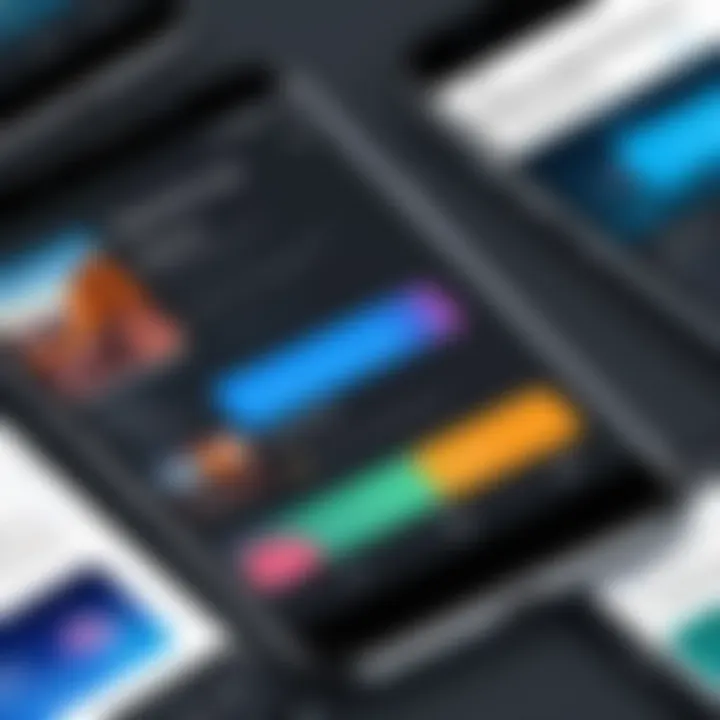
When Screenshots Fail to Capture
One of the most frustrating experiences when attempting to capture a video screenshot is when the feature simply does not work. This can result from several factors:
- Outdated Software: Ensure that the Android system is up to date. An outdated version may cause compatibility issues with the screenshot functionality.
- Low Storage Space: Screenshots require storage space. If the storage is full, the device may fail to save new captures.
- Incorrect Method Use: Each device may have different instructions for taking screenshots. Using an incorrect combination of buttons can lead to a failed attempt.
To resolve these issues, start by checking for any available system updates. This can be done by navigating to the settings menu. Additionally, verify that enough storage space is available. If the above steps do not work, consult the device manual or settings for the correct screenshot method. Users can also try restarting their device, which often clears temporary glitches affecting functionality.
Addressing Application Crashes
Application crashes can occur frequently when using third-party applications for video screenshots. These crashes can arise due to:
- Incompatibility with Device: Not all applications perform well on every device. Users should check user reviews and compatibility notes before installation.
- Insufficient Memory: Some applications require more memory than what the device can provide, leading to crashes. Free up memory by closing unused applications.
- Glitches in the App: Sometimes, the application version may have bugs. Regular updates are often released by developers to patch these issues.
To address application crashes, users should first ensure that any third-party app is the latest version. They can check the Google Play Store for updates. If the app continues to crash, consider uninstalling and reinstalling it. This often resolves any underlying glitches that were present in the installation. Moreover, users can explore alternative screenshot applications that are tested and recommended within tech communities like Reddit.
"Proper troubleshooting can enhance the functionality of your device, making the screenshot feature more reliable."
By understanding these common issues, users can avoid unnecessary frustrations and enjoy a smoother experience while capturing video moments on their Android devices.
User Privacy and Ethics
In the age of instant sharing and online presence, understanding user privacy and ethics, especially concerning video screenshots, is critical. As smartphone technology allows for effortless capturing and distribution of content, it raises significant privacy concerns. These aspects are important in order to maintain the trust of individuals whose content is being shared. Being aware of the implications of taking screenshots without permission can safeguard both the user and the original content owner.
Understanding Privacy Settings on Devices
Android devices have built-in privacy settings designed to help users control their data and the visibility of their activities. To maintain privacy while capturing video screenshots, it is essential to familiarize oneself with these settings. The following points provide an overview of the key components:
- Screen Recording Permissions: Some applications require explicit permission to capture the screen. Make sure to review these requests closely to protect your information.
- User Accounts and Data Sharing: Check how apps use your data. Reading the terms of service can reveal how your screenshots may be accessed or used by third parties.
- App Privacy Settings: Most Android devices allow users to adjust privacy settings for each app. It's advisable to customize these settings to limit data sharing, especially for social media apps like Facebook or Reddit.
Being vigilant about these settings empowers users to take control of their digital footprint and ensures that personal data remains safeguarded, especially when sharing screenshots publicly or within groups.
Ethical Considerations When Capturing Video Screenshots
Taking video screenshots can carry ethical implications, particularly when it comes to respecting content ownership and personal boundaries. Here are several crucial points to contemplate:
- Consent: Obtaining permission from individuals before capturing or sharing their content is essential. This not only respects their rights but also fosters trust.
- Copyright Laws: Many videos, especially from streaming platforms or professional content creators, are protected under copyright. Taking screenshots from these sources can lead to legal consequences if used without proper attribution or permission.
- Context: The context in which a screenshot is shared matters. Consideration should be given to how the screenshot might affect the parties involved. Sharing content that portrays someone unfavorably without their consent can lead to significant repercussions.
"Ethics in digital content sharing is not just about legality; it’s about respect and integrity towards others' work and privacy."
Ending
In this article, we explored the various techniques for capturing video screenshots on Android devices. Understanding how to effectively take video screenshots is crucial for a number of reasons. It allows users to capture and share important moments from videos, facilitates discussions on social media, and aids in creating content for various purposes. Beyond mere functionality, mastering this skill can enhance the overall user experience.
Recap of Key Points Discussed
Throughout the guide, several key points were covered:
- Understanding Video Screenshots: We defined what video screenshots are and highlighted their significance in today's digital communication landscape.
- Native Features: The article detailed native screenshot functionalities in Android, making it easier for users to leverage built-in tools efficiently.
- Third-Party Applications: Various applications were reviewed, allowing users to explore alternatives that may better suit their needs. Evaluating features helped in determining the right app for specific requirements.
- Situational Considerations: Topics included how to navigate copyright restrictions while capturing content from streaming services.
- Editing and Sharing: Basic editing techniques were discussed, along with ways to share screenshots seamlessly across platforms.
- Troubleshooting Issues: Common issues and their solutions were outlined to provide clarity and ease frustrations.
- User Privacy and Ethics: This topic was crucial in reminding users about the ethical implications of capturing video screenshots.
Final Thoughts and Best Practices
As users engage more with video content, capturing video screenshots can serve both functional and creative purposes. Here are some best practices to consider:
- Choose the Right Method: Depending on your needs, select whether to use built-in features or third-party applications. Assess the functionality each offers.
- Be Mindful of Copyright: Always consider copyright implications when capturing content, especially from streaming services to avoid legal issues.
- Edit Thoughtfully: If editing is necessary, aim for clarity and professionalism in your screenshots before sharing them.
- Share Wisely: Use the built-in sharing options available on Android devices or consider exporting screenshots to platforms like Facebook or Reddit for broader discussions.
- Stay Updated: Technology evolves quickly. Keeping your apps and devices updated can ensure you have access to the latest features for video capturing.
By following these guidelines, Android users can enhance their ability to capture and share video screenshots effectively, optimizing their engagement within the digital space.



