Mastering Video Editing on Your iPhone: A Complete Guide
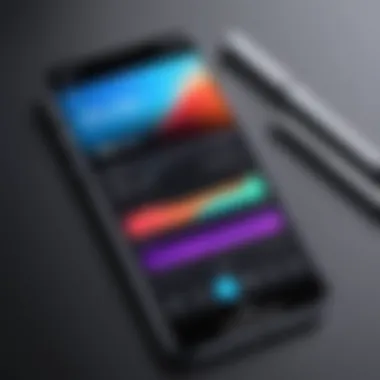
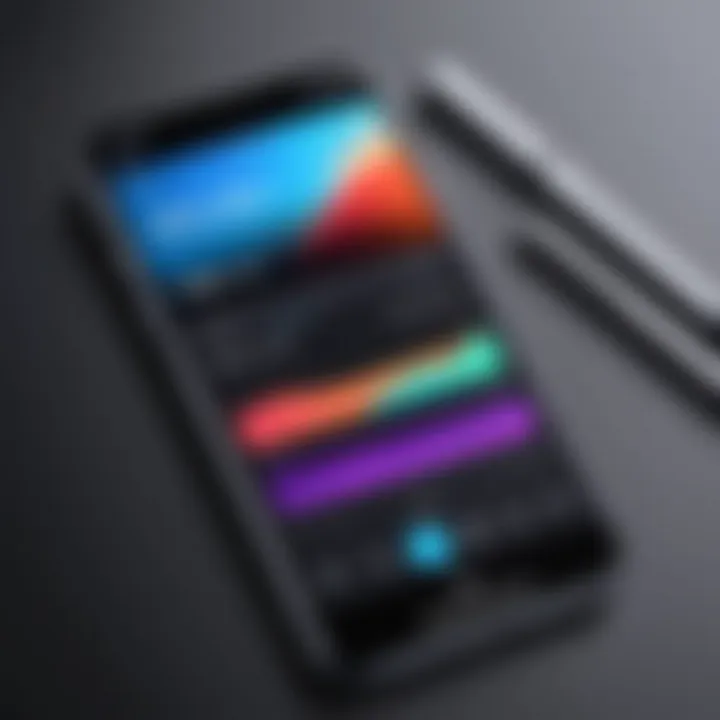
Intro
Editing videos on an iPhone has become an essential skill for anyone looking to create, share, or enhance media content in today's digital landscape. With the increasing capabilities of smartphones, the iPhone stands out with its robust video editing features, both within its native apps and through various third-party applications. Whether you are a casual user wanting to adjust your home video or a seasoned professional looking to edit high-quality content, this guide provides insights and tools to transform your raw footage into polished videos.
In this article, we will cover various aspects of video editing on your iPhone. From basic editing techniques such as trimming and cropping to advanced functionalities like adding effects and transitions, we’ll ensure you have the knowledge to utilize these tools effectively. Additionally, we will discuss best practices for exporting and sharing your videos. As we delve into the details, users at all levels can find valuable information adapted to their experience.
This guide does not only focus on the built-in capabilities of Apple's iMovie and Photos apps but also highlights some of the best third-party applications available for enhancing your editing experience. From usability to performance evaluations of these apps, we aim for a comprehensive understanding of the entire video editing process on your iPhone.
Prologue to Video Editing on iPhone
Video editing on the iPhone has become more relevant in today’s digital environment. Every smartphone user now likely has access to high-quality cameras, allowing them to capture videos with ease. Thus, understanding how to edit these videos effectively on the same device becomes crucial. This section will focus on harnessing the iPhone’s capabilities for video editing, providing insights into the features available and the advantages they offer. This is especially significant for individuals who wish to share their creativity efficiently without relying on complex software.
Understanding the iPhone's Video Editing Potential
The iPhone is packed with advanced technology, which includes impressive video editing functionalities. With hardware and software working cohesively, iPhone users can perform a range of editing tasks directly on their devices. These include trimming footage, adjusting audio levels, and applying filters to enhance visual quality. Moreover, the integration of powerful apps, including the native iMovie and Photos app, simplifies the editing process for anyone, regardless of their skill level.
Video editing on the iPhone allows for flexibility and convenience. Users can capture, edit, and share their videos in real-time without transferring files to a computer. This capability means that content can be created quickly and on-the-go, which is critical in a fast-paced world where responsiveness matters. Additionally, the ease of use provided by the iPhone’s interface ensures that even beginners can navigate through various features with minimal frustration.
Video Editing Apps Overview
The iPhone caters to a wide array of video editing applications, each offering unique features and functionalities. While the built-in tools provide a solid foundation, third-party apps can further elevate editing capabilities. Here are a few notable mentions:
- iMovie: A popular choice for basic editing. It provides essential features such as trimming, adding titles, and applying effects. Ideal for users who are just starting with video editing.
- Adobe Premiere Rush: This app offers advanced features found in professional software, making it suitable for those wanting more control over their edits.
- CapCut: Known for its user-friendly interface, this app provides a wide range of filters and transitions that can give videos a polished look quickly.
- Funimate: This app stands out for its dynamic visual effects, perfect for creating eye-catching videos for social media platforms.
Due to the variety of options, selecting the right app depends on the user’s needs and editing expertise. This decision can shape the editing experience, allowing users to find tools that best fit their workflow and style.
Using iMovie for Editing
Using iMovie for editing is pivotal for those looking to leverage their iPhone's capabilities. This application is user-friendly yet powerful, catering to a wide range of video editing needs. iMovie provides essential tools that allow users to create sophisticated edits without needing extensive experience in video production. It serves as an introductory platform for various editing techniques, making it a popular choice for both casual users and more advanced creators.
Getting Started with iMovie
To begin with iMovie, download it from the App Store if it is not already installed on your device. Once opened, the interface welcomes you with options to create new projects or access existing ones. You can import videos directly from your camera roll or record new footage within the app. iMovie offers a simple drag-and-drop functionality, making it easy to assemble clips, images, and audio.
Key Features of iMovie
Trimming and Splitting Clips
Trimming and splitting clips is a fundamental function in iMovie, allowing users to refine their footage efficiently. This feature facilitates the removal of unnecessary segments of video, helping streamline the final cut. Its key characteristic lies in its precision; users can adjust clip lengths to enhance pacing and transition smoothness. This specific aspect is beneficial since it helps maintain viewer engagement and improves overall film quality.
Unique to iMovie, the trimming tool provides a visual timeline that simplifies the editing process. Users can see clip lengths and make adjustments easily. However, while iMovie’s trimming tool is effective, beginners may find learning curves with more complex edits.
Adding Titles and Text
Adding titles and text plays a key role in video storytelling. This feature allows users to overlay text on clips for context, emphasis, or decoration. It brightens the content, guiding viewers through the narrative framework. In terms of functionality, iMovie offers pre-designed templates and customizable fonts, enabling a quick setup.
This aspect is popular as it can transform a simple video into a more professional looking one. A drawback might be the limited choice of fonts and styles compared to other advanced editing apps. However, for most users, the available options are sufficient for most needs.
Applying Filters and Themes
Applying filters and themes is essential for establishing a video’s tone and visual appeal. This feature lets users select from a wide range of color grading options and stylistic themes. Users can create an aesthetic that matches their vision for the video. Each filter changes the mood and atmosphere of the clip, tailoring content to different audience preferences.
One unique feature of this function is that it applies changes instantly to all clips in the timeline. This saves time during the edit. An advantage of this is that users can experiment with various looks easily. On the downside, filters might not always suit every type of video, leading to a mismatch between content and presentation in specific contexts.
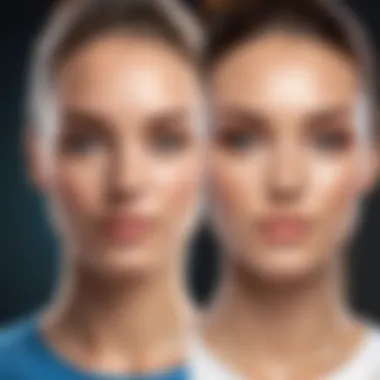

Exporting Projects from iMovie
Exporting projects from iMovie is straightforward and highly customizable. After finishing your edits, simply tap the share button to access export options. Users can save videos directly to their device, share via social media platforms, or email. iMovie supports various resolutions and formats, adapting to user needs. Prior to export, it's wise to review settings for optimal quality and appropriate file formats for the intended platform, ensuring the best viewing experience.
Exploring the Photos App for Video Editing
The Photos app on the iPhone is often overlooked when discussing video editing. However, it offers a range of functionalities that make it an essential tool. This app allows users to quickly access their video library and utilize basic editing functions without needing to download additional software. The convenience and simplicity of the Photos app appeal to casual users and those seeking quick edits. Its integration with iOS ensures that users can collaborate with other applications and share their edited content seamlessly. Knowing how to navigate this app is crucial for anyone looking to enhance their video content efficiently.
Accessing Video Editing Tools in Photos
To access the video editing tools in the Photos app, begin by selecting the video you would like to edit. Once the video is open, tap on the "Edit" button, which is typically located at the top right corner of the screen. This action reveals various editing tools such as trim, crop, and filters. Each feature is designed for straightforward use, aimed at helping users make quick adjustments. The accessibility of these tools makes it easy for users to enhance their videos without significant technical knowledge.
Basic Editing Functions
Cropping and Rotating
Cropping and rotating a video is fundamental when it comes to improving its composition. This feature allows the user to remove unwanted portions of the scene and focus on the subject. In the Photos app, cropping is intuitive and involves dragging the corners of the frame to resize. The rotation tool facilitates adjustment of angle, ensuring that the video is aligned properly. This functionality is essential for creating a more visually pleasing video and is considered a popular function for quick edits. However, excessive cropping can sometimes lead to a loss of resolution, which is a disadvantage to keep in mind.
Adjusting Video Brightness and Contrast
Adjusting the brightness and contrast of a video can significantly affect its overall quality. This feature in the Photos app allows users to modify the light and dark areas of the video, ensuring clear visibility. Increasing brightness can brighten dim scenes while adjusting contrast can enhance visual appeal. This capability is popular because it can transform a flat-looking video into one that is vibrant. On the downside, over-editing brightness and contrast can lead to unnatural appearances in the video.
Applying Filters
Applying filters is an effective way to change the mood or tone of a video. The Photos app offers a variety of filters that can be applied with a single tap, transforming the video’s visual style instantly. Filters can unify different shots in a project or give an artistic effect to the overall presentation. This option is appealing for users looking to establish a distinctive look or theme. However, filters must be chosen carefully, as some can distort true color and detail, potentially detracting from the content's original quality.
Saving Edited Videos
After making edits, saving the video is the final step. In the Photos app, simply tap "Done" to save changes to the original video or create a duplicate. It is crucial to note that saving over the original file will replace it. For this reason, it is wise to create backups of important videos before editing. This process ensures that any undesired changes can be reversed. The ease of saving and managing files in the Photos app is advantageous for users engaging in frequent video editing.
Third-Party Video Editing Applications
As video editing continues to evolve, many users seek tailored tools to enhance their mobile editing experience. While iMovie and the Photos app provide foundational functionality, third-party video editing applications expand editing capabilities significantly. These apps often come with specialized features that cater to specific needs, ranging from simple edits to elaborate productions. The choice of the right app can ultimately enhance a user's editing experience, allowing for a higher level of creativity and technical execution.
Choosing the Right App
Selecting an appropriate third-party app depends on various factors such as ease of use, functionality, and the specific requirements of the project. A user must consider their editing goals and preferences before making a choice. Some users may prefer a straightforward app focused on basic edits, while others might require more complex features such as advanced effects or audio integration. The right app not only improves efficiency but also enables users to achieve their desired outcomes more effectively.
Popular Video Editing Apps
Adobe Premiere Rush
Adobe Premiere Rush is a robust video editing application designed for on-the-go creators. Its interface is user-friendly yet powerful, making it accessible for both beginners and seasoned editors. A key characteristic of Premiere Rush is its cross-platform functionality, allowing users to edit their videos on various devices seamlessly.
One unique feature is the ability to sync projects across mobile and desktop platforms, providing flexibility in editing. Some advantages include a variety of templates and built-in motion graphics. However, it might require a subscription for full access to all features, which can be seen as a disadvantage for casual users.
CapCut
CapCut has gained popularity due to its straightforward interface and a wide range of editing tools. Its primary characteristic lies in its comprehensive suite of features tailored for social media content creators. CapCut's user base appreciates its capability to produce professional-quality videos without requiring advanced editing skills.
A unique feature of CapCut is its music library, which provides easy access to royalty-free tracks for projects. This saves time and effort for those wishing to enhance their videos with music. However, some users have noted occasional ads that might detract from the user experience, presenting a slight inconvenience.
Funimate
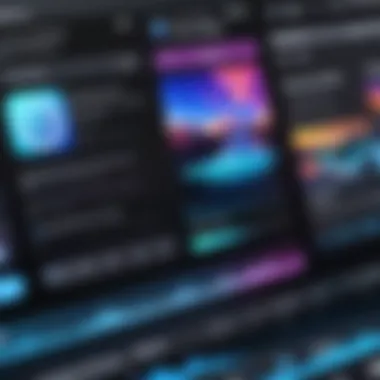
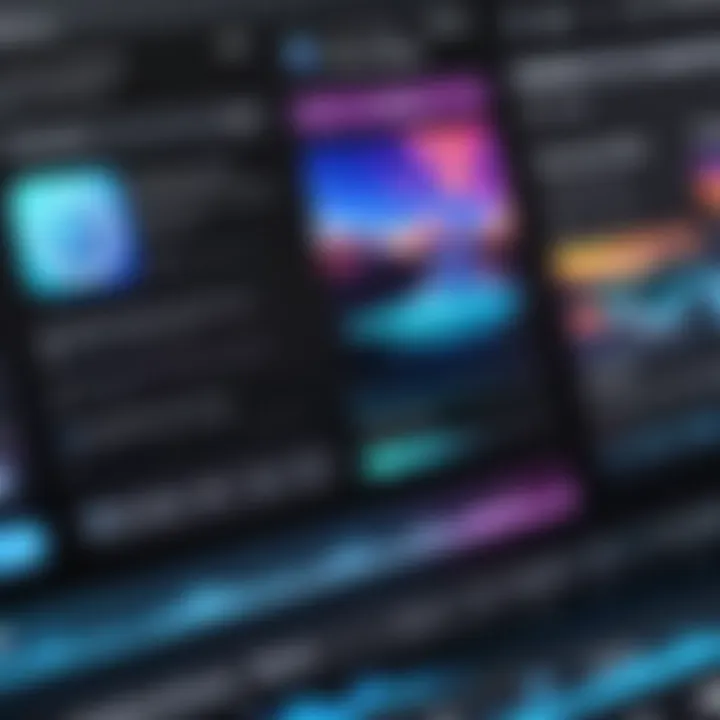
Funimate is particularly popular among younger audiences, focusing on creative video effects and animation. The app allows users to easily add fun animations and effects to their videos, making it ideal for content aimed at platforms like TikTok and Instagram. Its key characteristic is the vast array of effects and transitions available, appealing to users looking to create engaging and playful content.
One unique feature of Funimate is the ability to create "Funimate" effects that are customizable and tailored to specific themes. This can serve as an advantage for those aiming for creativity. However, it may lack some of the advanced features found in more comprehensive apps, which could be a limitation for serious video editors.
Comparing Features
When comparing these applications, key factors to consider include:
- User interface: Simplicity versus complexity can greatly impact the editing experience.
- Functionalities: Some apps offer advanced features while others focus on basic edits.
- Integration: Compatibility with other software and devices may influence your choice.
Advanced Video Editing Techniques
Advanced video editing techniques enhance the overall quality and appeal of your videos. Utilizing these methods allows for more polished and professional output. In this section, we will delve into three specific techniques: layered editing, incorporating music and sound effects, and adding transitions and effects. These elements are not just for aesthetic purposes; they greatly influence how the audience perceives the final product.
Using Layered Editing
Layered editing is a powerful technique that enables the combination of multiple video tracks and elements. This approach can transform a simple video into something more dynamic and engaging. By stacking videos, you can create various visual effects.
For example, you can overlay text or graphics that move with the video. This gives viewers a visual cue while also maintaining their interest. Layered editing can also help in storytelling, allowing for a more complex narrative structure to unfold. Using apps that support this feature, like Adobe Premiere Rush, can significantly elevate your video projects.
Incorporating Music and Sound Effects
Sound is a crucial component of any video. Adding background music and sound effects can enhance the emotional impact and make the viewing experience richer. Appropriate music sets the tone, while sound effects can emphasize actions or transitions within the video.
When selecting music, it is important to consider licensing issues. Many creators prefer royalty-free music libraries or sound effects, which can be found on platforms like Epidemic Sound or YouTube Audio Library.
Additionally, it’s crucial to balance audio levels. Ensure that the dialogue, music, and sound effects are harmoniously mixed, avoiding overpowering elements that may distract viewers.
Adding Transitions and Effects
Transitions and effects improve the flow of a video and can be utilized to create visual interest. Transitions help to connect different clips smoothly, avoiding jarring cuts. Common transitions include fades, wipes, and slides, each serving different narrative purposes.
Effects such as slow motion or speed ramps can also add drama to your footage. However, sparingly use these effects to maintain a professional look. Overuse can detract more than it adds.
"A well-placed transition or effect can elevate a simple edit into a storytelling masterpiece."
Exporting and Sharing Your Edited Video
Exporting and sharing your edited video is a critical phase in the video production process. Once you finish editing, the next step is to produce your final project in a format that is suitable for viewing and sharing. This section discusses why exporting and sharing are important, along with the considerations you must take into account for optimal results.
When you export a video, you convert your edited project into a file format. This process allows you to transfer, store, or publish your video on different platforms. Moreover, sharing your video effectively can greatly enhance its reach and audience engagement. Thus, understanding the nuances of exporting and sharing ensures your efforts in editing translate into visible, impactful content.
Understanding Video Formats
Video formats dictate how data is encoded, stored, and played back. Each format has its own advantages and disadvantages which can affect quality, file size, and compatibility with different devices. Common formats include MP4, MOV, and AVI.
- MP4: Widely supported, this format offers a good balance between quality and file size. Ideal for sharing on social media.
- MOV: This format is optimized for use on Apple devices. It maintains high-quality video, but file sizes can be larger.
- AVI: An older format primarily used on Windows for high-quality videos. However, shared files may be large and not compatible with all devices.
Familiarity with these formats will help you choose the appropriate one for your target platform and audience.
Optimal Export Settings
To optimize your video export, consider several factors such as resolution, frame rate, and bitrate. These elements directly influence the visual quality and overall performance of your video.
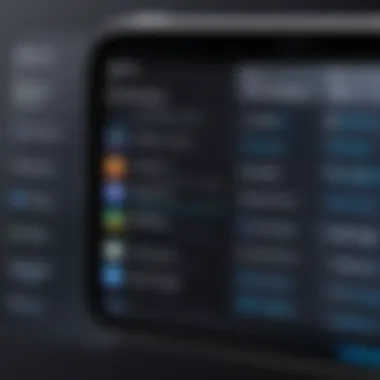

- Resolution: Standard resolutions include 1080p (Full HD) and 4K. Higher resolutions provide better quality but result in larger file sizes.
- Frame Rate: Typically, 24 fps, 30 fps, or 60 fps are common rates. Choose based on the desired look; higher fps offers smoother motion but can increase file size.
- Bitrate: A higher bitrate improves quality but also enlarges the file. Strike a balance that maintains acceptable quality while keeping the file manageable.
Export settings can usually be adjusted within your editing app, allowing customization based on your specific needs.
Sharing on Social Media Platforms
Sharing your edited video on social media platforms is straightforward yet effective for audience engagement. Popular platforms include Facebook, Instagram, and YouTube. Each has specific guidelines and best practices.
- Facebook: Supports a variety of formats. Prioritize MP4 for optimal compatibility. Videos should be 1-2 minutes long for maximum engagement.
- Instagram: Focus on shorter clips. Instagram Stories allow up to 15 seconds per clip, while IGTV supports longer videos. Aspect ratios can vary depending on the format used.
- YouTube: Captures a wide range of content. Ensure the video is in high-quality format, ideally 1080p or 4K, to attract viewers.
Ultimately, understanding the specific requirements and audiences for each platform will help in effectively reaching and engaging with your viewers.
"The quality of the video is often judged by the format in which it is delivered. Make sure you choose wisely."
Mastering exporting and sharing means your hard work in video editing will be well showcased. By following the guidelines outlined in this section, you set yourself up for a successful and impactful presentation of your video content.
Common Challenges in Video Editing and Solutions
Video editing on the iPhone opens up a world of possibilities. Yet, it is not without its unique set of challenges. Recognizing common difficulties can help users navigate video editing with greater ease. This section explores these challenges, providing practical solutions aimed at improving user experience.
Dealing with Video Quality Issues
Video quality significantly affects the final product. Users often encounter poor lighting, wrong resolutions, or shaky footage that diminishes overall quality. One way to tackle this problem is to use the right settings before filming. Always select the highest resolution available on the iPhone settings, such as 4K if the device allows.
After recording, enhancements can be made in editing. For instance, tools in iMovie or the Photos app offer options for color correction. This includes adjusting brightness, contrast, and sharpness. Ensure to preview changes regularly. Sometimes, applying filters can enhance visuals. However, excessive use of effects can detract from the original footage quality. Maintaining a balance is key.
Managing File Sizes
As video files can become unwieldy, managing their sizes is essential for storage efficiency. Large video files consume significant storage space on the device. This can lead to issues when trying to save multiple projects or download apps. One effective strategy is to optimize the settings used for filming. Recording in a lower resolution, if high resolution is not necessary, can reduce file sizes.
In editing apps, users can compress videos during the export process. Most video editing applications offer options to select resolution and quality. Furthermore, consider storing completed projects in iCloud or transferring them to a computer to free up space. This approach allows users to maintain access to their edited videos without occupying device storage.
Navigating App Limitations
Different video editing applications come with their own limitations. Users may find that certain features they want are unavailable in the app they use. It is crucial to familiarize oneself with the app’s specifications before diving too deep into editing. Review the features of Adobe Premiere Rush, CapCut, or iMovie, as some may excel in specific areas, such as transitions or text effects.
If an application lacks the necessary functions, consider switching to another one that fits the project’s requirements better. Take time to read user reviews and professional articles regarding app functionalities. This helps in understanding each app's strengths and weaknesses. With the right tool, editing can become less burdensome and more enjoyable.
"Navigating potential challenges can enhance not only the final video quality but also the overall editing experience for users."
Epilogue and Future Trends in Video Editing
The realm of video editing is undergoing constant change. This section addresses essential trends and the evolution of video editing, particularly on mobile devices like the iPhone. With the increasing demand for visual content, understanding these trends is key for both hobbyists and professionals. The advancement of technology directly impacts users' experience and capabilities in video editing.
The Evolution of Mobile Video Editing
Mobile video editing has come a long way since its inception. Initially, editing on smartphones involved limited features and cumbersome interfaces. Today, applications such as iMovie and Adobe Premiere Rush have revolutionized video editing on mobile platforms. These apps allow users to perform complex edits directly from their devices.
The improvements in processing power and screen quality of recent iPhone models enable a more fluid editing experience. This evolution extends to user interfaces that are becoming increasingly intuitive, making it easier for anyone to create professional-looking videos. Moreover, features like multi-track editing, advanced audio controls, and real-time collaboration have made the editing process seamless.
Emerging Technologies in Video Editing
Innovations in technology are shaping the future of video editing. Machine learning and artificial intelligence are beginning to play significant roles in this sector. These technologies provide tools for automated editing, reducing the time it takes to craft a polished final product. For example, AI can analyze video footage to recommend edits or enhance color grading.
Moreover, augmented reality (AR) and virtual reality (VR) are on the rise in video editing. These technologies offer new ways to interact with video content, providing immersive experiences for the viewer. The combination of AR and traditional video editing can pave the way for a more engaging way to tell stories.
"The advancements in mobile video editing tools reflect a broader trend toward democratizing content creation, putting powerful capabilities in the hands of every user."
As video content continues to dominate social media platforms, the demand for efficient and creative editing solutions will persist. Understanding these trends will help users stay ahead in the rapidly evolving world of video editing.



