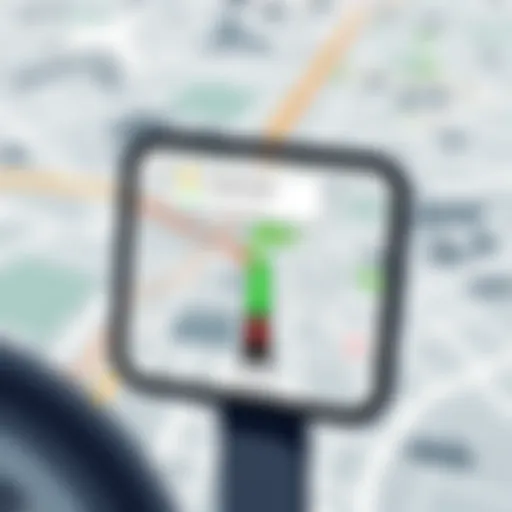Master Video Editing on Your iPad: A Complete Guide


Intro
Editing videos on an iPad has become increasingly accessible, empowering creators to produce high-quality content on the go. The iPad offers a unique blend of portability and power, making it an ideal platform for video editing. With numerous apps available, users have an extensive toolkit at their disposal, from beginners seeking to create simple edits to experienced editors looking for advanced features.
This guide aims to provide a comprehensive overview of editing videos using an iPad. It will explore various applications suited for different skill levels, essential editing techniques, and optimization strategies for better video quality. Readers will gain a clear understanding of how to utilize the iPad's features effectively, ensuring they can create visually appealing content with ease.
The seamless integration of hardware and software in the iPad lays the groundwork for productive editing sessions. This guide will highlight key aspects to consider when choosing applications, tips on the editing process, and how to make the most out of mobile video editing.
"The iPad transforms the way we think about video content creation. Its capabilities are powerful, yet user-friendly, making it a go-to choice for modern creators."
With this understanding, let's dive deeper into the essentials of video editing on an iPad.
Prelims to Video Editing on an iPad
Video editing on an iPad represents a significant advancement in mobile technology. With the rise of visual content creation, understanding how to edit videos effectively has become crucial. By mastering video editing skills, individuals and professionals can communicate ideas and stories clearly. This guide aims to explore the foundations and intricacies of editing videos on the iPad, propelling both novices and seasoned editors into a new era of creativity.
Importance of Video Editing Skills
In today's digital landscape, video content dominates. Social media platforms, blogs, and websites thrive on engaging video material. Learning video editing skills not only enhances the quality of content produced but also allows creators to differentiate themselves in a crowded market. Skills in video editing can lead to better storytelling, improved engagement with audiences, and the ability to convey messages effectively. For businesses, this can translate into increased brand awareness and sales. Additionally, video editing is becoming increasingly important in educational contexts, where dynamic content can elevate learning experiences. The capability to craft compelling visuals is no longer reserved for industry professionals; it has become essential for anyone involved in content creation.
Overview of iPad Capabilities
The iPad's capabilities in video editing are impressive. With its powerful processors and advanced graphics handling, it offers a level of performance comparable to many laptops. Current models, like the iPad Pro, are equipped with the Apple M1 chip, significantly increasing processing power and multitasking potential. This hardware allows for smooth playback and editing of high-resolution videos.
Moreover, the iPad features a user-friendly interface that simplifies complex tasks. Touchscreen functionality enables intuitive manipulation of video clips, making the editing process accessible and engaging. Additionally, the wide variety of apps available in the App Store cater to all skill levels, from novice to expert. Popular choices include iMovie, LumaFusion, and Adobe Premiere Rush, each offering a unique set of features tailored to different editing needs.
It's also essential to consider the portability of the iPad. Editors can work from anywhere without being tethered to a desk. This mobility, combined with powerful apps and hardware, makes the iPad a formidable tool for video editing, suitable for many creators. As technology continues to evolve, the iPad remains at the forefront of mobile video editing, providing a platform where creativity can thrive.
Selecting the Right Video Editing App
Selecting the right video editing app is crucial for anyone wishing to optimize their video editing experience on an iPad. The wide variety of applications available may seem overwhelming, yet this diversity is beneficial. Each app caters to different skill levels, editing preferences, and specific functionalities. The right choice can enhance the user experience, streamline the editing process, and ultimately lead to satisfying results.
When deciding on an app, consider the specific needs of your projects. This includes the types of videos you are editing, the complexity of the edits required, and personal workflow preferences. Ensuring that the app aligns with your editing style and project goals is vital in maximizing your productivity.
Factors to Consider in App Selection
Choosing a video editing app involves several critical factors:
- User Interface and Usability: A clean, intuitive design allows for easier navigation and better focus on editing tasks. Choosing an app that feels comfortable can reduce frustration and enhance efficiency.
- Features and Tools: Different apps offer various tools such as multi-track editing, titling capabilities, and audio enhancement features. Evaluate which tools are essential for your projects.
- Performance: The app should run smoothly on your iPad without lagging or crashing. Look for optimized apps that efficiently utilize your device's hardware.
- Compatibility: Ensure that the app supports the formats you frequently use. This compatibility streamlines the editing process and avoids unnecessary conversions.
- Price: While several apps offer free versions, others require a one-time purchase or subscription. Weigh the pros and cons of the pricing model in relation to the features provided.
- Online Community and Support: An app with a strong user community can be beneficial for troubleshooting and learning. Comprehensive tutorials, forums, or customer service can help ease your learning curve.
Best Video Editing Apps for iPad
Here are some of the most recommended video editing apps designed specifically for the iPad:
- iMovie: A well-known entry-level tool that offers a simple interface and basic editing features. Ideal for beginners who seek essential functionalities without a steep learning curve.
- LumaFusion: A more advanced tool that provides a professional experience. It supports multi-track editing and has various effects and features suitable for serious editors.
- Adobe Premiere Rush: This app is perfect for those who desire a blend of simplicity and advanced features. It integrates well with the Adobe ecosystem, allowing seamless project transfers.
- Kinemaster: A versatile app that combines ease of use with powerful editing tools. Its layer-based editing approach appeals to users looking for more control over their edits.
- FilmoraGo: Recognized for its wide array of features, including music and text overlays. It provides various templates and easy sharing options, catering to quick edits for social media.
Selecting the right video editing app significantly influences your editing experience. By carefully evaluating these factors and available options, you can ensure that the app you choose meets your needs and enhances your video editing journey.
Getting Started with Your Chosen App
Starting with the right video editing app is crucial for getting the most out of your iPad. Each app offers different features and interfaces, so understanding how to navigate through your choice can greatly enhance your editing experience. Familiarity with the workspace ensures smoother workflows and the ability to utilize optimally the tools available at your disposal.
Being well-prepared sets the stage for a more enjoyable video editing journey. It is important to take some time to adjust settings according to your preferences, and understand how to import files effectively, as these foundational steps influence the overall editing process.
Setting Up Your Workspace
Setting up your workspace is akin to preparing your desk before starting a project. First, adjust the app's interface to fit your workflow. Most editing apps allow customization of panels and toolbars, enabling you to access the most used features quickly. Take time to arrange these elements so they feel intuitive during editing tasks.
Here are several tips to enable a well-organized workspace:
- Custom Views: Utilize existing templates or create your own layouts based on your needs.
- Saving Presets: If the app permits, save your workspace as a preset so you can return to it later.
- Hide Unused Features: Minimize distractions by closing or hiding panels that you do not need during a particular editing session.
Ensuring your workspace is arranged comfortably leads to increased productivity and focus.
Importing Video Files


Importing video files is a critical step. You may have recorded footage, downloaded videos, or used stock clips. Every app has varied methods for importing files seamlessly. Here are common ways to bring files into your selected app:
- From Camera Roll: Most apps provide an option to import directly from your iPad's camera roll. This is usually as simple as tapping an import button and selecting your files.
- Cloud Services: If you utilize services like Google Drive or Dropbox, you can often link these accounts in your app. This allows for easy access to files stored online.
- External Devices: If you have connected an external device, like a camera, you may be able to import directly from that device. Ensure your device is recognized by your iPad before proceeding with this method.
- Wi-Fi Transfer: Some applications allow for file transfers over Wi-Fi. This is particularly useful for users who edit footage directly from a camera connected to the same network.
Carefully managing the import process leads to smooth transitions into editing. It is advisable to organize files into specific folders before importing to reduce clutter and make locating video segments in the app easier.
"A well-organized workspace and efficient importing methods are the foundation of successful video editing on an iPad."
Basic Video Editing Techniques
Mastering basic video editing techniques is essential for anyone aiming to create professional-looking videos on an iPad. These techniques serve as the foundation for more complex editing tasks, enabling users to manipulate their footage efficiently. Beginner editors will find these skills particularly valuable, while experienced users can refine their processes for improved speed and quality. By understanding trimming, adding transitions, and incorporating text, editors can enhance their storytelling and visual presentation, leading to a more engaging viewer experience.
Trimming and Cutting Clips
Trimming and cutting are some of the first steps in video editing. The importance of these actions cannot be overstated. They allow you to create a concise narrative by removing unnecessary footage. This process shapes the story before any other elements are added. For example, when you import raw footage, it may contain moments of silence or mistakes that dilute the overall message. Using your chosen video editing app, you can quickly cut these segments, ensuring your video flows smoothly.
Considerations for Effective Trimming:
- Focus on maintaining a logical sequence in your clips.
- Pay attention to pacing; a well-timed cut can emphasize emotional moments.
- Use the iPad's touch controls to make precise adjustments.
Learning to master trimming can significantly elevate the quality of your video content.
Adding Transitions
Adding transitions between clips gives your video a polished look. Transitions help guide the viewer from one scene to another seamlessly, preventing jarring cuts that can interrupt the viewing experience. There are numerous transition options, such as fades and wipes, each contributing a unique feel to a video. Choosing the right transition also sets the tone of your project. For instance, a slow fade can evoke a softer emotional response, while a quick cut sets a more dynamic pace.
Common Types of Transitions:
- Dissolve: Creates a gradual blend from one clip to another.
- Wipe: Moves one clip off-screen while bringing another in.
- Fade: Gradual introduction or conclusion of scenes.
Incorporating transitions tastefully is crucial; overuse may detract from the overall quality.
Incorporating Text and Titles
Text and titles add a layer of context to your video. They can serve various purposes, such as providing information, crediting contributors, or enhancing the visual appeal. When used effectively, text guides the audience and reinforces key messages. iPads offer a range of font styles, sizes, and animations, making it straightforward to integrate text within your video.
Considerations When Adding Text:
- Ensure clarity; choose a readable font and size.
- Position text wisely; it should not overpower the visuals.
- Timing is important; text should appear and disappear at relevant moments.
A well-placed title can enhance storytelling, maintaining viewer engagement while ensuring clarity in messaging.
"Basic techniques form the backbone of your video editing journey, enabling creativity and efficiency in using your iPad."
Enhancing Your Videos
Enhancing videos is a critical aspect of video editing, especially on a device like an iPad. This process not only improves the visual and auditory experience but also plays a significant role in storytelling and audience engagement. Good enhancements ensure that your content stands out. This is vital in a world where countless videos compete for viewers' attention. In particular, professionals creating content for platforms like YouTube or Instagram need to deliver polished videos that effectively convey their message. Here, we will cover key elements of enhancing videos, including adjusting color and lighting, applying filters, and inserting sound and music.
Adjusting Color and Lighting
The adjustment of color and lighting can transform your video. Good lighting brings clarity. It can elevate dull footage and make it more vibrant. Adjusting the brightness, contrast, and saturation is essential for producing appealing content. On your iPad, there are various apps with tools designed specifically for these tasks. These tools allow for precise modifications. When you control lighting and color, your video can convey the mood you want. For example, darker tones can express melancholy, while brighter ones often indicate cheerfulness.
You can also use tools like automatic color correction to save time if you are working with many clips. Yet, manual adjustments give more control. When exporting your videos, ensure you select the correct color profile suitable for your final destination. This will maintain the quality and ensure that colors appear correctly on various devices.
Applying Filters
Filters are a quick way to add character to your video. They offer a way to create a consistent look or evoke specific emotions. Various editing apps on the iPad provide numerous filter options. Some filters are designed to mimic film styles, while others enhance particular colors in your footage. The choice of filter should align with your content's goals.
When applying filters, it’s crucial to avoid overusing them. Subtlety can maintain professionalism. Too strong a filter can distract from the main content. Understanding your audience is essential. Some viewers appreciate a more stylized approach while others may prefer a more natural look. Test different filters to see which aligns best with your audience's preferences.
Inserting Sound and Music
Sound and music play essential roles in video editing. They can amplify the emotional impact of your content. For instance, background music can set the tone of the video. Sound effects can also enhance certain moments, providing depth and engagement. Many video editing apps for iPad allow easy incorporation of audio tracks.
When selecting music, ensure it aligns with your video’s theme. You must also take care with copyright issues. Licensing music legally is essential to avoid future complications. There are numerous resources available, such as Epidemic Sound or Artlist, where you can find high-quality tracks.
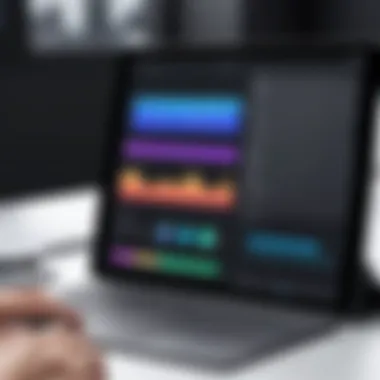
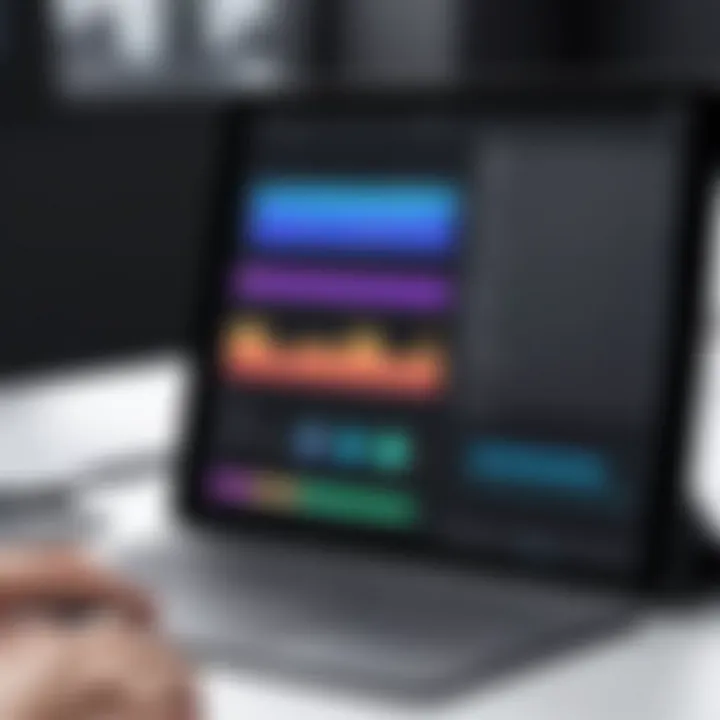
Inserting audio involves careful timing. The audio must sync perfectly with the visuals for maximum effect. You can adjust audio levels directly in your editing app to ensure clarity. Furthermore, consider adding voiceovers for explanations or guided content. They add a personal touch, making the viewer feel more connected to the material.
"Sound is half the experience". The right sound can enhance storytelling.
If you balance visuals and audio well, your videos will have a professional quality that captivates your audience. Ensuring that all these elements work harmoniously is the key to producing excellent video content on your iPad.
Advanced Editing Features
Advanced editing features play a key role in enhancing video quality and creativity when using an iPad. These tools allow users to go beyond basic cuts and transitions, enabling a more professional presentation of their footage. Mastering these advanced techniques can elevate a video project from simple edits to a polished final product that captures the audience's attention. Understanding how to effectively utilize these features can be beneficial for content creators aiming for higher engagement and professionalism.
Layering Clips and Effects
Layering clips and effects is a powerful technique that can add depth to your video. By stacking video clips on top of one another, editors create complex visuals that are not possible with single-layer edits. This method is essential for achieving specific styles or effects, such as picture-in-picture or complex transitions. It allows for greater flexibility in storytelling.
When using an editing app on an iPad, such as LumaFusion or Adobe Premiere Rush, you can easily drag and drop clips onto the timeline. Here are some aspects to remember:
- Increase Visual Interest: Layering enables the creation of interesting compositions that draw the eye. By using different visual elements, the viewer remains engaged.
- Effects and Filters: Applying effects to specific layers can create unique looks. For example, a background could be desaturated while the main subject remains vibrant, creating a sense of focus.
- Creative Transitions: Layering makes it easier to apply transitions creatively. You can set one clip to fade into another, generating a smooth visual flow.
"Layering is not just a technique; it is a way to enhance your visual narrative."
Green Screen Techniques
Green screen, or chroma keying, allows creators to replace a solid color background with another image or video. This technique is widely used in professional filmmaking and video production and is easily accessible on an iPad. Many apps support this method, with intuitive interfaces that guide you in removing the green background.
To use green screen effectively:
- Proper Lighting: Ensure that the green screen is evenly lit to avoid shadows. This minimizes inconsistencies in the final edit.
- Choosing the Right Background: Select a background that complements your subject matter. This will help in telling the intended story.
- Editing Precision: After applying the green screen effect, adjust the edges to make sure the subject is cleanly separated from the background.
Green screening can be used for various purposes like creating fun videos, enhancing storytelling, or even educational content. It unlocks a myriad of possibilities by placing your subject in distinctive and imaginative environments.
Using Motion Graphics
Motion graphics bring a dynamic element to videos. They can range from animated text and logos to sophisticated visual effects that enhance the overall video narrative. In the context of app-based editing on an iPad, integrating motion graphics has become much easier and more accessible.
Consider the following when implementing motion graphics:
- Purpose: Know the message you want to convey. Motion graphics should enhance the storytelling rather than distract from it.
- Software Capabilities: Many iPad apps allow for the insertion of animated titles, and lower-thirds era graphics seamlessly. Research which app meets your specific needs for animation.
- Consistency in Style: Maintain a coherent style throughout the video. This includes color schemes, typography, and animation speed.
Exporting and Sharing Your Video
Exporting and sharing your video are critical steps in the editing process. After spending time editing, it's essential to deliver the final product in a format that meets the intended use. This section guides you through the nuances of exporting and sharing your creations effectively.
Choosing the Right Export Settings
Selecting the proper export settings is fundamental to ensure that your video maintains quality across platforms. iPads offer various formats and resolutions to choose from, each serving different purposes. A common format is the H.264 for video, compatible with most devices and streaming services.
When exporting, consider the following factors:
- Resolution: Choose a resolution that matches the intended platform. For example, 1080p is ideal for YouTube, while 720p may suffice for social media.
- Frame Rate: Maintain the original frame rate of your footage to avoid motion artifacts. Generally, 30 frames per second is a standard option.
- File Size: A higher resolution results in larger file sizes. Balance quality with the audience's ability to download or stream.
- Codec: Use a widely accepted codec to ensure compatibility with various devices. H.264 is commonly preferred for video sharing.
"Choosing the right export settings is crucial for preserving your video’s quality and ensuring it is suitable for your audience."
Sharing via Social Media
Sharing your video on social media can significantly amplify its reach. However, different platforms have specific guidelines regarding video formats and lengths.
Here are several tips to simplify the process:
- Format Adaptation: Ensure your video is in a format that social media platforms accept. For instance, Instagram prefers square videos, while YouTube typically uses landscape orientation.
- Video Length: Paid attention to platform restrictions. Twitter has a 2-minute video limit, while TikTok encourages shorter content.
- Captions: Adding captions can increase engagement, especially for viewers watching without sound. Many apps allow easy integration of captions during the editing phase.
- Tags and Descriptions: Use relevant tags and descriptions to optimize discoverability. Well-written descriptions can draw more viewers to your work.
Saving to Cloud Services
Storing your edited videos on cloud services provides easy access and enhanced security. It protects your work from local hardware failures and allows you to share with collaborators or clients conveniently.
Some popular cloud storage options include:
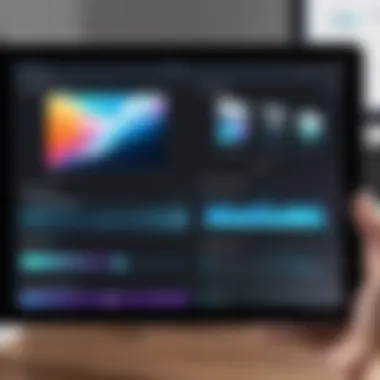
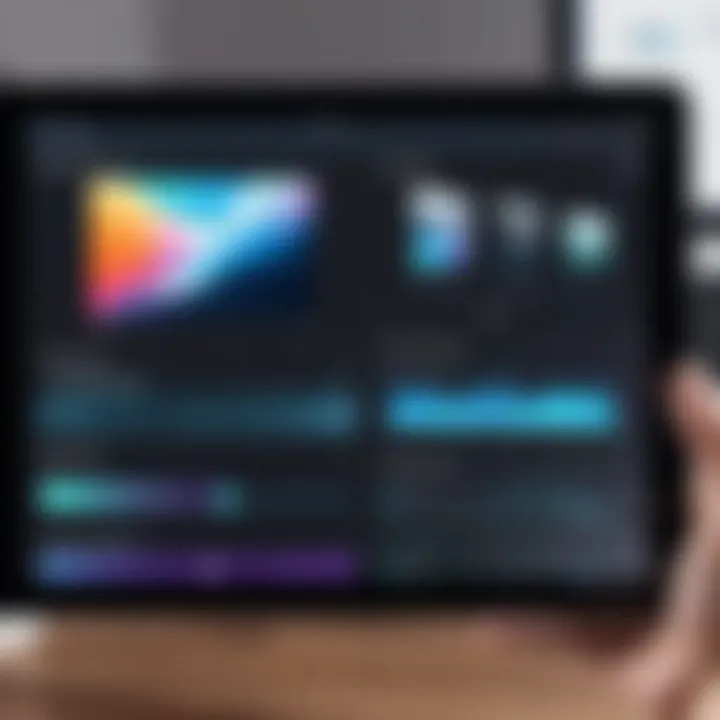
- Google Drive: Offers ample free storage and easy sharing capabilities. Perfect for collaborating with others.
- Dropbox: Known for its user-friendly interface, Dropbox is excellent for sharing large files seamlessly.
- iCloud: Ideal for iPad users, it integrates effortlessly with other Apple devices to keep your video safe.
Advantages of Using Cloud Storage:
- Accessibility: Access your videos from anywhere with an internet connection.
- Collaboration: Easily share video files with others for feedback or joint projects.
- Backup: Cloud storage acts as a safety net, ensuring your work remains secure.
In summary, mastering the export and sharing process ensures your hard work reaches its intended audience. The options available allow you to tailor your video to various platforms while maintaining the quality and enhancing audience engagement.
Tips for Efficient Video Editing
Efficient video editing is a cornerstone for achieving high-quality results in video projects. This section will explore how to streamline your editing process on an iPad, which can significantly enhance productivity and the final output of your videos. By implementing specific strategies, you can overcome common challenges and enjoy a smoother editing experience.
Organizing Your Media
One of the most essential practices in video editing is organizing your media files. When you start editing, having a systematic approach to file management can save time and frustration. Keep your clips, audio files, and graphics neatly arranged in folders. You might create categories based on project types, themes, or even dates.
Consider using descriptive naming conventions for your files. Instead of generic names, try something like "Interview_Smith_Jan2023". By doing so, you will easily locate the desired clips without sifting through irrelevant files.
Furthermore, many video editing apps offer features that can aid in media organization. For instance, you can use tags or color-coding within your app to highlight important files. This step not only aids in efficiency but also reduces mental clutter, allowing concentration on the creative aspects of editing.
Keyboard Shortcuts for iPad
Using keyboard shortcuts for video editing on an iPad can substantially boost your editing speed. If you have a keyboard attachment for your iPad, familiarize yourself with the shortcuts specific to your chosen editing app. Common operations such as cutting, copying, and pasting clips can often be executed with a simple keystroke rather than navigating menus.
Here are some common keyboard shortcuts that may help:
- Command + C: Copy selected clip
- Command + V: Paste copied clip
- Command + Z: Undo last action
- Command + Shift + Z: Redo last action
Your efficiency in editing can increase significantly by minimizing the need for touch interactions. Additionally, remembering a few key commands can free your hands for more creative tasks.
Maintaining Consistent Quality
Consistency is vital in video editing. Different video clips may come from various sources, impacting their visual quality. Therefore, it's crucial to standardize elements like color grading, audio levels, and effects throughout your project.
When applying filters or adjustments, try to maintain a uniform style that represents your video's theme. For sound, balance audio levels ensuring dialogues are clear while background music is not overpowering. Many editing apps provide preset options for color and audio, making it easier to apply consistent adjustments.
Important Note: Regularly preview your edits in full screen to judge quality effectively. Watch for any discrepancies in video transitions or audio sync issues that could disrupt your viewer's experience.
"A well-organized editing process is the foundation of successful video production. By focusing on organization, shortcuts, and quality, you equip yourself for a streamlined editing journey."
Troubleshooting Common Issues
Troubleshooting common issues is crucial in the video editing process on an iPad. No matter the app you choose or your skills level, problems can arise during editing. These issues can lead to frustration, decreased productivity, and can hinder the overall creativity of your project. Understanding how to address these problems can save you time and help maintain the quality of your work.
Resolution and Aspect Ratio Problems
Resolution and aspect ratio are two of the most common issues encountered in video editing. These factors greatly influence how your video appears on different devices or platforms. If a video has the wrong resolution, it might look too pixelated or distorted, while an incorrect aspect ratio can lead to cropping or letterboxing.
- Identifying Resolutions: Understanding the common resolutions such as 720p, 1080p, and 4K is important. Different platforms have specific requirements; for example, YouTube prefers 16:9 aspect ratio for its videos. One might need to adjust these settings during the initial setup of your project.
- Adjusting Aspect Ratios: Most video editing apps, like iMovie and LumaFusion, have preset aspect ratios you can choose from. When editing, ensure that you select the correct one based on where you intend to share your video. If you overlook this step, you may need to go back and readjust clips later, wasting time that could be spent enhancing your video quality.
- Export Settings: After editing, the export settings can resolve many resolution issues. Ensure you select the right resolution during export based on your intended use. Using higher resolutions can provide sharper images but will take more storage space.
Performance Slowdowns
Performance slowdowns are another common concern when editing on an iPad. This can occur for several reasons and can significantly disrupt your workflow.
- Application Resource Use: Video editing is resource-intensive. If your editing app is using too much memory or CPU power, your iPad may lag or crash. Consider closing unused applications running in the background to free up resources.
- File Sizes: Importing large video files can slow down performance. It may help to convert or compress these files before importing them into your editing app. Many video editing applications offer built-in tools for this.
- Device Limits: Sometimes, the hardware limitations of older iPad models can cause slow running times. Check if your device can handle the app's requirements and consider an upgrade if you regularly encounter issues. Regularly updating your iPad's operating system may also enhance performance.
Remember: Regularly saving your work is vital. Frequent saves can protect against data loss during performance issues.
End
In this article, we explored the multifaceted process of editing videos on an iPad. It is important to recognize that the conclusion serves as a synthesis of the knowledge presented, reinforcing the essential skills and insights gained throughout the guide. Understanding video editing is not merely about mastering software but also about appreciating the nuances of storytelling through visuals. By diving deep into not just techniques and tools, but also into planning and execution, readers can produce creative and compelling content.
The benefits of mobile video editing extend beyond convenience; they empower individuals to express their ideas and stories in a visually engaging manner. The ability to edit on an iPad means that creativity is just a touch away, allowing for spontaneity and quick turnaround on projects.
Summarizing Key Points
- Choosing the Right App: Selecting an appropriate app tailored to one's needs is vital. Each app offers unique features that cater to specific editing styles, making informed choices essential.
- Basic Techniques: Mastering the basics such as trimming, transitions, and text incorporation lays a solid foundation for more complex edits.
- Enhancements for Quality: Color correction, filters, and sound incorporation are critical for elevating video quality.
- Advanced Editing Features: Exploring layering, green screen effects, and motion graphics can significantly enhance creativity and impact.
- Exporting and Sharing: Understanding export settings ensures videos maintain quality across platforms, while effective sharing increases visibility.
- Troubleshooting: Knowing common issues and resolutions helps maintain an efficient workflow.
Future Trends in Mobile Video Editing
The landscape of mobile video editing continues to evolve rapidly. Emerging trends suggest greater integration of artificial intelligence to streamline editing processes. AI tools can automatically enhance video quality, suggesting edits, or even generating content based on minimal input. Moreover, advancements in augmented reality offer unique possibilities for interactive edits. We may see a rise in multi-device collaborations where users can edit with peers in real-time. Additionally, as mobile video grows in popularity, the demand for sophisticated apps that provide professional-grade features on tablets will likely increase.
Staying informed about these trends can better prepare content creators for the future, ensuring they harness the evolving technologies effectively.