How to Use Snapchat on PC: A Comprehensive Guide
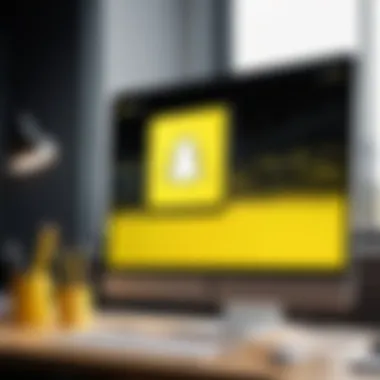
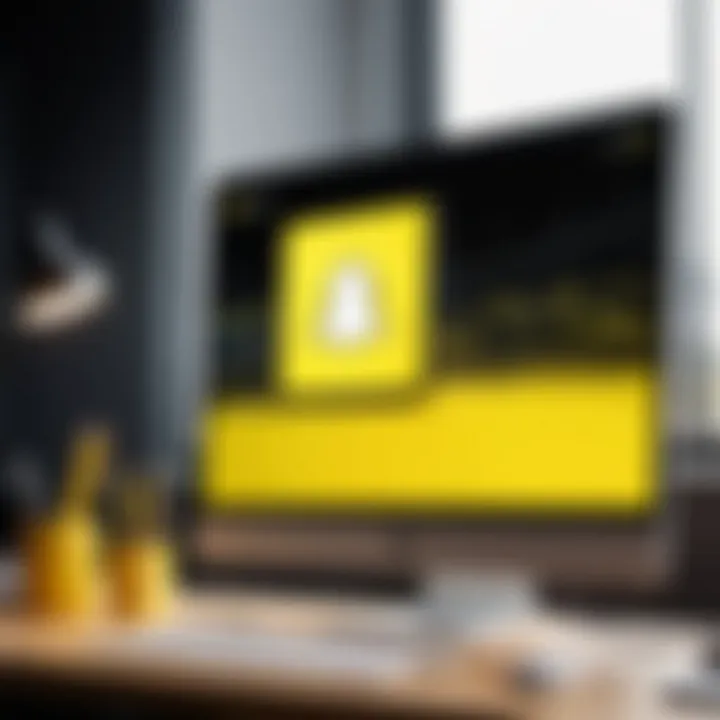
Intro
Snapchat has gained immense popularity as a social media platform, primarily for its mobile interface. Yet, there is a growing need for access to Snapchat functionalities on larger screens. The necessity to view snaps and stories in a more expansive format without always relying on a mobile device may appeal to many users. This guide will delve into the methods of utilizing Snapchat on a PC. We will explore both official avenues and third-party applications, evaluating their performances and usability. Understanding these options helps in enhancing your Snapchat experience while operating in a desktop environment.
Product Overview
Snapchat is primarily a mobile application designed for quick photo and video sharing. However, accessing it on a PC opens up new possibilities for users. The desktop experience does not replicate all mobile functionalities, yet it offers great convenience.
Key Features and Specifications
- User Interface: The interface designed for desktop displays information in a more organized manner, making navigation easier.
- Photo and Video Sharing: While limited compared to the mobile version, sharing is still feasible with a straightforward process.
- Chat Functionality: Users can access chat features, allowing for easier communication with friends directly from their desktop.
Overall, while the desktop experience may lack some mobile-centric features, it still allows for a functional way to stay connected and enjoy Snapchat’s core offerings on a larger scale.
In-Depth Review
Performance Analysis
When utilizing Snapchat on a PC, performance can vary based on the method of access. If you use an Android emulator like BlueStacks, expect a nearly seamless experience as it mimics mobile performance effectively. Initiating the application is generally smooth, while video playback and image loading are relatively swift. However, using web-based solutions may lag behind native applications in terms of responsiveness and features.
Usability Evaluation
Usability often depends on user preferences and their familiarity with either the mobile app or desktop environment. Those accustomed to mobile devices might find themselves navigating differently on a PC. The ability to view content on a larger screen can enhance engagement, yet users must adjust to a different layout which might not include all familiar icons and buttons.
"While Snapchat shines on mobile, leveraging its features on a PC invites an expanded way to communicate, albeit with some limitations."
Prelims to Snapchat on PC
Using Snapchat on a PC opens up a different experience compared to mobile devices. Snapchat is primarily a mobile application, but many users desire the convenience of accessing it on larger screens. This article aims to provide a thorough understanding of how to utilize Snapchat effectively on a PC, encompassing various methods from official applications to clever workarounds such as emulators.
Understanding the nuances of Snapchat's user interface on a PC is crucial. On mobile, users tap and swipe; on PC, they will rely on mouse and keyboard functionality. This shift alters interaction dynamics and usability. With a focus on visual storytelling, Snapchat's features are enhanced by a larger display. However, drawbacks also exist.
Understanding Snapchat's Core Features
Snapchat stands out due to its unique features that center around ephemeral content. Users can send pictures and videos that self-destruct after being viewed. In addition to this, Snapchat incorporates filters, lenses, and stories, making user interaction vibrant and engaging.
Features like Snap Maps and Discover are integral to its ecosystem, engaging users in social interaction and content consumption. Recognizing these core elements is vital when transitioning to a PC, where the interface differs but the fundamental operations remain similar.
Why Use Snapchat on a PC?
There are numerous advantages to using Snapchat on a PC. A primary benefit is the enhanced visual experience. Larger screens make viewing snaps and stories more enjoyable. Messages can be typed with ease using a keyboard, improving communication speed and efficiency. Multi-tasking is also more manageable on a desktop; users can switch between Snapchat and other applications seamlessly.
Moreover, for content creators, editing snaps might be easier with desktop applications. This flexibility often leads to a richer content creation process. However, potential limitations must be considered, such as compatibility issues and lack of some mobile-exclusive features. Overall, the experience can be quite rewarding with the right approach.
Official Snapchat Application
The official Snapchat application stands as a significant aspect of using Snapchat on PC for various reasons. First, it ensures that the user has access to the latest features and updates provided directly by Snapchat. Utilizing the official app minimizes the risk of encountering malware or security issues that often come with unofficial sources. Furthermore, the application is designed to offer a more streamlined and reliable experience compared to third-party options.
Availability on the Windows Store
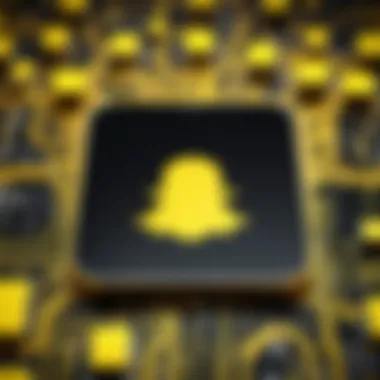
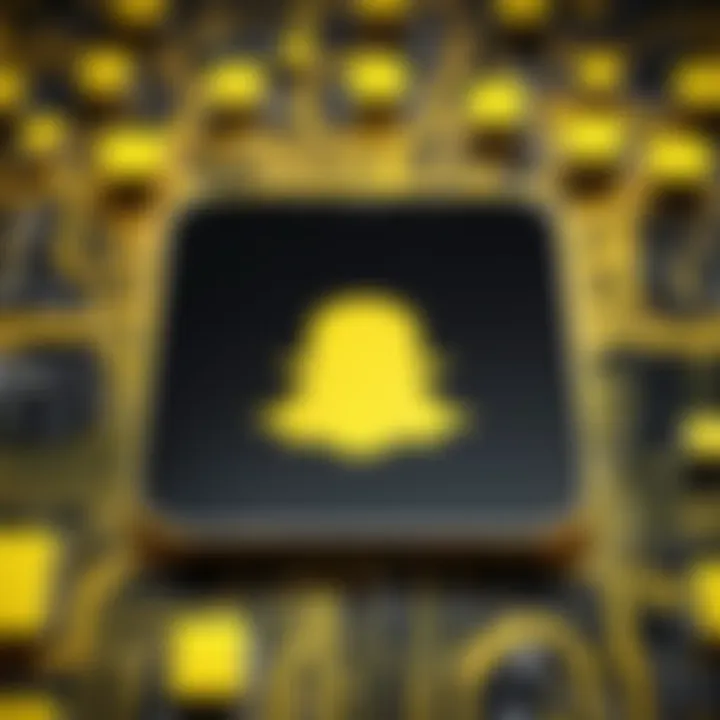
Snapchat's official application is accessible on the Windows Store, providing an easy way for users to install it without delving into potentially risky third-party sites. The Windows Store hosts applications that have been vetted, ensuring that the user can trust the software's integrity. To find it, simply search for Snapchat in the store, and if you do not see it, ensure your system is updated.
System Requirements for the Application
Before downloading the Snapchat application, it is essential to verify the system requirements to ensure compatibility with your PC. Typically, users need:
- Windows 10 or higher
- At least 4 GB of RAM
- A dual-core processor or better
- 1 GB of available hard disk space
Checking these specifications not only aids in downloading but also in optimizing performance.
Installation Process
Installing the Snapchat application from the Windows Store is straightforward. Here’s a step-by-step guide:
- Open the Windows Store on your PC.
- Use the search bar to type in "Snapchat."
- When you find the app, click on it and then select the Install button.
- The application will download and install automatically.
- After the installation, locate Snapchat in your Start Menu or desktop.
Once the installation is completed, logging in requires the same credentials as for the mobile app. Users can now enjoy Snapchat's features on their PC, elevating their experience with a larger screen.
Using an Android Emulator
Using an Android emulator is a practical way to access Snapchat on a PC. Emulators create a virtual Android environment on your desktop, allowing you to install and use mobile apps as if you were on a smartphone or tablet. The significance of this method is clear; many users prefer large screens for social interaction, enhanced visibility, and improved ease of use. Additionally, emulators often provide better performance than mobile devices for multitasking.
Overview of Android Emulators
Android emulators function by mimicking the Android operating system on your PC. This allows you to run applications that are native only to mobile devices. Emulators create a user-friendly interface that supports touch gestures and offers a seamless experience when navigating apps such as Snapchat. They are particularly useful for users who want to leverage their desktop capabilities to manage social media more effectively.
Popular Emulators for Snapchat
When it comes to running Snapchat, certain emulators stand out due to their performance, ease of use, and features:
BlueStacks
BlueStacks is one of the most recognized emulators available. Its popularity stems from its user-friendly interface and robust performance. A key characteristic of BlueStacks is its ability to run multiple applications simultaneously without lag time. One unique feature is its built-in application store, which simplifies downloading Android apps. The advantages of using BlueStacks include its compatibility with various apps, extensive support for gaming, and frequent updates. However, some users have reported that it can be resource-intensive, which may slow down older systems.
Nox Player
Nox Player is another prominent option. It offers a stable and fast environment for running Snapchat. A key highlight of Nox Player is its customization options, which allow users to adjust settings for better performance and control over app usage. The integrated features support keyboard mapping and screen recording. Nox Player’s unique selling point lies in its gaming capabilities, making it effective for high-performance applications. Yet, like BlueStacks, it can also demand significant system resources, which may affect performance on less powerful machines.
MEmu
MEmu presents its own strengths. This emulator is designed specifically for running Android apps on Windows. A key aspect of MEmu is its focus on speed, claiming to deliver a fast and smooth user experience. It supports various Android versions, which can be beneficial for users needing compatibility with specific applications. An advantage of MEmu is how effortlessly it handles multiple instances of apps. However, some users note that its interface can be less intuitive compared to others.
How to Install Snapchat Using Emulators
To install Snapchat via an emulator, follow these steps:
- Download your chosen emulator from its official website and install it on your PC.
- Open the emulator and sign in with your Google account to access the Google Play Store.
- Search for Snapchat in the Play Store and select it from the results.
- Click Install and wait for the process to complete.
- Launch Snapchat from the emulator's home screen and log in to your account.
Using emulators provides flexibility and a desktop experience that many prefer for social media management.
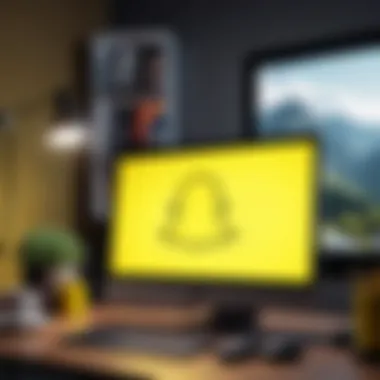
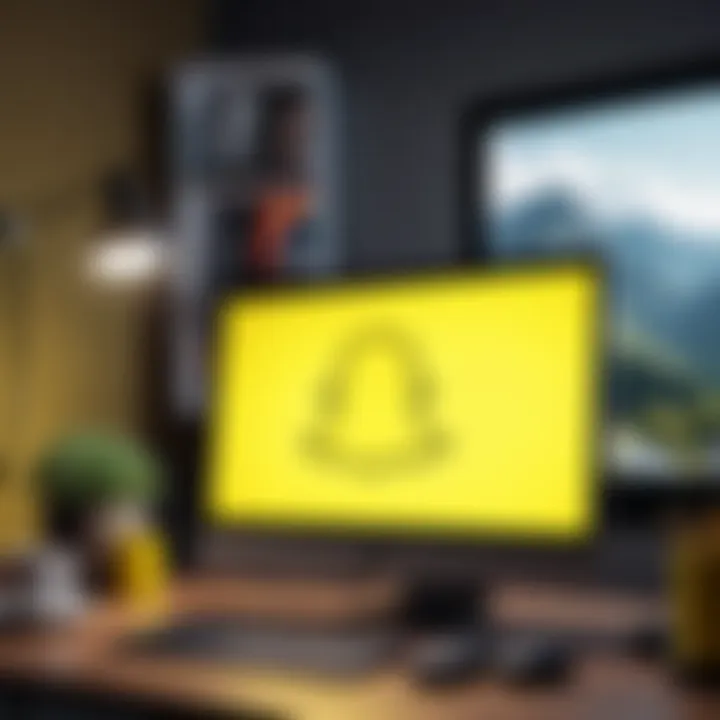
Browser-Based Access
Using Snapchat through a web browser has gained attention as a flexible option for many users. This method allows people to access their Snapchat accounts without needing to install additional software. Such accessibility can be important for those who prefer not to use Android emulators or the official application due to their personal preferences or system limitations. Moreover, it provides direct access to Snapchat's core features with the added convenience of a larger screen.
Using Snapchat Through Web Browsers
To use Snapchat in a browser, simply navigate to the official Snapchat web page. After logging in, users will find an interface that resembles the mobile app, allowing them to send messages, view stories, and more. The browser version retains many functionalities seen in mobile applications. However, it may implement layout adjustments to accommodate different screen sizes. The learning curve is relatively minimal, making it an appealing option for newcomers.
Additionally, browsers like Google Chrome and Mozilla Firefox tend to provide a smooth experience, often streamlining the login process through saved passwords and synchronization features. The web interface is to navigate, allowing users to switch between tasks seamlessly.
Limitations of the Browser Experience
While the browser-based approach comes with its benefits, it does have limitations that should be acknowledged. Firstly, certain features available in the mobile app may not translate to the web version. For instance, the full array of filters, lenses, and augmented reality elements are primarily catered to mobile users.
Moreover, there may be discrepancies in performance depending on the internet connection and computing power of user machines. Loading times can vary, and there may be lag when processing multiple images or conversations.
"Snapchat's web version is designed for convenience, but it does not replicate the full mobile experience. Users may miss out on some interactive features."
In summary, while browser-based access to Snapchat allows for a unique approach, users should consider the trade-offs. Being mindful of these limitations can help set realistic expectations and enhance their overall experience. Undoubtedly, understanding both the perks and the downsides ensures that the process of using Snapchat on a PC remains productive and enjoyable.
Third-Party Applications
Third-party applications are essential for users who want to use Snapchat on a PC, having functionalities that often enhance the overall experience. These applications can offer features that the official Snapchat app does not provide or improve accessibility for users who prefer desktop environments. Options available can vary in functionality, making it important for users to analyze their needs before choosing an application. Understanding the features, benefits, and potential risks associated with third-party clients helps users make informed decisions when integrating Snapchat into their desktop routine.
Foreword to Third-Party Snap Clients
Third-party Snap clients allow users to access Snapchat features on their PCs without relying solely on the official app. These clients may provide enhanced functionalities, making it easier to send snaps or manage messages. Such applications often bridge the gap between mobile and desktop use, allowing for a more flexible way to engage with the platform. They often mimic the interface of the official app, providing familiarity while enabling greater utility.
Available Third-Party Options
- Snap Camera: This application integrates with Snapchat's features, allowing users to apply filters and lenses to video calls or streaming applications like Zoom or OBS. Its key characteristic lies in its ability to bring the fun of Snapchat's playful filters to video-managing platforms. One unique feature is the seamless integration with various streaming software, making it a popular choice among content creators. Users appreciate its ease of use, although it does have some limitations regarding snap sharing directly on the Snapchat app.
- Snapchat++: Snapchat++ is an unofficial application that modifies the original Snapchat experience. Its primary contribution lies in enhanced functionality, allowing features like saving snaps without notifying the sender. This characteristic appeals to users wanting more freedom within the app. One of its unique features is customization options, where users can tweak the app’s appearance and functionality. However, risks include potential bans since it violates Snapchat's terms of service, which users need to consider before installation.
Risks of Using Third-Party Applications
Using third-party applications always entails certain risks. Security is the foremost concern, as these apps might not use strong encryption, which can expose user data to breaches. There are also legal implications involved. Snapchat's terms of service clearly stipulate that using unauthorized apps can result in account suspensions or bans. Technical issues may arise, such as crashes or compatibility problems, causing significant disruptions to the user experience. Lastly, the integration with Snapchat's ecosystem might not always be smooth, leading to user frustration. It's vital for users to weigh these risks against the benefits of enhanced functionalities.
Common Features Available on PC
Using Snapchat on a PC has become increasingly relevant for many users who prefer larger screens for their social media activities. The desktop experience brings a unique blend of efficiency and functionality. Common features accessible through various methods not only enhance interactions but also provide a seamless way to connect with friends and share content.
Sending Messages and Snaps
One of the principal features of Snapchat is the ability to send messages and snaps. On PC, you can easily use the official application or an emulator to chat without being tethered to your mobile device. This flexibility allows users to engage in conversations and send images or videos directly from their desktops.
The keyboard makes typing messages faster and more efficient compared to a mobile phone, which can be especially helpful for lengthy conversations. Users can attach photos or create custom snaps with ease, sending them directly to their friends.
Utilizing Filters and Lenses
Filters and lenses are a signature feature of Snapchat that users love. Using Snapchat on a PC enables users to experiment with these tools in a different way. While traditionally designed for mobile, many emulators allow the use of the camera on desktops. This means that you can take advantage of augmented reality features to add fun effects to your snaps.
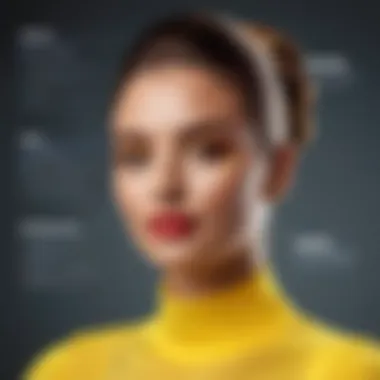
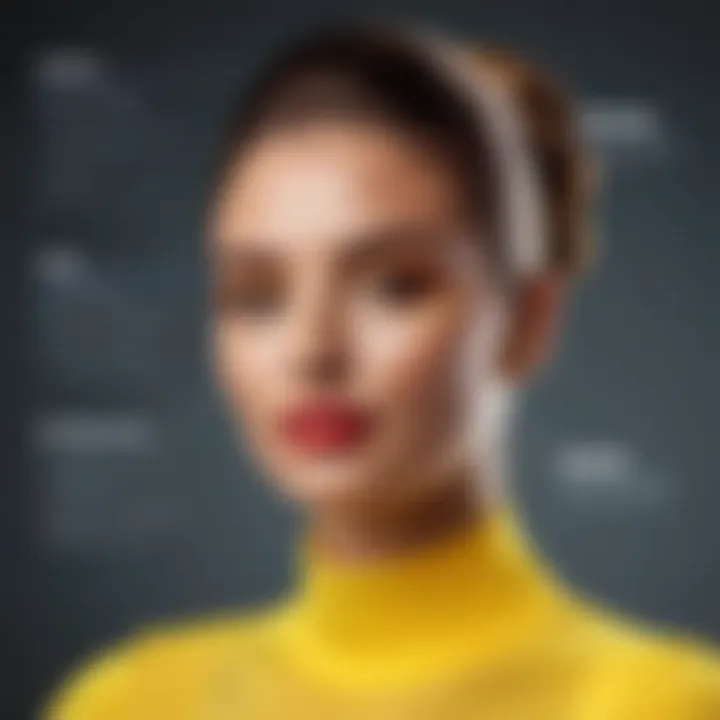
Accessing filters via PC can enhance creativity. Whether you want to change your appearance or add whimsical touches to photos, the desktop environment provides better visibility and control over the editing process.
Viewing Stories and Discover Content
Another critical area in which the PC experience shines is in viewing stories and discover content. Users can explore stories from friends and trending content in a more organized and expansive manner. With a larger screen, the visuals appear more vibrant and engaging.
The Discover page displays content from various publishers, making it easier to scroll through the material without the limitations of smaller screens. Everything feels more immersive. For users looking to keep up with news, entertainment, or trends, this feature significantly enhances their experience.
"The transition from mobile to PC does not sacrifice creative options; instead, it empowers users to engage with Snapchat in new ways."
Overall, accessing these common features on a PC allows users not only to bridge the gap between mobile and desktop but also to maximize their Snapchat engagement through enhanced functionality.
Potential Challenges and Solutions
Using Snapchat on a PC is not without its hurdles. Understanding potential challenges and the solutions associated with them can enhance the overall experience. Issues may arise from account security, technical difficulties during installation, and compatibility across various systems. Addressing these concerns is crucial to ensure a smooth interaction with the application and to maintain the integrity of personal data. This section offers insights into common issues users face and how to effectively navigate or mitigate them.
Account Security Concerns
One of the most pressing issues regarding Snapchat on PC is securing user accounts. Users must be mindful of unauthorized access, particularly when accessing platforms via third-party applications or emulators. Protecting personal information and snaps is paramount.
- Use Strong Passwords: A strong password should be a mix of letters, numbers, and symbols. It is the foundation of account security.
- Enable Two-Factor Authentication: This adds an extra layer of protection by requiring a second form of verification. If someone tries to log in, they need more than just the password.
- Be Cautious of Phishing Attempts: Users should always verify the legitimacy of requests for information. Many phishing attempts can occur through suspicious emails or messages. It's wise to keep an eye on accounts for unusual activity.
Technical Issues During Installation
Technical issues can frustrate users when installing Snapchat or an emulator. Standard problems may include slower computer performance, installation errors, or conflicts with existing software.
- Ensure System Requirements Are Met: Before starting the installation, check if the PC meets the necessary specifications. Insufficient resources can cause failures.
- Follow Proper Installation Steps: Skipping steps or not adhering to the installation guides can lead to problems. It is advisable to read through instructions thoroughly before proceeding.
- Regularly Update Software: Keeping the PC and all installed applications, including emulators, updated can resolve many technical glitches and ensure a smoother experience.
Compatibility Problems with Different Systems
Compatibility is another factor that can create hurdles. Different operating systems may function differently with Snapchat or the chosen emulator.
- Identify the Operating System: Knowing whether the PC uses Windows, macOS, or a different system helps in selecting the right tools and applications.
- Select Compatible Emulators: Not all emulators work seamlessly with every operating system. BlueStacks or Nox Player, for example, may perform better on specific setups. Researching compatibility before installation can save time and effort.
- Consult Forums and Communities: Engaging with online spaces like Reddit can provide real user experiences and solutions to common compatibility issues. Taking advantage of shared knowledge within the tech community can be very helpful.
"Finding effective solutions to common challenges ensures users can enjoy Snapchat on PC without compromising their experience or security."
In summary, identifying and addressing these challenges directly impacts the overall experience of using Snapchat on PC. Engaging with different tools while being conscious of security and technical aspects can lead to a more rewarding interaction with the platform.
Ending and Future of Snapchat on PC
The conclusion of this article addresses the significance of accessing Snapchat on PC, encapsulating the methods explored and emphasizing potential future developments. Understanding how to use Snapchat on a desktop expands user interaction beyond the mobile experience, catering to those who prefer larger screens. It opens doors to a new dimension of connecting with friends and sharing captivating content.
Summary of Access Methods
In this guide, we discussed multiple ways to access Snapchat on PC. These include the official application available on the Windows Store, the use of Android emulators, and browser-based interactions. Each method carries its unique advantages and limitations.
- Official Snapchat App: Direct access with official support, but limited functionalities compared to mobile.
- Android Emulators: Programs like BlueStacks and Nox Player create a familiar mobile environment, offering full functionality but may require system resources.
- Browser Access: Quick and easy for occasional use, but falls short on features.
Choosing the right method often depends on individual needs and system capabilities.
Looking Ahead: Trends in Social Media Access
Social media access continues to evolve. The trend of using devices beyond smartphones is increasing due to the demand for convenience and functionality. With advancements in technology, we may expect enhancements in app compatibility, performance, and user experience.
Moreover, as social media platforms keep growing, competition may drive Snapchat to refine their desktop integration. This could lead to richer features for desktop users and overall better experiences for those accessing Snapchat from their PCs.
"With the rise of multitasking and larger displays, accessing platforms like Snapchat on PC could soon become standard practice."



