Comprehensive Guide to USB Mirroring on Android Devices


Intro
USB mirroring has grown in importance as mobile devices have become central to both personal and professional life. This technique allows users to connect their Android devices to external displays, enhancing the usability of the devices considerably. With USB mirroring, users can view applications on a larger screen, making it ideal for presentations, gaming, or simply sharing content.
In this guide, we will delve into the functionalities of USB mirroring on Android devices. We will examine its advantages, discuss the step-by-step methods for setting it up, and address frequently encountered issues. We aim to provide a thorough understanding, equipping users with both technical insights and practical guidance. Let's explore this fascinating feature that can significantly elevate the tech experience on Android.
Understanding USB Mirroring
USB mirroring has gained traction among Android users for its ability to enhance the functionality of their devices. This process allows for direct visualization of an Android screen on another display, such as a computer monitor or TV. Such capability can significantly improve user interactions in various applications; from presenting slides to playing mobile games, the advantages are vast. Understanding this technology is not simply about knowing how to use it; it is crucial for realizing its applications and benefits in everyday tech use.
Definition and Overview
USB mirroring can be defined as the process of transmitting the display content from an Android device to another compatible display using a USB connection. This method leverages the USB interface to create a real-time duplication of the screen, allowing users to view and interact with their mobile applications on a larger scale. It is important to distinguish this functionality from other screen-sharing methods like wireless alternatives, as USB mirroring typically provides a more stable connection and better performance.
For Android users, this technology serves various needs. Whether for professional presentations, gaming sessions, or media consumption, having a larger display changes the way users experience content. As mobile devices evolve, integrating functionalities like USB mirroring ensures that the user engagement remains high, catering to the increasing demands for flexibility in using mobile devices.
How USB Mirroring Works
The process of USB mirroring fundamentally relies on two key components: the Android device and the computer or display that is being mirrored to. To activate USB mirroring, users must follow a series of steps that begin with enabling developer options on their devices. This includes accessing USB debugging, which establishes a recognized communication channel between the two devices.
Once the initial setups are completed, specific software or applications are often needed to facilitate the mirroring process. Common examples include ADB (Android Debug Bridge) or third-party apps designed for screen sharing. By connecting the devices via a USB cable, the necessary data transfer occurs, allowing the mobile screen to be displayed on a larger screen seamlessly.
This technology effectively bypasses many of the limitations associated with wireless connections, such as latency and bandwidth constraints. The direct cable connection is generally faster and more reliable, delivering a high-quality experience for users engaged in resource-intensive applications.
Importance of USB Mirroring for Android Users
USB mirroring serves as a transformative tool for Android users, providing a significant upgrade to the way they interact with their devices. This section will delve into the various benefits of USB mirroring, highlighting why it has become an essential feature in today’s tech landscape.
Enhanced Display Options
One of the primary reasons for utilizing USB mirroring is the enhancement of display options. By connecting an Android device to a larger screen, users can view content in a clearer and more spacious format. This is particularly advantageous for activities such as gaming, where screen real estate can directly affect the experience and performance.
Users can stream videos, presentations, or live feeds in high-definition without the interruptions often caused by wireless options. USB mirroring allows for a direct connection, reducing latency and ensuring a lag-free experience. Imagine holding an important meeting or showcasing images from a recent trip in high quality. The ability to confidently share content enhances both personal and professional scenarios, making USB mirroring a valuable asset.
Performance Benefits
The performance improvements associated with USB mirroring cannot be overstated. Unlike wireless methods, which can suffer from interference and disconnection issues, USB connections provide a stable and reliable link between devices. This stability ensures that the content is displayed without fluctuation or drops, thereby improving overall productivity.
Moreover, many Android applications can be demanding in terms of processing power. When mirrored via USB, the host device can handle intensive tasks without slowing down or causing glitches. This reliability is crucial for gamers and professionals using resource-heavy applications.
In summary, the importance of USB mirroring for Android users lies in its ability to provide enhanced display options and outstanding performance benefits. As technology continues to evolve, these advantages play a vital role in improving user experience.
Prerequisites for USB Mirroring
USB mirroring is a powerful tool for Android users, enhancing their ability to interact with devices and optimize their multimedia experience. Before getting into the technicalities of setting this up, it is crucial to establish the prerequisites that ensure a smooth process. This section addresses the necessary components, software, and configurations essential for successful USB mirroring.
Compatible Devices and Software
When considering USB mirroring, the first step is ensuring that both your Android device and the target display support this functionality. Not all Android models possess the capability to mirror screens using USB. Generally, devices manufactured after 2016 have better support. Major brands like Samsung, Google, and OnePlus are typically compatible.


In terms of software, your device should be running Android 4.2 or later. This operating system version ensures that the required features for USB debugging and mirroring are present.
Also, the target device, such as a computer or monitor, needs software compatible with your Android device. Applications like Vysor or Scrcpy are popular for establishing the USB connection and projecting your screen. Always check for the latest software updates to ensure compatibility and performance.
Required Cables and Accessories
Next, hardware requirements play a significant role. To initiate USB mirroring, you need a quality USB cable. Micro-USB to USB-A or USB-C to USB-A cables are typically used, depending on your device's port type. A cable that supports data transfer, not just charging, is essential as some cheaper cables may only allow for charging.
In some cases, additional equipment might enhance your mirroring experience.
- USB Hub: Useful if you have multiple devices to connect, especially for setups involving computers.
- Adapters: Depending on the output of your target display, you may need various adapters such as HDMI or DisplayPort.
- Wireless Network: If considering hybrid solutions with wireless functionalities, a stable Wi-Fi connection is necessary.
To summarize, confirming both software and hardware compatibility lays the groundwork for effective USB mirroring. By making these preparations, you create a solid foundation ensuring a seamless and efficient setup process.
Step-by-Step Guide to USB Mirroring on Android
The process of USB mirroring on Android devices represents an essential procedure for individuals seeking to enhance their user experience. This section lays out a structured pathway to effectively execute USB mirroring. Each step ensures clarity and facilitates an understanding of the essential components that contribute to successful mirroring. With this guide, you will be able to mirror the display of your Android device to a larger screen, enhancing productivity and media consumption.
Initial Setup for USB Connection
Before you begin the USB mirroring process, proper initial setup is crucial. This involves connecting your Android device to a computer or an external display via a USB cable. Make sure to use a high-quality USB cable that supports data transfer. Connect the cable to both your Android device and the USB port on your computer. Once connected, verify that the device is recognized by your computer. Look for notifications indicating a successful connection. If not, try using a different USB port or cable.
Activating Developer Options
To access some advanced features, including USB debugging, you must first enable Developer Options on your Android device. Go to the Settings menu and scroll down to About Phone. Tap on the Build Number multiple times until you see a message indicating that Developer Options have been enabled. This feature is essential for developers and tech-savvy users alike who want to fine-tune their device's performance.
Using USB Debugging Mode
With Developer Options enabled, the next step is to activate USB debugging mode. Return to the Developer Options in Settings and toggle on the USB debugging option. This allows your Android device to communicate effectively with the computer during the mirroring process. It is important to understand that enabling this feature may expose your device to security risks, so only proceed if you trust the connected computer.
Installing Required Software
To successfully mirror your Android screen, you may need specific software on your computer. Popular applications for USB mirroring include Vysor, Scrcpy, and ApowerMirror. Each of these options has its unique features, and you should choose one that best fits your needs. Follow the instructions provided by the software's website for installation. Ensure to download the latest version to prevent compatibility issues.
Establishing the USB Connection
Once the required software is installed, you can establish the USB connection. Open the mirroring software on your computer and follow any prompts that may appear. In most cases, the software will automatically detect your Android device, provided that USB debugging mode is enabled. If prompted, authorize the connection on your Android device. This final step confirms that your computer can access your device for mirroring.
Launching the Mirroring Process
After establishing a successful connection, you can proceed to launch the mirroring process. In the software interface, look for an option to start or initiate mirroring. Once activated, your Android screen should appear on the computer, allowing for interaction through the larger display. You can now enjoy the benefits of USB mirroring, whether for presentations, gaming, or simply viewing content on a bigger screen.
Common Issues in USB Mirroring
USB mirroring can greatly enhance the user experience on Android devices. However, it is not without challenges. Understanding these common issues is crucial for successful implementation. Identifying potential problems in advance can save users time and frustration. This section focuses on two primary problems: connection problems and software compatibility issues. Both these aspects can affect the overall mirroring process, making troubleshooting essential.
Troubleshooting Connection Problems
Connection issues are frequent in USB mirroring. The connection status directly impacts the performance and functionality of the mirroring process. When facing connection problems, ensure the following:


- Check USB Cable: Always inspect the USB cable. A damaged or low-quality cable may cause intermittent connections. Using a high-quality OEM cable is recommended for best results.
- USB Port Issues: Sometimes, the issue lies with the USB port. Try connecting the cable to a different port on the computer or the Android device. Dust or debris in the port can also lead to connection failures.
- Device Settings: Verify that the phone settings allow USB debugging. If USB debugging is not enabled, no mirroring application will function. It’s a simple step that can solve many connectivity problems.
- Reboot Devices: Restart both the Android device and the computer. Sometimes, a simple restart can clear up issues.
If the problem persists, use diagnostic tools available online or consult forums like reddit.com for additional troubleshooting steps.
Resolving Software Compatibility Issues
Software compatibility is another major hurdle in USB mirroring. Different operating systems and Android versions may not work well together. To mitigate these issues, consider the following:
- Check Software Updates: Keeping both your Android device and your computer's operating system updated is crucial. Software updates often include patches and improvements that enhance compatibility.
- Understand Requirements: Review the specific software requirements for the mirroring application being used. Some apps may have stipulated OS requirements or may require certain drivers to be installed on your computer.
- Try Alternative Software: If you encounter persistent software issues, consider trying different mirroring applications. Some popular apps include Vysor, ApowerMirror, and TeamViewer. Each software may interact differently with your device's setup.
- Refer to Forums: If issues continue, community forums like facebook.com are valuable resources for finding solutions from other users who have faced similar problems.
By addressing these common problems early, users can optimize the USB mirroring experience and mitigate future complications.
Alternative Methods for Screen Sharing
As technology continues to evolve, the methods for sharing screens on Android devices have expanded beyond traditional USB mirroring. Understanding alternative methods for screen sharing is crucial for users who seek flexibility, convenience, and the best experience. In this section, we will delve into two prominent alternatives: wireless mirroring options and third-party applications. Each method offers distinct benefits and considerations which are worth exploring.
Wireless Mirroring Options
Wireless mirroring has gained popularity due to its convenience and user-friendly nature. With this method, users can transmit their screen content without the need for physical connections. This flexibility allows for a cleaner setup, eliminating cable clutter and enabling mobility.
Several protocols enable wireless mirroring, such as Google Cast and Miracast. These options facilitate seamless screen sharing across various devices. For instance, users with a Chromecast can easily cast videos from their Android device to a television or monitor. Similarly, Miracast supports a direct wireless connection between devices, allowing for screen mirroring without a network requirement.
However, while wireless mirroring offers ease of use, there are important considerations to keep in mind:
- Network dependency: Wireless methods require a strong and stable Wi-Fi connection to ensure smooth performance.
- Latency: Users may experience a slight delay between actions on their device and the display on a larger screen.
On balance, wireless mirroring serves as a practical solution for those looking to share their screens without the constraints of cables.
Third-Party Applications
Third-party applications provide an additional layer of functionality for screen sharing. Numerous apps on the Google Play Store cater specifically to this need, enhancing the experience beyond built-in options. Some notable applications include TeamViewer, ApowerMirror, and Vysor, each offering unique features that cater to different user needs.
TeamViewer, for instance, is primarily designed for remote desktop access, allowing users to control one device from another. This feature is particularly valuable for tech support or troubleshooting purposes.
ApowerMirror enables both mirroring and file transfer, giving users the ability to interact with their device from a desktop environment.
Vysor, on the other hand, is aimed at developers and testers, providing a straightforward way to mirror an Android device's screen to a computer while allowing for interaction:
- Advanced features: These apps often include additional functionalities, such as recording the mirroring session or screen capturing.
- Cross-platform compatibility: Many of these applications can mirror between differing operating systems, broadening their usability.
While third-party applications enhance screen sharing options, users should be cautious about security and privacy. Some may collect data or display ads, leading to potential concerns regarding user information.
In summary, alternative methods for screen sharing on Android devices provide users with various choices that cater to their specific needs. Whether opting for wireless solutions or third-party applications, users can effectively engage with their content, facilitating a richer tech experience, while being aware of the respective trade-offs.
Security Considerations in USB Mirroring
USB mirroring offers a convenient way to connect Android devices to larger screens, but it also brings specific security considerations that users must acknowledge. Understanding these aspects can prevent data exposure and ensure a smooth mirroring experience. The importance of security in this context cannot be understated. As users connect their devices and share screens, they may inadvertently expose sensitive information. Therefore, being conscious of security protocols and risks is key.
Data Privacy Risks
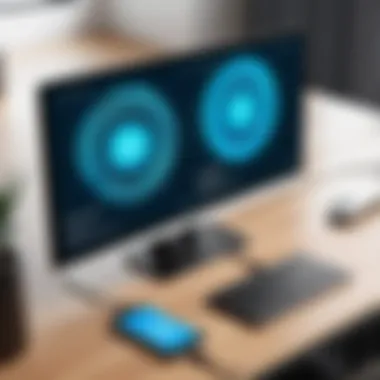

When using USB mirroring, data privacy risks can emerge, especially if the connection involves unfamiliar networks or devices. Personal information such as messages, photos, and contact details can be accessed if proper care is not taken. Here are some specific risks to consider:
- Unauthorized Access: If someone else obtains physical access to your Android device, they could easily exploit the USB connection to gain access to your data.
- Malware Threats: Some applications may carry malware that can be activated during mirroring. This can lead to data theft or device compromise.
- Data Leakage: In situations where screens are shared in public or semi-public spaces, sensitive information could be viewed by unauthorized eyes.
"Being aware of the potential risks when using USB connections is essential for protecting your data privacy."
Protective Measures
To mitigate the risks associated with USB mirroring, consider implementing a few protective measures. Here are some strategies to maintain security:
- Enable USB Debugging with Caution: Always switch on USB debugging for trusted devices only. Disable it when not in use to minimize exposure to vulnerabilities.
- Use Trusted Devices: Connect only to trusted screens or computers. Avoid unfamiliar systems that could attempt to access your device without consent.
- Keep Software Updated: Always update your Android software and any applications you use for mirroring. This can help close security gaps that may be exploited by malware.
- Monitor Your Connections: Use connection monitoring tools to track any unauthorized access attempts on your device.
- Limit Data Access: When mirroring, limit the amount of data visible on screen. Close apps that show sensitive information before mirroring to prevent accidental exposure.
Implementing these protective measures can significantly enhance the security of your USB mirroring. Awareness of the risks combined with proactive steps is essential to ensuring a safe and effective user experience.
Future of USB Mirroring Technologies
The evolution of USB mirroring technologies is a significant aspect of modern connectivity solutions for Android devices. With the rapid advancements in technology, USB mirroring is poised for transformations in functionality, user experience, and compatibility. Understanding these changes is essential for tech-savvy individuals, as it helps to anticipate future needs and capitalize on emerging capabilities.
Emerging Trends
As USB mirroring continues to gain traction, several key trends are emerging. The first trend is the increasing integration of USB Type-C connectors. Unlike previous USB versions, Type-C allows for faster data transfer rates and supports multiple functions, including video output. This convergence of functionalities simplifies the mirroring process, making it more efficient for users.
Moreover, mobile devices are starting to incorporate support for higher resolutions and refresh rates. Users can expect better clarity and performance, aligning with high-definition streaming. This feature is crucial as more applications demand richer graphics display, enhancing user experience during presentations or entertainment.
Another trend includes the rise of software solutions that optimize USB mirroring. Tools like scrcpy or Vysor are leading the way in providing reliable screen sharing experiences, without sacrificing performance. As application developers continue to enhance these tools, users can look forward to more intuitive interfaces and functionalities, further bridging the gap between mobile devices and larger displays.
"The shift towards USB Type-C and advanced software solutions marks a pivotal moment in USB mirroring, making it more accessible and efficient."
Predictions for Evolving Interfaces
Looking ahead, we can predict that USB mirroring interfaces will evolve significantly. One possibility includes enhanced compatibility with emerging technologies such as Virtual Reality (VR) and Augmented Reality (AR). As these technologies gain popularity, the need for seamless screen mirroring that maintains performance and quality will become more critical. USB mirroring solutions will likely adapt to support these formats, enriching user engagement.
Furthermore, cloud-based solutions may become prominent. With cloud integration, users may mirror their devices without the constraints of physical connections, paving the way for a more flexible and versatile approach to screen sharing. The essence here is to provide users the power to interact with their devices dynamically, regardless of location.
In addition, security protocols related to USB connections are expected to advance. As concerns regarding data privacy grow, the demand for secure transfer mechanisms will push developers to implement more robust encryption methods. This is critical for those who handle sensitive information on their devices.
Culmination and Recommendations
In the realm of technology, understanding the nuances of USB mirroring on Android devices proves essential for users seeking enhanced functionality and versatility. This comprehensive guide has delineated various aspects of USB mirroring, underscoring its importance not just as a technical process, but as a gateway to unlocking a more productive and engaging experience with your device.
The benefits of USB mirroring include increased display options, improved performance, and seamless connections between devices. As technology evolves, staying informed about such capabilities ensures users are not left behind in an increasingly digital world. Furthermore, understanding security considerations is vital to protect personal data during these processes.
"USB mirroring offers a practical solution for users who want to extend their device's capabilities beyond the built-in limitations."
Every user must consider their specific needs and circumstances when implementing USB mirroring. Choosing the right method and ensuring the equipment is compatible plays a crucial role in achieving a successful outcome. By following the guidelines and recommendations presented in this article, users are equipped with the knowledge to make informed decisions.
Summary of Key Points
- Understanding USB Mirroring: A process that allows users to display their mobile device's screen on other displays using a USB connection.
- Importance for Android Users: Enhances productivity, provides better viewing options, and allows interaction with apps on a larger screen.
- Prerequisites: Compatible devices, necessary cables, and software are essential for successful setup.
- Troubleshooting: Common issues can arise, but proper understanding of potential problems and solutions can ensure smooth operation.
- Alternatives: Users can also explore other screen sharing options, such as wireless methods or third-party applications.
Final Thoughts on Implementation
Implementing USB mirroring on Android devices is not merely about connectivity; it is about integrating a feature that enhances everyday usage. Reflecting on the various points discussed, it is clear that taking the time to understand the steps involved, and the potential challenges can lead users to a more streamlined experience.
By following best practices and being vigilant about security, the implementation process can become less daunting. Moreover, as technology advances, users should remain adaptable and open to new developments in USB mirroring technology. The future promises further enhancements, making it an exciting area to watch for tech-savvy individuals.



