Maximize Your MacBook Air with USB Ethernet Adapters
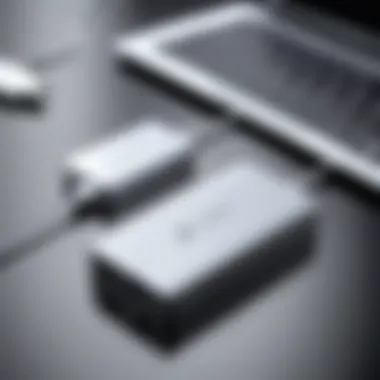

Intro
In the current era of digital connectivity, having a reliable internet connection is essential. For users of the MacBook Air, USB Ethernet adapters have emerged as a practical solution to enhance connectivity options. This guide provides a thorough understanding of these adapters, focusing on their benefits, functionality, and installation. With the increasing demand for stable and fast internet, especially in remote working scenarios, knowing how to leverage USB Ethernet adapters can be invaluable.
Product Overview
Focusing on USB Ethernet adapters tailored for the MacBook Air, these devices are designed to provide wired internet connectivity through USB ports. Often, wireless connections can become unstable, leading to interruptions during important tasks. A USB Ethernet adapter plays a crucial role here by converting a USB signal into an Ethernet connection.
Key features of these adapters include:
- Plug-and-Play Functionality: No additional drivers are usually needed for most models, ensuring easy installation.
- High-Speed Data Transfer: Most adapters support speeds up to 1 Gbps, making them suitable for high-bandwidth tasks like streaming and gaming.
- Compact Design: Many adapters are sleek in design, making them portable and user-friendly—ideal for users on the go.
- Compatibility: Most USB Ethernet adapters work seamlessly with MacBook Air across multiple versions.
In-Depth Review
Performance Analysis
When it comes to performance, USB Ethernet adapters deliver significant advantages over Wi-Fi. Users can expect minimal latency, which is essential in activities like online gaming or video conferencing. The stability of a wired connection allows for uninterrupted streaming and faster downloads.
Usability Evaluation
Using a USB Ethernet adapter is straightforward. Simply connect the adapter to a USB port on the MacBook Air and plug in an Ethernet cable. The system typically recognizes it instantly, requiring no advanced setup. This intuitive design appeals to users ranging from tech enthusiasts to novices.
"A wired connection through a USB Ethernet adapter often surpasses Wi-Fi in quality and reliability, making it a smart choice for serious tasks."
Epilogue
Understanding how USB Ethernet adapters enhance connectivity for the MacBook Air is crucial for anyone looking to optimize their internet experience. By providing stable, high-speed access, these adapters eliminate many of the frustrations associated with weak Wi-Fi signals. Through careful consideration of performance and usability, users can make informed choices in selecting the right adapter for their needs.
Intro to USB Ethernet Adapters
USB Ethernet adapters are essential tools for individuals who seek more reliable internet connections. In a world where connectivity is crucial, understanding these devices can enhance your ability to work, communicate, and access information efficiently. This section will explain what USB Ethernet adapters are and why they are important in modern computing.
Definition and Purpose
A USB Ethernet adapter is a device that allows for a wired internet connection to be established through a USB port. This is particularly useful for devices like the MacBook Air, which may not always come with built-in Ethernet ports. The primary purpose of these adapters is to convert the computer’s USB output into a standard network interface, which can then connect to an Ethernet cable. This process ensures a direct and often more stable internet connection compared to wireless alternatives.
Moreover, these adapters can serve as a bridge in environments where Wi-Fi signals are weak or unreliable. By leveraging a physical connection, they offer greater bandwidth and reduced interference, which are critical for activities that demand high-speed internet, such as streaming or online gaming.
Importance in Modern Computing
In contemporary computing, the demand for stable and high-speed internet access is ever-increasing. USB Ethernet adapters play an important role in meeting these demands. Their significance lies in several key areas:
- Connection Stability: Wired connections provided by USB Ethernet adapters minimize latency and packet loss, making them ideal for professional work requiring precision.
- Increased Speed: Many users find that Ethernet connections can deliver faster speeds than Wi-Fi. This can lead to improved performance during heavy usage.
- Versatile Compatibility: Widely compatible with various operating systems and devices, USB Ethernet adapters ensure that users can extend their connectivity options without major adjustments or configurations.
- Portability: Lightweight and easy to use, these adapters can be carried anywhere, making them convenient for professionals on the go.
In summary, understanding USB Ethernet adapters not just enhances the MacBook Air experience, but also offers insights into making informed choices about connectivity in an increasingly digital landscape.
Compatibility with MacBook Air
Understanding the compatibility of USB Ethernet adapters with the MacBook Air is crucial for optimal performance and reliability. Given that the MacBook Air is a lightweight and portable laptop, maintaining an efficient internet connection is essential for tasks ranging from simple browsing to intensive data transfer.
The right USB Ethernet adapter ensures that users can connect their MacBook Air to wired networks, which often provide faster and more stable connections compared to Wi-Fi. This section will explore the different models of MacBook Air that support these adapters and the operating system requirements needed for seamless functionality.
Models Supported
Most USB Ethernet adapters work with a variety of MacBook Air models. However, it is important to note that not all adapters are compatible with every version of the MacBook Air. Current devices, particularly the MacBook Air models released since 2012, generally support USB 3.0, allowing for faster data transfer rates compared to older USB versions.
To identify which USB Ethernet adapters are compatible, consider these key models:
- MacBook Air (2013 and later): These models support USB 3.0 and integrate smoothly with various third-party USB Ethernet adapters.
- MacBook Air (2012): Although slightly older, this model also maintains compatibility with most USB Ethernet adapters designed for Mac.
- Older Models (2011 and prior): While some adapters may still function with these models, users should verify the specific adapter’s compatibility.


When purchasing an adapter, it is advisable to check the manufacturer’s website for lists of supported models to avoid connectivity issues.
Operating System Requirements
Operating system compatibility is another significant aspect when selecting a USB Ethernet adapter. Typically, modern USB Ethernet adapters function well with macOS versions from Yosemite and up. Here are important considerations:
- macOS Version: Always ensure your MacBook Air runs an updated version of macOS. Generally, support is available for macOS Yosemite (10.10) and later.
- Driver Installation: Most adapters are plug-and-play, meaning they will work without needing additional drivers. However, some may require driver installation. Check if the adapter you are considering needs any specific driver for macOS.
- Firmware Updates: Keeping your operating system current may also impact adapter performance. Ensure that your firmware is up-to-date to prevent compatibility issues.
Maintaining compatibility not only allows for immediate connectivity but also aids in future-proofing your device. Regularly check your MacBook Air’s software updates and read reviews of USB Ethernet adapters to ensure lasting performance.
How USB Ethernet Adapters Work
Understanding how USB Ethernet adapters work is fundamental to grasping their benefits and importance, especially for MacBook Air users. These adapters transcend the limitations of Wi-Fi connectivity by offering a wired alternative, which is not just about speed but about reliability and performance. Knowing their internal mechanics can help in making informed choices about which adapter to purchase and how to maximize its capabilities.
Technical Overview
USB Ethernet adapters function as bridges between a computer and a network. They convert digital data from a computer into a format suitable for transmission over network cables. This involves multiple protocols and technologies. The adapter utilizes a USB interface to connect to the MacBook Air, allowing for straightforward plug-and-play functionality. Generally, these adapters use a standard USB Type-A or USB Type-C connection, depending on the model you have.
Inside, the adapter contains a set of chips and components that handle data encoding, decoding, and error checking. Primarily, it includes a USB controller, an Ethernet controller, and necessary transceivers. The USB controller is responsible for managing the connection to the computer, while the Ethernet controller manages data transmission over the network.
Data Transfer Mechanism
The data transfer mechanism employed by USB Ethernet adapters is critical for user experience. When data is sent from the MacBook Air, the adapter first processes the data through the USB controller. Then it converts this data to Ethernet packets. This transformation allows data to be transmitted over Ethernet cables, which ensures quicker and more stable internet connections compared to wireless options.
Key Points about Data Transfer:
- Speed: Wired connections typically offer higher speeds, reducing latency.
- Stability: They provide consistent connections without the fluctuations often seen in Wi-Fi.
- Security: Wired networks are less prone to external threats, improving overall safety for sensitive data.
This mechanism is bi-directional, meaning it can also receive data from the network back to the MacBook Air. The efficiency of these adapters is critical for users who require stable connections for activities such as video conferencing or online gaming.
To summarize, USB Ethernet adapters enhance connectivity for MacBook Air users by simplifying the conversion of data; making it suitable for transmission over Ethernet networks. Their internal components and the way they manage data are essential considerations for anyone looking to improve their internet experience.
Benefits of Using a USB Ethernet Adapter
USB Ethernet adapters provide several key advantages for users of the MacBook Air. Understanding these benefits is crucial as they directly impact the user experience and device performance. Whether you are leveraging the device for work or leisure, these advantages can enhance your overall connectivity, offering a significant improvement over standard wireless connections.
Enhanced Internet Speed
One of the primary benefits of using a USB Ethernet adapter is the potential for enhanced internet speed. Wireless connections, while convenient, often exhibit fluctuations in speed due to interference, distance from the router, or network congestion. In contrast, a USB Ethernet adapter allows for a direct connection to the internet. This can lead to more consistent data transfer rates and significantly reduced latency.
For instance, when downloading large files or streaming high-definition content, having a wired connection can result in faster performance. Users can enjoy smoother online gaming sessions or uninterrupted video conferencing without the frustration of buffering or lag.
Improved Stability
Using a USB Ethernet adapter also contributes to improved stability in network performance. Wired connections are less susceptible to disruptions that can occur with Wi-Fi networks. For example, moving away from the router or having multiple devices connected can introduce instability in a wireless environment.
With a direct Ethernet connection, users reduce these risks considerably. Stability is especially important in professional settings, where reliance on cloud applications or real-time communication is essential. The predictable nature of a wired connection ensures that users can maintain productivity without interruption.
Better Compatibility with Networks
USB Ethernet adapters offer better compatibility with various networks. Some office or public networks may have constraints on wireless connections, limiting access to only those using wired connections.
By employing a USB Ethernet adapter, users can easily connect to these networks. This adaptability not only expands connectivity options but also empowers users to utilize their devices in diverse environments without the concern of restricted access due to network types.
In summary, the benefits of using a USB Ethernet adapter for MacBook Air users encompass enhanced internet speed, improved stability, and better network compatibility. Each aspect plays a vital role in ensuring that users have a reliable and efficient experience, reflecting the increasing need for strong and stable internet connections in today's world.
Selecting the Right USB Ethernet Adapter
Selecting the right USB Ethernet adapter for your MacBook Air is critical. It impacts your overall internet experience and productivity. Choosing the right adapter can enhance speed and impose fewer connectivity issues. Given the variety of options in the market, understanding how to select an appropriate adapter ensures that you get the best performance based on your needs.


Key Features to Consider
When searching for a USB Ethernet adapter, certain features are vital to consider:
- Compatibility: Ensure the adapter is compatible with your specific MacBook Air model. Different models may require different specifications.
- Speed Ratings: Look for adapters boasting high-speed rates, especially if you need to transfer large files or stream high-definition content. Common speeds are 100 Mbps and up.
- USB Standard: The adapter should ideally support USB 3.0 or higher to offer faster data transfer rates compared to USB 2.0.
- Build Quality: Opt for a sturdy design that can withstand regular usage. High-quality materials can increase the longevity of the adapter.
- Driver Requirements: Investigate if the adapter requires special drivers for installation. A plug-and-play option is preferable since it simplifies usage.
These features not only help in ensuring optimal performance, but also make your experience more enjoyable. A well-chosen adapter will lead to enhanced internet speed, better connectivity, and less hassle.
Top Brands on the Market
Several brands stand out in the production of USB Ethernet adapters. Here are some of the most reputable names:
- Anker: Known for its durable products, Anker offers a range of USB Ethernet adapters that focus on speed and functionalities. They are often praised for their reliability.
- UGREEN: This brand provides a selection of adapters that are both affordable and efficient. UGREEN products are often recommended for casual users and gamers alike.
- TP-Link: Renowned for networking devices, TP-Link delivers USB Ethernet adapters with excellent build quality. Their products usually support high-speed transfers and work well with various systems.
- Belkin: A well-established name, Belkin ensures a good mix of performance and design. They focus on delivering user-friendly installations and robust connections.
Choosing a reputable brand can significantly influence the performance and longevity of your adapter. Look for user reviews and experiences to guide your decision.
"The right USB Ethernet adapter can significantly enhance your MacBook Air’s performance while browsing, streaming, or engaging in online work."
Installation Procedures
Understanding how to install a USB Ethernet adapter is crucial for ensuring seamless connectivity for your MacBook Air. A well-executed installation not only enhances the user experience but also minimizes technical issues that users may face down the line. This section will detail the two fundamental components of installation: connecting the adapter and configuring the network settings. Together, these steps enable users to achieve the desired improvements in internet speed and stability.
Connecting the Adapter
Connecting the USB Ethernet adapter is a straightforward process. First, identify the USB port on your MacBook Air. Usually located on the sides, these ports are marked and can accommodate several USB devices. Once you locate the port, take your USB Ethernet adapter and insert it gently into the USB slot. This should be done with care to avoid damaging the port or the adapter itself.
After connecting the adapter, be sure to verify that it is recognized by your MacBook Air. You can do this by navigating to the "System Preferences" and selecting "Network." If the adapter is properly connected, it should appear as a new network interface. This initial step is important as it ensures that your computer acknowledges the device before you proceed to configure the settings.
"Proper connection is the first step toward optimal performance. Without it, configuration is moot."
Configuring Network Settings
Once the USB Ethernet adapter is connected, configuring the network settings is necessary for its effective use. Open the "System Preferences" and click on "Network" to access the settings.
- Check Adapter Status: Look for the newly connected Ethernet connection in the list. It should show as active if the connection is established properly.
- Configure IP Settings: Typically, the adapter will attempt to obtain an IP address automatically using DHCP. If it does not, you may need to set it manually. Select the adapter from the list and click on "Advanced" to modify settings as needed.
- DNS Configuration: Ensure that your DNS settings are correct. This involves confirming that your DNS servers are listed properly, which is crucial for device-to-website communication.
- Save Changes: After you adjust the settings, click the "Apply" button to save your configuration.
Taking these steps ensures that the USB Ethernet adapter is functioning at its peak. A proper installation and configuration not only boosts connectivity but also enhances the overall user experience.
Troubleshooting Common Issues
Dealing with technology, particularly USB Ethernet adapters for MacBook Air, can sometimes lead to complications. Identifying and fixing these issues is essential for maintaining a seamless internet connection. Underperformance or connectivity issues can disrupt workflows and hinder productivity. Thus, troubleshooting is not merely beneficial; it is necessary for optimal functionality.
Connection Problems
Connection problems are a common issue faced by users of USB Ethernet adapters. Poor connectivity can arise from a range of factors, such as improper connections or signal interference. Here are a few common scenarios:
- Loose Connections: Ensure that your adapter is securely connected to the USB port. A loose connection may disrupt data transfer and affect performance.
- Faulty Ports: Sometimes, the USB port on the MacBook Air may be malfunctioning. Testing the adapter on another port can help determine if the issue lies with the port itself.
- Cable or Adapter Issues: Visible damage to the adapter or ethernet cable might lead to connectivity problems. Inspect these components for any signs of wear and tear.
To resolve these concerns, first check all connections. If everything appears in order, seeking a replacement for faulty hardware can be the solution. Doing this minimizes downtime and maintains productivity.
Driver Compatibility
Driver compatibility can also be a source of frustration for users. A USB Ethernet adapter requires specific drivers to function properly with the MacBook Air's operating system. When drivers are outdated or incompatible, the adapter may fail to connect. Some considerations include:
- Driver Updates: Regularly check for driver updates from the manufacturer's website. Updating drivers can enhance performance and compatibility with newer operating systems.
- Installation of Correct Drivers: It is crucial to install drivers that are specifically designed for your adapter. Installing incorrect drivers may result in connection failures.
- Operating System Resistance: Occasionally, the MacBook Air’s operating system may reject certain drivers. In such cases, consulting the manufacturer’s support documentation can provide guidance on resolving these complications.
"Correctly managing driver compatibility is as important as the hardware itself; one significantly supports the other."
In summary, addressing connection problems and driver compatibility issues is vital. These troubleshooting measures ensure that the USB Ethernet adapter functions effectively, enabling a reliable internet connection for users. By delving into these common concerns, users can maintain effective productivity and connectivity.
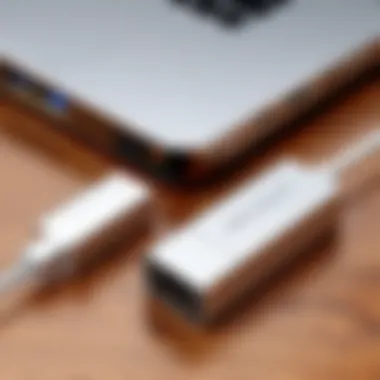
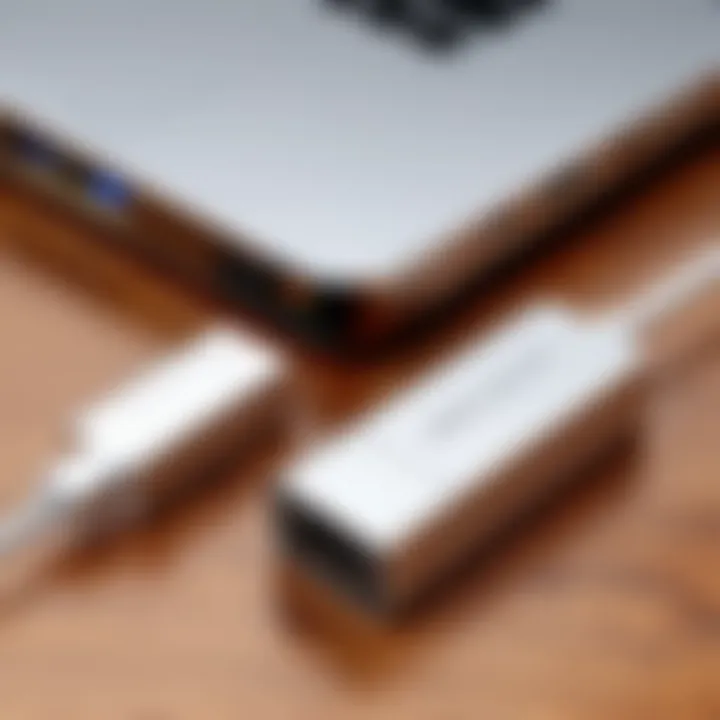
Maintaining Optimal Performance
Maintaining optimal performance of a USB Ethernet adapter for MacBook Air is crucial for ensuring a stable and efficient internet connection. This aspect often determines overall user experience. By focusing on specific elements of performance and taking proper care of the adapter, users can significantly enhance their network capabilities.
Regular Updates
Regular updates play a vital role in maintaining the efficiency of USB Ethernet adapters. Manufacturers often release firmware updates to fix bugs, improve performance, and enhance security. For users, keeping the adapter's software up to date ensures that it works seamlessly with the latest operating system changes on MacBook Air. If you ignore updates, you may face unresolved issues that hinder performance.
For most devices, updating the driver is straightforward. You can visit the manufacturer's website to find the latest driver version specific to your adapter model. Alternatively, macOS may automatically manage some of these updates. However, it is always good practice to check.
Advantages of Regular Updates:
- Improved Performance: Ensures that the adapter operates at its best.
- Security Enhancements: Protects against vulnerabilities that could be exploited by malicious software.
- Compatibility: Helps the adapter work with new features in macOS, preventing connectivity issues.
Physical Care of the Adapter
Taking care of the physical hardware is equally important for optimal performance. USB Ethernet adapters can be susceptible to wear and tear. Handling the adapter with care prolongs its lifespan and functionality. Here are some tips for maintaining the physical health of your adapter:
- Avoid Excessive Bending: Always allow a bit of cable slack when using the adapter. Avoid twisting or bending the cable too often.
- Keep Away from Dust and Moisture: Dust accumulation can affect connectivity. Ensure that you store the adapter in a clean area and avoid exposure to damp environments.
- Organized Storage: When not in use, store the adapter in a protective case or pouch. This practice minimizes potential damage during transport.
- Check for Damage: Regularly inspect the adapter for any signs of wear. If you see frayed wires or loose connections, consider replacing it.
"A well-maintained adapter not only performs better but also saves you money in the long run by reducing the need for replacements."
By implementing these maintenance suggestions, users can keep their USB Ethernet adapters functioning effectively. This approach minimizes disruptions in service and enhances the overall experience when using a MacBook Air's internet capabilities.
Future Trends in USB Ethernet Technology
The landscape of technology is in constant fluctuation, shaped by advancements that drive efficiency and enhance connectivity. Understanding the future trends in USB Ethernet technology is crucial for MacBook Air users looking to leverage the full potential of their devices. This section discusses the upcoming shifts that can transform the user experience, focusing on two vital components: advancements in speed and efficiency as well as integration with wireless technologies.
Advancements in Speed and Efficiency
Recent developments in USB Ethernet technology promise enhanced data transfer rates. Interfaces like USB 3.2 and the emerging USB4 are expected to deliver significant increases in bandwidth. For MacBook Air users, this means faster downloading, smoother streaming, and immediate access to cloud-based applications. Enhanced speed often translates to less latency, making applications that require real-time data more responsive.
Moreover, the adaptation of energy-efficient designs aims to reduce power consumption while maximizing performance. Such proficiency not only conserves battery life for portable devices but also contributes to thermoregulation, minimizing the heat generated during operation.
"The shift towards greater speed and efficiency in USB technology is not merely a trend; it signifies a fundamental change in how devices interact and communicate."
Integration with Wireless Technologies
The integration of USB Ethernet adapters with wireless technologies represents another significant trend. As users increasingly rely on a mix of wired and wireless connections, the necessity for seamless interoperability becomes evident. This integration can create hybrid networks that automatically switch between wired and wireless connections based on availability and performance needs.
This flexibility maximizes network reliability while continuing to utilize the advantages of USB Ethernet adapters. For instance, technologies such as Wi-Fi 6 are being developed together with high-speed Ethernet options, enabling improved performance in data-hogging applications like virtual reality and 4K streaming. The synergy between wired and wireless can allow users to maintain a stable internet connection, particularly in crowded environments where wireless signals may falter.
As these trends unfold, users will need to stay informed to make optimal choices when selecting USB Ethernet adapters. Keeping an eye on upcoming releases and industry standards ensures they remain equipped with the technology that supports their needs now and in the future.
The End
The conclusion serves as a critical component of this article, summarizing the comprehensive exploration of USB Ethernet adapters for MacBook Air. Throughout the sections, we have examined various aspects, from the basic functionality of these adapters to their installation and maintenance. Understanding these elements is essential for MacBook Air users who seek to optimize their internet connectivity.
Recap of Key Points
In the preceding sections, we highlighted several essential topics:
- Definition and Purpose: USB Ethernet adapters enable wired connectivity, providing an alternative to Wi-Fi.
- Compatibility: We discussed the models of MacBook Air that support these adapters and the necessary operating system requirements.
- Functionality: The article delved into the technical workings of these adapters and their data transfer mechanisms.
- Benefits: Enhanced speed, stability, and better network compatibility were emphasized as crucial advantages.
- Installation and Troubleshooting: We provided guidelines on how to connect and configure network settings while addressing common issues that might arise.
- Maintenance: Regular updates and physical care tips were outlined to ensure long-term performance.
- Future Trends: Advancements in technology and integration with wireless solutions were discussed, highlighting prospective improvements in Ethernet connectivity.
This recap encapsulates the foundational knowledge essential for users looking to harness the capabilities of USB Ethernet adapters with their MacBook Air.
Final Thoughts
In closing, the relevance of USB Ethernet adapters cannot be understated in a world increasingly reliant on high-speed internet. For MacBook Air users, these adapters offer a viable solution to common connectivity dilemmas, ensuring a stable and faster online experience. As technology evolves, it’s important to stay informed about the equipment that can enhance productivity and connectivity. By implementing the insights from this article, users can make informed decisions that will serve their needs in both personal and professional realms.
As technology continues to advance, the potential for USB Ethernet adapters to adapt and enhance their functionalities is promising. Users should keep an eye on emerging technologies, as these developments will shape the future of connectivity for devices like the MacBook Air.
Stay informed and proactive in your technology choices to enhance your overall computing experience.
In summary, this article serves as a thorough guide to understanding USB Ethernet adapters tailored for MacBook Air, encompassing their importance, functionality, and potential for improved performance.



