Upload to Instagram from PC: A Complete Guide
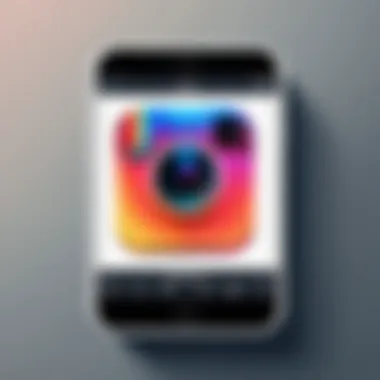

Intro
In the digital age, social media is an integral part of personal and professional branding. With Instagram's visual-centric platform, users often find themselves wanting to upload content directly from their PCs. While the mobile application is widely popular for this purpose, understanding how to upload to Instagram from a personal computer can significantly enhance your social media workflow. Here, we explore various methods for accomplishing this task, ensuring you have the knowledge to navigate these options effectively.
Product Overview
Description of the product
Instagram is a social networking service tailored for sharing photos and videos. Initially designed for mobile devices, its functionality has expanded over time, allowing users to engage with the platform in various ways. However, uploading content directly from a personal computer still presents challenges. Users often seek alternatives that can improve the convenience of uploading high-quality images and videos from their editing suites or local storage.
Key features and specifications
- Web Browser Access: Users can interact with Instagram via various browsers, enabling access to basic functions such as viewing and liking posts.
- Uploading Limitations: The web version permits image uploads directly, subject to certain constraints regarding file types and aspect ratios.
- Third-Party Applications: Several applications exist that simplify this process on desktop, allowing bulk uploads and easier management of content.
- Browser Extensions: Certain extensions can mimic mobile functionality, providing users the capability to publish posts as if they were on a mobile device.
In-Depth Review
Performance analysis
While Instagram’s web platform has improved, its performance can be inconsistent. When uploading images or videos directly from your PC, users may face issues related to file formats or sizes that are not accepted. The more graphics-heavy content such as videos often require optimization before uploading, which can add to the workload for users who value efficiency.
Usability evaluation
Using Instagram from a PC is generally straightforward, especially with modern web browsers. However, some features commonly available on mobile such as story uploads or direct messaging may not be as prominent or completely absent. To mitigate these limitations, many users turn to third-party applications such as Hootsuite or Buffer to schedule posts in advance and better manage their Instagram accounts.
"Uploading from a PC can streamline your social media strategy, provided you utilize the right tools to navigate Instagram's limitations."
Ending
Understanding how to effectively upload content to Instagram from a PC broadens the platform’s usability. Whether you choose to use the official website, third-party tools, or browser extensions, each method offers distinct advantages and challenges. A clear grasp of these aspects will guide tech-savvy users in optimizing their social media presence efficiently and effectively.
Prelude to Uploading on Instagram
Instagram is a platform that relies heavily on mobile devices. Its design encourages users to capture and share moments effortlessly from their smartphones. However, the demand for flexibility has led to more interest in how to upload content from personal computers. This article aims to provide a clear guide on uploading to Instagram from a PC, highlighting various methods available to users.
Uploading from a PC can offer several benefits. It allows for larger screen sizes, which can make photo and video editing more convenient. Users can also leverage more advanced editing software, thus enhancing the quality of their posts. Furthermore, managing multiple accounts becomes easier when using a computer.
Considerations for PC uploading include understanding Instagram’s policies and the potential issues related to using third-party tools. By focusing on the official methods, users can minimize the risks involved with non-compliant software. Understanding these aspects is vital for developing an effective posting strategy while maintaining the required adherence to Instagram's guidelines.
Understanding Instagram's Mobile-Centric Design
Instagram’s development has centered on mobile use. From its inception, the platform was optimized for touch interfaces and on-the-go content sharing. The user experience is streamlined to engage users quickly and efficiently. This design philosophy caters primarily to smartphone users, creating an environment where the mobile app reigns supreme.
Features such as Stories, Direct Messaging, and real-time notifications are examples of this focus. Such functionalities ensure users stay connected and engaged without needing a desktop interface. As a result, the lack of direct uploading options for PC users initially posed challenges, yet it is essential to explore precisely why this design choice exists. Instagram's emphasis on spontaneity and immediacy reflects societal trends in how we consume and share visual content.
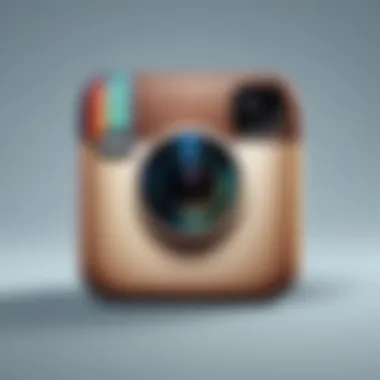

The Need for PC Uploading Capabilities
Despite its mobile-first approach, there is a clear need for PC uploading capabilities among certain user demographics. Professionals in fields such as marketing, design, and photography often benefit from using powerful software available on PCs. With the enhanced processing power, these individuals can edit content more efficiently and create visually striking posts.
Moreover, a significant portion of Instagram's content is curated. Users often find themselves handling larger libraries of images and videos. Therefore, uploading directly from a computer can improve workflow by minimizing the time spent transferring files from mobile devices. This can be especially important for brands that require consistency in their online presence.
For users who engage in managing multiple accounts, the need for a desktop solution becomes even more pronounced. A PC allows for better multitasking, ensuring that messages, comments, and posts can be efficiently managed without delay. Overall, the demand for convenient uploading options from a PC reflects a broader trend towards a more integrated approach to content creation across platforms.
Official Methods for Uploading to Instagram from PC
The opportunity to upload to Instagram from a PC is essential for many users. Instagram is primarily a mobile-first platform, but having the capability to upload from a computer can greatly enhance the user experience. This method allows broader functionality, especially for those who prefer working on a larger screen or need to manage images directly from their computers. This section will examine the official ways to upload content to Instagram via the web, offering insights into both the ease of use and the potential advantages this method brings.
Using Instagram's Web Interface
Instagram's web interface provides a straightforward option for uploading content. This method is beneficial for users familiar with traditional desktop applications and who wish to bypass the limitations of mobile uploads. The interface mirrors the mobile experience, making it easier for users to transition without steep learning curves. However, it is essential to understand that the web version, while robust, does lack some features available on mobile.
Step-by-Step Guide to Uploading via the Web
Accessing Instagram Website
Accessing the Instagram website is the first step in this uploading process. Users can navigate to www.instagram.com using any browser. Its primary characteristic is the user-friendly layout, which facilitates quick navigation. For those accustomed to mobile apps, this web interface offers a welcome familiarity. One significant advantage is that users can manage and review large collections of images and videos without the constraints of smaller screens. However, performance can vary across different browsers.
Logging Into Your Account
Once on the website, logging into your account is crucial. This typically involves entering an email and password. The seamless nature of this login process allows users to connect quickly. Additionally, if two-factor authentication is enabled, a security check is performed. This step ensures account safety but may introduce minor delays if users frequently change devices.
Navigating to the Upload Section
After logging in, navigatng to the upload section is straightforward. A prominent button, typically located in the top right corner, directs users to upload photos or videos. The design is intuitive, making it easy for new users to find their way. This method eliminates confusion, allowing users to focus on content creation instead of navigation challenges. However, it’s important to note that the upload area’s visibility might differ depending on ongoing updates to the site’s layout.
Selecting Photo/Video Files
Selecting photo or video files is the next critical aspect of the uploading process. Users can choose multiple files at once, which enhances efficiency. The intuitive drag-and-drop feature is a unique advantage, facilitating an easy transition from the user's file system to the platform. This method caters to users managing large quantities of content, reducing time spent on selecting individual files. On the downside, there might be limitations on file size, so users need to adhere to Instagram's guidelines.
Applying Edits and Filters
Applying edits and filters can enhance visual appeal, thus crucial for engaging an audience. Instagram’s web interface allows basic editing functionalities such as cropping and adjusting brightness. Users can also apply available filters to enhance photos or videos before posting. This ability to modify content directly before publishing simplifies the overall process and can improve post quality. However, the lack of advanced editing features compared to mobile apps might frustrate advanced users seeking deeper customization options.
Publishing Your Content
Finally, publishing your content completes the upload cycle. Users can add captions, tag people, and include location info before finalizing their post. The simple 'Share' button makes this process seamless. It ensures that users can swiftly move from editing to publishing without complex steps. While this process is efficient, there may be slight delays in appearance on the feed, which reflects the site's server load at any given time.
Alternative Methods for Uploading


As Instagram primarily focuses on its mobile application, many users have struggled with uploading content from a personal computer. This section dives into alternative methods for uploading to Instagram. These methods allow users to bypass potential limitations imposed by Instagram's mobile-centric design, providing more flexibility in managing content. Alternative methods can also enhance the user experience, especially for those who prefer working from a desktop environment.
Using Third-Party Applications
Third-party applications offer unique solutions that expand the capabilities of Instagram's uploading options. The distinct advantage of these applications is that they can provide additional features, such as scheduling posts, bulk uploads, and advanced editing tools. However, it's important to evaluate these options carefully, as not all applications comply fully with Instagram's policies. Moreover, using third-party applications sometimes puts users‘ accounts at risk of encountering issues, such as being temporarily banned or having features disabled.
Popular Applications for Instagram Uploads
Several third-party applications stand out for their contribution to Instagram uploading capabilities. Among these, Gramblr, Bluestacks, and Later are noteworthy for their unique offerings and benefits to users. Here is a brief overview of each:
Gramblr
A well-known tool, Gramblr allows users to upload images and videos directly to Instagram from their computers. Its main characteristic is a user-friendly interface that simplifies the uploading process. Gramblr stands out because it is specifically designed for Instagram, providing users with a straightforward method to manage their posts without needing a mobile device. A unique feature of Gramblr is its ability to apply filters and edits similar to those found in the Instagram app. However, users should consider the potential disadvantage of Gramblr's unverified status, which might pose risks regarding account security.
Bluestacks
Bluestacks operates as an Android emulator, giving users access to the Instagram mobile application on their PCs. This application allows individuals to utilize Instagram in a way that mirrors the mobile experience. The key characteristic of Bluestacks is its versatility; it enables users to run various apps that are only available on mobile devices. A unique feature of Bluestacks is its ability to replicate the full app environment, allowing for seamless interaction. On the downside, Bluestacks may require significant system resources, which could slow down older computers or those with limited hardware capabilities.
Later
Later is a social media scheduling tool that supports Instagram uploads. It allows users to plan posts in advance, which is a great advantage for those managing multiple social media accounts. The key characteristic of Later is its visual content calendar, making it easy to arrange and schedule posts. A unique feature of Later is the ability to drag and drop media into the calendar, streamlining the process. However, users should note that some functionalities, such as direct posting, may require a paid subscription, which adds an investment factor to consider.
Browser Extensions for Instagram Uploading
In an age where technology influences our daily lives, browser extensions offer a practical tool for Instagram users looking to upload content from a PC. These extensions bridge the gap between desktop functionality and mobile application ease. Understanding the role of these tools is essential for optimizing the Instagram experience, especially for those who manage social media accounts professionally or simply prefer working on larger screens.
Prelude to Browser Extensions
Browser extensions are small software modules that add specific capabilities to web browsers. They can transform how users interact with websites, enhancing functionality to better suit their needs. For Instagram, this means allowing users to upload photos and videos directly from their browser without the need for a mobile device. This is especially important for users who may have a large library of images stored on their computer, making it simpler and more efficient to share content with their audience.
The primary benefit of using browser extensions is efficiency. They allow users to stay within their workflow while accessing additional features. In the context of Instagram, this means no longer needing to transfer files between devices, which can be a time-consuming process. Moreover, some extensions provide additional features to aid in content planning, scheduling, or editing before posting. However, users should be aware of potential security issues and ensure they select reputable extensions.
Recommended Browser Extensions for Instagram
Several browser extensions can prove useful for uploading to Instagram from a PC. Below are two noteworthy options that consistently receive positive reviews from users.
Instagram Extension for Chrome
The Instagram Extension for Chrome is designed to emulate the mobile app's functionality on a desktop environment. This extension allows users to upload photos and videos easily. One key characteristic is its user-friendly interface that mimics the Instagram app layout, making it intuitive for users familiar with mobile interactions.
A significant advantage of the Instagram Extension for Chrome is its convenience in access. Users can quickly drag and drop files to upload, avoiding lengthy navigation. Furthermore, this extension allows users to apply filters and edits before posting. On the downside, performance may vary based on system specifications and the number of images being processed, which sometimes could lead to slow response times.
Uploader for Instagram
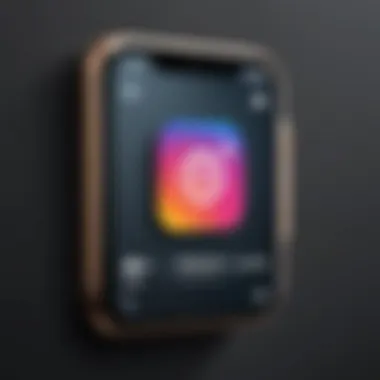

Uploader for Instagram is another reliable browser extension tailored for content sharing on the platform. Its primary focus is to enable seamless uploading of images and videos directly from the browser. The key characteristic of this extension is its straightforward uploading process, ensuring that even non-technical users can navigate it without difficulty.
A unique feature of Uploader for Instagram is its support for multiple image uploads in one go. This advantage is particularly beneficial for users managing bulk content, such as businesses and influencers. However, while it streamlines uploads, users should be cautious about potential limits imposed by Instagram on the content type and size, as these can hinder the publishing process.
Understanding Limitations and Risks
The landscape of digital content creation on platforms like Instagram is continuously evolving. However, when considering how to upload to Instagram from a PC, one must acknowledge both the limitations and risks associated with various methods. Understanding these aspects is not merely an exercise in caution; it is essential for effective content management and compliance.
Focusing on limitations, one of the most prominent issues is the functionality gap between the mobile app and the desktop experience. While Instagram has improved its web interface, it still doesn't offer the full suite of features available on mobile devices. Features such as advanced editing tools and post scheduling options may not be available or may operate differently on a computer. Therefore, recognizing these limitations is crucial for users who are accustomed to the more dynamic experience of using Instagram via smartphones.
Moreover, users must consider the potential risks associated with third-party applications. These applications may offer advantages like bulk uploads and enhanced analytics, but they can also pose security risks. Many of these tools require access to personal data or account credentials, which can compromise user security. An understanding of what data is shared and how it might be misused is vital for protecting your online presence.
Lastly, complying with Instagram's policies is an often-overlooked aspect. Users engaging with third-party platforms may unconsciously breach Instagram's terms of service, leading to account restrictions or bans. Thus, it is imperative to tread carefully and check the legitimacy of any tool or application before proceeding to use it for uploading content.
Important note: Awareness of limitations and risks not only safeguards your account but also optimizes your usage experience, ensuring that your social media strategy remains robust and compliant.
Overall, understanding limitations and risks allows users to navigate the complex environment of social media uploading on their PCs effectively. This guidance streamlines the process and enhances both security and experience.
Potential Issues with Third-Party Software
When using third-party software, the convenience it offers is often counterbalanced by several potential issues. One salient concern is the reliability of these applications. Many third-party tools can be unstable, leading to unexpected crashes or failed uploads, which can derail time-sensitive posts.
There are also concerns about data privacy. Some software might collect more personal information than necessary or use questionable data processing practices, potentially putting your Instagram account and personal information at risk. Thus, always review the privacy policies and user reviews before engaging with these platforms.
Furthermore, third-party applications sometimes lead to inconsistencies in the user experience. What looks good on one platform might not translate seamlessly when uploaded through another. Understanding how these tools interact with Instagram is important to maintain content quality. Consistency in appearance and functionality can affect your audience's perception.
Compliance with Instagram's Terms of Service
Compliance with Instagram's Terms of Service is paramount for anyone looking to upload content from a PC. Instagram has specific guidelines that govern the use of its platform. Violation of these terms can result in temporary functionality loss or even permanent bans on accounts.
One key area of concern is automation. Tools that automate posting may run afoul of these terms if they do so in ways that Instagram considers abusive or spam-like behavior. This could include posting too frequently or using bots to artificially inflate engagement metrics. Understanding these nuances is crucial for maintaining account integrity.
It is also essential to respect copyright laws. Uploading images or videos without proper rights or attribution can lead to legal ramifications and Instagram account penalties. Ensure that all content adheres to copyright laws and is properly licensed, especially when engaging with user-generated content or stock images.
Concluding Thoughts on PC Uploading
Uploading content to Instagram from a personal computer has become an essential topic for users who seek flexibility and efficiency in managing their social media presence. The growing trend of remote work and reliance on desktops for various tasks highlight the need for reliable uploading methods. This section summarizes the key points covered in this article while emphasizing the significance of PC uploading.
Future of Instagram Features
As Instagram evolves, there is a clear emphasis on enhancing user experience on multiple platforms. The mobile-centric design has historically dominated, but the demand for PC capabilities cannot be overlooked. We may see future updates that integrate better uploading features directly into the web interface. Instagram could allow for more robust editing tools similar to those found in mobile apps. This would optimize the creator's experience and potentially include options for bulk uploads, making content management more efficient.
Optimizing Your PC for Social Media Management
To effectively use Instagram from a PC, certain optimizations can enhance performance and usability. Here are some tips:
- System Performance: Regularly update your operating system and applications to ensure smooth operation. Consider upgrading RAM if you multitask frequently.
- Internet Connection: A stable and high-speed internet connection is essential for uploading larger files. Wired connections usually provide improved reliability than Wi-Fi.
- Browser Selection: Use a modern browser that is regularly updated, such as Google Chrome or Mozilla Firefox. They often offer smoother experiences with web applications.
- Editing Software: Invest in quality editing software. Programs like Adobe Photoshop or GIMP can help create visually appealing posts before uploading.
- Organizational Tools: Consider using digital organization tools. Apps like Notion or Trello can help you plan your content calendar effectively.
Maximizing your PC's capabilities not only ensures a smoother experience but also enhances the overall quality of your Instagram feed.
Important Note: Remember the compliance rules set by Instagram. Avoid using methods that may violate their terms of service to prevent account restrictions or bans.



