Upgrade Your Laptop: A Comprehensive Guide


Intro
Upgrading a laptop is a fundamental task for anyone wanting to enhance their computing experience. Unlike desktops, laptops possess unique challenges due to their compact structure and integrated components. Understanding the upgrade process is crucial for improving performance, extending longevity, and ensuring that your device continues to meet your evolving needs.
This guide delves into various aspects of laptop upgrades. It will cover essential hardware components, performance requirements, and strategic approaches tailored specifically for maximizing your laptop's potential. The aim is to empower you with knowledge so that each enhancement you implement yields significant value.
Many users overlook the possibilities for upgrades. A well-planned upgrade could significantly improve your laptop's speed, storage capacity, and overall functionality. This guide serves as your roadmap for navigating these enhancements with confidence.
Product Overview
Upgrading your laptop typically focuses on several key components that can provide noticeable performance gains. These include RAM, storage drives, and sometimes the battery or cooling system.
Description of the product
Laptops like the Dell XPS 13 or the MacBook Pro offer excellent platforms for upgrades. While both are designed with portability in mind, they provide options for enhancing their core functionalities through various upgrades.
Key features and specifications
- RAM (Random Access Memory):
- Storage Drives:
- Battery:
- Cooling system:
- This is crucial for multitasking. Upgrading RAM allows applications to run more smoothly, significantly improving overall performance.
- Look for compatibility with your existing motherboard. Most models support a range from 8GB to 32GB.
- SSDs (Solid-State Drives) are faster than traditional HDDs (Hard Disk Drives) and can noticeably speed up boot times and application loading.
- Ensure to check connection interfaces. SATA, M.2, and NVMe are common options.
- An upgrade can yield longer battery life, which is beneficial for mobility.
- Enhancing cooling solutions can reduce overheating, especially for gaming or heavy-duty tasks.
These components are often overlooked but offer substantial improvements when properly upgraded. Knowing what each component does can help you make informed decisions.
"An informed selection of upgrades can transform your laptop's performance, extending its usability and relevance in a fast-evolving tech landscape."
In the next sections, we will explore in depth how to analyze the current performance of your device and evaluate usability before making upgrades.
Understanding Laptop Upgrade Options
Upgrading a laptop can lead to significant improvements in performance and functionality. Understanding the available upgrade options is crucial for individuals looking to extend the life of their device. Key elements to consider include internal and external upgrades, which cater to different aspects of a laptop's performance.
Internal Upgrades
Internal upgrades generally improve the core processing capabilities and storage capacity of a laptop. Such upgrades can drastically affect how the laptop runs, especially for resource-intensive tasks.
Memory (RAM) Expansion
Memory expansion increases the amount of RAM available for tasks. This is significant because more RAM allows for better multitasking and faster response times. The key characteristic of RAM expansion is its direct impact on speed; as applications consume memory, having more available improves overall system performance. It is a popular choice for users that regularly run multiple applications or engage in heavy usage scenarios like gaming or video editing.
Advantages:
- Enhanced multitasking abilities
- Faster application loading times
Disadvantages:
- Some laptops have limitations on RAM capacity
- Incorrect installation can lead to issues
Storage Replacement or Upgrade
Upgrading or replacing a laptop's storage can fundamentally change the way it operates. Solid State Drives (SSD) are particularly valued for their speed compared to traditional Hard Disk Drives (HDD). A notable trait of SSDs is their fast data retrieval, which results in quicker boot times and snappier application launches. This makes storage replacement a beneficial option for anyone looking to improve user experience.
Advantages:
- Significantly faster data access speeds
- Improved energy efficiency
Disadvantages:
- Generally higher cost per gigabyte compared to HDDs
- Limited storage space in lower-priced SSD options
Processor Upgrades
Processor upgrades can significantly boost the overall computing power of a laptop. While not always an option for all models, they are valuable for users demanding higher performance levels. Upgrading a processor can enhance tasks like gaming or 3D rendering. The key characteristic of processor upgrades lies in the substantial improvement in task handling and computing capabilities, often leading to a smoother experience.
Advantages:
- Increased computational power for demanding tasks
- Can keep a laptop relevant longer
Disadvantages:
- Compatibility issues with older models
- Can be complex to install
External Upgrades
Many users overlook external upgrades when considering enhancements but these can also yield considerable benefits. External devices add functionalities or improve user experience without altering the laptop's internal setup.
Peripheral Enhancements
Peripheral enhancements refer to upgrades such as external mice, keyboards, or storage devices. These enhancements can greatly improve usability and comfort. The ability to customize peripheral choices allows users to tailor their setup to their specific needs. For instance, a high-quality gaming mouse can provide better precision and responsiveness.
Advantages:
- Improved ergonomics and comfort
- Often more affordable than internal upgrades
Disadvantages:
- May require additional desk space
- Potential for cable clutter
Display Upgrades
Upgrading the display can affect both visual quality and overall laptop aesthetics. Options include higher resolution external monitors or improved screen technology. Better displays offer sharper images and more vibrant colors, enhancing productivity, especially for graphic design or media consumption.
Advantages:
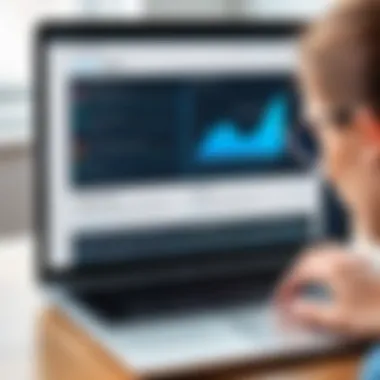

- Enhanced visual experience
- Greater screen real estate for multitasking
Disadvantages:
- Additional cost for high-quality displays
- May not fit well in all workspaces
Docking Stations and Ports
Docking stations provide a convenient way to connect multiple peripherals and expand connectivity options. These devices can simplify connections and improve workspace organization. A key characteristic of docking stations is their ability to allow a laptop to function as a desktop replacement. Users can gain access to more ports and faster connectivity options.
Advantages:
- Easy connectivity to multiple devices
- Flexible workspace arrangement
Disadvantages:
- Requires space on a desk
- Potentially limited compatibility with some laptops
Upgrading a laptop does not only focus on internal hardware. External upgrades are equally important to enhance user experience.
Assessing Your Laptop's Current Specifications
When considering a laptop upgrade, evaluating its current specifications is crucial. This assessment helps identify the components that require enhancement and effectively aligns your upgrade efforts with your computing needs. It serves as a foundation for determining which upgrades will yield the best performance and value, greatly enhancing your laptop's overall capability.
Identifying Key Hardware Components
Accessing System Information
Accessing system information is a straightforward process that gives insights into the internal workings of your laptop. It is typically done via system settings in your operating system. This is essential for obtaining details like RAM capacity, processor type, and storage availability. Knowing this data allows for more informed decisions about upgrades.
A key characteristic of accessing system information is its user-friendly nature. Most users can find the information they require without needing extensive technical knowledge. This process benefits users in this article by making it accessible to everyone, even those who may not be tech-savvy.
One unique feature of accessing system information is the ability to view real-time performance metrics. However, one disadvantage is that it may not give a comprehensive picture of potential limitations relating to specific components.
Reviewing Specifications Against Requirements
Reviewing specifications against your requirements helps ensure that the upgrades match your needs. Comparing the current specifications with the demands of specific applications or tasks can highlight deficiencies. It allows you to prioritize which components need the most attention based on your intended usage.
A significant characteristic of reviewing these specifications is the clarity it provides. By mapping out where your laptop falls short, you can objectively decide on which upgrades will be beneficial. This is a favorable approach for the article’s readers who seek targeted improvements.
The unique feature is its systematic method of evaluating needs based on actual scenarios. Conversely, the disadvantage may arise if users have unrealistic expectations of what specific upgrades will deliver in real-world performance.
Performance Metrics Analysis
Benchmarking Tools Overview
Benchmarking tools offer a quantitative measure of your laptop’s performance, showcasing how it stacks up against industry standards. These tools help provide a realistic view of performance metrics. They reveal capacity limits and areas where enhancements can yield significant gains.
Key characteristics of benchmarking tools include their ability to diagnose performance indicators comprehensively. They allow users to understand how their machine performs under various scenarios. Such tools are popular among readers looking to maximize their machine’s capabilities.
A unique feature of these tools is that many are available for free or at affordable prices. However, a potential drawback is that interpreting the results may be confusing for non-technical users, which could lead to misguided decisions about upgrades.
Understanding Performance Bottlenecks
Understanding performance bottlenecks is critical for identifying areas that hinder your laptop's efficiency. This process involves analyzing where slowdowns occur, whether due to CPU limitations, insufficient memory, or storage speed. This analysis directly influences upgrade decisions, ensuring that the most critical issues are addressed first.
A central characteristic is its focus on root cause analysis. Recognizing the actual bottleneck ensures that upgrades are effective and targeted, making this a beneficial choice for users of this article.
The unique feature lies in its systematic approach, which can lead to significant performance improvements post-upgrade. Nonetheless, the downside is that it may require technical expertise to thoroughly understand and diagnose these bottlenecks effectively.
Setting Upgrade Goals
Setting upgrade goals is an essential step before proceeding with any laptop modifications. Without a clear understanding of what improvements you aim to achieve, spending time and money on upgrades can lead to disappointing outcomes. Establishing specific goals helps in choosing the right components and ensures that upgrades align with your intended use. This section will explore how to define your upgrade objectives effectively and their significance.
Determining the Purpose of Upgrade
Identifying the purpose of an upgrade helps in narrowing down specific requirements. Different users have different needs depending on how they use their laptops.
Gaming Requirements
When it comes to gaming, the demands are typically high. Gamers generally require robust graphics capabilities and faster processing speeds. They often prioritize components like high-performance GPUs and additional RAM, as these elements directly impact gaming experiences. Identifying gaming needs allows you to select suitable upgrades to achieve better frame rates and smoother visuals. However, one disadvantage is that gaming hardware can be quite expensive and may become obsolete due to rapid tech advancement.
Productivity Enhancements
For professionals or students, focusing on productivity enhancements can make a significant difference. Features like multi-tasking capabilities and faster data access can streamline workflows. Increasing RAM or upgrading to a faster SSD are practical measures that can significantly improve performance. The unique aspect here is that these upgrades not only speed up existing applications but also allow for better handling of multiple tasks. However, the challenge lies in balancing performance needs with cost effectiveness.
Media Consumption Preferences
Individuals who primarily use laptops for streaming and media consumption look for different enhancements. Higher-resolution displays and improved audio systems can elevate the experience. This audience often seeks upgrades that enhance the visual and audio quality, enabling a more immersive experience. However, while such enhancements improve enjoyment, they may not provide as significant performance boosts for other tasks.
Budget Considerations
Understanding your budget is just as critical as identifying your purposes for upgrade. Budgeting helps in making informed choices and ensures that you do not overspend on components that may not meet your needs.
Cost-Effectiveness Analysis
Conducting a cost-effectiveness analysis involves evaluating potential upgrades against their expected performance gains. For instance, comparing the price of new RAM against the performance improvement in everyday tasks can help determine if the investment is justified. This analysis can save resources and guide you towards optimal choices beneficial for your situation. However, the challenge is finding accurate performance metrics, as they may vary from user to user.
Long-Term Value Assessment
Finally, a long-term value assessment examines how certain upgrades will hold their value over time. Users should think about whether the upgraded components will maintain relevance as newer technology emerges. Investing in higher-quality components may be more beneficial in the long term, even if the initial cost is higher. Yet, finding a balance between immediate needs and future-proofing remains a constant challenge.
When thinking about upgrades, consider both short-term advantages and long-term impacts to maximize the value of your investment.
Choosing Compatible Components
Choosing the right components for your laptop upgrade is crucial. The compatibility of the parts can make a significant difference in performance and functionality. Thus, understanding which components work well with your system helps avoid malfunction or wasted investment. This section covers how to research upgrades and tools available for verifying component compatibility.
Researching Compatible Upgrades
Manufacturer Specifications
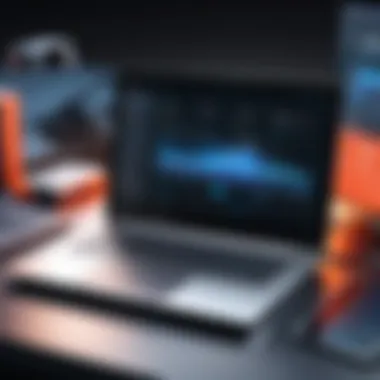

Manufacturer specifications are vital when upgrading a laptop. Each laptop model has specific requirements for compatible parts. These specifications typically include details on the type of RAM, storage interfaces, and even the processor socket type. Knowing these can guide you to make informed choices that align with your device’s architecture.
A key characteristic of manufacturer specifications is their precision. They provide definitive information about hardware requirements. This makes them a reliable resource for ensuring compatibility with your upgrades. By adhering to these specs, you minimize risks such as hardware failures or performance issues.
However, solely relying on manufacturer guidelines can limit options. Some user's prefer aftermarket solutions, which may not strictly adhere to original specifications. The advantage here is often cost-effectiveness. You may find cheaper or more powerful options outside the manufacturer’s offering, but proceed with caution to avoid conflict between parts.
Aftermarket Options
Aftermarket options refer to components produced by third-party manufacturers. They can often offer higher performance or better pricing than original equipment manufacturer (OEM) parts. A significant aspect of aftermarket options is variety. You can find different brands and models that provide comparable or superior specifications to OEM components.
This diversity makes aftermarket upgrades appealing for those looking to maximize their laptop’s capabilities without extensive costs. However, not all aftermarket parts guarantee quality or compatibility. The risk lies in variability across different brands. Sometimes, these parts might have support or warranty issues, making thorough research essential before purchase.
Tools for Checking Compatibility
Online Compatibility Checkers
Online compatibility checkers simplify the process of verifying whether an upgrade will work with your laptop. Many websites offer tools where you can enter your laptop model to find suitable components. These checkers may reference extensive databases for accuracy.
A notable benefit of online compatibility checkers is their user-friendly nature. They can quickly lead you to compatible hardware based on your needs. This saves time and reduces the chances of selecting the wrong parts. However, while these tools are incredibly helpful, they are not infallible. Always cross-reference information as databases can become outdated.
Tech Forum Insights
Tech forums can be a treasure trove of information when considering upgrades. Enthusiasts and experts share their experiences and solutions regarding specific laptop models and components on these platforms. A strength of forums is the community aspect; you get diverse opinions and suggestions from real-world users.
However, interpreting advice from forums requires discernment. Information can vary widely in usefulness. Some chats may contain outdated or incorrect recommendations. Therefore, verify any data you get from these sources against reliable documentation or manufacturer's specifications.
"Understanding how to select parts is key to maximizing your laptop's potential. Doing the right research helps avoid pitfalls during the upgrade process."
By focusing on compatible components, you create a solid foundation for your laptop’s enhancement efforts. This education around compatibility not only prevents mishaps but also enhances satisfaction with your new upgrades.
Installation Process
The installation process is a crucial step in upgrading your laptop. It is here that theory turns into practice. Understanding how to effectively install new components can influence the overall performance and longevity of your machine. This section covers important elements such as preparation steps, the actual process of upgrading components, and the testing that follows. Ensuring that upgrades are installed correctly can lead to significant performance boosts or, conversely, damaging issues if done improperly.
Preparation Steps
Gathering Necessary Tools
Gathering necessary tools for a laptop upgrade is essential. Having the right tools can significantly ease the installation process. Typically, a compatible screwdriver and anti-static wrist strap are key components in any upgrade toolkit.
Another important aspect is cleaning supplies. For example, compressed air helps to remove dust from internal components. This is a beneficial choice as it protects new parts from overheating.
A unique feature of tool preparation is that it helps to avoid damages during the upgrade. Not having the right tools increases the risk of mistakes. Thus, a well-prepared workspace enhances the upgrade experience.
Data Backup Strategies
Data backup strategies are vital before any hardware upgrade. Losing data during an upgrade can be devastating. Utilizing cloud services or external drives can provide security for important files.
Backups should be comprehensive, including system files and personal data. This feature is beneficial and popular because it ensures that all user content is safe. Implementing a proper backup plan also grants peace of mind which is invaluable during hardware alterations.
While the process of backing up may seem time-consuming, it greatly reduces risk, helping to streamline future recovery processes in case of failure.
Upgrading Internal Components
Replacing RAM Modules
Replacing RAM modules can have a substantial impact on a laptop’s performance. More RAM translates into better multitasking capabilities, benefiting users who run multiple applications simultaneously.
A key characteristic of RAM upgrading is that it is often a cost-effective solution. It offers strong performance improvements without the need for a complete overhaul of the system. Its unique feature is that it allows for a relatively easy installation, making it a popular choice for many users.
However, one potential disadvantage to keep in mind is the compatibility of the new RAM. Ensuring that you choose the right type can prevent future issues.
Installing a New SSD
Installing a new SSD can transform an aging laptop into a speedy machine. Solid State Drives significantly reduce loading times and improve data access speeds. This installation is favored for users looking to enhance their experience.
A unique feature of SSDs is their resilience against physical shock. They have no moving parts, making them less likely to fail compared to traditional hard drives. This increases their appeal.
However, SSDs can be more expensive per gigabyte compared to HDDs. This is something to consider when deciding on storage solutions.
Upgrading the CPU
Upgrading the CPU requires careful consideration and planning. A new processor can drastically improve processing speed and efficiency, directly affecting the performance of demanding applications.
The key characteristic of a CPU upgrade is its potential to unlock the full power of a laptop. This is due to newer CPUs often supporting enhanced features like virtualization, which can be crucial for power users.
The unique feature of a CPU switch is its complexity. This process requires more technical knowledge than RAM or SSD replacements. Therefore, it may not be suitable for all users, as improper installation could lead to system failures.
Testing After Installation
Hardware Diagnostics
Hardware diagnostics are essential to assess if the upgrades were successful. Running diagnostics can help identify any hardware issues that may arise post-installation. This step is crucial because it ensures compatibility and performance stability.
A significant characteristic of diagnostics is their ability to provide immediate feedback. Using specific diagnostic tools, users can analyze the performance of newly installed components, protecting against future failures.
However, diagnostics may require a learning curve. Familiarity with these tools can take time, but the effort is worth it for optimal performance.
Performance Benchmarking
Performance benchmarking offers another layer of analysis after upgrades. This process allows users to compare the system’s performance before and after the upgrade.
A key feature of performance benchmarking is its quantitative nature. Users can see measurable improvements in metrics like boot time and application load speeds. This data can reinforce the effectiveness of the upgrade.
While benchmarking tools can be accessible, some may produce confusing results for novice users. Learning to interpret these metrics is beneficial for ongoing system optimization.
- In summary, the installation process is a comprehensive activity requiring preparation, execution, and validation through testing. Ensuring each step is completed thoroughly provides confidence in the performance enhancements achieved.
Software Considerations Post-Upgrade


Upgrading laptop hardware is only one side of the enhancement equation. Effective software management is equally crucial for ensuring optimal performance and longevity of your upgraded system. This section discusses key elements around software considerations post-upgrade. Understanding these aspects allows users to unlock the full potential of their upgrades and avoid disarray caused by incompatibilities and inefficiencies.
Operating System Updates
System Tweaks for Enhanced Performance
After a hardware upgrade, system tweaks are vital. Tweaks focus on adjusting settings to maximize performance with new components. For example, adjusting virtual memory settings after a RAM upgrade can significantly enhance system responsiveness. This is because the operating system can better utilize increased memory capacity for tasks requiring more resources.
One important characteristic of these tweaks is their ability to optimize system performance without requiring new hardware purchases. Users can change a variety of settings, from disabling unneeded startup applications to adjusting power settings for performance rather than power savings. This makes it a highly beneficial choice for anyone who has recently upgraded their laptop.
Unique features of system tweaks include the ability to personalize the user experience and eliminate unnecessary processes. However, care must be taken when implementing them, as improper tweaks can potentially lead to system instability or performance reduction if settings are misconfigured.
Driver Updates and Compatibility Checks
The role of driver updates cannot be understated in maintaining compatibility and performance after upgrades. Drivers are essential for operating system communication with newly installed hardware components. For instance, updating drivers after replacing an SSD can optimize read/write operations, which can greatly improve file access speed.
The key characteristic here is the necessity for regular driver maintenance. It is integral to ensure that all drivers are current to leverage the full capabilities of enhanced hardware. Moreover, many manufacturers provide specific drivers tailored for performance optimization.
The unique advantage of driver updates is their direct impact on system stability and performance. Sometimes, older drivers may not fully support new hardware capabilities, leading to performance bottlenecks. On the downside, automatically updating drivers can introduce instability in a system if the latest driver version has unresolved issues. Thus, ensuring proper compatibility checks is crucial.
Managing New Hardware
Configuring New Components
Once the hardware is upgraded, configuring the components correctly is necessary for achieving the desired improvements. Effective configuration can involve adjusting BIOS settings, ensuring that new hardware is recognized, and optimizing settings for performance. Each installation might have specific settings that can be altered for enhanced performance.
The highlight of configuring new components lies in its dual ability to enhance performance and extend hardware lifespan. By correctly setting up components, users may prevent overheating and ensure efficient power usage. This contributes positively to the longevity of the hardware.
However, configuration can sometimes be daunting for users unfamiliar with BIOS or system settings. Failure to configure correctly can result in null reform and, in extreme cases, hardware failures.
Monitoring System Health
Monitoring the health of a newly upgraded system is essential for longevity and continued performance enhancements. This includes evaluating system temperatures, disk usage, and overall CPU performance, among other parameters. Utilizing software to regularly check these statistics allows users to catch potential issues early before they escalate into critical problems.
A significant characteristic of monitoring is its proactive nature. It helps prevent hardware failures that may occur due to overheating or resource bottlenecks. Users can adjust their usage patterns or settings based on insights from monitoring tools.
Unique benefits of monitoring include real-time feedback on system performance. Users can easily identify trends or anomalies, making troubleshooting much easier. The disadvantage, however, lies in the necessity for consistent vigilance and the potential overwhelm from continuous alerts, which can happen if settings are not tuned to the right thresholds.
Understanding software considerations after upgrading your laptop is essential. Paying attention to operating system updates, component configuration, and ongoing monitoring can significantly influence the effectiveness of any hardware improvements you make. Proper implementation and awareness of these aspects ensure you get the best performance and experience from your laptop.
Understanding Warranty Implications
Upgrading a laptop demands careful thought about warranty implications. When enhancements are made, the potential impact on the manufacturer’s warranty is significant. Understanding this element is crucial to avoid unintended consequences that could lead to costly repairs or replacements down the line. Not every upgrade voids warranty, but knowing the specifics helps safeguard future claims and maintains peace of mind.
Assessing Manufacturer Warranties
Impact of Upgrades on Warranty
It is vital to know how upgrades can affect the warranty status of a laptop. Many manufacturers state in their warranty terms that any unauthorized modification can void the warranty. This characteristic makes it crucial for users to consult warranty documents before proceeding with upgrades.
For example, if a user replaces the RAM or adds a new SSD, the manufacturer might deny any repairs if these upgrades are deemed unauthorized. Notably, certain upgrades are permitted depending on the brand, but verification is necessary. Thus, examining warranty implications on upgrades becomes a beneficial choice when planning any laptop modifications. This clarity helps users to make informed decisions, ensuring they protect their investment without losing warranty coverage in the process.
Legal Rights and Consumer Protections
Legal rights and consumer protections also play a key role in understanding warranty implications. These rights often act in favor of the consumer, providing them with robust support in case of disputes. If a laptop fails after an upgrade, knowing how laws safeguard consumer actions is beneficial.
Consumer protections may guarantee that users cannot be denied warranty coverage solely based on an upgrade if it is unrelated to the malfunction. This unique feature enables users to defend their rights effectively, mitigating risks associated with upgrading while ensuring they remain within legal boundaries. Understanding these protections leads to better decision-making in the ever-evolving landscape of technology.
Extended Warranty Options
Pros and Cons of Extended Warranties
Assessing extended warranty options comes with its own set of advantages and disadvantages. An extended warranty provides an additional layer of security, covering repairs beyond the manufacturer’s standard warranty. This is particularly attractive for technology enthusiasts focused on long-term usability.
However, these warranties can come at a cost, and not all users see the value. Some may find that repairs or replacements during the original warranty period are sufficient, making the extended option less appealing. Thus, weighing the potential cost against the benefits is essential for those considering this choice.
Choosing the Right Plan
Deciding on the correct extended warranty plan involves scrutinizing the terms and conditions. Key aspects include coverage details, duration of service, and what constitutes a covered repair. Tailoring the plan to specific laptop use cases, such as gaming or heavy software usage, can also enhance its value.
With a variety of plans available on the market, finding the right match requires careful research. A well-selected warranty plan can extend the life of a laptop and alleviate worries about unexpected repair costs. Overall, thoughtful selection contributes to maintaining laptop performance and longevity, aligning user needs effectively.
Future-Proofing Your Laptop
Future-proofing a laptop has gained significance in today's fast-evolving technology landscape. As tech progresses, users seek longevity and adaptability in their devices. The concept revolves around making informed choices about upgrades for your laptop. These choices aim to ensure that it remains relevant and functional as software and hardware standards evolve. Here, we will explore trends, maintenance routines, and how to extend the life of your upgraded components.
Trends in Laptop Technology
Emerging Hardware Trends
New hardware trends constantly emerge, shaping users’ expectations. Among these trends, the development of solid-state drives (SSDs) has been a game-changer. Unlike traditional hard drives, SSDs provide faster access times and better reliability. This characteristic enhances the overall performance of laptops. Therefore, choosing SSDs for upgrades is a popular decision among users aiming for speed and efficiency.
One unique feature of these drives is their compact size, allowing improved space efficiency in laptop designs. Although they tend to be pricier than traditional hard drives, the advantages often outweigh the costs. In the long run, the investment in an SSD can lead to a notable increase in productivity.
Software and Operating System Developments
Software development continuously evolves, ensuring better compatibility with upgraded hardware. This progression highlights the importance of regularly updating operating systems to maximize performance. New software features often require hardware that meets specific standards. Hence, users who upgrade hardware must stay updated on software developments.
A significant characteristic of modern operating systems is their ability to optimize performance automatically. Features helping users troubleshoot or enhance the system's functions add value to maintaining a well-functioning laptop. However, regular updates might lead to issues with older hardware, causing some disadvantages. Users must weigh these factors when considering upgrades.
Maximizing Lifespan of Upgraded Components
Best Practices for Maintenance
To maximize the lifespan of upgraded components, proper maintenance is crucial. Regular cleaning of the laptop’s internals and monitoring temperatures helps prevent overheating. Another essential practice is to ensure adequate ventilation while in use. Users should invest time in learning the best maintenance practices to avoid common issues.
The key characteristic of effective maintenance includes routine checks of internal components. This proactive approach can identify potential problems early, allowing timely solutions. The unique feature of preventative maintenance is its ability to save costs in the long run. Keeping a laptop in excellent condition leads to improved performance and increased system longevity.
Troubleshooting Common Issues
Understanding how to troubleshoot common issues is a vital aspect of laptop ownership. Many troubles arise from hardware conflicts or outdated drivers. Timely identification and resolution of these issues contribute significantly to overall performance. Knowledge of basic troubleshooting enhances user capability to manage their device effectively.
A cheap characteristic of this process is accessibility. Many resources, such as forums and online guides, exist to aid users in overcoming technical challenges. However, the unique feature of these solutions often revolves around the complexity of the problem. Users sometimes find it challenging to apply generic fixes to specific hardware malfunctions. Nevertheless, formulating a systematic approach to dealing with issues can lead to effective resolutions.
"Future-proofing your laptop is about making informed upgrades now for a seamless tech experience later."
In summary, effectively future-proofing your laptop involves understanding trends in hardware and software, following best maintenance practices, and addressing common issues swiftly. These strategies ensure that your upgrades serve you well, prolonging the device's life and enhancing its performance.



