Understanding Windows 10 Home: A Student's Guide


Intro
Students today face a unique set of challenges. Utilizing proper tools can significantly influence their academic success. One of the most critical tools for students is the operating system they choose for their devices. Windows 10 Home stands out as a practical option for this demographic. It combines essential features, performance, and user-friendly design, catering specifically to the needs of learners.
In this article, we will explore the aspects of Windows 10 Home, from its core functionalities to how it supports students in their educational pursuits. Understanding this operating system can help students make informed choices that align with their academic requirements.
Product Overview
Description of the Product
Windows 10 Home is designed for general consumers and students. It is a streamlined version of Microsoft's flagship operating system, Windows 10. While it lacks some advanced features found in Windows 10 Pro, it maintains necessary capabilities suitable for everyday use.
Key Features and Specifications
Windows 10 Home includes several essential functionalities:
- Startup Menu: A customizable interface to access apps and settings efficiently.
- Cortana: An integrated digital assistant that helps in organizing tasks and managing schedules.
- Microsoft Edge: A web browser that offers fast browsing and various security features.
- Virtual Desktops: A feature to create multiple desktops, improving organization for different tasks.
- Windows Store: Access to a variety of applications tailored for productivity and entertainment.
In terms of specifications, Windows 10 Home requires a minimum of 1GHz processor, 1GB of RAM for the 32-bit version or 2GB for the 64-bit version, and 16GB of storage. This makes it accessible for many devices students might already own.
In-Depth Review
Performance Analysis
The performance of Windows 10 Home is notably consistent. It typically runs smoothly on low to mid-range hardware. The resource management system is efficient, allowing for quick access and multitasking. This ensures that students can run their required academic software without unnecessary delays.
Usability Evaluation
Usability is crucial for students who often seek immediate access to information. The interface is intuitive. Settings are easy to navigate, ensuring that students can focus on their studies rather than troubleshooting technical issues. The Cortana feature assists in quick searches and task reminders, which can help manage time effectively.
"Windows 10 Home balances affordability and functionality, making it ideal for students on a budget."
Preamble to Windows Home
In today’s educational landscape, having the right tools is crucial for student success. Windows 10 Home is one such tool, specially designed to cater to the needs of students. Its features promote productivity and efficiency, directly aligning with academic requirements. This introduction explores the significance of Windows 10 Home and how it supports the learning environment.
Overview of Windows Operating Systems
Windows operating systems have evolved significantly since their inception. The Windows ecosystem currently offers various versions, each serving distinct user needs. Windows 10 is the latest iteration, introducing a blend of modern functionality and user-friendly design. The overview of Windows operating systems reveals how they adapt to technological advancements and user demands. Features such as improved security, support for universal applications, and enhanced user interfaces are pivotal in understanding this evolution.
The architecture of Windows is built for versatility. Each version targets specific user demographics, giving students the perfect platform for both academic tasks and leisure activities. The existence of Windows 10 Home within this framework allows students to access essential functions without the complexity that comes with more robust versions like Windows 10 Pro.
The Role of Windows Home for Students
Windows 10 Home plays a vital role in a student’s academic journey. Its design focuses on usability, ensuring that students can easily navigate their tasks. With a simplified interface and essential productivity apps readily available, Windows 10 Home encourages efficient study habits. Furthermore, it offers a range of applications tailored for educational purposes, such as Microsoft Office Suite and OneNote.
One significant advantage of Windows 10 Home is its affordability compared to other versions. Students often work within budgets, and this version allows them to have an up-to-date operating system without straining their finances. It combines functionality and value, making it an appealing choice for learners.
Security features in Windows 10 Home also enhance its role in education. Students frequently handle sensitive information, such as personal data or academic materials. The included security measures, like Windows Defender, provide a solid layer of protection against threats, ensuring that users can focus on their studies rather than worrying about safety concerns.
The integration of Cortana and the Windows Store in Windows 10 Home is another feature that underpins its relevance for students. These tools promote efficient task management and easy access to software that can assist with various study needs.
Ultimately, Windows 10 Home represents a balanced solution for students. Its tailored functionalities align with educational demands, providing an accessible pathway to academic success.
Key Features of Windows Home
Understanding the key features of Windows 10 Home is vital for students. This operating system is designed not only for everyday personal use but also to cater to the needs of an academic environment. Features included in Windows 10 Home help optimize usability, enhance security, and offer a comprehensive range of applications. Each of these elements is significant in creating a productive working atmosphere. The focus on education and ease of use contributes to meeting the demands of students, making it a suitable choice for their computing needs.
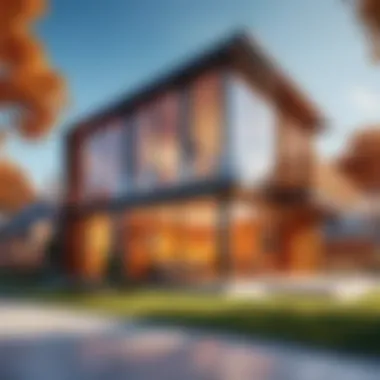
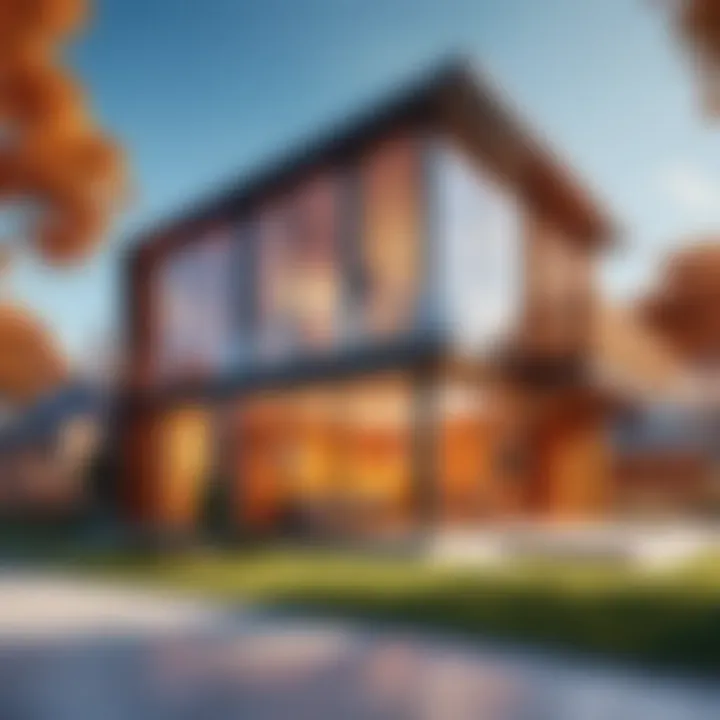
User Interface and Usability
The user interface of Windows 10 Home sets a precedence for clarity and intuitiveness. With a streamlined start menu and easily accessible settings, navigating the system becomes a natural task for any user, including students who may not have extensive tech knowledge. The live tiles feature in the start menu provides real-time updates on apps, which help keep track of important assignments or announcements from educational platforms.
Another notable aspect of usability is the virtual desktops feature, which allows users to create separate task spaces. This is particularly beneficial for students juggling multiple projects or subjects, as it enables them to organize their workflows effectively.
Moreover, touchscreen capabilities are fully supported. Therefore, students using compatible devices can take advantage of touch inputs while creating notes or conducting research.
Security Features
Security remains paramount in today’s digital age, especially for students who frequently share personal information online. Windows 10 Home incorporates a variety of built-in security features that protect users from potential threats.
Windows Defender acts as the primary antivirus program, offering real-time protection against malware and phishing attacks. Additionally, Windows Firewall helps filter traffic in and out of the device, minimizing exposure to vulnerabilities. Both of these features operate seamlessly in the background, ensuring students can focus on their studies without being sidetracked by security concerns.
Windows 10 Home also allows for bitlocker, which provides an extra layer of encryption for sensitive files and content. This feature gives students peace of mind, ensuring their valuable data remains private and secure.
Cortana and Voice Assistance
Cortana, Microsoft’s digital assistant, is integrated into Windows 10 Home to enhance user experience. For students, Cortana can manage tasks efficiently, serving as a helpful tool in keeping track of assignments and deadlines.
Using voice commands, Cortana can set reminders, create calendar events, and answer general knowledge questions. This capability can streamline day-to-day activities, allowing students to prioritize their coursework without distractions. Moreover, as an interactive tool, it encourages a more engaging study atmosphere. Although some may prefer traditional methods for information retrieval, Cortana's presence can be a notable efficiency booster.
Windows Store and Application Access
Access to a wide range of applications is crucial for any student. Windows 10 Home provides entry to the Microsoft Store, where students can download educational apps, productivity tools, and creative software tailored to their needs.
The Microsoft Store features useful applications like OneNote for note-taking, Microsoft Teams for collaboration, and various learning tools often geared toward specific subjects. The ease of installation and updates ensures that students can keep their software current with minimal effort.
Additionally, Windows 10 Home supports numerous third-party applications, expanding the options available for users. Whatever the academic demand, students can find applications that assist them in efficiently completing their work.
Overall, the key features of Windows 10 Home represent a commitment to providing a user-friendly experience while ensuring security and productivity tools are readily available for students.
Installation and Setup
Installation and setup of Windows 10 Home are critical steps that students must understand. This process not only determines how smoothly the system runs but also impacts the usability and overall experience for academic purposes. Knowing the right steps helps students ensure they have a reliable operating system that meets their needs. A poor installation can lead to complications that may distract from valuable studying time. Therefore, it is worth investing the necessary effort into this initial phase.
System Requirements
Before installation, it is essential to verify the system requirements for Windows 10 Home. Understanding these requirements ensures that students can effectively run the operating system without facing performance issues.
- Processor: At least 1 GHz with 2 or more cores on a compatible 64-bit processor or System on a Chip (SoC).
- RAM: Minimum of 4 GB for smooth operation.
- Storage: 64 GB or larger storage device to accommodate the system and applications.
- DirectX: Version 9 graphics device with WDDM 1.0 driver.
- Display: A display of at least 800 x 600 resolution.
If the device fails to meet these standards, students may encounter difficulties, which can hinder performance in tasks such as multimedia processing or running specific educational software.
Installation Process for Windows Home
The installation of Windows 10 Home is straightforward, but it demands attention to ensure success. Here’s a basic outline:
- Purchase the OS: Ensure you obtain a legitimate copy from Microsoft or authorized retailers.
- Create Installation Media: Using tools like the Media Creation Tool, students can create a bootable USB drive. This is essential for a smooth installation.
- Setup BIOS/UEFI: Restart the computer and enter the BIOS/UEFI settings. Configure the system to boot from the USB drive.
- Begin Installation: After booting from the USB, follow the on-screen prompts. Choose the custom installation to manage partitions.
- Select Partition: Choose where to install Windows 10 and format if necessary. Be aware of data loss if formatting.
- Complete Installation: Once the installation finishes, the computer will restart. Follow additional prompts to set up the OS.
It is advisable to backup important data before proceeding. Issues during installation may cause data loss, making this step crucial.
Initial Setup and Customization
After installation, the initial setup and customization of Windows 10 Home play a key role in optimizing the system for educational tasks. Begin by signing in with a Microsoft account for access to various services and applications. Options for customization help tailor the system to individual preferences, enhancing productivity.
- Personalization: Adjust settings to suit personal preferences. This includes selecting desktop backgrounds, themes, and colors, which can make working more enjoyable.
- Privacy Settings: Review and configure privacy settings to safeguard personal data, especially vital for students handling sensitive information.
- Install Applications: Access the Microsoft Store to install essential applications like Microsoft Office or educational tools.
- System Updates: Activate Windows Update to ensure that the system receives the latest security patches and features.
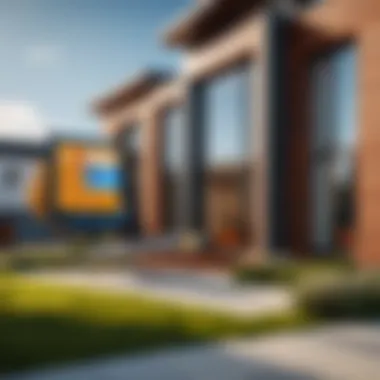
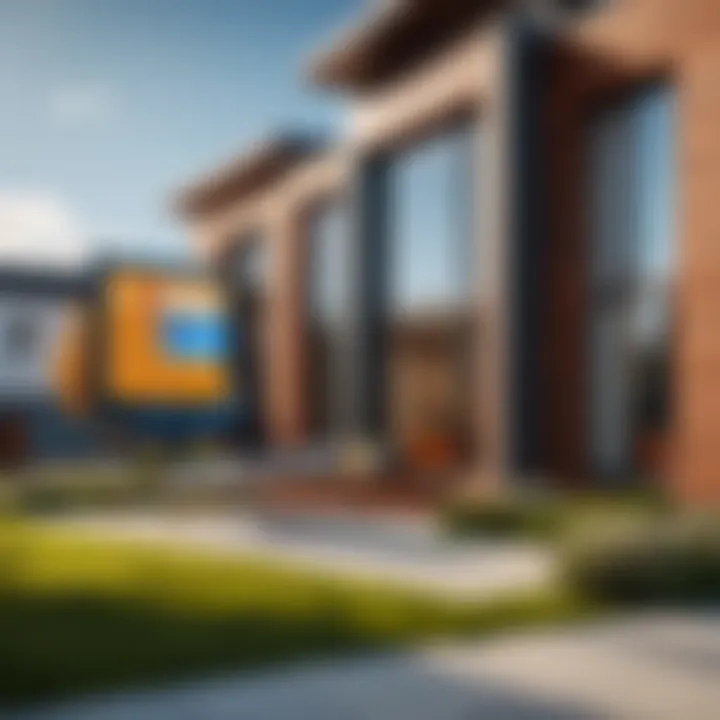
Proper initial setup can dramatically improve user experience and efficiency in academic tasks.
By following these steps methodically, students can maximize their use of Windows 10 Home, facilitating a smooth and productive academic journey. Each step grounded in detail and analysis ensures that students leverage their system effectively.
Performance Considerations
Performance considerations play a vital role in the assessment of Windows 10 Home for students. This operating system must not only support a wide range of educational tasks but also function efficiently on various hardware specifications. Ensuring that Windows 10 Home operates smoothly can greatly enhance a student's productivity and overall experience in academic environments.
System Performance and Resource Management
A key element of performance in Windows 10 Home is its ability to manage system resources effectively. Students typically utilize applications that can be resource-intensive, such as word processors, spreadsheets, and even specialized educational software. Consequently, understanding how Windows 10 Home handles CPU, RAM, and storage becomes essential.
The built-in Task Manager can help identify applications that consume excessive resources. For instance, using it, students can easily see which programs might be slowing down their system and make informed choices about which applications to keep open.
Effective resource management ensures that students can run multiple applications simultaneously without noticeable lag. When the system runs smoothly, it allows students to focus on their studies without frustration.
Compatibility with Educational Software
Windows 10 Home's compatibility with educational software is another important performance consideration. Many students rely on specific programs that assist with learning, research, and project management. These applications must function properly within the Windows 10 environment.
For example, Microsoft Office Suite is often a staple for students. Windows 10 Home supports this suite well, ensuring that users can create documents, analyze data, and present projects effectively. Moreover, specialized educational tools like MATLAB and various language-learning applications also run seamlessly on this platform.
However, it is advisable for students to check the system requirements of the educational software they plan to use, ensuring optimal performance and preventing potential compatibility issues.
Performance Enhancements and Tips
To maximize the performance of Windows 10 Home, several enhancements and tips can be implemented.
- Regular Updates: Keeping the system up-to-date ensures that bugs are fixed, and performance improvements are applied.
- Disable Startup Programs: Reducing the number of startup applications can lead to faster boot times and improve overall system responsiveness.
- Use Storage Sense: This feature helps to free up space by automatically removing unneeded files. Space optimization is crucial for maintaining efficiency, especially as software applications and files accumulate.
- Monitor Disk Usage: Use built-in tools to check disk performance. Slow disks can be a bottleneck in system performance, especially for students using applications that require quick read/write speeds.
- Consider Upgrades: If feasible, upgrading the RAM or switching to a Solid State Drive (SSD) can profoundly enhance the user experience on Windows 10 Home.
Remember, a well-maintained system allows for a better learning environment, maximizing time spent on educational activities rather than troubleshooting issues.
By understanding these performance considerations, students can better navigate their Windows 10 Home experience, ensuring that they can focus on their studies rather than on technical troubles.
Support and Resources
Understanding the support and resources available for Windows 10 Home is crucial for students. It affects their ability to efficiently use the operating system for their academic tasks and assignments. Proper support can ease the initial learning curve, minimize productivity disruptions, and enhance the overall experience. Students, especially those not highly tech-savvy, may face challenges. They need access to guidance, troubleshooting, and educational content.
Accessing Microsoft Support
Microsoft Support serves as the primary resource for students using Windows 10 Home. This support includes troubleshooting, updates, and educational materials that can directly assist students with system requirements or specific software applications. To access Microsoft Support, students can visit the official website. Here, they’ll find a variety of options, such as live chat, community forums, and telephone support.
Some key points on accessing Microsoft Support include:
- User-friendly interface that allows students to search for help topics relevant to their issues.
- Personalized support based on the student's device specifics.
- Knowledge base articles detailing common problems and solutions.
Students should familiarize themselves with this platform to overcome technical obstacles quickly. The faster they access information or assistance, the less time they waste on troubleshooting.
Online Communities and Forums for Help
In addition to official Microsoft channels, various online communities provide invaluable support. Platforms like Reddit offer dedicated threads or subreddits where students can pose questions and receive responses from experienced users. These platforms can provide a sense of community, enabling students to share their experiences and solutions.
Important considerations for online community engagement include:
- Diverse experiences from different users can offer various perspectives and solutions.
- Real-time feedback is often available, helping students solve problems quickly.
- Access to niche topics, like software used in particular courses, which may not be detailed in official resources.
Engaging in these communities can significantly contribute to a student's learning by providing not just answers, but also insights into best practices and tips for using Windows 10 Home effectively.
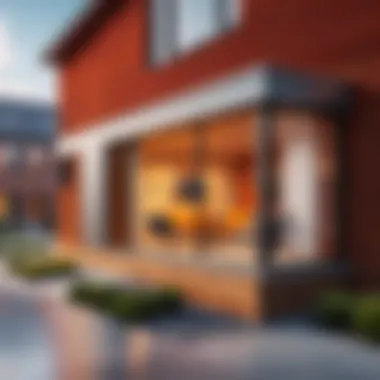

Educational Resources for Windows Users
Several educational resources are dedicated to helping students use Windows 10 Home. Microsoft provides training videos, tutorials, and online courses through the Microsoft Virtual Academy. These resources cover everything from basic navigation to advanced features. This training is particularly beneficial for beginners.
Some noteworthy educational resources include:
- Microsoft Learn: A platform offering step-by-step modules for mastering Windows features.
- YouTube Channels: Numerous tech enthusiasts create instructional videos that can be helpful.
- Blogs and Articles: Many tech-focused websites and blogs feature guides about utilizing Windows 10 for academic purposes.
Utilizing these educational materials can enable students to enhance their skills and become more proficient in using Windows 10 Home. By actively seeking support and educational resources, students can navigate their academic tasks effectively and with confidence.
Buying and Licensing
Buying and licensing Windows 10 Home is a critical aspect for students seeking a reliable and efficient operating system for their academic needs. Understanding the various options available can help students make informed choices that align with their budget and usage requirements.
Understanding Licensing Options
When considering Windows 10 Home, one must grasp the different licensing options provided by Microsoft. This operating system typically offers two main types of licenses:
- Retail License: This license can be bought from various physical or online stores. It is transferable, meaning students can move it to a different machine if necessary. This can be a good choice for those who might upgrade their hardware in the future.
- OEM License: An Original Equipment Manufacturer (OEM) license is often pre-installed on new computers. This type of license is tied to the hardware it is installed on and cannot be transferred. While usually cheaper than retail, it lacks the flexibility found in other licensing formats.
Students should also consider whether they will benefit from educational discounts offered by Microsoft. Programs such as Microsoft Education can provide significant savings on software purchases, making it an attractive option for budget-conscious learners. Furthermore, understanding the implications of each licensing option can prevent confusion down the line.
Where to Purchase Windows Home
Purchasing Windows 10 Home can be done through various channels, each with its own pros and cons:
- Microsoft Store: The official Microsoft Store offers both digital and physical copies of Windows 10 Home. It often provides the latest version and ensures that students are getting authentic software.
- Amazon: This platform offers competitive pricing on Windows 10 Home. It may also have bundled deals that include additional software or hardware.
- Local Electronics Retailers: Stores like Best Buy or Walmart stock Windows 10 Home. Students can physically check the product and ask questions if needed.
- Educational Institutions: Some universities or colleges has partnerships with Microsoft, enabling students to purchase Windows at discounted rates through their school.
"Always ensure you buy from credible sources to avoid counterfeit software. Authenticity is key to security and updates."
In the realm of software, it pays to be informed. Evaluating the buying options and understanding licensing can greatly enhance a student’s experience with Windows 10 Home.
Comparison with Other Windows Versions
Understanding the contrasts between Windows 10 Home and its counterparts is crucial. Students often need to maximize their technological investments. This comparison sheds light on the specific features, advantages, and potential drawbacks of Windows 10 Home compared to other editions, especially Windows 10 Pro. Recognizing these differences can help students decide which operating system best meets its needs in an academic environment.
Windows Pro vs. Windows Home
Windows 10 Home is designed primarily for general users and students. It provides the essentials needed for day-to-day tasks. In contrast, Windows 10 Pro targets professional users with additional features.
- Security Features: Windows 10 Pro includes advanced security options like BitLocker, which encrypts data on the drive. This is not available in Windows 10 Home, where standard security measures are sufficient for typical student use.
- Remote Desktop: Students might find Windows 10 Home limits their ability to access the PC remotely. Conversely, Windows 10 Pro allows users to connect to their PC from another device, which can be valuable for remote learning or collaboration.
- Group Policy Management: Windows 10 Pro offers Group Policy management, useful for managing settings in institutional environments. This feature is absent in the Home edition.
While both editions share core functionalities, the choice between them depends on individual needs. For most students, Windows 10 Home suffices.
Feature Differences Noted
The differences between Windows 10 Home and Pro are noteworthy. Students should understand the implications of these differences. Below is a summary:
- Media Creation Tool: Both versions support the Media Creation Tool, making installation easier for users.
- Microsoft Update: Windows 10 Home gets standard update cycles. Pro users can defer updates, allowing more control over installation times.
- Virtual Desktops: Both versions provide virtual desktops, but Pro has more powerful management options.
"Choosing the correct version can greatly influence productivity and effectiveness in studies."
In essence, Windows 10 Home provides structured, user-friendly features that align with what students need for their education. Meanwhile, Windows 10 Pro offers additional capabilities better suited for higher stakes environments or professional applications.
Finale
As we have explored throughout this article, Windows 10 Home stands as a reliable operating system for students navigating their educational journeys. Understanding the specific elements is crucial for making informed decisions that enhance productivity and ease of use in academic settings.
Windows 10 Home offers an array of features designed to support students, from a user-friendly interface to accessibility tools that facilitate learning. Important considerations include the balance of performance and security, crucial for those working on projects or collaborating with peers. The ability to access a broad range of educational applications through the Windows Store also underscores its suitability for diverse learning needs.
Final Thoughts on Windows Home for Students
Students today face unique challenges that demand robust technology solutions. Windows 10 Home presents itself not just as a tool, but as a partner in academic success. With strong support resources available, along with ongoing updates from Microsoft, students can trust this operating system to evolve with their needs.
Additionally, the affordability and licensing options make Windows 10 Home accessible, allowing students to focus on their studies without financial strain. The performance considerations covered in this article serve as a guide for optimizing functionality, ensuring that students can perform their tasks efficiently.



