Understanding the 'Other' Category in Mac Storage
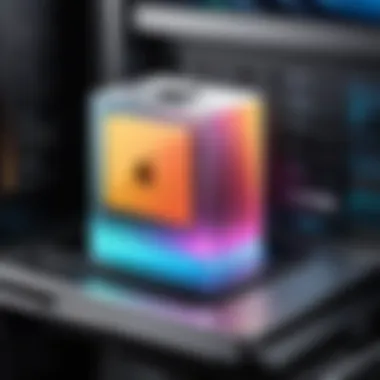

Intro
In the digital age, storing and managing files has become an intricate dance. Among various storage categories available on Mac devices, one section often stirs curiosity, yet remains less understood—the 'Other' category. This isn't just a mysterious catch-all for files that don’t fit neatly into traditional folders. Instead, it houses a diverse range of data types and formats that can boggle the mind. As tech-savvy individuals navigate their devices, it's imperative to comprehend this enigmatic section of storage effectively.
The 'Other' category can include anything from specific file types like PDFs or images, caches from applications, unused file remnants, and a plethora of application-specific data. Without delving deeper into this space, users may overlook significant opportunities for optimizing storage performance. Knowing what resides in this category is akin to peeking behind the curtain, revealing the hidden potential for a healthier, more efficient Mac experience.
Here, we will take a closer look at the facets that define this peculiar storage segment, equipping users with the tools and knowledge to manage it effectively. By attuning to the nuanced details surrounding the 'Other' category, one can not only reclaim valuable gigabytes but also enhance the overall functionality of their Mac. Let's set forth on this exploratory journey to demystify the complexities of the 'Other' in Mac storage.
Understanding Mac Storage Architecture
Understanding the intricacies of Mac storage architecture is paramount, especially when we dive into the ambiguous realm of the 'Other' category. Knowing how storage is structured helps in pinpointing issues that might arise, whether it’s sluggish performance or inexplicably filled disk space. The architecture consists of various storage categories, each fulfilling unique roles, and grabbing hold of how they interact can be enlightening for any tech enthusiast.
Types of Storage Categories
When we talk about storage categories in a Mac, it’s essential to make distinctions. These categories include:
- System: This is where the operating system resides. Important updates, core functionalities, and files essential for running macOS are stored here.
- Applications: Applications that you install store their files in this area. It encompasses everything from productivity suites to games.
- Media: Pictures, music, and video files fall into this segment. It’s one of the most consumed spaces in typical usage patterns.
- Documents: This includes user-generated files such as Word documents and spreadsheets.
Interestingly, the 'Other' category holds a significant portion of storage, often causing confusion and concern among users. It’s not a place for errors, nor is it entirely irrelevant—it just doesn’t fit neatly into the aforementioned segments.
Defining the 'Other' Category
The 'Other' category can seem like a digital wasteland, but it represents a mixture of important files. So what exactly lives in this category? Here are some components:
- Disk Images: These include .dmg files—a staple for installing software on macOS. Though they may seem temporary, they can pile up quickly.
- System Files: Crucial for operations, these files support processes and hidden settings adhesive to macOS's performance. Not to mention, they often go unnoticed during cleanup.
- Applications Support: Each application you use might hold onto auxiliary files that support its function. These vary significantly in size and importance.
- Cached Data: This refers to safety nets that allow quicker access to data you frequently use. Once you browse the web or use apps, they create shortcuts which can balloon over time.
Understanding what constitutes the 'Other' category allows you to discern your storage concerns better, ensuring that you maintain an efficient working environment on your Mac.
Digging deeper, knowing the shapes and forms these files take helps you prune unwanted excess, ultimately enhancing performance. And as we will explore further, addressing the overlapping of files with other categories can greatly clear up confusion surrounding storage management.
Components of the 'Other' Category
When it comes to understanding the 'Other' category in Mac storage, it's crucial to recognize its implications on both storage management and device performance. This portion of your disk can often be a black hole for users—a collection of files and formats that don't fit neatly into the labeled storage categories of pictures, apps, or movies. Familiarizing yourself with the components of this category not only facilitates better space management but also potentially enhances the overall performance of your device.
System Files and Disk Images
System files and disk images are the backbone of your Mac’s functionality. System files are essential for the operating system to run smoothly; without them, your Mac wouldn’t know how to perform basic tasks. These files can take up a significant amount of space, yet they are often invisible to the average user. Examples include kernel extensions and preference files, which help in maintaining the various services across macOS.
Disk images, typically ending in ".dmg", are another important component. They allow for the encapsulation of entire file systems into a single file, often used for software distribution. While they are required for installations, they can accumulate over time. Regularly checking and managing these files ensures your storage isn't overtaken by files that, while necessary, aren’t actively needed every day. Understanding how to identify and regulate these files can lead to a more organized and efficient usage of your disk space.
Cached Data and Temporary Files
Cached data and temporary files manage to sneak in and pile up without drawing much attention. Cached data is created when applications store bits of information to speed up future processes. This can include website data, app logins, and even images. While caching helps improve the speed of programs, excessive caches can eat away at available storage.
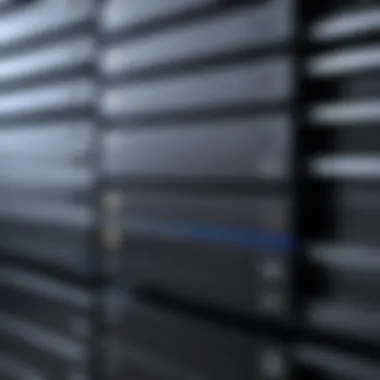

Temporary files, on the other hand, are created by applications during operations and are often left behind after processes are completed. They might seem harmless, but if not handled, they can cumulatively take a considerable amount of space. To mitigate this, it is wise to periodically clear cached data and remove temporary files. Tools like the built-in "Storage Management" in macOS can assist in this endeavor, indicating which files can be safely eradicated, helping in your decluttering efforts.
Application Support Files
Application support files can be thought of as the unsung heroes of program functionalities. These files often include settings, accessory databases, and even additional resources that enable applications to function effectively. While necessary to keep applications running as intended, they can also accumulate over time, particularly through software updates.
Understanding which application support files are important and which can be disposed of can save considerable amounts of space. Some may be invisible to the average user, hiding away in the Library folder. Regular audits of these support files can keep your Mac trim and maintain application efficiency, preventing unnecessary slowdowns in your workflow.
Document Formats and Non-Traditional Files
Document formats and non-traditional files round out the 'Other' category. This includes formats that may not fall within common classifications, such as .zip for compressed files, .log for system logs, or even obscure file formats created by specialized applications. While many users are familiar with popular format types, these lesser-known formats can accumulate and take up a surprising amount of storage.
It’s beneficial to routinely sift through these files, as they can often be remnants of projects or downloads that are no longer needed. Organization becomes key here—keeping a consistent method of managing your files helps in making informed decisions on what to prune from the system.
As you navigate through the intricacies of the 'Other' category, your understanding of these components empowers you to manage your Mac's storage more effectively, avoiding potential pitfalls of space consumption.
Identifying Storage Usage
Understanding how to identify storage usage on your Mac is crucial for a few reasons. The 'Other' category often contains files that don't fit neatly into standard formats like documents, music, or images. Without knowing what occupies this space, users may struggle with maintaining optimal performance and may face unnecessary frustrations when their storage runs low. By taking a deeper look into storage usage, you can unearth hidden files, manage space more effectively, and ultimately boost your device's efficiency.
Utilizing the Storage Management Tool
One of the built-in treasures in every Mac is the Storage Management Tool. This tool serves as your central hub for understanding exactly what is taking up space on your system. To access it, navigate to Apple Menu > About This Mac > Storage and then click on Manage.
Once you’re inside, you'll encounter a neatly organized view that presents various categories of storage, including Applications, Documents, and of course, the 'Other' category. You'll notice each category is represented visually, which can help in identifying any disproportionately large storage uses. Armed with this information, you can then take action, be it to remove apps you no longer use or clear out large files you might have forgotten about.
Here are a few features this tool provides:
- Recommendations for optimizing storage, such as storing files in iCloud
- Review Files to pinpoint large files and duplicates
- Empty Trash Automatically, which helps to keep your storage tidy
Using these features effectively can be a game changer for managing your Mac's storage and combatting that pesky alert about low space.
Third-party Applications for Analyzing Storage
While the Storage Management Tool is helpful, sometimes it’s beneficial to have a second opinion. Enter third-party applications, which can offer deeper insights and custom analyses that go beyond what the built-in tools can provide.
Applications like DaisyDisk and CleanMyMac X not only give you a more detailed breakdown of what constitutes your Mac's storage but also present this information in a visually appealing way. With DaisyDisk, for instance, you can see a colorful map that categorizes files, allowing you to drag and drop items directly to the Trash for quick and easy removal.
Important features of third-party storage analyzers include:
- In-depth scanning, which reveals smaller files and folders that the built-in tool might overlook.
- Visual representations of storage usage to simplify the process of identifying large file groups.
- Flexible cleaning options, giving users control over what data to keep or delete.
When using these tools, always remember that it’s advisable to have backups in place. Sometimes data gets lost in the shuffle, and it's better to be safe than sorry. Though these apps can vastly improve your storage management, taking a little extra precaution never hurts.
Impact of 'Other' Storage on Performance


Understanding how the 'Other' category impacts the overall performance of a Mac is crucial for maintaining optimal system efficiency. Many users, perhaps unknowingly, overlook this segment of their storage, which can cumulatively create a bottleneck affecting various aspects of system performance. Being aware of what lives in this nebulous space can help in mitigating potential slowdowns and ensuring a smoother user experience.
In essence, the 'Other' category harbors key files and data that don't clearly fit into conventional classifications like documents, music, or photos. This includes system files, caches, and sometimes even orphaned files left behind by uninstalled applications. Ignorance of these files can lead to an unresponsive system, which no one wants to experience. Moreover, routinely checking this storage helps in recognizing when performance dips may be linked to hidden files, thus leading to proactive troubleshooting.
Effects on System Speed and Efficiency
The contents of the 'Other' category can weigh down system speed and efficiency in significant ways. For starters, when the Mac's internal storage nears its limit due to excess files in the 'Other' category, the system relies on slower virtual memory instead of the faster physical RAM, leading to noticeable lags. This can be particularly impactful when running resource-intensive applications, like video editing or 3D rendering software.
It's not just the sheer quantity of files that matters; it's their nature as well. Large disk images and system backups can take up valuable space, contributing to a slow boot time and poor application responsiveness. Even cached browser data, accumulated over time, although intended to speed up browsing tasks, can paradoxically cause sluggishness when it bloats beyond a reasonable size.
Keeping the system clean and ensuring that necessary files are indexed correctly leads to an efficient workflow. In turn, this enhances daily usage, allowing users to access applications swiftly and manage tasks more effectively. An uncluttered storage environment naturally promotes a faster user experience, making the act of regularly checking the 'Other' category not just beneficial, but essential.
Potential for Disk Space Conflicts
Disk space conflicts arise when files essential for running software overlap or become lost amidst the clutter of 'Other' storage. Imagine needing to install a critical software update but, finding you can't because inadequate disk space triggers an error. Such situations stem from an overcrowded 'Other' storage where installations, updates, and daily operations compete for space.
Consider this: an overflowing 'Other' category doesn't just affect current operations, it hampers future installations and updates as well. In cases where a backup is needed, the system's performance can degrade further due to its inability to allocate enough space for creating backup images.
A keen understanding of how the 'Other' category interacts with your Mac's resource allocation can help users prevent such conflicts. Regular purging of unnecessary files, or even a thorough examination of what constitutes the 'Other' category, is a strategic approach to maintaining harmony within the system. This means less headache when small updates require more room than anticipated.
In summary, knowing the impact of 'Other' storage on performance isn't just a matter of interest; it’s an essential practice for anyone keen on maintaining a sleek, efficient working environment. Identifying potential pitfalls within this category empowers users to take control, ensuring their Mac performs at its best while minimizing downtime.
Managing the 'Other' Storage Effectively
Managing the 'Other' storage category is a critical aspect of optimizing your Mac's performance. Many users might overlook this category, viewing it as merely an accumulation of files that don’t fit neatly into the more recognizable folders like photos, music, or applications. However, neglecting this space can lead to sluggish performance, unexpected crashes, or limited storage availability.
Importance of Effective Management
Focusing on the 'Other' category is not just about freeing up space; it's about enhancing user experience. Regularly clearing out junk files, cached data, and unneeded system files can contribute significantly to smoother operation. Thus, understanding how to manage these files effectively plays a vital role in maintaining optimal system health.
Regular Maintenance Routines
To keep the 'Other' storage in check, it’s essential to create a regular maintenance routine. Here’s how you can establish a practical approach to manage your storage effectively:
- Schedule Regular Check-ups
Set reminders weekly or monthly to check your storage usage. A consistent review prevents accumulation of unnecessary files. - Utilize Built-in Tools
macOS offers a storage management tool accessible in About This Mac > Storage > Manage. Familiarize yourself with this interface; it provides a broad overview of what occupies your space, including recommendations for optimization. - Clean Up Applications
Remove applications that you haven’t used in a while. If you are unsure, let them collect dust in the 'Applications' folder until you are ready to delete them.
Strategies for Reducing Excess Storage
When it comes to the 'Other' category, some strategies can significantly reduce excess storage:
- File Organization
Properly organizing files can lessen the jumbled mix in the 'Other' category. Use folders and subfolders to help categorize documents, downloads, and images. It makes it easier to spot duplicates or unneeded files. - Regularly Empty Trash
Many people don’t realize that deleted files still take up space until the trash is cleared. Make it a habit to clear it at least once a month to reclaim that space. - Utilize Third-Party Applications
Consider employing apps like DaisyDisk or CleanMyMac X to analyze your storage further. They can provide insights on large files residing in the 'Other' category that you might not notice otherwise.
Backup and Restoration Practices
Lastly, having a robust backup and restoration plan is paramount. Irrespective of your storage management efforts, data loss can happen:
- Time Machine
Enable Time Machine on your Mac to create automatic backups of your data. This way, you will not have to worry about losing any crucial files while you manage your storage. - Selective Backup
Decide which important files and settings you want to back up in addition to the automated process. This will allow you to restore selectively without reverting to an entire system state.


Regular management is the key to preventing data overload in your 'Other' storage. By implementing these strategies, not only will your storage be lighter, but your Mac’s efficiency will also improve.
Common Misconceptions about 'Other' Storage
In the grand scheme of managing a Mac's storage, the 'Other' category often feels like a troublesome riddle wrapped in an enigma. Many users don’t grasp the essence of what this category entails, leading to a host of misunderstandings. Addressing these misconceptions is crucial for maintaining optimal performance and ensuring that every gigabyte is used wisely.
Understanding the 'Other' category goes beyond mere data classification; it extends into recognizing how these files impact your machine's efficiency and the way you interact with your device. This understanding helps users make informed decisions regarding their storage needs and habits.
Myths regarding Importance and Necessity
One common myth surrounding 'Other' storage is that these files are inconsequential and can be haphazardly deleted without a second thought. Some folks assume, erroneously, that cleaning out the 'Other' section will lead to instant performance boosts, often overlooking critical files that must remain intact.
- Temporary Files: People often believe that temporary files, cached data, or even certain logs can simply vanish without repercussions. However, these files can hold vital information about application states and system operations. Ripping them out might lead to glitches, slowdowns, or even app crashes.
- Hidden Application Support: Often, users are clueless about the extent of support files that keep their apps running smoothly. These files may not show up on standard searches but are necessary for applications to function properly.
- Disk Images and Archives: Users might think large disk images or old archives represent an accessory rather than a necessity. But neglecting these files could mean losing essential backups in the long run.
The essence of the myth is that some folks disregard the importance of the 'Other' category entirely, thinking that if it doesn't have a straightforward label, it doesn't need taking care of. However, this could not be further from the truth.
Understanding File Visibility
Another area rife with confusion lies in the visibility, or perhaps the lack thereof, associated with the 'Other' storage. Many users stare at their storage management app and see a big gaping section labeled 'Other,' prompting them to wonder what on earth fills it up. Here’s a breakdown:
- Hidden Files: A lot of files, especially system files and application support data, can be hidden from plain sight. If you are using Finder with limited visibility settings, you might not even know they exist. This causes users to mistakenly believe they have more space than they actually do.
- File Formats: Not all file types show a clear designation in storage management views. Some files like .zip archives or disk images do fall into 'Other,' even if they house necessary data for applications.
- Insufficient Information: Mac's built-in tools don't always explain what’s gobbling up your storage. The lack of clarity can leave users scratching their heads and uncertain about what to delete or keep.
Understanding file visibility is crucial because if you fail to recognize what makes up this mysterious 'Other' category, you might end up inadvertently losing important files during a cleanup spree.
It's not merely about cleaning house; it's about understanding what stays and what goes.
Grasping these misconceptions provides a roadmap towards smoother Mac storage management. Recognizing the importance and visibility of this category prepares users to tackle their storage issues with a clear mindset and a sense of purpose.
The Future of Mac Storage Management
As the digital landscape evolves, the demand for efficient and robust storage solutions becomes increasingly vital. The 'Other' category in Mac storage is a reflection of this need, showcasing a myriad of files that don't fit neatly into conventional organizational structures. Understanding the future of Mac storage management means embracing technological advancements and anticipating user needs. This section delves into emerging trends and practices to stay ahead of the curve.
Trends in Storage Technologies
The technological landscape is rapidly transforming, and storage solutions are no exception. Innovative trends are shaping the way data is managed and stored. The rise of cloud computing, for instance, is one such trend that cannot be overlooked. With services like Google Drive and Dropbox gaining popularity, users are drawn to the convenience of accessing their documents anywhere.
Also, the advent of solid-state drives (SSDs) has radically changed the speed and reliability landscape.
Cybersecurity is becoming a top priority as data breaches and privacy concerns grow. Companies are investing in robust encryption solutions. Additionally, the shift toward artificial intelligence in storage management is making things even more interesting.
- Predictive algorithms optimize disk space by predicting storage needs.
- AI-driven feedback loops help streamline processes.
Anticipated Changes in macOS Storage Practices
Looking forward, we can expect major shifts within macOS regarding how storage management is handled. One area gaining traction is the integration of machine learning algorithms into macOS itself. This integration may offer users suggestions tailored to their specific usage patterns. For instance, the OS could recommend cleaning up certain unused files or moving older documents to cloud storage based on the user's behavior.
Moreover, Apple seems to be poised to enhance user interfaces to reduce complexity. Simplified storage management tools could give users deeper insights into their storage usage. Visual representations of storage categories may also become more common, allowing users to grasp information at a glance.
Ultimately, as these trends unfold, we can expect a more intuitive approach to handling the 'Other' category, making storage management less of a chore and more of an integrated part of the user experience.
In summary, the future of Mac storage management hinges greatly on embracing new technologies and understanding user needs. Storage practices are likely to shift towards more user-friendly, sophisticated methods of organization and optimization, ensuring that users effectively navigate their digital environments.



