Understanding macOS iOS Simulator for Developers


Intro
The macOS iOS Simulator is a powerful tool that has become indispensable for developers within Apple's ecosystem. Its ability to emulate various iOS devices provides a unique environment for testing applications without requiring physical hardware. This leads to significant cost and time savings during the development process.
Understanding the capabilities and nuances of the iOS Simulator is crucial for anyone looking to build or modify apps for iOS. The simulator not only allows for streamlined testing but also enables developers to gain insights into user experience and performance metrics. Its integration with Xcode further enhances its utility, making it a pivotal component of the app development cycle. This article will delve into the architecture, functionality, advantages, and limitations of the macOS iOS Simulator, providing both practical applications and best practices for its use.
Product Overview
Description of the product
The macOS iOS Simulator is an application that comes bundled with Xcode, Apple's integrated development environment (IDE) for macOS. It mimics mobile devices, allowing developers to test how their apps will perform on different iPhone and iPad models without the need for the actual devices. This is particularly useful when trying to debug issues or assess how an application responds under various scenarios.
Key features and specifications
- Device Simulation: Developers can simulate a range of iOS devices, including various iPhone and iPad models with specific screen sizes and resolutions.
- System Configuration: The simulator allows developers to adjust settings such as location, memory, and multitasking features to test apps under different conditions.
- Performance Metrics: Built-in tools provide performance metrics to gauge the application's response time and resource consumption, facilitating optimization.
- Integration with Xcode: Seamless integration with Xcode allows for a straightforward development process, debugging, and direct deployment from the IDE.
- Simulated Hardware Features: The simulator can mimic hardware features such as camera, GPS, and accelerometer, helping developers test various functionalities.
"The macOS iOS Simulator is not just about testing apps. It also serves as a learning platform for understanding user interactions and app behavior across devices."
In-Depth Review
Performance analysis
The performance of the iOS Simulator typically matches closely to that of real devices, but it can vary based on the complexity of the app and system resources available. When running resource-intensive applications, developers may observe differences that can help assess how the app will operate in a real-world context. It is essential to conduct thorough performance testing within the simulator to identify any potential bottlenecks.
Usability evaluation
The user interface of the macOS iOS Simulator is intuitive. Developers can easily navigate through the menus and options to select device types, access tools, and configure settings. However, one significant factor to note is that the simulator does not completely replicate the tactile experience of interacting with a touchscreen. While it offers great functionality for testing, some aspects of real user interactions, such as gestures, may not translate perfectly. Developers should supplement simulator testing with real device testing for a comprehensive evaluation of app usability.
Foreword to macOS iOS Simulator
The macOS iOS Simulator serves as an essential element for developers who aspire to build applications for Apple's ecosystem. This section explores the significance of the simulator, emphasizing its role in the development lifecycle of iOS applications.
Overview of the macOS iOS Simulator
The macOS iOS Simulator is a powerful tool that allows developers to test and debug applications in a controlled environment. It mimics the functionality of an actual iOS device, providing a virtual space to run applications without needing physical hardware. Users can interact with the simulator as they would with a real device, including navigation, touch gestures, and utilizing device-specific features.
One of the key advantages of the simulator is its ability to emulate various iPhone and iPad versions. Developers can select different device configurations, screen sizes, and operating system versions. This flexibility enables thorough testing across a variety of scenarios, facilitating a more robust product before deployment in the App Store. The simulator also incorporates tools for monitoring application performance, making it easier to identify issues early in the development process.
Purpose and Importance in Development
The primary purpose of the macOS iOS Simulator lies in its ability to streamline the app development workflow. By providing developers with an environment to test applications across multiple device types, it significantly reduces the need for numerous physical devices. This not only saves costs but also maximizes efficiency.
Moreover, the simulator supports rapid iteration. Developers can quickly make changes to their code and observe the impact immediately within the simulator. This immediacy is crucial in an industry that demands quick responses to user feedback and evolving requirements.
"Using the macOS iOS Simulator can lead to significant improvements in both the speed of development and the quality of the final product."
This section highlights the fundamental role the macOS iOS Simulator plays in enhancing app development. Understanding its capabilities equips developers with the tools necessary to produce high-quality applications that meet users' needs effectively.
Architecture of the macOS iOS Simulator
The architecture of the macOS iOS Simulator is fundamental as it lays the groundwork for how developers interact with and utilize this important tool. The simulator does not just mimic the iOS environment but builds a virtual ecosystem that behaves similarly to real devices. Understanding its architecture helps developers make informed decisions about app development, testing, and debugging, ultimately leading to more robust applications.
The architecture consists of several integral parts that work synergistically to create a seamless simulation experience. Proper comprehension of these elements can significantly enhance the efficiency and effectiveness of testing.
Core Components
The core components of the macOS iOS Simulator include several key features:
- Simulator Runtime: This is the engine that processes the iOS apps. It mimics the hardware and software of an iOS device, allowing apps to run in a controlled environment.
- Device Types: The simulator enables testing across different versions of iOS and a range of device types, such as iPhone and iPad variants. Each model has unique specifications that can be simulated.
- User Interface Layers: The simulator integrates closely with macOS, utilizing its UI elements to provide an environment that is both user-friendly and functional.
- Debugging Tools: These tools help in monitoring and troubleshooting applications. They provide logs and performance data that are crucial for assessing app behavior under different conditions.
With these components, the simulator serves as a powerful asset in the development toolkit, allowing developers to iterate quickly and resolve issues early in the development cycle without needing physical devices.
Interaction with macOS
The macOS iOS Simulator depends heavily on macOS for its functionalities. This relationship means that developers can leverage the power of macOS, making the simulator not just an independent entity but an essential extension of the macOS ecosystem. Here's how these interactions manifest:
- Unified Development Environment: Developers can write code in Xcode and instantly test it in the simulator. This integration streamlines the workflow, facilitating rapid testing and debugging.
- Resource Sharing: The simulator can utilize macOS system resources efficiently, allowing for a smoother operation without overwhelming the hardware. This is especially beneficial when handling resource-heavy applications.
- File System Access: The simulator has access to the macOS file system, permittng developers to easily transfer files, images, or data between the simulator and their macOS environment.
- Network Capabilities: Through macOS, the simulator can simulate various network conditions. This capability helps developers test how their apps behave in different connectivity scenarios, such as slow networks or offline modes.
Overall, understanding the architecture of the macOS iOS Simulator leads to more proficient development practices. Its ability to integrate seamlessly with macOS creates a development ecosystem that enhances productivity and encourages developers to leverage its full potential.
Key Features of the macOS iOS Simulator
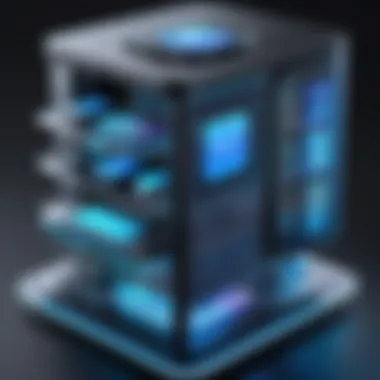
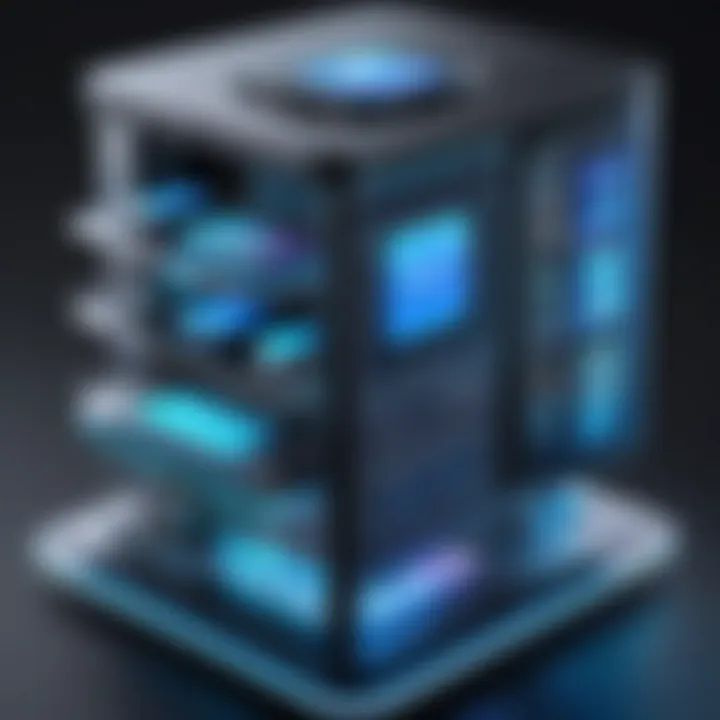
The macOS iOS Simulator is an essential tool for app developers working within Apple’s ecosystem. Understanding its key features gives developers insights into optimizing their workflow and enhancing application testing. The simulator facilitates high-fidelity testing without the need for physical devices, allowing developers to maintain efficiency and focus on design and functionality.
Device Simulation Capabilities
One of the most crucial features of the macOS iOS Simulator is its device simulation capabilities. The simulator can replicate a wide range of iOS devices, including various iPhone and iPad models. This allows developers to observe how their applications behave across different screen sizes and device specifications. Developers can easily switch between devices, which aids in spotting layout issues and functionality bugs before deployment.
Additionally, the simulator supports multiple simulated iOS versions, providing a way to test applications under various conditions. By utilizing these device simulation capabilities, developers can ensure better app compatibility and performance, which ultimately leads to an improved user experience.
Accessibility to iOS Features
Developers need to have access to the iOS features to create applications that effectively leverage the operating system's capabilities. The macOS iOS Simulator allows for the utilization of many core iOS functionalities. For instance, it supports gestures, touch inputs, and built-in features such as notifications and location services.
Rendering these functionalities within the simulator provides a realistic experience, allowing developers to test the interaction design and responsiveness of their applications. Furthermore, accessibility features like VoiceOver can also be tested within the simulator, promoting inclusive design practices. This comprehensive access ensures that the applications align with Apple's high standards for user experience.
Network Simulation Options
Another significant feature of the macOS iOS Simulator is its network simulation options. Developers can simulate different network conditions to test application performance and behavior under varying connectivity scenarios. This could include slower connections or no connectivity scenarios, which are important for understanding how apps respond when users face internet issues.
Through network simulation, developers can approach edge cases that might not be regularly encountered in real-world usage but are critical to ensuring robust app design. This feature is key to ensuring that applications gracefully handle poor connectivity, aiding in the creation of a seamless user experience regardless of the user's situation.
"By using the network simulation options within the macOS iOS Simulator, developers can significantly reduce the chances of unexpected issues post-release, making it a vital step in the testing cycle."
In summary, the key features of the macOS iOS Simulator, such as device simulation capabilities, accessibility to iOS features, and network simulation options, provide developers with comprehensive tools for efficient app testing. By leveraging these features, developers can ensure that they deliver high-quality applications that meet user expectations.
Setting Up the macOS iOS Simulator
Setting up the macOS iOS Simulator is a crucial step for developers who wish to test and optimize their iOS applications before deploying them to actual devices. The setup process requires attention to installation requirements and configuration steps. Getting this right not only saves time in the development cycle but also ensures that the applications run smoothly on real hardware.
Installation Requirements
Before delving into configuration, it is important to understand the installation requirements for the macOS iOS Simulator. This includes ensuring that your macOS is updated to the latest version, as the simulator relies on features present in recent system updates. Additionally, the following specifications are recommended:
- Hardware Requirements: A mac with an Intel or Apple M1 chip is necessary. Minimum RAM should be 8 GB, though 16 GB is preferable for optimal performance. Sufficient storage space (at least 20 GB) is also required to accommodate the simulator and applications being tested.
- Xcode Installation: The macOS iOS Simulator comes bundled with Xcode. You need the latest stable version of Xcode installed, which can be downloaded from the Mac App Store. Once installed, you can access the simulator from within Xcode.
- Development Certificates: Ensure you have the necessary development certificates and provisioning profiles set up in your Apple developer account. These are essential for testing applications that use specific features.
Getting these prerequisites in place will streamline the setup process and make it less prone to errors during installation.
Configuration Steps
Once you have met the required specifications, configuring the macOS iOS Simulator is the next critical step. Here’s how you can do it effectively:
- Open Xcode: Launch Xcode on your Mac and navigate to the preferences. Select the Components tab to check for any first-time setup prompts related to the iOS Simulator.
- Select Device Type: In Xcode, create a new project or open an existing one. From the menu bar, choose Window > Devices and Simulators. Click on the Simulators tab, where you can create a new simulator instance for different iPhone or iPad models based on their iOS versions.
- Configuration of Features: Customize the simulator settings to match the environment you want to test in. You can adjust features such as orientation, network conditions, and performance capabilities based on the specific needs of your application.
- Testing Environment Setup: Make sure to configure the settings for testing environments, such as enabling location services or altering the device’s battery state to simulate real-world scenarios. This aspect enhances the reliability of your testing.
- Launching the Simulator: After configuration, close the preferences and launch the simulator directly from Xcode. You should be able to see your newly created simulator in the device list.
Following these configuration steps helps ensure that your simulation environment closely mirrors real-world use cases, giving you more accurate feedback during the development process.
Run-time Usage of the macOS iOS Simulator
The run-time usage of the macOS iOS Simulator is a critical aspect of the development process. It offers a platform where developers can simulate the real-world experience of an iOS device without needing physical hardware. This capability is essential for testing and refining iOS applications quickly and efficiently. Understanding how to effectively utilize the simulator can greatly assist developers in improving their app's reliability and performance before its deployment.
Launching the Simulator
To begin with, launching the macOS iOS Simulator is a straightforward process. First, you need to have Xcode installed on your macOS. Once Xcode is opened, you can access the simulator from the menu bar. Selecting "Open Simulator" from the Xcode's Developer Tools will initiate the simulator environment. At this point, developers can choose which device they want to simulate, ranging from older iPhone models to the latest iPads.
It is important for developers to keep the simulator up to date with the latest iOS version to ensure compatibility and performance insights.
Testing Applications
Once the simulator is running, testing applications becomes the next logical step. You can install the app onto the simulator just like you would on a physical device. By running the app, developers can interact with the application’s interface, test its functionalities, and observe how it performs in varied scenarios. The simulator allows for executing multiple instances, which can be beneficial for comparative performance tests against different devices or iOS versions.
Additionally, integral features such as rotating the device or simulating incoming calls help mimic the user experience. By employing these testing techniques, developers can pinpoint potential bugs and UI issues early in the development cycle, leading to more polished final products.
Debugging with the Simulator
Debugging within the macOS iOS Simulator is a significant advantage over traditional testing methods. The simulator integrates seamlessly with Xcode’s debugging tools, allowing developers to track issues within their code while the app runs. Common practices include setting breakpoints, inspecting variables, and evaluating expressions in real time. This process not only provides insights into defects but also aids in understanding the app’s behavior under various conditions.
Moreover, the Simulator's logs can be accessed easily when running the app, giving developers a closer look at warning messages or unexpected behaviors that occur during use. This clarity allows for a more efficient debugging process.
Advantages of Using the macOS iOS Simulator
The macOS iOS Simulator serves as a pivotal resource in the development of iOS applications. As developers strive to create seamless experiences for users, leveraging the simulator can significantly enhance their workflow. Several essential advantages stand out when using the simulator during the app development process.
Cost-Effectiveness
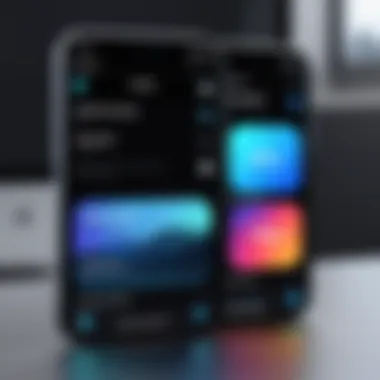

One of the foremost benefits of utilizing the macOS iOS Simulator is its cost-effectiveness. Developers can run virtual devices without the need to purchase various physical iOS devices. This feature makes it easier for small teams or independent developers who might operate within a tighter budget. Additionally, the simulator allows for testing across different iOS versions and device configurations without significant extra expenses. Developers can simulate different conditions and device types without investing in multiple physical products. This leads not only to financial savings but also to more resourceful management of testing environments.
Time Efficiency
Time is a critical factor in application development. The macOS iOS Simulator contributes to time efficiency in numerous ways. With the ability to quickly launch and test applications on virtual devices, developers can iterate their designs and code much faster than traditional testing methods. The immediate feedback offered by the simulator means that developers can see the results of their changes in real-time. They can also access insights about performance and functionality with a few clicks, reducing the time spent switching between different physical devices.
Leveraging time efficiently enhances productivity, allowing developers to focus on what truly matters: delivering a quality application.
Simplified Testing Process
The testing process can often be complicated and cumbersome. However, the macOS iOS Simulator simplifies this aspect significantly. Challenges such as managing various hardware setups or ensuring consistent performance across devices are mitigated. The simulator allows developers to test features in controlled conditions. They can simulate specific scenarios, such as different network conditions, without any complications. Moreover, integration with Xcode streamlines the entire process, giving developers a powerful tool to ensure their applications function as intended before reaching the market. By removing many layers of complexity, the simulator empowers developers to be more thorough in their testing approaches.
Limitations of the macOS iOS Simulator
Understanding the limitations of the macOS iOS Simulator is crucial for developers aiming to create functional and user-friendly applications for Apple devices. While the simulator serves as a powerful tool in the development process, it is important to recognize its boundaries. Gaining clarity on these limitations helps guide effective testing strategies and application design.
Performance Constraints
The macOS iOS Simulator does not fully replicate the performance of real devices. This is largely due to the simulator running on macOS, resulting in performance discrepancies between the simulated and actual environments. Resource allocation is different, and it heavily relies on the Mac's hardware capabilities, often resulting in slower processing times when compared to an actual iOS device. Developers should consider that certain games or high-performance applications may not behave as intended within the simulator.
When planning to test applications that require rigorous processing power or graphical fidelity, understanding these performance constraints is essential. Key considerations include:
- CPU and GPU Overhead: The simulator may not utilize the same optimizations available in native device hardware, which can lead to inaccurate performance metrics.
- Memory Usage: Resource-intensive apps might face higher memory usage on the simulator, affecting stability and user experience.
Device Feature Discrepancies
Another limitation lies in the discrepancies between the simulator and actual devices. The simulator generates virtual environments that cannot fully mirror the physical properties of device features. Users may find issues with accessing hardware components and sensors like the camera, microphone, or accelerometer. Furthermore, the simulator does not support certain functionalities present in physical devices such as Face ID or Touch ID.
The features in question typically include:
- Hardware Interaction: Features such as haptic feedback or specific touch interactions may not trigger in the simulator.
- OS Versions Differences: The simulator might not accurately represent behavioral changes across different iOS versions, leading to unexpected outcomes during testing.
Testing Environment Limitations
The testing environment set by the macOS iOS Simulator is confined in various ways. For example, network conditions cannot always be replicated accurately. Simulations of network latency or poor connectivity may not behave as expected during real-life usage. This can result in incomplete testing of an application's network responsiveness and data handling capabilities.
Additional limitations include:
- Multitasking and Background Processes: Simulating background tasks is challenging, which can lead to missed interactions that only occur in a real-world scenario.
- Real User Dynamics: Using the simulator limits insight into how users would engage with the app, as it does not account for real user behaviors or interactions.
Recognizing these limitations does not undermine the utility of the macOS iOS Simulator but rather positions developers to navigate its use wisely. Understanding where it excels and where it falls short enables a more comprehensive approach to developing reliable applications.
Integrating the Simulator with Xcode
Integrating the macOS iOS Simulator with Xcode is a crucial aspect of modern iOS app development. This process ensures that developers can easily access the simulator's capabilities while working within Xcode's rich development environment. By linking these tools, developers can streamline their workflow, making the testing and debugging of applications a far more efficient experience. The integration allows for a smooth transition between code edits, builds, and immediate testing, thus enhancing productivity.
Linking Project Files
Linking project files within Xcode enables direct access to the simulator for testing purposes. When a project is created, it is essential to ensure that all relevant source files, libraries, and dependencies are correctly referenced. This linking process allows Xcode to automatically recognize changes made in the project files and propagate them to the simulator. Developers can achieve this by following a few straightforward steps:
- Open Xcode and select your project.
- Navigate to the project settings.
- Ensure all target dependencies are correctly set.
- Check the Build Settings to confirm your project links to necessary frameworks.
Having well-linked project files can significantly reduce the time spent managing erroneous configurations. It allows for instantaneous updates in the simulator whenever changes are made to the project, ensuring a seamless workflow.
Utilizing Xcode's Interface
Xcode's interface provides an array of tools and features tailored for efficient interaction with the macOS iOS Simulator. Familiarity with this interface can greatly enhance a developer's ability to focus on the development and testing of applications. Key features include:
- Live Preview: View aspects of the app directly in the simulator while editing code.
- Debugging Tools: Access to breakpoints, performance metrics, and the console to facilitate real-time debugging.
- Test Configuration Settings: Easily adjust simulator settings such as device type, operating system, and screen orientation.
To utilize these features effectively, developers should regularly explore Xcode's menus and settings. Familiarizing oneself with available tools offers a significant advantage. As a tip, consider creating custom shortcut commands for frequently used actions, as this can lead to a smoother development process.
Utilizing Xcode in conjunction with the macOS iOS Simulator is not just a technical requirement but a strategic approach to effective app development.
In summary, the integration of the macOS iOS Simulator within Xcode provides essential tools that make the app development process more fluid and less error-prone. By linking project files correctly and leveraging Xcode’s sophisticated interface, developers can optimize their workflow, thereby enhancing the overall quality and performance of their applications.
Best Practices for Effective Use
Employing best practices in using the macOS iOS Simulator can significantly enhance your app development workflow. By streamlining processes and optimizing features, developers can improve both the efficiency and the quality of their applications. Understanding these practices is essential not only for achieving accurate testing outcomes but also for maximizing the advantages that the simulator offers. In this context, the following two subsections will delve into key strategies to establish effective testing routines and optimize settings within the simulator.
Routine Testing Strategies


Routine testing strategies are systematic approaches to ensure that your application functions as expected under various conditions. Regular testing assists in identifying bugs early in the development cycle, minimizing the risk of costly fixes later. Here are several effective strategies for implementing routine testing with macOS iOS Simulator:
- Establish a Testing Schedule: Create a schedule that designates specific times for testing. Frequent test runs can help catch issues early.
- Utilize Test Automation: Integrate automated testing tools to streamline the testing process. This allows for repetitive tests without consuming significant development time. Tools like XCTest can be particularly useful for this purpose.
- Involve Real-World Scenarios: Test your applications in conditions that mimic real-world usage. Use the simulator’s capability to emulate different devices and operating system versions to assess performance across a broad user base.
- Track Issues: Maintain a log of bugs and glitches. This can provide insights into recurring issues, enabling developers to address systemic problems.
These strategies not only facilitate efficient testing but also contribute to reliable application performance upon release. Implementing such practices creates an environment conducive to continual improvement and quality assurance.
Optimizing Simulator Settings
Optimizing settings in the macOS iOS Simulator is crucial for enhancing performance and achieving accurate results. Here’s how to ensure your simulator is set up for maximum efficiency:
- Adjust Device Profiles: Customize device characteristics based on your target audience’s hardware preferences. The simulator allows you to switch between iPhone and iPad models to see how each version behaves.
- Control Performance Parameters: Regularly configure CPU and memory settings. You can adjust these through the simulator settings to mimic less powerful devices and test the limits of your application.
- Network Conditions Simulation: Utilize the simulator's networking options to test apps under various connectivity scenarios. This includes simulating slow connections, offline modes, or the presence of high packet loss.
- Frequent Updates: Keep your simulator and macOS updated. Applying the latest updates ensures compatibility with the newest features and security measures, aiding better performance overall.
Optimizing these settings not only improves operational efficiency but also helps in debugging, offering a more authentic representation of how users will experience the application.
"Implementing best practices in testing and simulation not only enhances productivity, but also strengthens the quality of applications developed for the iOS platform."
By combining effective routine testing with optimized settings, developers can create a robust foundation for their app development endeavors, ensuring a smoother, more successful project lifecycle.
Troubleshooting Common Issues
Troubleshooting common issues is a crucial aspect of utilizing the macOS iOS Simulator effectively. Understanding potential problems and their resolutions can significantly enhance the development process, saving time and resources. Developers frequently encounter various types of issues that can disrupt testing and hinder app performance. Addressing these challenges promptly is essential for maintaining a smooth workflow.
Frequent Error Messages
When using the macOS iOS Simulator, developers often face familiar error messages. These messages serve as indicators that something has gone awry in the app or the simulator environment. Here are a few of the most common errors:
- Simulator not starting: This can occur due to numerous reasons, such as outdated Xcode or configuration issues. It's advisable to ensure that Xcode is updated and properly configured to avoid this error.
- App crashes upon launch: If the application fails to open, check the console for any crash logs. Sometimes, missing resources or incompatible integrations can be the cause.
- Network connectivity issues: Developers may face problems when connecting the simulator to the internet. To solve this, reviewing the network settings or resetting the simulator can be effective.
By being aware of these frequent messages, developers can troubleshoot faster. If more specific information is needed, the Xcode documentation and communities like Reddit can offer helpful insights.
Performance Optimization Tips
To optimize the performance of the macOS iOS Simulator, developers can follow some key strategies:
- Allocate more system resources: Ensure your Mac has sufficient CPU and RAM availability for the simulator. Closing unnecessary applications can help free up resources.
- Use lightweight simulators: When testing, choose devices with lower specifications. This can enhance the speed and efficiency of tests without compromising quality too much.
- Regularly clear cache: Cached data may slow down the simulator. Periodically clearing the cache can improve the response time and performance of the simulator.
- Adjust simulator settings: Disable unnecessary features in the simulator settings. For instance, turning off background app refresh can reduce processing load.
- Check for updates: Keeping Xcode and the simulator up to date ensures access to the latest performance enhancements and bug fixes.
By implementing these optimization techniques, developers can improve the simulator's responsiveness. This ultimately leads to a more effective testing environment.
The Future of macOS iOS Simulator
The macOS iOS Simulator is a fundamental element of the application development process for iOS. Its evolution is crucial as developers strive to create more sophisticated and efficient applications. Understanding the future of the macOS iOS Simulator encompasses several aspects, including anticipated upgrades and integration with emerging technologies. These elements are essential for ensuring that developers can keep pace with the rapid advancements in technology and consumer expectations.
The development of the macOS iOS Simulator must adapt to the changing landscape of mobile applications. With the rise of new hardware and software paradigms, it is vital for the Simulator to incorporate features that will enhance the development experience. These enhancements won't just improve usability; they will also allow developers to test their applications more effectively, ensuring that they suit a wide range of devices and environments.
"The future of the macOS iOS Simulator holds the key to unlocking new potentials in app development and testing."
Anticipated Upgrades
Upcoming upgrades for the macOS iOS Simulator are likely to focus on performance improvements and enhanced capabilities. Developers expect better hardware simulation to represent new devices in the market. This includes advanced functionalities such as better emulation of network conditions, improved graphics rendering, and more precise performance tracking. The goal is to create a more realistic testing environment that closely mimics real-world usage.
Additionally, regular updates that incorporate user feedback will likely become a norm. These will include bug fixes and new features designed to streamline workflows. Continuous learning from user experiences can help Apple refine its Simulator offerings, ensuring they remain relevant and valuable.
Key areas of focus for anticipated upgrades may include:
- Support for new iOS features as they are released
- Improvements in speed and efficiency of the Simulator itself
- Enhanced debugging tools to streamline the testing process
Integration with Emerging Technologies
The integration of the macOS iOS Simulator with emerging technologies presents exciting opportunities for future development. As trends like Artificial Intelligence (AI), Augmented Reality (AR), and Machine Learning (ML) become more pervasive, the Simulator must adapt accordingly. This alignment allows developers to create applications that leverage these technologies effectively.
For instance, the incorporation of ARKit tools in the Simulator could significantly enhance how developers design and test augmented reality applications. In addition, the potential integration of machine learning frameworks may enable developers to test AI-driven features directly within the Simulator.
Moreover, the Simulator’s adaptability to cloud-based services and Internet of Things (IoT) devices is crucial. This ability will help developers create apps that interact seamlessly with various devices, enhancing the overall user experience. There will be a focus on:
- Supporting complex scenarios that involve multiple connected devices
- Real-time data processing capabilities
- Better simulations of sensor data from connected devices
Finale
The conclusion serves as a critical reflection of the macOS iOS Simulator's role in app development. It encapsulates the significant insights shared throughout the article while emphasizing the unique advantages this tool provides to developers. The simulator facilitates a more streamlined approach to testing applications, reducing the time and resources required in the development process. Its integration with Xcode ensures a seamless workflow, enhancing productivity for developers at any experience level.
Recapping Key Insights
In this exploration, key insights into the macOS iOS Simulator have emerged. The simulator acts as an essential bridge to bring ideas to life within the Apple ecosystem. Some of the major aspects highlighted include:
- Device Simulation Capabilities: It allows for accurate representations of various iOS devices, leading to better testing outcomes.
- Accessibility to iOS Features: It grants developers access to essential features, making it easier to create and test apps.
- Network Simulation Options: This provides the capacity to mimic different network conditions, ensuring apps behave correctly in diverse environments.
- Integration with Xcode: This connection streamlines the development process, making it user-friendly and efficient.
These points underscore the simulator’s potential to enhance testing methodologies and overall development experiences.



