Troubleshooting an Unresponsive Touch Screen on an iPhone

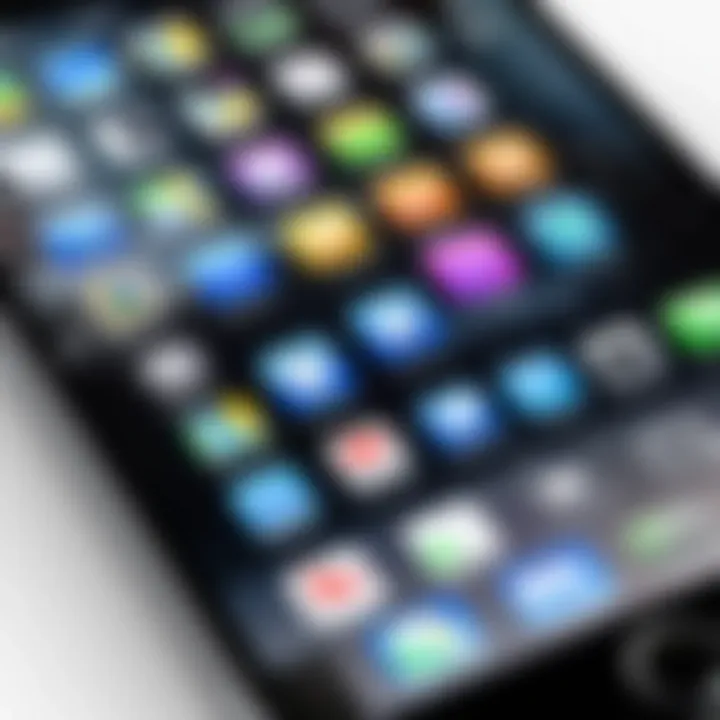
Intro
The issue of an unresponsive touch screen on an iPhone can be frustrating and inconvenient. This problem can arise from various causes, ranging from software glitches to hardware defects. Understanding these aspects can help users troubleshoot effectively and regain full functionality of their devices. This article serves as a comprehensive guide, exploring diagnostic methods and troubleshooting steps, which can assist in identifying the problem and applying the right solutions.
Product Overview
In the context of the iPhone, its touch screen is an integral component that drives user interaction. The iPhone's display is a capacitive touch screen that allows for precise touch inputs, making navigation seamless. Key features include high-resolution graphics, multi-touch capabilities, and a durable glass surface that resists scratches and minor impacts. Over the years, Apple has introduced various models, each incorporating improvements in technology that enhance touch sensitivity and responsiveness.
Understanding the importance of these features provides insight into why an unresponsive screen can be a significant issue for users. It affects the ability to make calls, send messages, and engage with applications, leading to a disrupted daily experience.
Possible Causes
There are several reasons why an iPhone screen might become unresponsive:
- Software Glitches: Sometimes, a simple software issue can cause the touch screen to malfunction. This could be due to an update, an app compatibility issue, or excessive cache memory.
- Physical Damage: Cracks or damage to the device can also lead to touch responsiveness problems. Water damage is another factor that frequently contributes to these issues.
- Screen Protector or Case: In some cases, a poorly fitted screen protector or phone case can impede the screen's ability to sense touch.
- Battery Issues: A depleted or faulty battery may not provide the necessary power for the touch components to function effectively.
"Understanding the core causes of an unresponsive screen can dramatically reduce troubleshooting time and enhance repair processes."
Diagnostic Methods
Identifying the root cause of the issue is crucial before attempting fixes. Here are some diagnostic methods:
- Restart the Device: A basic yet effective step is to restart the iPhone. This can refresh the operating system and clear temporary glitches.
- Check for Updates: Ensure that the device is running the latest iOS version. Updates often address bugs that may impact touch screen functionality.
- Remove Accessories: Temporarily remove any screen protectors and cases, as they may hinder touch responsiveness.
- Force Restart: If the screen remains unresponsive, performing a force restart can sometimes resolve deeper software issues. To do this, quickly press and release the volume up button, then the volume down button, followed by pressing and holding the side button until the Apple logo appears.
Effective Troubleshooting Steps
Once the diagnostic methods are complete, users can proceed to further troubleshoot:
- Reset All Settings: This option resets device settings without erasing data, which can resolve underlying software conflicts.
- Restore via iTunes: If all else fails, backup important data and restore the iPhone using iTunes. This action reinstalls the operating system, which may fix unresponsive elements.
- Contact Support: For persistent issues, reaching out to Apple Support or visiting an Apple Store is advisable, especially if hardware repair is necessary.
Understanding these troubleshooting methods equips users with the knowledge needed to navigate touch screen issues efficiently, ensuring that their iPhone performs optimally once again.
Preamble to Touch Screen Issues
Touch screens are a vital component of modern smartphones, especially in devices like the iPhone. Understanding how touch screens function and recognizing symptoms of issues is essential for effective troubleshooting. This section positions the reader to diagnose, fix, or prevent problems with their devices. A responsive touch screen enhances user experience and efficiency in daily communication and productivity.
Understanding Touch Screen Functionality
Touch screens are primarily capacitive, utilizing the electrical properties of the human body to sense touch. When a finger taps or swipes across the screen, it disrupts the electric field, allowing the device to detect location and input commands. Various layers under the screen operate together, responding to user gestures, making it a seamless experience.
In an average iPhone, this happens with high-speed data processing. A touch input travels through the operating system, triggering the corresponding application to respond. Recognizing this process helps users appreciate the complexity behind what seems like a simple gesture. When there are issues, function can degrade, resulting in an unresponsive screen.
Common Signs of an Unresponsive Screen
Detecting an unresponsive touch screen can be straightforward, but nuances are essential for precise diagnosis. Common indicators include:
- Lack of response: Tapping or swiping yields no action.
- Delay in response: Actions are registered after a lag, affecting usability.
- Partial touch recognition: Certain sections of the screen may respond while others do not, often indicating specific hardware problems.
- Inconsistent behavior: Random freezing or erratic responses could signal underlying issues.
The importance of recognizing these symptoms cannot be understated. Early detection facilitates timely resolutions, preventing more significant damage. A proactive approach ensures continued functionality of the device.
Possible Causes of Unresponsive Touch Screens
Understanding the potential reasons behind an unresponsive touch screen is essential. Identifying the underlying causes can streamline the troubleshooting process, allowing users to effectively address the issue. From software glitches to hardware malfunctions, each factor presents unique challenges and solutions. Knowing these causes not only aids in immediate resolution but also enhances overall knowledge of device functionality, which is crucial for any tech-savvy individual.
Software Glitches
Software glitches are often the first suspects when addressing touch screen issues. These glitches can arise from various factors, including recent updates, app compatibility problems, or even bugs within the operating system. When software malfunctions, it may hinder the interface from recognizing touch commands effectively. Users might experience symptoms like delayed response or complete inactivity of the screen.


To mitigate this, regular software updates are vital. Apple frequently releases patches that fix known issues. Additionally, force-quitting unresponsive applications can help regain control. Seeking out user reviews or guidance on forums may also uncover if others are experiencing similar troubles due to specific applications.
Hardware Malfunctions
Hardware malfunctions pose a more complex challenge than software issues. Problems can stem from physical damage to the screen or internal components. A drop or impact may disrupt connection points or the digitizer, which is responsible for sensing touch actions. Signs of hardware malfunctions may include cracks, discolored areas, or inconsistent response to touch across different parts of the screen.
In situations where physical damage is suspected, careful inspection is essential. Users should perform a simple test by applying pressure gently at various points to see if the screen responds. If discrepancies occur or tactile response is inconsistent, professional repair might be necessary. Replacement parts might be required, and technology users should always seek parts that meet or exceed original quality standards.
Environmental Factors
Environmental factors can significantly impact the touch screen's performance. High temperatures, humidity, or exposure to liquids can lead to malfunction. For instance, extreme heat can interfere with the interface's sensitivity, while moisture can create short circuits. Additionally, any foreign objects or debris on the screen can inhibit touch recognition.
Users should be mindful of their surroundings. Avoid exposing the device to extreme environments and keeping it clean is crucial. Using a soft microfiber cloth can assist in maintaining screen cleanliness. Considering proper cases or environmental protection accessories is also advisable to safeguard the device from external elements.
"Identifying the specific cause of an unresponsive touch screen can lead to a faster resolution and help maintain device longevity."
In summary, grasping the possible causes of an unresponsive touch screen equips users with informed strategies. From software issues that are often easier to resolve to hardware problems that may require expert intervention, understanding these factors allows for a more efficient troubleshooting approach.
Initial Troubleshooting Steps
When faced with an unresponsive touch screen on your iPhone, knowing where to start can save time and frustration. Initial troubleshooting steps are crucial in diagnosing the problem early on. They are often simple actions that can quickly determine if the issue is software-related or something more serious. Addressing these common problems first can potentially restore functionality without the need for extensive repairs or service.
Restarting the Device
One of the primary steps to take when troubleshooting an unresponsive touch screen is to restart the device. Restarting an iPhone can clear temporary glitches and refresh the operating system. This is especially effective if your iPhone has been running for a long time without being restarted.
To restart your iPhone, press and hold the side button and either volume button until the slider appears. Slide to power off. Once the device is off, wait a few seconds, then press and hold the side button again until you see the Apple logo. Many users find that this simple action can rectify touch screen issues that are related to minor software glitches.
Checking for Physical Damage
Physical damage can often cause unresponsive touch screens. It is essential to inspect the device for any cracks, dents, or other signs of damage. Look closely at the screen and the edges of the device. If there is any visible damage, it may be affecting the touch functionality.
In addition to visual checks, consider if there have been recent drops or impacts that could have compromised the hardware. If the screen shows signs of damage, seeking professional inspection becomes necessary, as internal components may also be affected.
Removing Screen Protectors or Cases
Sometimes, an unresponsive screen may be related to accessories like screen protectors or cases.
- Screen protectors: If the protector is poorly applied or made from low-quality materials, it can unintentionally disrupt touch sensitivity. Remove the screen protector and check if the touch responsiveness improves.
- Cases: In some situations, bulky cases may press or touch the screen in ways that restrict its functionality. Removing the case can help determine if it is a contributing factor to the touch screen issue.
Taking these early steps can help isolate the problem and potentially restore touch responsiveness to your device.
Software Solutions
In the realm of troubleshooting an unresponsive touch screen on iPhones, addressing software issues becomes essential. Software solutions can often resolve problems swiftly and efficiently, serving as a primary approach before exploring hardware concerns. Users must understand the integral role of operating system functionality and updates. Occasional glitches can prevent the touch screen from responding, making software refinements pertinent. System updates, resetting settings, and restoring backups form the core of practical software solutions that help to revive device responsiveness. Each method presents its own significance, benefits, and considerations.
Updating iOS
Keeping the iOS version up to date is a fundamental step in ensuring that an iPhone operates smoothly. Apple frequently releases updates that address bugs and enhance security. To check for an update, go to Settings, then General, and select Software Update.
When updates are available, you should install them. This process not only provides the latest features but also can resolve issues that affect touch responsiveness. Sometimes, older versions of iOS may have bugs that cause touch screening issues. By obtaining the latest updates, you are also optimizing the performance of applications that rely on touch input.
Resetting All Settings
If an update does not solve the problem, consider resetting all settings. This option does not erase data but resets personalized configurations. Navigate to Settings, select General, then tap on Transfer or Reset iPhone followed by Reset and choose Reset All Settings. This action helps restore essential settings to their factory defaults, which can eliminate misconfigurations that may interfere with the touch screen.
Many users report that this step has a positive effect on device performance. However, make sure to note custom settings such as Wi-Fi passwords and privacy configurations, as these will need to be re-entered after the reset.
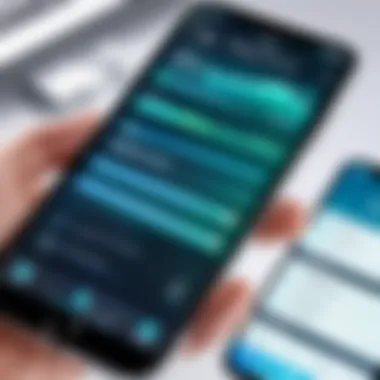
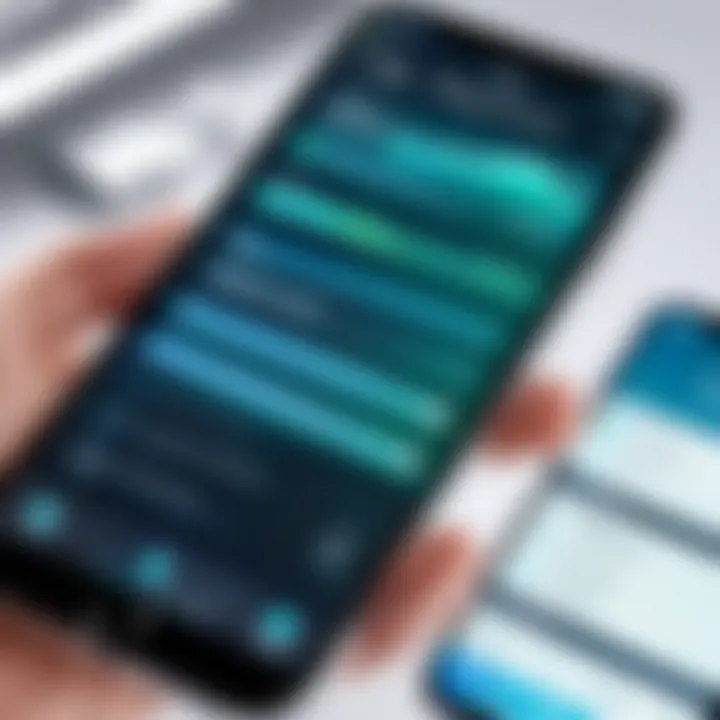
Restoring from Backup
Another powerful method for resolving unresponsive touch screens is restoring the device from a backup. Whether utilizing iCloud or iTunes, a restoration can help revert the software state to a point before the issue arose. If you have a recent backup, access Settings, tap on your name, select iCloud, then iCloud Backup, and choose Restore from iCloud Backup. For iTunes, connect the iPhone, open iTunes, select your device, and pick the restoration option.
This method can effectively remove corrupt data or conflicting settings that may be impacting the touch functionality. It is vital to ensure your backup is recent, as restoring will revert to the last saved state.
Restoring the device to a previous state not only addresses immediate issues but can also be beneficial for overall performance by removing unwanted data.
Advanced Troubleshooting Techniques
When faced with an unresponsive touch screen on an iPhone, advanced troubleshooting techniques can be crucial in resolving the issue. These methods go beyond basic fixes, allowing users to methodically identify deeper underlying problems. Understanding these advanced strategies can significantly enhance the user's capability to restore the device's functionality. Additionally, they can reveal persistent software or hardware challenges that may require further action.
In this section, we will cover two essential advanced troubleshooting methods: entering recovery mode and diagnosing hardware problems. Both steps are imperative for ensuring that the iPhone operates at peak efficiency.
Entering Recovery Mode
Entering recovery mode is a powerful tool for addressing serious software issues on the iPhone. This process allows the device to communicate with iTunes or Finder, facilitating updates or restores when the operating system fails to respond.
To enter recovery mode:
- Connect your iPhone to a computer using a USB cable.
- Open iTunes or Finder, depending on your operating system.
- For iPhone 8 or later, quickly press and release the Volume Up button, then quickly press and release the Volume Down button. Finally, press and hold the Side button until the recovery mode screen appears.
- For iPhone 7 and 7 Plus, press and hold both the Volume Down and the Side buttons until you see the recovery mode screen.
- For iPhone 6s or earlier, hold down both the Home and the Side buttons until you see the recovery mode screen.
Once in recovery mode, you will be prompted to either update or restore your device. If the update fails, restoring the iPhone can return it to a working state. However, be aware that restoring the device will erase all data unless a backup has been created previously. This step should generally come after exhausting simpler troubleshooting methods.
Diagnosing Hardware Problems
Diagnosing hardware problems requires careful examination of the iPhone’s physical state. If the software solutions do not yield any results, hardware malfunctions may be to blame. Here are a few signs that indicate possible hardware issues:
- Physical damage: Check for cracks or dents on the screen or body of the device. If drops have occurred, internal components might have become dislodged or damaged.
- Touch sensitivity: If certain areas of the screen remain unresponsive while others work fine, the digitizer may be failing in those specific locations.
- Battery issues: A failing battery can lead to power-related problems. If the screen flickers or turns off unexpectedly, it might indicate battery-related hardware issues.
To diagnose hardware problems, consider the following steps:
- Visual inspection: Examine the device for any obvious signs of damage.
- Check accessories: Sometimes, cases or screen protectors can interfere with touch sensitivity. Removing them can help determine if they are the cause.
- Use diagnostic apps: Some applications can assess the hardware performance of your iPhone. They can offer insight into whether the components are functioning as intended.
"Diagnosing hardware problems is often the last resort, but can save significant time and frustration in troubleshooting."
By following these advanced techniques, users can better understand and tackle persistent touch screen issues. Mastering these methods not only restores functionality but also enhances the overall user experience.
When to Seek Professional Help
Determining when to seek professional assistance for an unresponsive touch screen is crucial. Self-troubleshooting can address many common issues. However, some problems exceed the scope of user intervention. Understanding the signs that warrant professional help is essential for maintaining your device's longevity and performance.
Identifying Warranty Coverage
Before taking any device for repair, check if it is still under warranty. Apple provides a limited warranty for all new iPhones. This typically lasts one year from the date of purchase. In addition, some users may have purchased an AppleCare+ plan, which extends coverage for accidental damage.
To identify warranty status, visit the Apple website and enter your device's serial number. This allows quick access to warranty details. If the warranty is active, any repairs, including those for an unresponsive screen, may be covered at little to no cost.
Always keep purchase receipts and warranty documents. They will be necessary for service or repair claims. If the device is found to be defective, Apple might replace it, saving you time and expense. Remember, seeking help through official channels often leads to better outcomes.
Finding Authorized Service Providers
If your warranty has expired or the issue persists beyond simple fixes, locate an authorized service provider. This is critical for ensuring your device is in capable hands. Authorized service providers follow Apple's standards and use genuine parts, which helps maintain device integrity.
You can find a reputable service provider by:
- Visiting the official Apple website to use their service locator.
- Asking for recommendations from friends or online communities like Reddit.
- Checking reviews to gauge customer experiences with local repair shops.
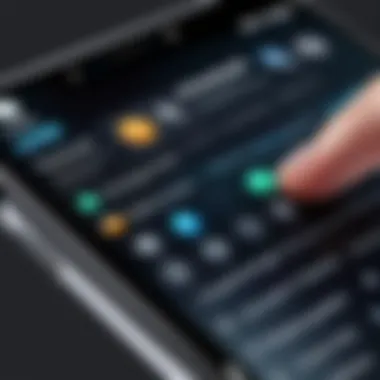
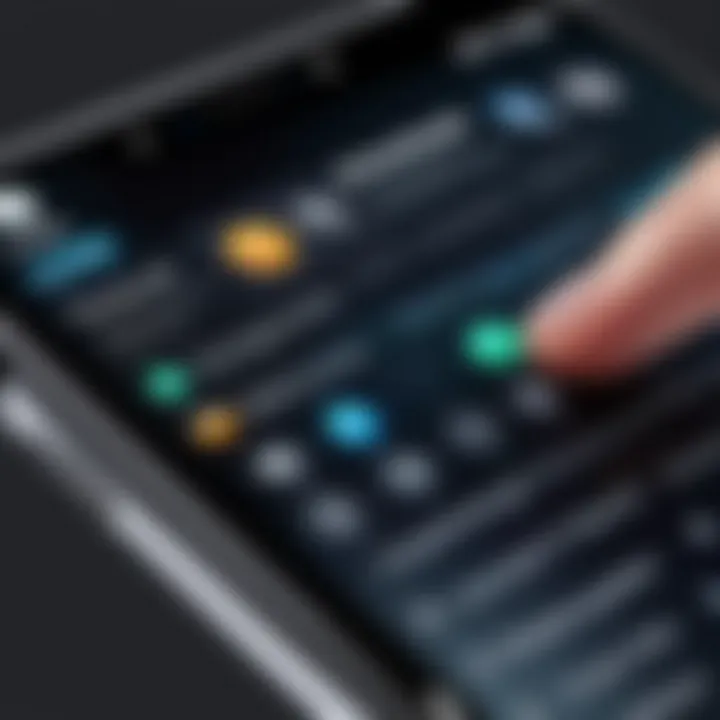
Using unauthorized service can lead to further issues. Non-genuine parts can void warranty or damage your device. Thus, investing time to find an authorized service provider is essential for effective problem solving.
Preventive Measures for Future Issues
Preventive measures are vital to ensure that an iPhone's touch screen remains responsive in the long run. Understanding how to maintain your device can save you from encountering issues that lead to significant frustration or device downtime. Addressing these areas not only enhances performance but also extends the overall lifespan of the device.
Regular Software Updates
Keeping the software up to date is essential for maintaining device functionality. Apple frequently releases updates to iOS that include bug fixes, security enhancements, and optimizations that can improve touch screen responsiveness. Users should regularly check for updates by going to Settings > General > Software Update. Enabling automatic updates can further ensure that your device remains current, reducing the likelihood of glitches that may result in an unresponsive touch screen. The process is straightforward, often only requiring a few taps within the settings.
Using Quality Accessories
The quality of accessories used with an iPhone also plays a crucial role in its operation. Cheap cases, screen protectors, or charging cables can cause various problems, including those affecting touch sensitivity. It is advisable to opt for accessories that are certified by Apple or have good reviews from reliable sources. Using well-reviewed brands can help mitigate the risk of hardware damage that leads to screen responsiveness issues. Furthermore, some third-party accessories might interfere with the screen's tactile functionality, hence investing in quality is beneficial in the long run.
Maintaining a Clean Device
Regularly cleaning your iPhone is often overlooked but extremely important. Dust, grime, and oils from your hands can accumulate on the touch screen, causing it to respond poorly or at times not at all. To keep your device clean, use a microfiber cloth for gentle cleaning. Avoid using harsh chemicals or abrasive materials to prevent damage to the screen surface. Additionally, make it a habit to clean not just the screen, but also the ports and the cases to ensure that no debris affects performance. Keeping your device clean helps in maintaining optimal functionality, including the touch response.
Regular maintenance can extend the life of your device and prevent touch screen issues from arising.
In summary, by adopting preventive measures such as regular software updates, using quality accessories, and maintaining a clean device, you can significantly reduce the likelihood of encountering unresponsive touch screen issues on your iPhone. These proactive steps are simple yet effective in preserving device integrity and user experience.
Understanding Apple Support Resources
The importance of understanding Apple Support Resources in troubleshooting an unresponsive iPhone touch screen cannot be underestimated. Apple provides a multitude of resources designed to assist users in resolving their device issues efficiently. This section outlines how these resources can benefit users and what considerations to keep in mind when seeking help.
Apple’s support ecosystem is structured to cater to various user needs, ranging from novice to expert. If a touch screen becomes unresponsive, understanding how to navigate these resources can result in quicker resolution of the problem. Access to reliable information and effective solutions is critical, especially for users who rely heavily on their devices for daily tasks.
Online Support Repositories
Apple's online support repositories are comprehensive sources of information that offer a wealth of articles, guides, and troubleshooting steps for common problems. The Apple Support website includes detailed instructions on handling touch screen issues, which can be vital for diagnosing the problem effectively. The information is organized and often includes:
- Step-by-step guides for troubleshooting a variety of issues, including unresponsive touch screens.
- FAQs addressing common concerns that users might have.
- Resources for software updates, which is often a necessary step in resolving touch screen issues.
Furthermore, the support documentation is regularly updated based on user feedback and emerging issues. This ensures that the information remains relevant and effective in addressing current challenges. Knowing how to navigate these repositories can empower the user to solve issues independently before escalating to more involved solutions.
Community Forums for iPhone Troubleshooting
Community forums serve as another critical resource for users facing touch screen problems. Platforms such as Reddit provide a space for iPhone users to share their experiences and solutions related to unresponsive touch screens. These forums have several advantages:
- Real-user experiences: Engaging with actual users can lead to practical advice and proven solutions based on personal experiences.
- Broad range of perspectives: Users can gather insights from different scenarios, which may illuminate less common causes of touch screen issues.
- Direct interaction: Many forums allow users to ask questions directly, receiving tailored responses that may address unique situations.
For example, on Reddit, one can find multiple threads discussing similar issues, providing a collective knowledge base that is valuable for troubleshooting. Users interacting in these forums can also find support from peers who understand their frustration and share their journey towards resolution.
"Community forums often bridge the gap between user needs and expert solutions, creating a collaborative environment that can enhance the troubleshooting process."
The End
Recap of Key Points
In summary, several crucial points deserve emphasis:
- Identifying Common Issues: Users should familiarize themselves with common signs of unresponsiveness, which can range from occasional freezes to total lack of touch sensitivity.
- Initial Steps: Simple troubleshooting techniques, such as restarting the device and checking for physical damage or obstructions, can often resolve the problem without further intervention.
- Software Solutions: Regular updates to the iOS, resetting settings, or restoring from backup are vital strategies to maintain device function and avert software-related issues.
- Hardware Considerations: Recognizing potential hardware malfunctions is essential, and when diagnostics point towards physical damage, seeking expert help may be warranted.
Final Thoughts on Maintaining Device Responsiveness
Maintaining an iPhone’s responsiveness involves consistent practices that safeguard against future issues. Regularly updating software ensures that the device benefits from the latest fixes and improvements offered by Apple. Moreover, using quality accessories can prevent damage that might impair the touch screen functionality. Finally, routine cleaning is essential; dirt and grime can accumulate around edges and disrupt the touch sensitivity.
Above all, staying informed and being proactive in managing these aspects can greatly reduce the likelihood of encountering unresponsive screens. For those who do face difficulties, an understanding of the troubleshooting process will empower users to tackle the issue more effectively.
"An informed user is the best line of defense against technical difficulties."
For further support, you can check Apple's online support resources, and engage with other users on platforms such as Reddit for shared experiences and solutions.



