How to Troubleshoot and Fix Phone Glitches
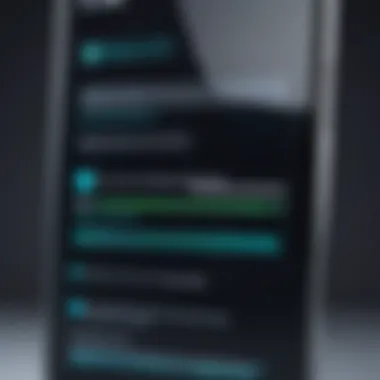
Intro
In today’s fast-paced world, smartphones serve as the central hub for communication, productivity, and entertainment. It can be frustrating when these essential devices start to exhibit glitches. A glitch can take many forms, from unresponsive apps and slow performance to unexpected shutdowns. Such issues can disrupt daily activities and hinder productivity. A structured approach to address these glitches can save time and reduce stress.
Understanding the root causes of phone glitches is crucial. Issues may arise from software bugs, hardware failures, or even user error. Knowing the appropriate steps to take can restore a device’s functionality without the need for professional intervention. This article provides a comprehensive guide that empowers users to tackle common phone problems efficiently.
Understanding Phone Glitches
Glitches can manifest in various ways. Some common types include:
- App Crashes: Applications that freeze or close unexpectedly.
- Slow Performance: The device reacting sluggishly when navigating or launching apps.
- Random Shutdowns: The phone powering off without warning.
- Connectivity Issues: Problems with Wi-Fi, Bluetooth, or cellular data.
Importance of Addressing Glitches
Addressing phone glitches promptly is essential for several reasons. First, delaying fixes can lead to bigger problems down the line. Additionally, a well-functioning smartphone improves productivity and enhances the user experience. When glitches occur, knowing how to respond effectively can prevent minor frustrations from escalating.
Key Steps to Take
The subsequent sections will detail a systematic approach to diagnosing and resolving glitches. Users should follow these steps to ensure a comprehensive understanding of their device’s issues.
Identifying the Symptoms of Glitching
Understanding the signs of a glitching phone is crucial. Identifying symptoms early can save time and prevent further complications. Glitches, if neglected, often escalate, leading to more significant issues that might require professional help. Knowing what to look for can enable users to act promptly and possibly solve problems on their own.
Common Indicators of Glitching
There are a few common indicators that can suggest your device is experiencing glitches. These include an unresponsive screen, frequent app crashes, and overall slow performance. Each of these symptoms can signify different underlying problems.
Understanding Your Device's Behavior
Each symptom provides insights into the functioning of your device. Let's elaborate on these behaviors:
Unresponsive Screen
An unresponsive screen is one of the most common signs of glitching. When a device becomes unresponsive, users might find it difficult to interact with their applications or even navigate the home menu. This symptom can be caused by various issues, including software bugs or hardware malfunctions. Its key characteristic is the inability to register touch commands, which affects productivity and everyday usage significantly. This is a popular topic in many troubleshooting guides as it often frustrates users. The unique feature of an unresponsive screen is that it may sometimes resolve with a simple restart. However, if the problem persists, further investigation into other potential issues becomes necessary.
Frequent App Crashes
Frequent app crashes can indicate instability within the software environment of the device. This symptom highlights the inherent unpredictability of some apps, which may fail to function due to bugs or compatibility issues. The key characteristic of this symptom is its disruptive nature; app crashes can hinder workflow and communication. It is particularly relevant in today's fast-paced environment, where reliance on apps is high. A unique aspect of frequent app crashes is that they can often be linked to recent updates or changes in software. Users should evaluate their apps and consider uninstalling or reinstalling them to see if the issue resolves.
Slow Performance
Slow performance is another notable symptom of a glitching phone. When devices take longer than usual to execute commands or open apps, it can be a sign of underlying problems such as insufficient storage or memory overload. The key characteristic here is lag, which is noticeable during regular use. Slow performance is a common frustration and serves as a wake-up call for users to assess their device's health. Unique considerations include evaluating installed applications and their memory usage. Addressing this may involve clearing caches or even upgrading the device's storage to improve overall efficiency.
"Identifying the symptoms of glitching is the first step toward regaining control of your device."
By recognizing these indicators, users can take proper actions to address issues effectively.
Initial Troubleshooting Steps
Addressing phone glitches can be overwhelming. When you face issues with your device, the first course of action often involves initial troubleshooting steps. These steps help identify the root causes of glitches. By following them systematically, users can often resolve common problems without extensive technical knowledge. This not only saves time but can also prevent further complications.
Initial troubleshooting aims to restore functionality through reliable methods. Following these steps creates a solid foundation for further investigation if the issues persist.
Performing a Soft Reset
One of the simplest yet effective solutions is performing a soft reset. This action refreshes the device's memory and clears temporary glitches. Many users overlook this step, but it can resolve minor malfunctions.
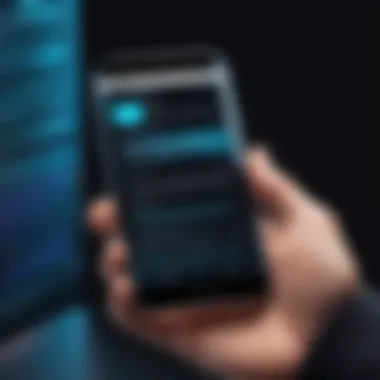
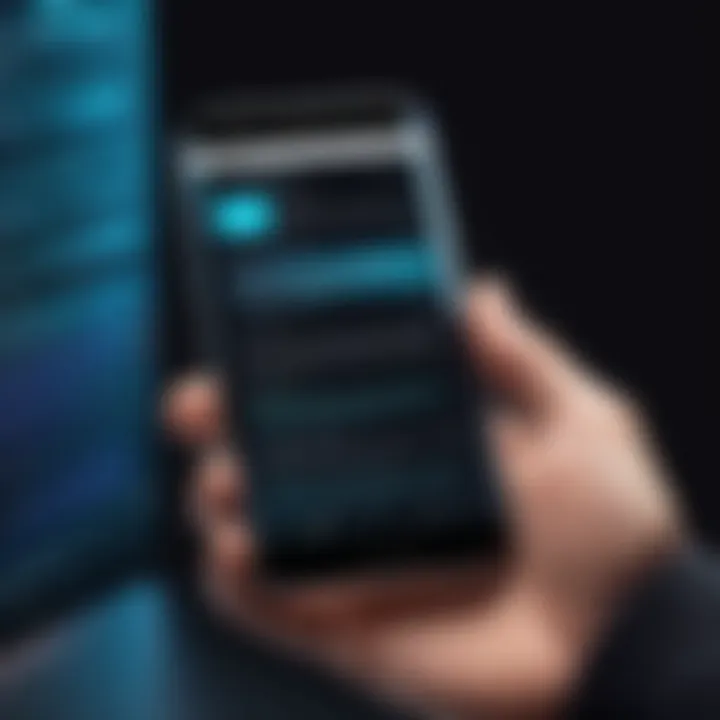
To perform a soft reset, the method may vary depending on the specific device. However, most smartphones allow users to hold down the power button until they see the power options. From there, selecting "Restart" typically initiates the process. For devices with removable batteries, taking out the battery briefly can be helpful.
Updating Your Operating System
Running an outdated operating system can lead to various glitches. Software updates provide essential patches to fix known bugs and improve performance. Keeping your operating system current is not just about new features; it also enhances security and general stability.
To check for updates, navigate to the settings menu. Depending on the type of device, look for sections labeled "Software Update" or "System Updates." Follow any on-screen instructions to download and install the latest version. It's recommended to connect to a steady Wi-Fi network to avoid interruptions during the update process.
Clearing App Cache
Applications gather cache data over time, which can slow down performance or cause crashes. Clearing the cache is a straightforward process that can enhance app responsiveness. Regularly doing this can prevent glitches from arising.
To clear the app cache, head to the settings, then find the application manager. Select the specific app that is causing issues. Next, you should see an option to clear cache. For those who are tech-savvy, utilizing built-in tools on the device may streamline this process.
Regular maintenance of your apps is key to preventing future glitches.
Investigating Specific Applications
Identifying and addressing issues with specific applications is a critical step when your phone is glitching. Applications can often misbehave, affecting the overall performance of your device. Understanding which apps may cause problems allows you to isolate issues rather than wasting time on general troubleshooting methods. This targeted approach saves both effort and time, leading to a more efficient resolution of problems.
Identifying Problematic Apps
Monitoring App Performance
Monitoring app performance involves regularly checking how well your apps function. It is useful to know if an app is crashing or using excess resources. Applications that frequently freeze or slow down can be indicators of serious glitches. The primary benefit of monitoring app performance is early detection. By identifying problematic apps, users can take action before issues escalate.
Key features of effective app performance monitoring include:
- Resource Usage: Keeping an eye on CPU and memory consumption can signal an app that needs attention.
- Crash Reporting: Many operating systems provide logs for app crashes, helping you to pinpoint frequent offenders.
The main disadvantage is that this requires users to be proactive. Not everyone may regularly check these performance metrics. Without consistent monitoring, significant issues may go unnoticed, which can complicate later troubleshooting.
Reviewing User Feedback
Reviewing user feedback offers valuable insights into the performance of specific applications. Users often share their experiences regarding issues faced, which is beneficial for understanding common problems. This feedback can come from app stores or forums dedicated to specific devices or apps. It effectively highlights trends in app performance and reliability.
Key characteristics of user feedback include:
- Quantity of Reviews: The more reviews an app has, the more reliable the feedback may be.
- Detailed Experiences: Users often describe bugs they encountered and any fixes they found.
However, user feedback can also be subjective. Different users may describe the same issue differently, and what works for one person might not suit others. Therefore, while user feedback is helpful, it should be taken alongside app performance data for a complete picture.
Uninstalling and Reinstalling Apps
If a specific application continues to cause issues, uninstalling and reinstalling it might be an effective solution. This process can rectify many underlying problems by resetting the app to its original state. Sometimes, corrupted data can lead to glitches that reinstalling can eliminate.
Here are steps for uninstalling and reinstalling apps from your device:
- Uninstall the App: Locate the app on your device. Press and hold its icon, then select the option to uninstall.
- Reboot Your Device: This step helps clear any residual data that could affect installation.
- Reinstall the App: Go to the app store, search for the app, and reinstall it.
It's crucial to remember that while reinstalling can resolve many issues, it may not be a permanent fix. If the same issues reappear, deeper troubleshooting or further action may be necessary.
Checking for Hardware Issues
When faced with phone glitches, the importance of checking for hardware issues cannot be overstated. Often, users focus on software-related problems, neglecting the physical components of their devices. However, underlying hardware malfunctions may lie at the root of system instability. Addressing these hardware issues is vital for restoring optimal device performance and ensuring longevity.
Assessing Battery Health
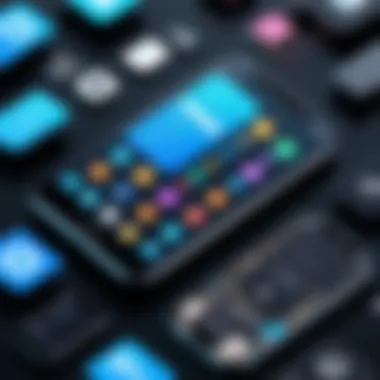
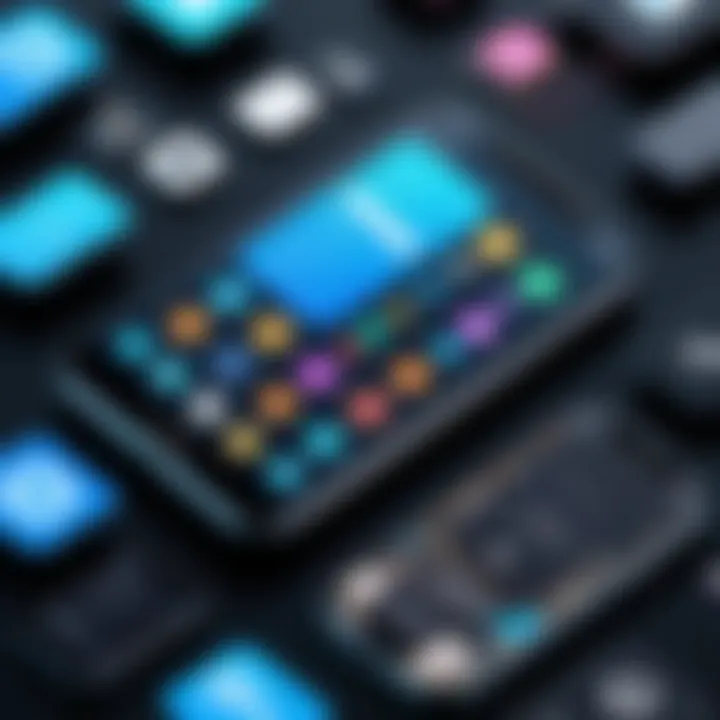
Recognizing Signs of Battery Deterioration
Recognizing signs of battery deterioration is an essential skill for any smartphone user. A declining battery can lead to unexpected shutdowns, poor performance, and even software glitches that appear to be unrelated. Among the common indicators are significantly reduced battery life, overheating during charging, and swelling of the battery casing.
Paying attention to these signs allows users to make informed decisions regarding battery maintenance or replacement. Notably, a healthy battery should retain a charge efficiently, without sudden drops in percentage. This aspect is especially beneficial in high-demand scenarios, such as gaming or streaming.
Advantages:
- Informed decision-making about battery replacement or management.
- Improved overall device performance, particularly under load.
Disadvantages:
- Lack of awareness might lead to advanced issues requiring costly repairs.
Inspecting for Physical Damage
Screen Cracks and Water Damage
Examining for physical damage, such as screen cracks and water exposure, is a vital process in diagnosing phone glitches. Both issues can significantly hinder the functionality of a smartphone. A cracked screen could lead to touch sensitivity problems, while water damage might result in short-circuiting of internal components.
The key characteristic of this inspection is its proactive nature. By identifying physical damage early, users can take immediate action, preventing further deterioration. This is a popular choice for ensuring the longevity of the device.
The unique feature of examining for physical damage is that it often requires minimal technical expertise. Users can perform this inspection visually, potentially saving themselves time and costly repairs. However, identifying water damage can be more complex, often necessitating professional assessment.
Advantages:
- Early detection can avoid costly repairs down the line.
- Simple visual assessments can be conducted without specialized tools.
Disadvantages:
- Some damage, like internal corrosion from water, may not be visible.
- Users may underestimate the severity of minor issues.
Checking hardware issues may seem tedious, but it’s an essential step in maintaining device efficiency and longevity.
Advanced Troubleshooting Techniques
In the quest to resolve phone glitches, advanced troubleshooting techniques play a crucial role. These methods are essential for deeper diagnostic and resolution processes that surpass basic fixes. Often, users find themselves in a position where common solutions, such as restarting the device or clearing app cache, offer temporary relief but do not eliminate the root cause of the issue. By employing advanced troubleshooting techniques, users can systematically explore potential problems and arrive at effective solutions.
These techniques help identify firmware issues, conflicts arising from third-party applications, or even the necessity of a factory reset. Users gain a clearer understanding of their device's health and performance, thus enabling more informed decisions regarding repairs or replacements. Additionally, leveraging advanced troubleshooting can greatly reduce frustration and downtime associated with persistent glitches.
Factory Reset Considerations
When all else fails, a factory reset may be the final course of action. It’s a drastic yet often effective means to restore a device to its original settings, potentially resolving lingering issues. However, before proceeding with this measure, understanding the implications is vital.
Back Up Your Data Before Resetting
Before initiating a factory reset, backing up your data is critical. Most phones offer built-in backup options, allowing users to save their contacts, photos, and other essential files to cloud storage or external devices. This action is fundamental because a factory reset will erase all data from the device.
The key characteristic of backing up data is its preventive nature. It ensures that valuable information is not lost during the reset process. This step is particularly beneficial as it allows for a smoother transition after the reset, enabling users to restore their data quickly.
A unique feature of backing up data is the various methods available to users. For example, using Google Drive for Android devices or iCloud for iPhones offers secure, automatic backup options. Alternatively, users can manually transfer files to a personal computer. The advantages of using cloud services include accessibility from multiple devices, whereas manual transfer ensures immediate availability but may require more time.
Utilizing Safe Mode
Safe mode is another advanced troubleshooting technique that can significantly assist in diagnostics. By starting the device in Safe Mode, users can temporarily disable third-party applications. This state helps determine if the glitching issues are a result of external apps or inherent device problems.
Identifying Third-Party App Conflicts
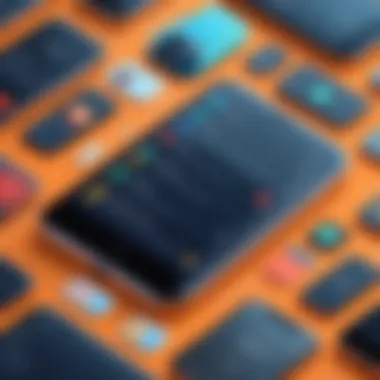

Identifying third-party app conflicts is crucial for effective troubleshooting. Many glitches stem from incompatible apps that can disrupt normal functionality. By isolating these apps, users can accurately assess whether an app is the source of the problem.
A primary characteristic of this approach is its simplicity. Safe Mode allows users to operate the phone without interference from potentially problematic apps. This is a popular choice, especially for users who have installed numerous applications over time.
The unique feature of identifying third-party conflicts through Safe Mode is its non-destructive nature. Users don’t need to uninstall apps immediately, allowing for a more cautious approach to troubleshooting. However, if the device operates smoothly in Safe Mode, it may signal the need to review and possibly remove certain apps. This step assists in restoring optimal performance without unnecessary haste.
Recognizing When to Seek Professional Help
Knowing when to ask for professional assistance is critical for effective phone maintenance. While many issues can be resolved through basic troubleshooting, some glitches persist or may stem from underlying hardware problems. Recognizing these situations can save time and money, ensuring that users do not waste effort trying solutions that are unlikely to yield results. Understanding when your phone requires expert intervention can lead to a quicker resolution and protect your device from further damage.
Signs That Indicate Professional Assistance
Persistent Glitching After Troubleshooting
Persistent glitching after performing standard troubleshooting steps is a clear sign that you should consider seeking professional help. If your device continues to malfunction, despite attempting resets, software updates, or clearing app caches, this indicates a more serious issue. This key characteristic often suggests problems beyond simple user errors or software bugs.
The benefit of recognizing persistent glitching is that it avoids wasting time on ineffective solutions. Prolonged performance issues may not only hinder day-to-day use but can potentially escalate, leading to complete device failure. Hence, understanding this unique aspect puts you in a better position to act sooner rather than later, which is crucial.
Choosing the Right Repair Service
Navigating the repair landscape can be daunting, but it's important to select the right service to ensure your device is in good hands.
Authorized Service Providers
Authorized service providers are often affiliated with the original manufacturer of your device. This affiliation means they have access to genuine parts and specialized training on your specific model. The primary advantage of utilizing these providers is the peace of mind that comes from knowing your phone is being repaired by certified technicians using approved components.
However, the potential downside is pricing—authorized service providers may charge a premium compared to local shops. This is something to consider when evaluating how to proceed with repairs.
Third-Party Repair Shops
Third-party repair shops can be a more economical option when your device experiences issues. These establishments often provide competitive pricing and quicker turnaround times. Additionally, many third-party providers have developed expertise in various brands and models, offering a high level of service based on experience.
On the downside, third-party repairs might not use official parts, which could impact device performance in the long term. Also, warranties provided by your manufacturer may be voided, presenting a risk that users have to weigh carefully.
Always assess the qualifications and reviews of any repair service you consider, as this can greatly influence the outcome of your repair experience.
Preventive Measures for Future Glitches
Preventive measures are essential in maintaining the performance of your device and minimizing potential glitches. Customers, especially tech-savvy individuals, often neglect these practices. However, investing time in proper care can significantly improve device longevity and user experience. By adopting certain habits, one can stay ahead of software bugs and hardware failures. This section will cover crucial preventive measures that tech users should embrace.
Regular Software Updates
Keeping your operating system up to date is one of the most critical preventive measures. Software updates often contain patches that fix bugs and improve security that, if ignored, can lead to instability in your device. To update your device:
- Go to settings.
- Look for "Software Update" or "System Update."
- Download and install any available updates.
Ignoring updates can lead to accumulated issues and ultimately hinder performance. Updates also add new features and enhancements, thus providing an improved user experience.
Moreover, check for updates for apps regularly, particularly for applications that you use frequently. Bugs found in these applications can create problems that affect the entire system. To ensure that these updates are done:
- Set your device to update automatically.
- Regularly visit the app store and check manual updates.
Managing Storage Effectively
Storage management plays a critical role in the performance of mobile devices. When storage capacity is reached, devices may exhibit slow performance and frequent crashes. Efficient storage helps as follows:
- Enhance speed: More space allows for smoother functioning.
- Improve app performance: Many apps require a certain amount of stored data to run efficiently.
To manage your storage effectively, consider the following tips:
- Regularly delete unused apps: Assess the applications you haven’t used in a while and uninstall them.
- Clear old files: Photos, videos, and downloads can pile up fast. Regularly go through them and remove what you do not need.
- Utilize cloud storage solutions, like Google Drive or Dropbox, to store large files remotely, ensuring your device remains agile.
In summary, implementing preventive measures such as regular software updates and effective storage management can significantly reduce the likelihood of your phone experiencing glitches. This proactive approach not only keeps your device running smoothly but also enhances your overall experience.



