Transform Text into PDF on iPhone: A Complete Guide
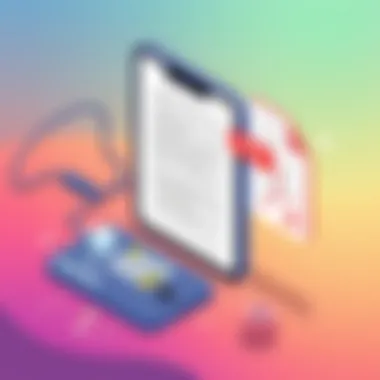

Intro
In today’s digital environment, being able to convert text documents into Portable Document Format (PDF) on an iPhone is often a necessity. Whether it's for preserving the formatting of important reports, sharing notes with colleagues, or ensuring professional presentation of personal documents, mastering this skill can save time and hassle. The process, while seemingly straightforward, encompasses various methods that cater to different user preferences and needs.
This guide aims to break down the process of transforming text into PDF format on your iPhone. We will discuss built-in features of iOS and several popular third-party applications that expand your capabilities. By the end of this guide, you will be well-equipped to handle any document conversion task with confidence.
Moreover, understanding the importance of this task is critical. PDFs are widely accepted across various platforms and maintain their formatting no matter where they are viewed. Whether you’re a tech-savvy individual seeking to refine your digital workflows or just a casual user trying to deal with document management, there’s something for everyone.
Let’s dive into how you can turn your text documents into PDFs with ease!
Intro to PDF Format
In the age of mobile technology, knowing how to convert text into PDF format on an iPhone can greatly enhance one’s productivity and ease of document management. PDF, or Portable Document Format, stands as a cornerstone in the world of document handling. It's not just a file extension; it symbolizes a way to maintain the integrity of information across various devices and platforms. In this section, we'll break down the essence of PDFs, why they play a crucial role in both personal and professional environments, and how understanding them can empower users.
Understanding PDF Files
PDF files are designed to present documents in a manner independent of application software, hardware, and operating systems. This means that what you see on one screen is what you will get on another, regardless of the device. A PDF can encapsulate text, images, links, forms, and more, giving users a high degree of flexibility.
When you see a PDF, think of it as a well-packaged box of content that preserves its layout and formatting. Even if you open the document on a different program or gadget, it’ll look the same, which is something that can't always be said for other formats like Word or TXT.
Advantages of Using PDFs
Using PDFs comes with a treasure trove of advantages:
- Universal Compatibility: PDFs can be read on nearly any device, whether it's on a phone, tablet, or computer. No need to worry about whether someone has the right software to view your document.
- Maintaining Layout: Unlike Word documents that might shift formatting during transfers, PDFs keep everything as it should be, making them ideal for sharing resumes, contracts, and design plans.
- Security Features: PDFs offer options for encryption and password protection, allowing sensitive information to be shared with added safety.
- Ease of Annotation: Many PDF readers allow users to highlight text, add comments, or fill forms, which makes collaboration a breeze.
"In a world where information moves at lightning speed, understanding how to compress and protect that information is key."
Since PDFs are so widely accepted in business settings and beyond, knowing how to create and manage them can provide a significant edge. As we go further into this guide, we’ll explore numerous methods to convert text to PDF on iPhones, aiming to arm you with the knowledge to handle your digital documents like a pro.
Overview of iPhone Features
The iPhone is not just a smartphone; it’s a pocket-sized powerhouse that combines robust computing capabilities with sleek design. For anyone looking to transform text into PDF format, understanding iPhone features becomes indispensable. This section should shed light on the iPhone's operating system capabilities and the pre-installed applications that facilitate text management and PDF conversion.
Operating System Capabilities
The iPhone operates on iOS, a robust operating system tailored specifically for mobile devices. One of the great things about iOS is its fluidity and user-friendly interface, which allows for seamless multitasking and smooth navigation. The architecture is designed to utilize the iPhone’s hardware efficiently, ensuring even resource-intensive applications run without a hitch.
It's worth noting that iOS constantly evolves with regular updates, enhancing functionality while keeping user experience as the focal point. For example, features like AirDrop let you transfer documents between devices without breaking a sweat, an essential aspect of managing text files that you'll need when creating PDFs on the go. Also, the ability to integrate with other Apple devices through Handoff makes transitioning from one device to another effortless.
From powerful file management systems to sophisticated keyboard functionality, the capabilities of an iPhone cater to even the most discerning users. Plus, being part of the Apple ecosystem means you can pull files from various sources, making it considerably easier to convert text to PDF at a moment’s notice.
Pre-installed Applications for Text
Upon unboxing your iPhone, you are greeted with an array of pre-installed applications that serve various purposes, many of which are beneficial for converting text into PDFs:
- Notes: Ideal for jotting down quick thoughts, but also offers rich text formatting options. You can easily convert your notes into PDF format without needing any additional tools.
- Pages: A powerful word-processing app that allows for complex document formatting. With its numerous templates and fonts, you can create visually stunning documents before exporting them as a PDF.
- Mail: This app isn’t just for emailing; with a few clicks, you can create a new email draft and convert it directly to a PDF file. It offers a surprisingly effective way to share text in a universally accepted format.
With these applications readily available at your fingertips, you don't need to look far to find tools that simplify PDF creation. It's essential to realize how integrating and utilizing these built-in apps can refine your workflow when it comes to document management.
"Understanding your iPhone’s built-in features makes the process of converting text to PDF not just possible, but efficient and user-friendly."
By grasping the capabilities of iOS and recognizing the utility of its pre-installed applications, users unlock a treasure trove of convenient options for transforming text into PDF with ease and precision.
Using Apple Notes for PDF Conversion
The act of converting text into a PDF is often viewed as a daunting task, yet the Apple Notes app simplifies this process significantly, making it an invaluable tool for users. With its user-friendly interface and seamless integration with iOS, Apple Notes stands out as a top choice for quick document preparation and conversion. The main benefit of using Apple Notes is the combination of accessibility—it's already installed on every iPhone—and intuitiveness that allows users of all skill levels to create and share documents effortlessly.
Utilizing Apple Notes for PDF conversion provides an easy entry point for tech-savvy individuals and casual users alike. Given its variety of features, users can make quick edits to their texts before converting to PDF. Moreover, the app affords the capability to add checklists, drawings, and even links, enhancing the richness of the document.
In a world where digital document management is vital, learning how to leverage Apple Notes for PDF conversion elevates not only productivity but also enhances collaboration when sharing notes.
Creating a New Note
Creating a new note in Apple Notes is a straightforward process, a breeze, with just a few simple taps. First, locate the Apple Notes app on your iPhone and tap to open it. One you’re in the app, you’ll find your existing notes organized neatly. To start a fresh document, look for the pencil icon in the bottom right corner of the screen. Tapping this icon opens a new note for your creativity to flow.
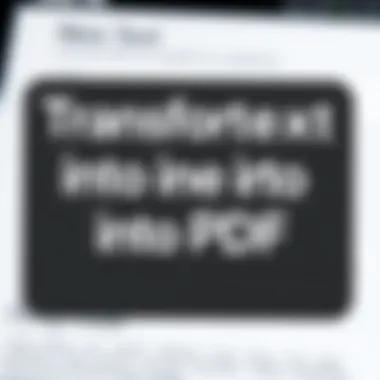

Once a new note appears, here’s where the magic begins. Type out any text you wish to include. If you're someone who prefers to jot down thoughts rather than typing, you can use the dictation feature by tapping the microphone on your keyboard. This is particularly useful for rapid note-taking in a busy environment. Furthermore, you can always go back to the original content and make adjustments if necessary.
Formatting Text
After crafting the text, the next step involves applying some formatting to ensure the content looks polished before conversion. Apple Notes provides basic formatting tools that can elevate your note’s appearance. You can select your text and access options to bold, italicize, or underline it. These little tweaks not only improve readability but also add emphasis where needed.
Additionally, you can create bullet points and numbered lists using the respective icons in the formatting toolbar—another handy feature that organizes information effectively. Headings can be created by adjusting the text size; simply select the text, tap on the ‘Aa’ icon, and choose a larger heading style to make it stand out.
Don't forget to include screenshots, images, or sketches. To add these elements, simply tap the camera icon to insert them right into your note. This versatility allows the documents not just to convey information but also to offer an engaging visual experience, which can be critical in professional contexts.
Exporting as PDF
Once your note is formatted to perfection, it's time to export it as a PDF. This process is quite seamless in Apple Notes. First, tap the share icon, which resembles a box with an arrow pointing upward, located at the top right corner of the screen. A menu will appear, showing multiple options to share your note. Here, you’ll want to select “Print.”
Don’t worry, selecting “Print” doesn’t mean you have to rush out and print on paper; instead, you can pinch out using two fingers on the print preview to open it in PDF format. Once you see the preview, you can tap the share icon again to save or share your document directly as a PDF file.
From here, you can choose various options—save it to your files, send it via email, or share it directly to cloud services like Google Drive or iCloud Drive for easy access later. In this simple yet effective manner, Apple Notes not only empowers users to create and format notes but also makes sharing and collaborating on documents an easy affair.
"Utilizing Apple Notes for PDF conversion streamlines the document preparation process, providing a unified solution for creation and sharing."
With the approach discussed here, users can tap into the full potential of Apple Notes, transforming simple texts into widely-used PDF documents in just a few minutes. With some practice, using these steps will become second nature, making your iPhone an even more powerful tool for handling documents.
Leveraging Pages App for Advanced Formatting
When it comes to transforming text into a PDF on your iPhone, leveraging the Pages app opens the door to not only conversion but also a range of formatting options. Pages allows users to create documents that are not just text-heavy, but visually appealing as well. This is particularly crucial for those who want to present their information in an engaging manner, whether for business proposals, academic reports, or personal projects.
Setting Up a Document in Pages
First things first, let's get a document started. Open the Pages app, which is typically pre-installed on iPhones. If you can't find it, a quick search usually does the trick.
- Choose a Template: Pages offers a variety of templates tailored for specific needs like newsletters, reports, or flyers. Each template comes with a pre-defined layout that makes formatting a breeze.
- Create a Blank Document: If you prefer starting from scratch, selecting a blank document will put you in the driver’s seat. This option gives you the freedom to craft your document as per your vision.
- Name Your Document: Tapping on the top area of the screen lets you title your document, which will help in organizing your files later down the road.
Always remember to save your document as you go. There’s nothing more frustrating than losing valuable work because of a forgotten save.
Applying Custom Styles
Once your document is set up, the next step is to apply custom styles that elevate the text and layout. Pages offers a rich selection of formatting tools that can be tailored to fit the aesthetic you’re after. Here’s how to dive in:
- Text Styling Options: You can easily change font type, size, and color directly from the formatting menu. It’s crucial to choose styles that complement your content, rather than overshadow it.
- Inserting Images or Charts: Images can speak volumes. Drag and drop or use the image inserter to incorporate visuals that support your text. Charts can make data more digestible and visually interesting.
- Paragraph and Line Spacing: Fiddling with the spacing can have a big impact on readability. A well-spaced document allows the reader’s eye to flow smoothly.
Utilizing these custom styles gives your document a polished and professional look, which is particularly vital when delivering presentations or reports that reflect your brand.
Exporting to PDF in Pages
After perfecting your document, the final step is exporting it as a PDF. This conversion is straightforward — here’s how:
- Open the More Options Menu: Tap the three dots or settings icon usually found at the upper right of your screen.
- Select ‘Export’ or ‘Send a Copy’: This will provide you the option to share your document in multiple formats – select PDF.
- Adjust PDF Settings: Sometimes, you might want to adjust the quality settings or specify certain parameters before finalizing the export.
- Choose Your Destination: Decide whether to save it to your Files app, send it through email, or transfer it to a cloud service.
By exporting your document as a PDF, you maintain the formatting, ensuring that your carefully designed document retains its integrity across different devices and operating systems.
Remember: The formatting options within Pages can significantly affect how your final PDF appears. Spend some time exploring different styles and make sure it reflects the message you want to convey.
For more tech tips and tricks on using Pages, you may want to check out resources like Wikipedia or visit communities at Reddit.
This comprehensive approach ensures that leveraging the Pages app not only enhances the visual appeal of your document but also underscores the efficiency and user-friendly nature of PDF conversion on an iPhone.
Third-Party Apps for PDF Conversion
In the realm of converting text to PDF on the iPhone, third-party applications have become indispensable tools. These apps not only augment the built-in functionalities but also offer an array of specialized features that cater to varied needs. The significance of these applications can’t be overlooked, especially for users looking for more than just basic conversion services. Whether it's enhanced formatting options or streamlined sharing capabilities, third-party apps provide flexibility and efficiency.
Utilizing these applications can streamline your workflow, making document management less of a chore and more of a seamless experience. Plus, many of these tools are designed with user-centric features that provide ease of use, essential for tech-savvy individuals as well as casual users.
Exploring Popular Applications
When it comes to making your text-to-PDF journey smoother, a select few apps stand out for their capabilities:
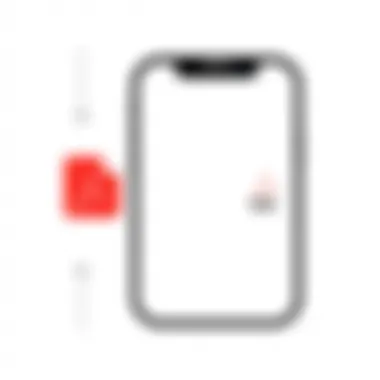

Adobe Acrobat Reader
Adobe Acrobat Reader is a heavyweight in the PDF game. Not just a simple viewer, it also allows users to convert various types of documents into PDF format right from the app. One significant aspect of Adobe Acrobat Reader is its reliability and robust security features, which are crucial for those working with sensitive materials.
A standout characteristic is its cloud integration. This means you can access your files from nearly any device, enhancing your productivity and workflow. However, a downside could be its more advanced features requiring a subscription, which might not sit well with every user.
PDF Expert
PDF Expert by Readdle offers an attractive blend of functionality and user-friendly design. This app stands out due to its powerful editing features that allow users to annotate, highlight, and even fill out forms—a boon for users who often deal with more interactive documents.
A key feature of PDF Expert is its seamless synchronization with cloud storage services like Dropbox or Google Drive, assisting in fluid document management. However, while the app is highly capable, some may find its premium features locked behind a paywall.
Documents by Readdle
Documents by Readdle serves more than just a role as a PDF converter—it acts as a file manager, allowing users to handle a variety of document types within a single app. This multi-functional characteristic makes it a popular choice for many who like having everything in one place.
A unique feature of this app is its built-in web browser, enabling users to save documents directly from the web to their device. However, the sheer range of options might be overwhelming for some, and not all users may require its extensive capabilities.
Installation and Setup
Getting any of these applications is straightforward. Typically, users can visit the App Store, search for their desired app, and download it with just a tap. After installation, setting up usually involves signing in or creating an account for some services, particularly those that feature cloud storage. Once these steps are done, users can dive straight into converting their texts into PDFs.
Converting Text to PDF via Third-Party Apps
The process of converting text to PDF through third-party applications varies slightly depending on the chosen app. However, common steps typically involve:
- Launching the app you have installed.
- Importing or creating a document.
- Selecting the conversion option or "Export as PDF" feature.
- Saving or sharing your newly created PDF as needed.
Each application may have its own unique user interface and navigation, but generally, these processes remain intuitive, ensuring a smooth transition from text to PDF format. By leveraging the capabilities of these third-party apps, users can ensure their documents are polished, professional, and easily shareable.
Emailing Text Directly as PDF
In today's fast-paced digital landscape, converting and sharing text as a PDF through email can streamline your workflow significantly. The ability to send documents directly in this universally accepted format is not merely a convenience; it's a tactical edge in ensuring that your messages maintain their intended formatting across devices. PDFs hold the advantage of consistency, appearing the same on any platform unless the source is altered.
Converting text into PDF for emailing is particularly beneficial for both professionals and casual users alike. Especially for those who deal with reports, templates, or contracts, sending PDFs reduces the chances of formatting issues. When recipients open a PDF, they see exactly what you intended. Moreover, these files are often smaller in size compared to other formats, making it easier to send large datasets or detailed documents without hitting size limits in email services.
Using Mail App Functions
Apple's Mail app is a robust tool that simplifies the entire process of emailing PDFs. Here's how it works:
- Craft Your Email: Start by launching your Mail app and tapping the compose button to start a new email.
- Attachment Process: You can attach documents you've converted to PDF via other apps. Just tap the attach icon (the paperclip), and you'll be directed to your files. Select your PDF file from the storage.
- Sending: Once your PDF is attached, you can proceed to enter the email recipient's address, subject line, and any message you’d like to send alongside the document.
This straightforward flow keeps it efficient without the extra hassle. Besides, leveraging the built-in functions of the Mail app makes the entire process feel more cohesive and less fragmented, leading to faster correspondence.
Creating PDF from Email Draft
If you want to convert text in an email draft to a PDF before sending, Apple's Mail app has got you covered:
- Compose Your Draft: Open a new email draft and type out your message as usual. Ensure whatever text you need is completed.
- Export to PDF: Tap on the 'Send' button. Instead of sending it off, scroll down to Print. In this context, printing reduces your document into a PDF.
- Preview and Save: A preview will appear. Pinch outwards on the preview to expand it and turn it into a standalone PDF. From there, tap the share icon, and select 'Mail' to send it right from your preview screen.
This method not only makes your communication more efficient but also ensures that your attached document maintains integrity, which is vital for business-related correspondence.
Cloud Services for PDF Management
In today’s digital age, managing files seamlessly across multiple platforms is not just a convenience; it’s a necessity. Cloud services play a pivotal role in this, especially when it comes to handling PDF files on your iPhone. Leveraging cloud solutions simplifies storing, sharing, and accessing your documents anytime and from anywhere.
With your texts converted into PDF, cloud services ensure that you maintain a backup and can collaborate with others effectively. The inherent benefits are countless; here are a few notable points of consideration that highlight the importance of cloud services in PDF management:
- Accessibility and Flexibility: You can access your PDFs from any device with an internet connection, be it your iPhone, tablet, or computer. This ubiquitous availability means you're not chained to a single device.
- Collaborative Features: Many cloud platforms facilitate collaboration. You can share PDFs with colleagues or friends, who can view or even edit documents depending on the permissions you set. This collaboration in a digital workspace makes teamwork more dynamic.
- Secure Backup: Using cloud services means your files are secured in a digital vault. In case of device loss or failure, your PDFs remain intact and retrievable.
- Version Control: When collaborating, tracking changes can become tedious. However, cloud services often offer version history features, helping you revert to previous versions if needed.
In essence, cloud services provide essential avenues for the management of PDFs, making the process more efficient. The following sections delve deeper into specific platforms like iCloud Drive and Google Drive, illustrating how these can be utilized effectively for managing your PDF documents on the iPhone.
Using iCloud Drive
Most iPhone users are familiar with iCloud Drive, Apple's own cloud storage service. It's a go-to option for many due to its seamless integration with other Apple products and services. iCloud Drive allows you to store PDF files and share them easily.
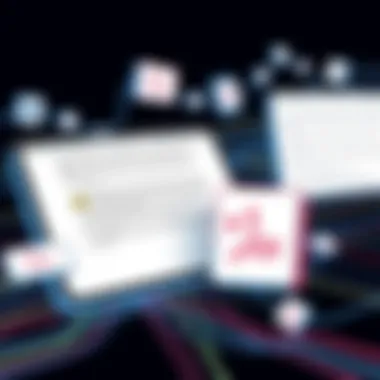

To utilize iCloud Drive:
- Ensure you have an Apple ID and enough storage space in your iCloud account.
- Save your converted PDFs directly from any app via the 'Share' menu.
- Select iCloud Drive as your destination. You can create folders to keep everything organized, or simply drop them in the main directory.
Once uploaded, PDFs can be accessed via the Files app on your iPhone or any other Apple devices logged into the same iCloud account. Changes made on one device are synced across all devices automatically. There’s a certain peace of mind in knowing your important documents are both backed up and easily accessible.
Integration with Google Drive
Google Drive stands as another heavyweight in cloud management, renowned for offering robust storage and collaboration features. With its user-friendly interface, integrating Google Drive with your iPhone adds another layer of convenience for managing PDF files.
Using Google Drive:
- Start by downloading the Google Drive app from the App Store if you haven’t already.
- Once logged in, simply upload your PDF files from your device to the drive, using the simple upload function within the app.
- You can then share documents with others using their email addresses.
It’s noteworthy that Google Drive streamlines collaboration as you can grant editing or commenting access to other users. This makes it particularly useful for professionals working in team environments or for students working on group projects.
Exporting Text Files to Cloud Services
Exporting text files to cloud services can be done effortlessly once you have chosen your preferred platform. Here’s a general breakdown of how to go about it:
- Open the application where your text is saved, be it Apple Notes, Pages, or another app.
- Select the text you wish to export and look for the ‘Share’ option, which typically appears as a square with an arrow pointing outwards.
- Choose your cloud service of choice, like iCloud Drive or Google Drive, from the list of sharing options.
- Follow prompts presented by the app to save your document in the desired cloud destination.
- If the app supports exporting to PDF directly, select that to initiate the process.
By taking advantage of your cloud provider’s capabilities, you not only streamline the process of document management but also enhance the security and accessibility of your essential files. As technology evolves, the synergy between smartphone functionalities and cloud services becomes a cornerstone of effective digital management.
Troubleshooting Common Issues
Addressing common issues that arise during the PDF conversion process can save time and frustration. Whether you’re a tech guru or a casual user, understanding potential hiccups can enhance your user experience and ensure that documents are converted efficiently. Recognizing these stumbling blocks allows users to swiftly handle problems that might otherwise interrupt their workflow, leading to a more streamlined digital document management process.
Failed Conversions
One of the more prevalent issues faced when converting text to PDF on an iPhone is failed conversions. This could be due to various reasons: insufficient storage space, outdated apps, or even incompatible file formats. When a conversion fails, the lack of visibility into the root causes can be infuriating.
If you find yourself stuck, here are a few steps to consider:
- Check Storage: Your iPhone must have adequate space to create new files. Navigate to Settings > General > iPhone Storage to see if you need to free up some room.
- Update Applications: An outdated app can often lead to errors during conversion. Ensure that all relevant apps, like Pages or any third-party PDF converter, are updated to their latest versions.
- File Compatibility: Not all text formats may be compatible for conversion into PDF. Check that your document type is supported before proceeding.
Utilizing these strategies can often resolve the issue before it spirals out of control. Always remember to keep regular backups, too. It can spare you a handful of headaches later on.
Formatting Errors
Following a failed conversion, formatting errors can often rear their ugly heads. These errors commonly arise from the richness of the text—like fonts, colors, and styles which don't transition smoothly into the PDF file. Users can be caught off guard if they find their meticulously formatted work turns into a jumbled mess after conversion.
To tackle formatting errors, consider the following:
- Use Standard Fonts: Stick to widely used fonts such as Arial or Times New Roman. Custom fonts may not convert well and can lead to undesired results in the PDF.
- Check Document Settings: In applications like Pages, ensure all settings are adjusted correctly before exporting. Margins, line spacing, and font size should be set consistently across the document.
- Preview Before Finalizing: Utilize the preview function in the app before exporting the document. This can help you spot any glaring issues that might emerge with formatting.
When you stay ahead of the game by being aware of these pitfalls, you can prevent unnecessary stress. Ultimately, troubleshooting these common issues fosters a better understanding of the PDF conversion process on your iPhone.
"The road to success is dotted with many tempting parking spaces. Understanding issues early is key to staying on the road."
For more information, you might explore Wikipedia on PDF or check the Apple support page for troubleshooting tips.
Culmination
As we wrap up this extensive look into converting text into PDF on your iPhone, it’s crucial to recognize the significance of understanding these methods. The ability to create PDFs on the go is not just a convenience; it’s a vital skill in a world that thrives on digital documentation. Whether you're drafting a report for work, sharing important information, or archiving personal notes, mastering this transformation can streamline your workflow and enhance productivity.
Recap of Methods
Throughout this guide, we covered various approaches to turning text files into PDFs using your iPhone. Here’s a quick recap:
- Apple Notes: A straightforward method for quick notes and sharing. A few taps and your notes are converted and ready to go.
- Pages App: Provides greater control over formatting and design, perfect for more polished documents.
- Third-Party Apps: Tools like Adobe Acrobat Reader and PDF Expert offer advanced features, catering to users who need more flexibility and functionality.
- Mail App: Allows you to convert text directly from your email drafts into PDF, combining convenience with efficiency.
- Cloud Services: Syncing and managing your documents via services like iCloud Drive or Google Drive ensure you can access your PDFs anywhere.
Each method caters to different needs, highlighting the various tools within the iPhone ecosystem that can help you in different situations.
Choosing the Right Method for Your Needs
When it comes to selecting the best method for your PDF needs, consider what tools you're most comfortable with, as well as the specific requirements of your task. If simplicity is key, using the built-in functionalities of the Apple Notes app might suit you best. However, if you're looking for extensive formatting options, Pages provides a richer experience.
For those who frequently manage PDFs, third-party apps can offer advanced features like editing and annotations, thus creating a smoother workflow.
To summarize, assessing your needs and weighing the methods we've discussed can equip you to handle text-to-PDF conversions on your iPhone with confidence and ease. Thankfully, these capabilities lie at your fingertips, enabling effective document management, no matter where you find yourself.

