Transferring WhatsApp Chats: Android to iPhone Guide
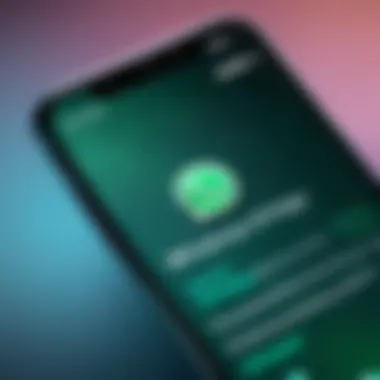
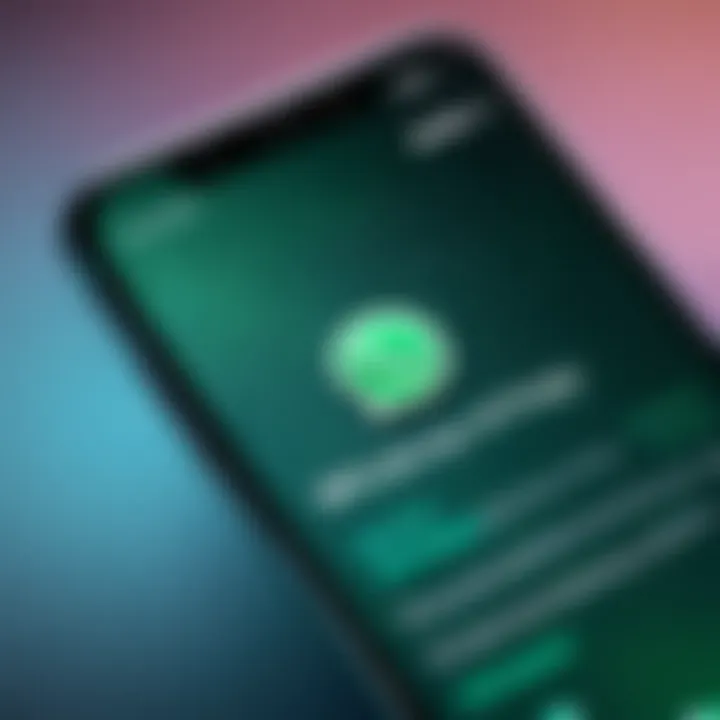
Intro
Navigating the complexities of transferring WhatsApp chats can often feel overwhelming, especially when moving from an Android device to an iPhone. These two operating systems, while widely used, have different architectures and data handling methods. This guide aims to demystify the process by providing a clear, step-by-step approach to facilitate the seamless transition of your valuable chat history. It is imperative to understand both the methods available and the limitations you might encounter during this process.
The relevance of this topic is underscored by the growing number of users switching between Android and iOS devices. WhatsApp remains a crucial mode of communication for millions, making efficient data transfer necessary. By following the insights in this guide, anyone can effectively manage this transition, whether you are a seasoned tech user or someone new to smartphone ecosystems. In the sections to follow, we will explore various methods for transferring WhatsApp data, including tools available and best practices to ensure a smooth transfer.
Understanding WhatsApp Data Transfer
Transferring WhatsApp chats from an Android device to an iPhone is a process that can present several challenges, primarily due to the differences between the two operating systems. Understanding how WhatsApp data transfer functions is crucial for users who want a seamless transition of their chat history.
In this context, it is essential to acknowledge the different types of data stored in WhatsApp, including messages, media files like images and videos, as well as settings and user preferences. Each of these data types plays a different role in creating a complete picture of a user’s interaction history on the app.
A careful assessment of these data types helps potential users prioritize what they want to transfer. For instance, while some may prioritize chat history, others might want to also include media files. Being aware of what will and will not be transferred is key to managing expectations.
Data transfer between platforms is not merely a matter of moving files from one device to another. It involves specific protocols and tools designed to facilitate the transition while ensuring data integrity. Moreover, one must consider the security aspects of this transfer, as messages and files often contain sensitive information.
Overview of WhatsApp Data Types
WhatsApp encompasses a variety of data types that require consideration during any transfer process. Understanding these helps in crafting a clear strategy for successful migration. The main data types include:
- Chat Messages: Text, voice, and video messages are stored in individual chat threads.
- Media Files: Photos, videos, voice notes, and documents shared in chats.
- Settings: Personal settings, including profile information and chat wallpapers.
- Contact Information: Names, phone numbers, and any relevant data linked to WhatsApp contacts.
Recognizing these categories not only aids in better planning for the transfer but also mitigates potential issues that can arise due to compatibility constraints. Each data type may have different transfer requirements and may not all be supported by every method available.
Importance of Transferring Chat History
The significance of transferring chat history extends beyond mere nostalgia. The chats often contain valuable conversations, critical information, and cherished memories, making their preservation essential. For both personal and professional interactions, maintaining a continuous record contributes to productivity and relationship management.
- Continuity: Users can seamlessly continue conversations without losing context.
- Data Preservation: Important discussions, especially in professional settings, may need to be archived for future reference.
- Emotional Value: Chats might hold sentimental importance for users, encapsulating moments and interactions with family, friends, or colleagues.
Preparing for the Transfer
Transferring WhatsApp chats is not just a matter of moving data from one platform to another; it requires careful planning and consideration. The process can be quite complex due to the differences in data architecture between Android and iPhone. Thus, preparing for the transfer is crucial. It ensures that users do not face unexpected complications later. Proper preparation can lead to a seamless transition, reducing the risk of data loss or corruption.
During this stage, users need to consider several elements. First, it's essential to back up the existing WhatsApp data on the Android device. This can save all previous messages and media, providing peace of mind throughout the transfer process. Also, configuration on the iPhone must be set properly to handle the incoming data.
In addition, understanding potential limitations and issues that might arise during the transfer gives users the opportunity to address these beforehand. Awareness of compatibility issues is vital. Knowing whether the current versions of WhatsApp and operating systems can support the transfer is imperative.
To ensure a smooth and successful transition, effective preparation is the foundation.
Backing Up WhatsApp on Android
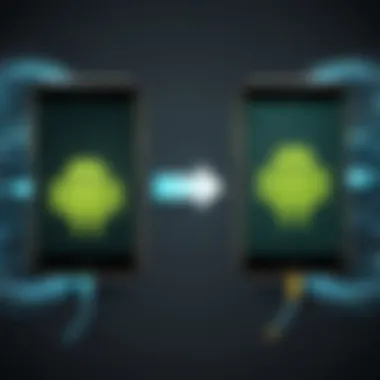
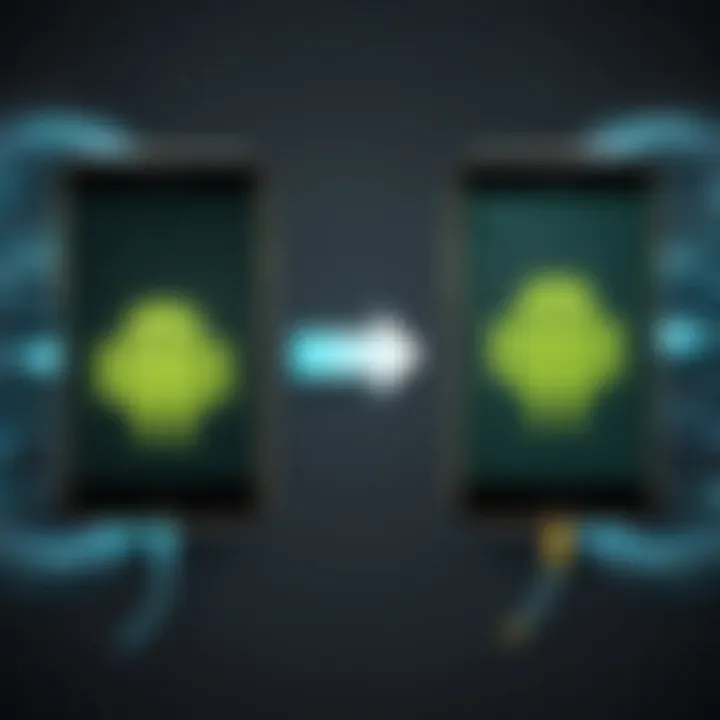
Backing up WhatsApp on an Android device is a critical first step. Users can save conversations and media files through Google Drive or local storage. This backup creates a secure copy of all chats and prevents data loss.
- Open WhatsApp: Launch the application on your Android device.
- Go to Settings: Tap on the three dots at the top right and select 'Settings.'
- Chat Settings: Navigate to 'Chats' and then 'Chat backup.'
- Choose Backup Options: Select whether to back up over Wi-Fi or mobile data. Choose the frequency of backups and decide if you want to include videos.
- Initiate Backup: Finally, tap on 'Back Up' to start the process.
Once the backup is successfully completed, it can be confirmed through Google Drive or the device's local storage. Keeping everything orderly at this stage minimizes hassles during the actual transfer.
Setting Up WhatsApp on iPhone
Setting up WhatsApp on the iPhone involves a few simple steps but requires the user to pay close attention to details. After ensuring that WhatsApp is downloaded and installed on the iPhone, the following method can be adopted:
- Open WhatsApp: Launch the app on your iPhone.
- Verification: Enter the phone number used on the Android device to receive an OTP (One-Time Password) for verification.
- Follow Instructions: Upon verification, WhatsApp will prompt users to restore from a backup.
- Transfer Data: If using the built-in transfer feature, follow the prompts to initiate the transfer. This could include scanning a QR code on the Android device.
It's essential to complete this process correctly to receive all the transferred data without issues. Users should avoid using the app until the transfer is fully completed. Setting up their iPhone carefully at this stage will pave the way for a successful transition of chats and media.
Methods to Transfer WhatsApp Chats
The significance of transferring WhatsApp chats from Android to iPhone cannot be overstated. Differences in the operating system and data management systems create challenges that necessitate appropriate methods for effective migration. Understanding these methods provides added assurance that users will retain vital conversations, multimedia, and chat histories while transitioning between platforms. This section elucidates the key approaches for successfully executing this transfer, thus enabling users to maintain continuity in their communications.
Using the Official Transfer Tool
The official transfer tool has been designed by WhatsApp to ease the migration from Android to iPhone. Utilizing this tool simplifies the process, allowing users to move their chat history directly without interference. This method is officially supported by WhatsApp, which means it is secure and efficient. It offers a comprehensive approach by transferring not only text messages but also images, videos, and voice messages.
Another strong advantage of the official tool is its user-friendly interface. Users can begin the transfer with just a few taps, minimizing the time and effort required. To use the tool, users must ensure that they have the latest versions of WhatsApp on both their Android device and iPhone. It is also essential to have Bluetooth enabled and both devices connected to a stable Wi-Fi network.
Third-Party Applications
Third-party applications present an alternative for those who may prefer more flexibility or additional features in the transfer process. Numerous applications on the market offer varying degrees of success in transferring WhatsApp chats. Choosing the right third-party app can be crucial for a smooth transition, given the potential risks involved.
Comparison of Popular Apps
When comparing popular apps for transferring WhatsApp data, consider key factors such as reliability, ease of use, and compatibility with various devices. Applications like MobileTrans and Dr.Fone are frequently mentioned for their effectiveness in accomplishing this task.
MobileTrans, for instance, stands out due to its diverse functionality. It supports multiple data types and works across various platforms. However, users must navigate through its features to maximize its utility. Dr.Fone, meanwhile, emphasizes a seamless user experience but may lack in data types it can transfer compared to MobileTrans.
Each application comes with its own unique features, which can be both advantages and disadvantages. For users seeking a straightforward method, MobileTrans might be the right choice, while those looking for a more comprehensive solution might find Dr.Fone appealing.
Step-by-Step Guide for Each App
Providing a step-by-step guide for popular apps is essential for ensuring that users do not encounter obstacles during their transfer process. For MobileTrans, users start by downloading the application and connecting both their Android and iPhone via USB cables. They then select the transfer option, choose WhatsApp data, and initiate the migration. The process is streamlined, providing real-time updates on progress.
On the other hand, Dr.Fone requires users to install the tool on their computer first. After connecting both devices, users need to launch the software and select the WhatsApp transfer option, followed by specific instructions depending on the device configuration. Instructions can be a bit complex, thus some may find it less user-friendly
Limitations of WhatsApp Transfer
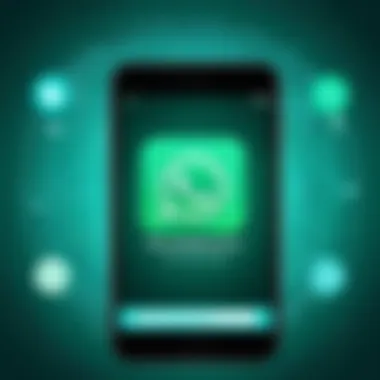
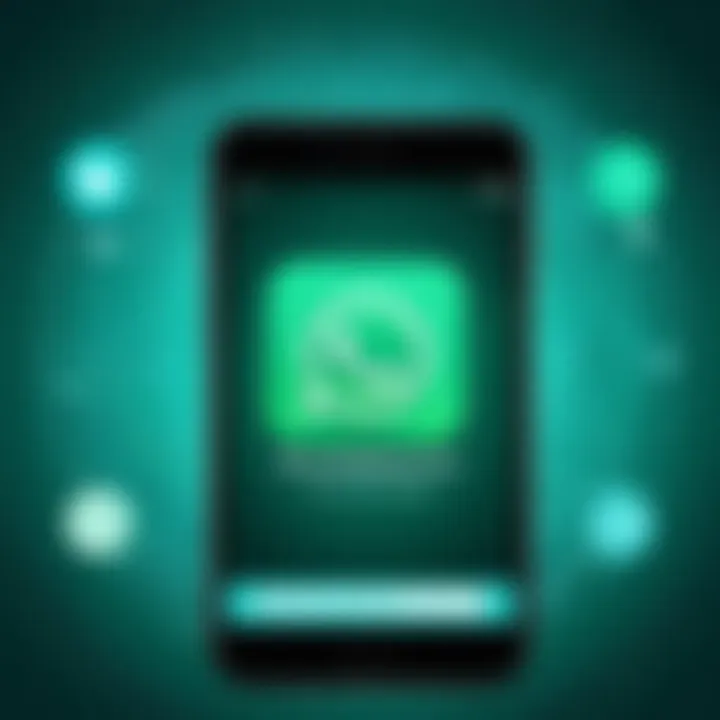
Transferring WhatsApp chats from Android to iPhone may not be as straightforward as it seems. There are significant limitations that users must take into account to avoid unexpected challenges during the process. Understanding these limitations can help set realistic expectations and enable users to prepare for potential hurdles, which is essential for a smooth transition.
Compatibility Issues
When moving data between different operating systems like Android and iOS, compatibility issues often arise. WhatsApp chat data is stored in a specific format on Android devices, while iPhone uses a distinct method to manage data. This discrepancy can result in failures during the restoration of chat history.
- OS Differences: Each platform has its own set of rules and file structures which complicate direct transfers. Not all features available on Android will work the same way on iPhone. For example, voice notes or statuses may not carry over properly.
- Version Disparities: In some cases, the version of WhatsApp installed on the devices may not sync well with the transfer method used. Ensure that both devices have the up-to-date version of WhatsApp to minimize problems.
- Device Limits: iPhones have set limits on what kinds of data can be moved between devices, particularly if older models are being used. Users should verify if their specific devices support the transfer method selected.
These compatibility issues can lead to the need for alternative solutions, which might not always be reliable, causing an increase in complexity and time spent.
Data Loss Risks
Data loss is another major concern in the process of transferring WhatsApp chats. The chances of losing important messages or media files exist due to various factors. It is important to understand these risks and take preventive measures.
- Partial Loss: Sometimes, not all chats may transfer successfully. Critical conversations could be missing, which can have serious implications for the user.
- Corrupted Files: There is a risk that files may become corrupted during the transfer. This can happen if the process is disrupted or if there are issues with the temporary storage where data is held before it reaches the new device.
- Incomplete Backups: If users fail to perform a complete backup on the Android device before transferring, important chats might not make it to the iPhone. Regular backups can help mitigate this risk, but caution is still necessary.
"Always perform a backup before attempting a transfer. This is essential to safeguard your data against loss."
To summarize, the limitations of WhatsApp transfer between these different platforms emphasize the need for users to take a measured approach. Recognizing the compatibility issues and understanding the data loss risks involved will enhance the likelihood of a successful transfer of information.
Troubleshooting Common Problems
Transferring WhatsApp chats from Android to iPhone is not without its challenges. Understanding these potential problems can significantly enhance the user's experience and streamline the process. This section delves into common issues that may arise during the transfer, helping readers to navigate obstacles efficiently. The importance of troubleshooting lies in preparing users to address complications promptly, thus minimizing frustration and ensuring that their valuable chat history is preserved.
Failed Transfer Scenarios
Several scenarios can lead to failed transfers of WhatsApp data. One common issue relates to connectivity problems. If the internet connection is unstable or slow, the transfer can time out or interrupt. Users may also encounter device compatibility issues. Not all versions of WhatsApp support cross-platform transfers, which means that ensuring up-to-date software is crucial.
Other problems stem from insufficient storage space. If the iPhone does not have enough space for the incoming data, the transfer will fail. Additionally, interruptions due to hardware malfunctions or power outages can derail the process.
To bypass these scenarios, users should:
- Check both devices for adequate storage.
- Ensure Wi-Fi or data connections are stable.
- Confirm that WhatsApp is updated on both devices.
By being aware of such factors, users can take preventive measures before initiating the transfer.
App Crashes and Errors
Experiencing app crashes during the transfer can be frustrating. Often, these issues arise from software bugs or lack of memory. When an app crashes, data can be corrupted or lost, which could lead to stress over potentially losing precious chats.
Another frequent cause of errors is conflicts with other applications running simultaneously on the device. These background processes may interfere, creating instability in the transfer process. Users should also consider software permissions; restricted permissions for WhatsApp can result in failure to access necessary data.
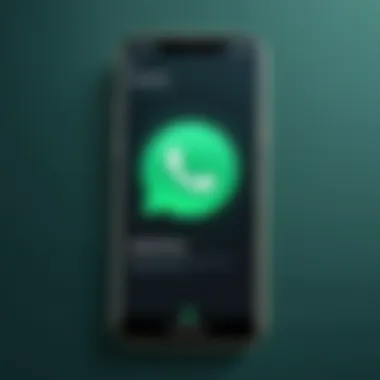
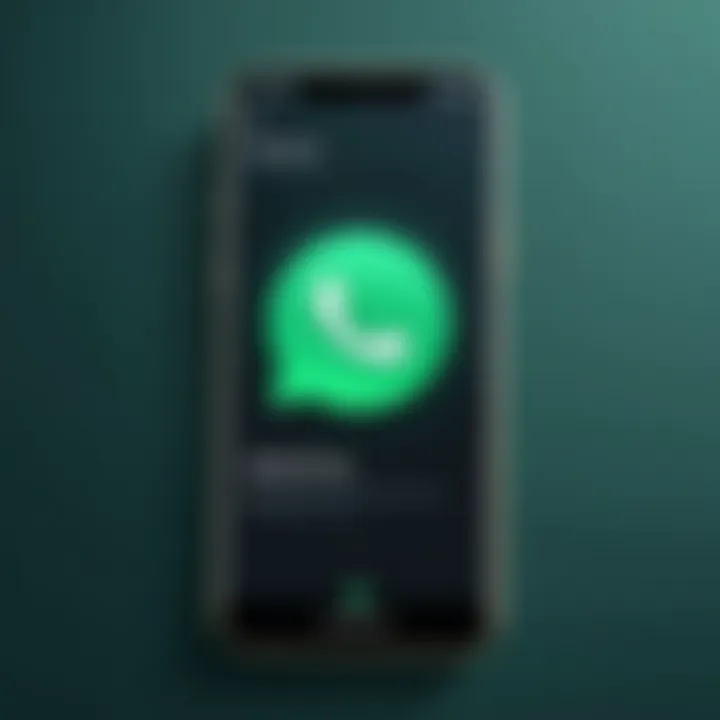
To mitigate crashes and errors, users might:
- Close unnecessary apps before beginning the transfer.
- Restart both devices to clear any temporary glitches.
- Review app permissions to ensure WhatsApp has full access.
By taking these precautions, users can often avoid the common pitfalls that lead to app crashes during the transfer.
Ensuring Security during Transfer
Transferring WhatsApp chats between devices involves sensitive data. Ensuring security during this transfer is critical for protecting personal information. Threats such as data breaches, unauthorized access, and privacy violations can arise if appropriate precautions are not taken. Understanding and implementing security measures adds an extra layer of protection and builds user confidence in the transfer process.
When dealing with communication apps like WhatsApp, users store a substantial amount of personal data. This data can include private messages, photos, videos, and voice notes. Utilizing secure transfer methods helps in mitigating risks associated with data loss or interception. It is vital to select trusted tools for the transfer process, as not all applications uphold high standards of security.
Data Encryption Practices
Encryption is a fundamental practice when transferring data, particularly for messaging applications. WhatsApp itself uses end-to-end encryption for messages. This means that only the sender and the receiver can read the messages. However, the same level of encryption must be maintained during the transfer process from Android to iPhone.
- Ensure that the chosen transfer method supports encryption.
Many official tools provide robust encryption features.
Third-party apps should be thoroughly vetted for their privacy policies and security certifications. - Whenever possible, transfer data through secure networks.
Avoid public Wi-Fi to minimize risks.
Instead, consider using a personal hotspot or a trusted network. - After transferring data, verify that all sensitive information is securely stored on the new device.
This may include reviewing storage settings and ensuring messages are not accessible by unauthorized applications.
Data encryption is not just a technical necessity; it establishes trust between the user and the platforms involved. By ensuring that your data is encrypted, you enhance your overall security posture during transfers.
Privacy Concerns
Privacy concerns are paramount when transferring WhatsApp data. Users need to be aware of how their data is used and who has access to it during the transfer. There are several aspects to consider:
- Third-Party Applications: Many applications assist with data transfer, but not all are reputable. Users should research any application extensively before usage. This involves checking user reviews and understanding how data is handled post-transfer.
- Data Minimization: Users should consider what data is necessary to transfer. Only essential data should be migrated, limiting exposure risk. Deleting unnecessary chats and media prior to the transfer is a prudent practice.
- Access Permissions: While transferring data, some applications may request access to more data than needed. It is vital to scrutinize these permissions and deny access that seems excessive or unrelated to the transfer.
In summary, a secure transfer not only protects data but also preserves user trust. Emphasizing data encryption practices and addressing privacy concerns can make a notable difference in safeguarding your information during the process.
Post Transfer Checklist
After successfully transferring your WhatsApp data from Android to iPhone, it is vital to follow a post-transfer checklist. This checklist ensures that the migration has occurred smoothly and verifies that all necessary data is accessible and correctly set up. The focus should be on confirming data integrity and setting up proper backup strategies on your new device. Each of these elements plays a crucial role in protecting your data and ensuring consistent access to your chat history.
Verifying Data Integrity
Verifying data integrity is the first task on the post-transfer checklist. This step involves checking that all your chats, media files, and documents have been successfully transferred without any corruption or loss. The benefits of confirming data integrity include the following:
- Peace of Mind: Knowing that your important conversations and shared media are intact can significantly reduce anxiety about potential data loss.
- Error Detection: If any messages or media files did not transfer correctly, identifying this early allows for troubleshooting before relying on the new device entirely.
- Reassurance of Functionality: A successful transfer means you can interact with your archived conversations without interruptions or issues.
To perform this verification process, go through your chat lists on the iPhone and open several key conversations. Check for the presence of text messages, voice notes, images, and other media sent and received. If something seems amiss, you may need to consider repeating the transfer process.
Setting Up Backup on iPhone
Setting up a backup on the iPhone is the second essential step in the post-transfer process. The new device needs a reliable backup plan to safeguard your WhatsApp data. Regular backups ensure that any newly received messages and media are saved securely. Some important considerations for setting up backups include:
- Choosing a Backup Service: You can use iCloud for WhatsApp backups on an iPhone. Make sure you have ample storage available so that the backups can occur without issues.
- Enabling Automatic Backups: Save yourself time by enabling automatic backups to ensure that your data is regularly saved without manual intervention.
- Confirming Backup Settings: Double-check that your backup settings align with your preferences. Daily, weekly, or monthly backups can be set based on how frequently you use WhatsApp.
It is crucial to establish this backup routine as soon as you complete the transfer. In doing so, you mitigate the risk of losing any future messages during unforeseen circumstances such as device loss or damage.
Regularly maintaining your backup settings will provide additional assurance that your conversations remain accessible and secure.



