Efficient Methods to Transfer Files Between Android and PC
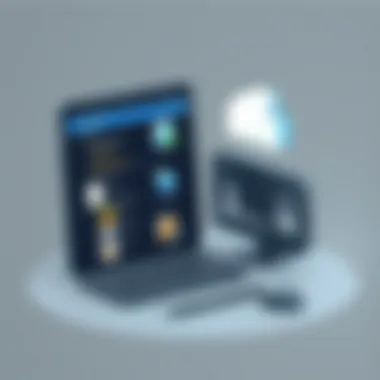

Intro
In today’s rapid-fire digital environment, transferring files between an Android device and a PC is not just a luxury—it's often a necessity. Whether you’re looking to back up precious memories, share documents, or sync work files, understanding the ropes of file transfer can save you time and hassle. This guide dives into various methods for transferring files, making sure you find the one that fits your needs best.
You might wonder why you'd want to do this, given the array of cloud options available. While cloud services have their merit, not everyone is comfortable storing sensitive data online. Plus, sometimes you just want that data moved directly, without the middleman. So, let's cut to the chase and explore the various avenues available for file transfers that suit both tech novices and savvy users alike.
Intro to File Sharing
The process of exchanging files between your Android device and a PC is crucial in today’s tech-savvy world. This streamlining of data between devices connects lives, whether it’s sharing a business presentation, moving pictures from family outings, or transferring that favorite music playlist. Understanding how to efficiently manage this transfer not only saves time but also enhances productivity and preserves memories.
Understanding File Types
Before diving into the nuts and bolts of file transfers, it’s important to grasp the variety of file types you might encounter. Files on your Android can be documents, images, videos, or application data. Each type plays a different role, and knowing them helps in selecting how to transfer them.
- Documents: PDFs, Word files, or spreadsheets can easily be shared for work or school purposes.
- Images and Videos: Photos captured during your travels or videos from significant events often need moving to a PC for better editing or storage.
- Audio Files: Music or sound clips may require transfer to create a comprehensive folder on your computer.
It is also important to consider the format of these files. Some formats are natively supported on certain platforms, while others may need additional software to play or open. For instance, an HEIC format image captured on your Android may not display correctly on older PCs without proper codecs or applications installed.
Importance of File Transfers
The ability to share files between Android and PC opens up a trove of opportunities. Imagine being stuck in a moment and not being able to back it up. Just a few quick file transfers can prevent a headache later. Transferring files isn’t merely for convenience; it’s about efficiency and preserving what matters.
- Backup Solutions: Regularly transferring files ensures that you have backups on both ends. There’s comfort in knowing your data isn’t just on one device.
- Organizing Content: File transfers allow for easier organization on your PC, where you might have larger storage capacity or prefer to manage files in an orderly manner.
- Collaboration: Sharing files facilitates teamwork. Whether it’s a client presentation or a group project, collaborative platforms benefit from smooth file transfers to maintain momentum.
- Space Management: Android devices often have limited storage. Transfer those holiday snaps to free up space for new memories.
In this guide, we highlight various methods and tools to help streamline your file sharing process between Android and PC. This understanding will empower you to move data seamlessly, ensuring your digital life runs smoother.
Direct Methods for File Sharing
In a world where files bounce between devices like ping-pong balls, it’s crucial to explore direct methods for file sharing. These methods often stand out due to their simplicity and reliability. Using direct connections ensures that data transfer remains fast and often secure, making it an essential aspect for anyone looking to streamline their digital life. While cloud solutions are gaining traction, direct methods often find preference among tech enthusiasts because they offer control over data without relying on internet speeds or third-party services.
Using USB Connections
USB connections provide one of the most straightforward and practical means to move files between Android devices and PCs. They eliminate the need for internet access and can significantly cut down on transfer times. This section delves into the critical processes involved with USB connections.
Setting Up USB Debugging
Setting up USB debugging on an Android device is pivotal. It allows your smartphone to communicate clearly with your PC, making file transfers possible. Enabling this feature is simple: you navigate to the Developer Options in Android settings and toggle the USB debugging switch.
One of the standout characteristics of USB debugging is that it enhances the capability of your device to be recognized by your PC. This aspect is beneficial for developers and everyday users alike. The main advantage lies in its ability to facilitate a wide range of operations, including file transfers, app installations, and data retrieval. However, with great power comes responsibility; you should be cautious and ensure that no unauthorized access to your device occurs while this option is enabled.
File Transfer Options in Android
When it comes to file transfer options in Android, users have multiple choices. Selecting the right one greatly affects the ease of file exchange. Once connected via USB, Android typically prompts you with options such as "Charge Only" or "File Transfer."
The key characteristic of these options is versatility. Choosing "File Transfer" enables a seamless flow of files, allowing documents, images, and videos to be moved effortlessly. This feature is particularly popular due to its ease of use—just connect, choose, and transfer. However, some may find navigating through multiple options daunting, and you sometimes need to reconnect the device to get the desired transfer mode activated.
Navigating File Explorer on PC
Navigating File Explorer on PC once your Android device is connected is relatively straightforward but critical for successful file transfer. Once your device is detected, users can find it listed in File Explorer under "This PC" or "Devices and Drives."
The advantage of using File Explorer lies in its intuitive interface, providing a familiar environment for users accustomed to managing files on their computers. Users can drag and drop files or use the copy-and-paste functions without any hassle. However, if the device doesn’t appear, users often need to troubleshoot USB connections or ensure drivers are correctly installed, which can be a stumbling block for some.
File Transfer via Bluetooth
Bluetooth provides an alternative route to connect your Android device with your PC. While not as fast as USB, it is wireless, which can be more convenient in some scenarios.
Enabling Bluetooth on Android
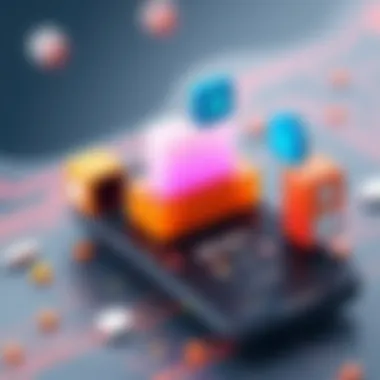

To initiate file transfers via Bluetooth, the first step is enabling Bluetooth on Android. This can usually be done from the quick settings panel or through the software settings menu. Upon activation, your Android device becomes discoverable.
One of the major benefits of this feature is that it allows for transfers without cables, which adds to the convenience, especially when users are on the go. However, the first hurdle is ensuring both devices remain in a close range to maintain a stable connection, and transfers can take significantly longer compared to USB.
Pairing with PC
Following the activation of Bluetooth on your Android, you will need to pair with PC. This step involves making your PC discoverable and then selecting it from the devices list on your Android. Once paired, you can easily transfer files back and forth.
A defining characteristic of this method is that, once paired, devices will typically remember each other, allowing for quicker future transfers. However, users must be cautious about pairing with unsecured devices, as it poses a risk of unwanted access to personal files.
Sending Files Through Bluetooth
Finally, sending files through Bluetooth is a process most users find accessible. After selecting the desired files, you tap on the file sharing option and then choose Bluetooth. The list of paired devices will pop up for you to select your PC.
This feature’s convenience cannot be overstated, especially when moving smaller files. Still, its disadvantage is evident; file sizes larger than a few megabytes can take considerable time. Therefore, it’s often best suited for quick swap of smaller items, like documents or images, rather than hefty videos.
Cloud-Based Solutions
Cloud-based solutions stand as a cornerstone for modern file transfer methods, bridging the gap between Android devices and PC environments. They provide users with remarkable convenience and versatility in accessing their files anytime and anywhere, as long as there is internet connectivity. The beauty of utilizing the cloud lies not only in ease of transitioning files but also in collaborative efforts, where multiple users can access the same files simultaneously. With a plethora of options available, understanding how to effectively leverage cloud services becomes paramount for those seeking efficient file transfers.
Utilizing Google Drive
Uploading Files from Android
Google Drive serves as one of the top contenders for cloud storage, allowing users to easily upload their files from an Android device. The primary characteristic that sets Google Drive apart is its integration with other Google services. Users can quickly save photos, documents, or videos directly from mobile applications into their Drive. This seamless process is a significant advantage, as it minimizes the steps required to back up essential files. Users find this method especially beneficial due to its user-friendly interface. However, the downside may come into play for individuals who have limited storage capacity, as exceeding the free quota could mean incurring additional fees or requiring manual file management.
Accessing Files on PC
Accessing files stored on Google Drive from a PC is as smooth as butter on hot toast. Users merely need to log in to their Google account on any web browser. This characteristic provides a familiar environment for many, given the widespread use of Google services. One unique feature of Google Drive is the ability to share files with others, providing options for view-only or editing permissions. This flexibility makes it an enticing option for collaborations. Nonetheless, it can be cumbersome if a user forgets to organize their files well, leading to potential disarray in accessing needed documents quickly. In summary, Google Drive not only elevates file transfer efficiency but also enhances collaborative capabilities while presenting some challenges regarding file management.
Leveraging Dropbox for Transfer
Syncing Files Across Devices
Dropbox has carved out its niche in offering robust syncing capabilities across various devices. The pivotal aspect of this service is its reliability in keeping files consistent and up-to-date no matter what device is used. This makes it particularly appealing to users juggling between an Android phone and a PC. One noteworthy characteristic of Dropbox is its simple drag-and-drop feature, which permits quick file uploads. The downside is, if someone is not vigilant about managing storage, they might run into limits, particularly if they rely heavily on high-file data like videos or high-res images.
Managing File Permissions
Managing file permissions in Dropbox provides another layer of security and control, which is highly beneficial, especially for shared files. Users can determine who has access to specific documents and what level of interaction is allowed, whether it's editing or merely viewing. This functionality is crucial for those dealing with sensitive information, ensuring only the intended recipients have access. However, it can complicate things if a user inadvertently sets restrictive permissions, causing frustration for collaborators who cannot access necessary resources. Thus, understanding how to navigate these permissions is vital for a smooth file transfer experience.
Advantages of Cloud Transfers
Accessibility and Convenience
One cannot overlook the sheer accessibility of cloud transfers. Files stored in the cloud can be accessed from virtually anywhere, allowing a user to work seamlessly across devices. This characteristic marks a significant benefit for tech-savvy individuals who appreciate mobility. In essence, having access to docs or files without the need for physical connections is incredibly freeing. Yet, it does rely heavily on a stable internet connection, which can sometimes be a major obstacle in areas with flaky service.
Storage Management
Storage management is another compelling advantage, as cloud solutions automatically handle backing up files. This takes a considerable burden off users who need to keep track of their storage needs manually. Cloud services often provide many tools for organizing files, which is something many users find exceptionally useful. However, users must also be conscious of the potential downsides: storage is often capped unless one opts for premium services. Additionally, depending heavily on cloud storage may lead to an over-reliance on internet access, which isn’t always guaranteed.
"Embracing cloud-based solutions not only simplifies file transfers but also enhances overall productivity through convenient access and effective management."
Through careful consideration of cloud solutions, users have a powerful arsenal at their disposal for managing file transfers between Android and PC.
Using Third-Party Applications
Third-party applications play a crucial role in facilitating file transfers between Android devices and PCs. They often provide users with specialized functionalities that are not necessarily available through standard methods, making the process smoother and more intuitive. These apps can bypass some limitations posed by native options, thus expanding users’ transfer capabilities. Given the increasing demand for seamless and speedy file sharing, knowing about popular third-party apps becomes pertinent for anyone looking to optimize their file management experience.


Popular File Transfer Apps
ShareIt Overview
ShareIt is one of the most recognized apps for sharing files across different platforms. Its cross-platform compatibility is a standout feature that allows seamless transfers not just between Android and PC, but also with iOS and Windows devices. Users appreciate its speed; ShareIt claims to transfer files at speeds up to 200 times faster than traditional methods. This rapid transfer capability is particularly beneficial when dealing with large files, like extensive photo albums or videos.
However, it's not all sunshine. Some users have reported occasional issues with ad placements, which can be intrusive. That said, the app's unique feature of group sharing, where multiple devices can receive files simultaneously, makes it a popular choice despite some minor drawbacks.
Zapya Functionality
Zapya thrives on its ability to facilitate quick file transfers without the need for an internet connection. The app uses a direct Wi-Fi connection between devices, allowing it to achieve remarkable speeds. What sets Zapya apart is its user-friendly interface, which appeals to both tech-savvy individuals and those less familiar with such technologies. With features like QR code scanning to connect devices easily, it simplifies the sharing process.
Nevertheless, Zapya is not without its flaws. Some users have mentioned that the interface can feel cluttered, which may intimidate those who prefer simplicity. Still, its file categorization feature, which allows users to neatly organize shared files, greatly aids in managing your data effectively.
Feem as a Transfer Option
Feem presents itself as a practical alternative for users looking to transfer files swiftly and securely. Its local Wi-Fi usage enables transfers without the need for mobile data or a separate internet connection, a trait that enhances its practicality in various scenarios. This app's simplicity is one of its greatest assets; users can initiate transfers with just a few taps.
However, the app does come with a caveat. Users need to be on the same Wi-Fi network for successful transfers, meaning it may not be ideal for all situations, especially if the devices are far apart. That said, its security features, including the ability to encrypt file transfers, make it a reliable choice in terms of protecting sensitive data during sharing.
Setting Up and Using These Apps
Installation Requirements
The installation requirements for third-party file transfer apps are generally straightforward, but they can vary between applications. Most commonly, Android users need to go to the Google Play Store, while PC users would typically download the application from the respective website or app store. For example, ShareIt can be easily acquired from ShareIt’s official website, which ensures that you’re downloading the most recent version.
One key characteristic of these apps is that they may require certain permissions to function effectively. This could include access to files and folders, or even network configuration settings. While granting these permissions is essential for operational success, it’s wise to be cautious and ensure that the app is trustworthy.
Steps for Efficient Transfer
To maximize efficiency when transferring files using third-party applications, you want to follow a few steps carefully. First, ensure that both devices – the Android and the PC – have the application installed and running. Next, verify that both devices are on the same network if the app requires it, such as with Feem or Zapya.
After confirming that everything is set up, just open the app on both the Android and PC, select the files you want to transfer, and send them.
It’s essential to also keep your app updated; developers frequently roll out improvements that enhance performance and fix bugs. Not only do these updates provide new features, but they can also refine the speed and reliability of your transfers, ensuring that you don’t run into snags while sharing files.
Utilizing these third-party applications can significantly enhance your file sharing experience by providing speed, convenience, and additional features that native options may lack. Whether you opt for ShareIt, Zapya, or Feem, you'll find that they each have unique advantages suited to different user needs, making them valuable tools in any digital communication arsenal.
Advanced File Transfer Techniques
When it comes to transferring files, sometimes the basic methods just don’t cut it. This is where advanced techniques like FTP and ADB come into play, offering robust solutions that cater to more complex needs. Understanding these methods not only enhances your capability in handling files between an Android device and a PC but also opens up a world of possibilities for efficient management of data.
Using FTP for File Transfer
Setting Up an FTP Server on Android
Setting up an FTP server on your Android device is essential if you want to establish a more permanent file transfer method. By turning your phone into a server, you can access its files remotely over a Wi-Fi connection, which can be a game-changer. Not only does this process allow for multiple devices to connect simultaneously, but it also simplifies the transfer of large files that may otherwise be cumbersome using other methods.
One key characteristic of this setup is its ease of access. By utilizing a compatible app like FTP Server by Kevin F., you can quickly enable server capabilities and configure your device to share files without skipping a beat. A distinct advantage lies in its ability to upload and download files seamlessly, which is particularly helpful for users who work with larger data sets or need to regularly back up important documents.
However, like any technology, there are downsides. For instance, setting up an FTP server might come off as a technical hurdle for some. Users must also ensure that their network is secure to prevent unauthorized access, which can cause concerns about data privacy.
Connecting through a PC Client
Connecting through a PC client to access an Android FTP server is quite straightforward and plays a vital role in the overall file transfer process. Once you’ve set up the FTP server on your Android device, using a client like FileZilla or WinSCP on your PC gives you a graphical interface to manage files with ease.
This method appeals to those who prefer a visual approach to file manipulation. One of its key attributes is the ability to drag and drop files seamlessly between the devices, making the experience feel intuitive and user-friendly. The efficiency it introduces in handling multiple files cannot be overstated, especially when dealing with bulk uploads or downloads.

Still, you may face some challenges. The main issues stem from network reliability; if the Wi-Fi drops, the connection to the FTP server could be interrupted, causing potential frustration during large file transfers. All in all, however, the benefit of seamless connectivity often outweighs these snags.
Using ADB for File Management
Installing ADB on PC
Installing ADB, which stands for Android Debug Bridge, on your PC can be very beneficial for file management. This command-line tool not only allows you to transfer files but also grants a host of powerful features for device management. For those who want more control over their file operations, ADB can be a real gem.
One of ADB's standout characteristics is its versatility. It can handle not only file transfer but also diagnostics, device control, and synchronization, which really emphasizes its all-in-one functionality. For tech enthusiasts looking to dig deeper into their device capabilities, ADB is indispensable.
However, the installation process might seem daunting to the uninitiated. Users need to install specific drivers and potentially adjust their device settings. But once it’s set up, the unique feature of being able to issue commands via terminal makes it powerful for advanced users looking to execute complex operations with their Android devices.
Executing Commands for File Transfer
Executing commands for file transfer using ADB opens new horizons for managing files efficiently. Unlike traditional file transfers, using ADB commands allows for more granular control over where files go and how they’re handled. For instance, commands like and facilitate the transfer of files in both directions, which can be expertly crafted to fit specific needs.
The key characteristic here is the speed and efficiency with which you can manage files when you're comfortable with command-line interfaces. This approach is particularly appealing for users who engage in heavy development or require precise control of file placement. The unique capability to automate these commands through scripts adds another layer to this method, making it particularly attractive for tech-savvy individuals.
Nonetheless, using ADB does carry a certain learning curve. Users unfamiliar with command-line tools may find it less accessible at first. But for those willing to invest time into learning, the control and flexibility provided can make it worthwhile, especially for ongoing projects that require frequent file management.
"The more you know about your tools, the more profound your creations can become."
Troubleshooting Common File Transfer Issues
When it comes to transferring files between your Android device and PC, a smooth experience isn't always guaranteed. Troubleshooting common file transfer issues is essential not just for resolving these bumps but also for understanding how these devices communicate, ensuring you can keep your digital life running without a hitch.
In this section, we will delve into various hurdles you might encounter when transferring files, which can range from simple connectivity problems to more complex file permission issues. Recognizing and addressing these concerns not only makes your transfers effective but saves time and prevents frustration.
Connectivity Problems
Connectivity problems are often the root cause of failed file transfers. These can stem from a range of sources, including faulty cables, unresponsive ports, or software glitches. Here are some common connectivity issues and tips to resolve them:
- Faulty USB Cable: Sometimes, it’s as simple as a damage cable. A USB cable that seems to charge your phone but fails to transfer data can be the culprit. Testing with a different cable can save you a headache.
- Port Issues: Whether it’s the USB port on your Android device or PC, a dirty or damaged port can lead to connection failures. Cleaning the ports gently may help, or switching to another port can be a quick fix.
- Disabled Connections: Ensure that the USB connection settings on your Android device are set to enable file transfer. This is typically found in the notification settings when the device is connected. If not set to "File Transfer," complete a solid connection won’t happen.
- Drivers and Software: Sometimes the drivers on your PC may need an update. Visit the Device Manager on Windows or check the manufacturer's website for the latest drivers, ensuring your PC recognizes your Android device correctly.
"Most connectivity issues can be traced back to a simple mistake or oversight, so take a step back and check these basic elements first."
File Permission Issues
File permission issues can be another significant hurdle. These problems often arise when the necessary settings on either the Android device or the PC do not allow for smooth transfer. Here are several aspects to consider:
- Access Restrictions: Android devices often have security features that can restrict access to files. Navigate to your settings and ensure that necessary permissions are granted for the PC to access desired files. This can sometimes involve adjusting application permissions.
- File Format Limitations: Some files may not transfer correctly due to format incompatibilities. Ensure your files are in compatible formats for both devices. For instance, transferring specialized files without recognizing them on the other end can lead to confusion and errors.
- Antivirus Software: Occasionally, aggressive security settings or antivirus software on the PC can block file transfers. Consider temporarily disabling them to see if that resolves the issue. Always ensure you take precautions when doing this.
- Storage Space: Sometimes overlooked, insufficient storage on either your PC or Android device can prevent files from being transferred. Check that there is enough space available before attempting a transfer.
In summary, understanding common pitfalls during file transfers can drastically change the experience. Equip yourself with these troubleshooting techniques for smoother operations next time you connect your Android device to your PC.
Finale
In the age of digital connectivity, transferring files between an Android device and a PC is an essential skill that many users find invaluable. This article has traversed a myriad of methods to streamline the process of file sharing, catering to both beginners and seasoned tech enthusiasts. The methods explored range from classic USB connections, which provide a direct and often faster means of transferring files, to cloud services like Google Drive and Dropbox, which offer the convenience of accessibility from multiple devices.
Summary of Methods
Each file transfer method has its distinct advantages:
- USB Connections: Secure and reliable, ideal for extensive file transfers. Users simply connect their Android device to the PC using a USB cable.
- Bluetooth: Convenient for smaller files without requiring cables, but can be slow for larger transfers.
- Cloud Services: Google Drive and Dropbox allow for easy syncing and sharing across multiple platforms, enhancing accessibility.
- Third-Party Apps: Applications like ShareIt and Feem facilitate quick transfers without the need for cumbersome cables or lengthy setups.
- FTP and ADB: Advanced techniques that cater to users comfortable with more technical configurations, allowing for efficient file management.
When considering the methods listed above, it becomes clear that the choice often hinges on the specific needs of the user, such as file size, transfer speed, and device compatibility.
Selecting the Right Method
Choosing the right method boils down to understanding the unique context of your file transfer needs. Here are some crucial considerations:
- Size of Files: For large files, USB connections are generally the best bet. Bluetooth tends to drag its feet when it comes to transferring hefty data.
- Frequency of Transfers: If transferring files is a common activity, setting up a cloud service might save time in the long run.
- Connectivity Options: Assess what devices and connections are available to you. If Wi-Fi is unreliable, direct USB connections can be a lifesaver.
- Technical Comfort Level: If you're confident in networking, playing around with FTP or ADB could yield swift results.
Ultimately, the goal is to balance efficiency and effectiveness based on the specific requirements of each transfer. As technology continues to evolve, so too do the methods available for sharing files. By staying informed of these diverse approaches, you can confidently navigate your digital landscape, making file transfers not just easier, but also a more integrated part of your daily routines.



