Efficient Methods to Transfer Contacts Between Phones


Intro
Transferring contacts from one phone to another can seem trivial. However, it presents unique challenges that can frustrate even the most seasoned tech users. This task often emerges when upgrading devices, moving from one platform to another, or simply ensuring that important data remains intact and secure. Through this article, we will examine a variety of methods geared towards simplifying the contact transfer process. From manual techniques to automated solutions, a clear understanding of these processes will help users navigate potential pitfalls and ensure seamless transitions between devices.
Maintaining data integrity during contact transfer is crucial. Users often overlook this aspect, risking the loss of critical information. This article is designed to make the task easier and provide guidance on best practices. It will also analyze specific techniques, weighing their advantages and any drawbacks, thereby offering a comprehensive resource for anyone looking to move their contacts effectively.
Product Overview
Transferring contacts is not merely a matter of sending data; it sometimes relies on specific tools and applications designed to facilitate the process. These applications often have key features that improve usability and efficiency. One such popular application for this task is Google Contacts.
This free tool enables users to back up and synchronize contacts across various devices effortlessly.
Description of the product
Google Contacts allows for easy management and backup of your contact lists. Syncing with your Google account ensures that your contacts are always accessible, regardless of the device you are using.
Key features and specifications
- Easy Backup: Users can back up contacts with just a few clicks.
- Sync Across Devices: Automatic synchronization keeps your contact list up-to-date on all devices linked to your Google account.
- Web Access: Access your contacts through any web browser without needing to rely on specific devices.
In-Depth Review
Examining how these methods perform in real-life situations is crucial for users looking to transfer contacts effectively. The following sections evaluate the performance and ease of use of various applications and methods.
Performance analysis
Tools like Google Contacts perform consistently well under normal circumstances. They manage high volumes of data efficiently, allowing for quick access and retrieval. Users report high satisfaction with the synchronization process, noting that data integrity usually remains intact.
Usability evaluation
The user interface of Google Contacts is straightforward, making it accessible for individuals who may not be tech-savvy. Functions are logically placed, and users can find how-to guides and support if they encounter issues.
"Transferring contacts should not be a daunting task. The right tools make it seamless."
With a solid grasp of both performance and usability, it is clear that effective tools exist to aid in transferring contacts. The next sections will delve into various manual and automated transfer methods, enhancing the user experience further.
Understanding the Need for Contact Transfer
Transferring contacts between phones is a necessary task for many individuals. This process may occur during a device upgrade, a switch to a different platform, or simply as part of routine maintenance. The significance of seamless contact migration cannot be overstated. Users need a way to ensure that their important contacts move from one device to another without loss or corruption of data. This need arises from the incessant evolution of mobile technology, where upgrading to the latest smartphone model or switching from Android to iOS has become commonplace.
When contemplating contact transfer, one must consider the consequences of doing so improperly. Failing to transfer contacts correctly can lead to lost phone numbers, forgotten connections, and the frustration of trying to rebuild one's network. Therefore, understanding the nuances of effective contact transfer is essential in today’s tech landscape.
Another critical factor is the security of personal information. Each time a user transfers contacts, they should be mindful of privacy. Utilizing the right method will help decrease the risk of data compromise. Choosing a secure transfer solution preserves both the integrity of the data and the user's peace of mind.
With these considerations in mind, we can delve into specific scenarios where contact migration is commonplace.
Common Scenarios for Contact Migration
Several scenarios highlight the necessity of contact transfer.
- Device Upgrades: When users upgrade their phones, the contacts stored on their older devices need to be transferred to the new ones. This helps maintain continuity in personal and professional connections.
- Switching Platforms: Moving from an Android device to an iOS device, or vice versa, typically requires transferring contacts to ensure all important numbers are available in the new ecosystem. The methods for transferring contacts vary significantly depending on the operating systems involved, requiring users to be adept with the most efficient options.
- Restoring Lost Data: When a device malfunctions or is lost, restoring contacts from a backup can be necessary. This process emphasizes the importance of backing up contacts regularly.
- Temporary Device Use: In situations involving temporary devices, such as renting a phone while traveling, users might wish to transfer their contacts for ease of communication during their trip.
Awareness of these scenarios can help inform the choice of method for transferring contacts effectively.
Risks of Incomplete Transfers
Avoiding poor contact transfers is crucial. Incomplete transfers carry several risks that can hinder communication and sever important links with people. One major risk is the potential for lost contacts. If a user doesn’t ensure all contacts are selected or fails to follow through on the transfer process, they might discover gaps in their contact list later.
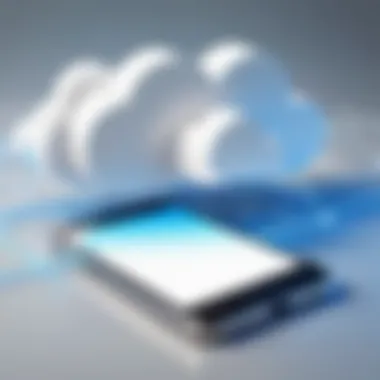
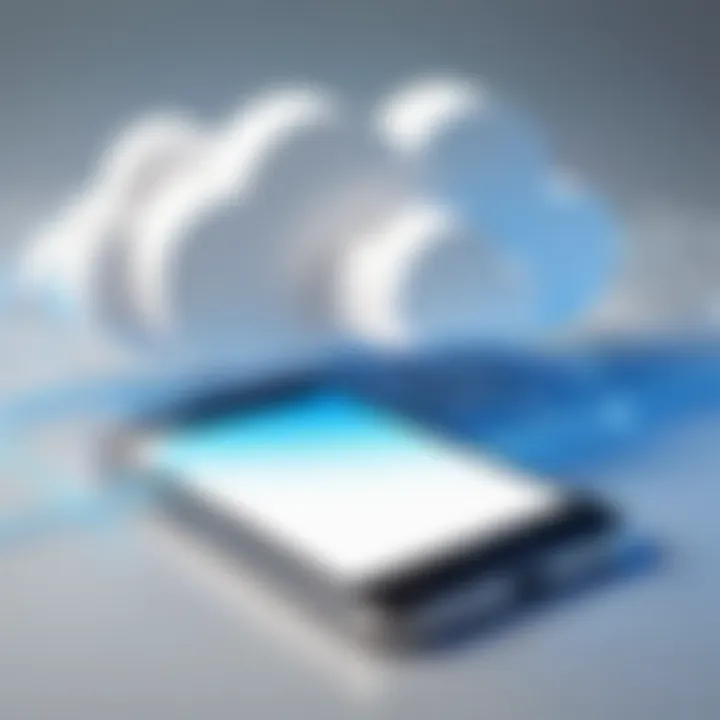
Duplication is another common problem. It often arises when users transfer contacts in piecemeal fashion or fail to use available merge functions afterward. Duplicate entries clutter the contact list, making it difficult to find the correct number when it’s needed.
Moreover, some methods do not support all contact fields. For instance, transferring contacts that include notes or various phone numbers might not fully transfer if the method used cannot handle this data. Limits on data transfer can result in incomplete records.
In summary, understanding the need for contact transfer, recognizing common scenarios, and acknowledging the risks of incomplete transfers set the stage for making informed decisions.
"Efficient contact migration is not just about technology; it’s about maintaining connections and safeguarding essential information."
Thus, it becomes vital to explore the methods and tools available for transferring contacts between devices.
Pre-Transfer Preparations
Preparing for a contact transfer is a crucial step that often demands attention before jumping into the technical methods. This phase is about ensuring that every detail is in order so that the transition is seamless. Proper preparation reduces the risk of losing important information and assures that the transfer process aligns with the capabilities of both devices involved. By committing to a few preparatory steps, one can save time and avoid complications later.
Back Up Your Contacts
Backing up your contacts should be the first task you undertake. This action is vital in safeguarding your data against mishaps that may occur during the transfer process. Many users assume their contacts are safe, relying solely on their current device's storage. However, unexpected errors such as software glitches, hardware issues, or accidental deletions can lead to data loss.
You can back up your contacts using several methods:
- Using Google Contacts: If you use an Android device, you can sync your contacts with your Google account. This way, they are saved in the cloud and can be easily accessed if something goes wrong.
- iCloud for iOS Users: iPhone users have the option to back up their contacts using iCloud. This service automatically stores your contacts, ensuring they remain safe even if your device is not.
- Exporting to a VCF File: This method allows you to create a virtual card of your contacts, which can be saved on your computer or external storage.
Taking these steps can prevent data loss and provide a safety net should any unforeseen issues arise.
Check Compatibility Between Devices
Before transferring contacts, it is essential to check the compatibility between the devices you are using. Different operating systems and phone models might handle contact data differently. Understanding these differences can save time and ensure that the transfer occurs smoothly.
Key areas to consider include:
- Operating Systems: Android and iOS have different file formats and ways of managing contacts. Ensure any method you choose works across the systems involved.
- Storage Capacity: Verify the new device can accommodate the number of contacts being transferred. Devices with limited storage might face challenges if the number is high.
- Software Updates: Ensure that both devices are up to date in terms of their software. Often, updates contain fixes and improvements that enhance compatibility during transfers.
Ensuring compatibility promotes a smoother transfer experience and minimizes potential issues. This preparation phase is more than just a checklist; it is an investment in a hassle-free transition.
Manual Transfer Methods
Manual transfer methods hold significant value for users who prefer a hands-on approach when migrating contacts between devices. These methods enable direct control over the transfer process, allowing individuals to select specific contacts for migration. Compared to automated solutions, manual transfer approaches can often foster a deeper understanding of the user’s data organization. Additionally, these methodologies are beneficial if users lack stable internet connectivity or if the desired service is unavailable. However, they also necessitate meticulous attention to detail to avoid potential errors during the transfer.
Using SIM Card
Transferring contacts using a SIM card is among the simplest methods. Typically, most mobile phones support contact storage on the SIM card. Users can save contacts directly to the SIM and then transfer the card from one phone to another. This method is particularly effective for transferring basic contact information such as names and phone numbers.
To utilize this approach, follow these steps:
- Open the Contacts app on the old phone.
- Select the option to export contacts to SIM.
- After completing the export, remove the SIM card from the old device.
- Insert the SIM card into the new phone.
- Open the Contacts app and import contacts from the SIM.
While convenient, this method has limitations. The SIM card typically has a lower storage capacity for contacts compared to modern cloud solutions. Furthermore, it often does not support additional details such as email addresses or physical addresses. Therefore, this method may not be suitable for users with extensive contact details.
Exporting via VCF File
The VCF (Virtual Contact File) method provides a more robust solution for contact transfers. This file format allows users to package contact information, including names, phone numbers, emails, and even addresses into a single file. It is accessible on either Android or iOS devices, making it a versatile choice.
To export contacts via VCF file, users can follow these steps:
- Open the Contacts app on the device.
- Look for the export option, usually found in settings.
- Select to export all contacts as a VCF file.
- Save the file to a convenient location, such as cloud storage or email.
- On the new phone, access the saved VCF file and import the contacts through the Contacts app.
This approach allows for a complete transfer of the relevant data and retains all associated information. One potential drawback is that the user must manually handle the file transfer, adding a layer of complexity. However, for those who require a comprehensive solution for their contact data, exporting and importing via VCF file is effective and reliable.


Automated Transfer Solutions
Automated transfer solutions simplify the contact migration process by leveraging technology to perform tasks that would otherwise require manual input. These solutions save time and diminish the risk of human error during contact transfers. In this section, we will explore cloud services and dedicated transfer apps which enhance this experience for users.
Cloud Services
Cloud services allow users to sync their contacts across multiple devices seamlessly. They provide an efficient interface to manage contacts without the need for physical connections between devices. For many users, cloud services are often the preferred choice due to their convenience and ease of use.
Google Account
Google Account offers a robust platform for contact management, and its integration with Android devices makes it a popular choice for many users. One of the key characteristics of a Google Account is its accessibility; users can access their contacts from any device with internet connectivity. A unique feature is the automatic syncing of contacts whenever changes are made. This means that whether a user adds, deletes, or modifies a contact, these changes reflect across all synced devices instantly.
The advantages of using a Google Account include the security provided by Google’s ecosystem and the seamless experience it offers for Android users. However, some disadvantages could include potential privacy concerns and the need for an internet connection to sync the contacts.
iCloud
iCloud is Apple's equivalent to Google Account, and it serves iOS and macOS users very well. The platform allows for easy syncing of contacts across various Apple devices. One key characteristic of iCloud is its user-friendly interface, which integrates perfectly with the iOS ecosystem. A unique feature of iCloud is its Backup and Restore mechanism, which saves entire data snapshots, including contacts.
Advantages of iCloud include its reliability and security, as Apple provides robust protection for user data. However, iCloud is somewhat limited for users who do not use Apple devices, creating a potential barrier for cross-platform transfers.
Microsoft Exchange
Microsoft Exchange primarily targets business users, allowing for professional contact management. Its key characteristic lies in its integration with Microsoft’s suite of services and tools. This makes it a strong candidate for enterprises. One unique feature is its advanced contact sharing options, which enable collaboration across teams and organizations.
The benefits of Microsoft Exchange include its robust security features and the ability to integrate seamlessly with other business applications. Nevertheless, it may not be the best option for casual users due to its complexity and focus on enterprise-level solutions.
Dedicated Transfer Apps
Dedicated transfer apps are specifically designed to facilitate contact transfers between devices. These applications typically offer tailored solutions for various platforms, ensuring a smooth migration process. The benefits of utilizing such applications can be significant, especially when transferring large volumes of contacts.
MobileTrans
MobileTrans is a well-known tool for transferring data, including contacts. Its primary contribution is its ability to handle multi-platform transfers seamlessly, making it beneficial for users who frequently switch devices. One key feature of MobileTrans is its one-click transfer option, simplifying complex transfer processes.
Advantages include broad compatibility with many devices and user-friendly operation. Disadvantages might be related to its cost, as some advanced features may require a paid upgrade.
AnyTrans
AnyTrans is another effective transfer tool that can move contacts along with other types of data. It stands out due to its versatile compatibility with various brands. A notable feature of AnyTrans is its comprehensive data management capabilities, which allows users to handle all kinds of data transfers in one app.
This app is beneficial due to its intuitive design and effective customer support. However, like MobileTrans, it might require payment for some advanced functionalities, potentially deterring budget-conscious users.
Samsung Smart Switch
Samsung Smart Switch is specifically optimized for Samsung devices but also supports transfers from other brands. Its primary characteristic is its ability to transfer a large amount of data quickly, including apps, messages, and contacts. A standout feature is its straightforward setup which allows users to connect devices easily via USB or wirelessly.
The advantages of Samsung Smart Switch include its speed and efficiency, especially for Samsung users. Nonetheless, it may not function optimally when transferring contacts from a non-Samsung device, creating limitations for users switching from different brands.
Transfer Between Different Operating Systems
Transferring contacts between different operating systems is a task that many users may face. This is crucial during device upgrades or platform switches. The differences between Android and iOS can create challenges in transferring data. Understanding how to facilitate this process can make the transition smoother and more efficient. As users increasingly switch between devices, being knowledgeable about how to transfer contacts ensures that important data is not lost.
When transferring contacts across systems, it is important to consider compatibility issues. Sometimes, unique formats or limitations in data recognition can prevent seamless transfers. Familiarizing oneself with these challenges allows users to plan more effectively.
"In today’s mobile ecosystem, managing contacts during OS transitions is not just a convenience; it’s a necessity."
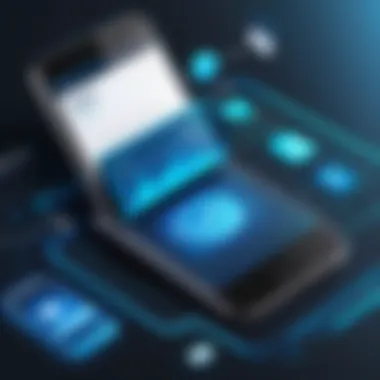
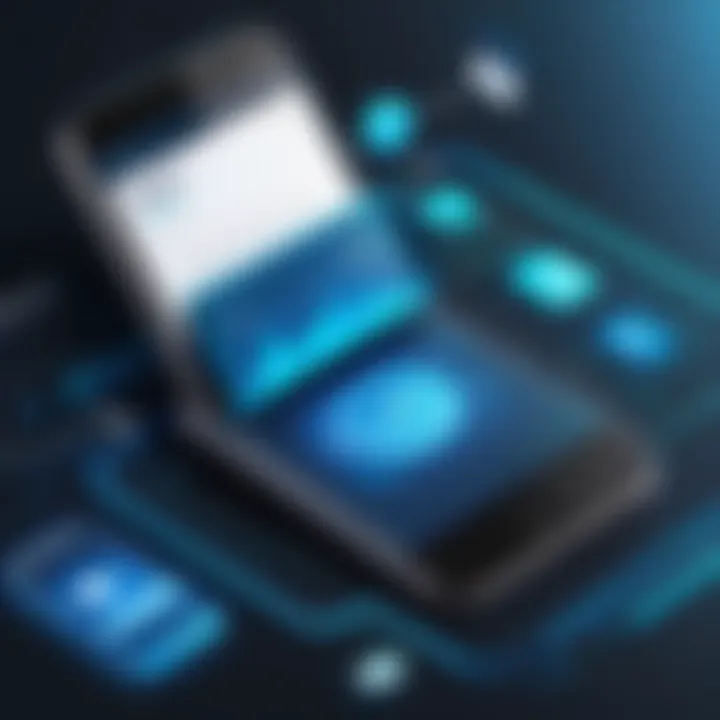
From Android to iOS
Transferring contacts from Android to iOS requires a specific approach due to the fundamental differences between these platforms. One effective method is using the Google Account. Users can sync their Android contacts to the Google account and then add this account on the new iPhone. Here is a brief rundown of the steps:
- On the Android device, go to Settings > Accounts > Google.
- Select your account and ensure that Contacts sync is enabled.
- On the iPhone, go to Settings > Mail > Accounts > Add Account.
- Choose Google and sign in with the same account.
- Toggle on Contacts, allowing them to sync.
This method has an advantage: Users can keep their contacts updated across devices without manual handling. However, some may prefer a manual approach, using export functions to save contact lists as VCF files.
Another notable means includes using the Move to iOS app. This application facilitates data movement from Android to iOS, including contacts. Users can download it from the Google Play Store and follow the app's guided steps.
From iOS to Android
Shifting contacts from iOS to Android can also pose obstacles but presents multiple straightforward solutions. One popular method is to use iCloud to export contacts:
- First, ensure contacts are synced on iCloud by going to Settings > [your name] > iCloud and checking the Contacts toggle.
- Navigate to iCloud.com on a computer and log in with your Apple ID.
- Click on Contacts, select the contacts you want, and then click on the gear icon to choose Export vCard.
- This downloads a file that can then be transferred to your Android device via email.
On the Android side, importing contacts is straightforward. Open the Contacts app, select the menu, and choose Import. Users can then select the VCF file sent through email.
Alternatively, third-party apps can facilitate the transfer. For instance, Samsung Smart Switch and MobileTrans allow users to streamline the data migration process, including contacts. Using tools like this can minimize effort while maximizing reliability during the transition.
Maintaining Data Integrity
Maintaining data integrity during the transfer of contacts between devices is essential. This ensures that no information is lost or corrupted. An error-free transfer enhances the reliability and usability of contact lists that often include critical details such as emails, addresses, and notes. If integrity is compromised, this can lead to confusion or even loss of important relationships.
Double-Check Contacts Post-Transfer
After completing the transfer process, it is prudent to verify that all contacts have successfully migrated. This step is vital to ensure that names, phone numbers, and other details are accurate. Users should:
- Review the transferred contacts: Check for completeness. Ensure all expected entries are present.
- Spot compare with original list: If possible, refer back to the source. This helps to identify any discrepancies.
- Utilize built-in functions: Many devices have functions that allow users to filter or sort contacts for easier verification.
Failing to double-check can lead to missing or incorrect information. It is advisable to set aside time for a thorough review. Doing so ensures a seamless transition between devices.
Dealing with Duplicate Contacts
Duplicates are a common issue that may arise after transferring contacts. They can clutter the contact list and make it difficult to find specific entries. Effective management techniques should be employed to resolve duplicates:
- Use built-in tools: Many smartphones offer features that allow users to merge duplicate contacts. This is often found under the contacts settings.
- Manual review and editing: Sometimes, a manual approach is necessary. Going through the contacts one-by-one can be time-consuming but it ensures accuracy.
- Third-party applications: Dedicated apps like Contacts Optimizer allos users to effectively identify and remove duplicates quickly. These options can save time and improve list quality.
Proper management of duplicates not only keeps contacts organized but also aids in the preservation of data integrity. By being proactive, users can ensure their contacts remain reliable and accessible.
Best Practices for Future Transfers
When it comes to transferring contacts between devices, following best practices can help avoid confusion and ensure data integrity. These practices not only streamline the process but also mitigate the risks that may come with migrating personal information. In an era where connectivity is vital, maintaining an organized and reliable contact database is essential. Users benefit from stable backups and seamless synchronizations, making their experience smoother.
Regular Backups
Making regular backups of your contact list is a foundational practice that safeguards important information. Backups can often be conducted automatically, ensuring that users are less likely to forget this critical step. To facilitate this:
- Choose a Backup Method: Many phones allow the option of backing up contacts directly to cloud storage, such as Google Drive or iCloud. Selecting one of these services can simplify future transfers.
- Schedule Automatic Backups: Most devices have settings that allow for automatic backups at specified intervals. This means users will not have to remember to do it manually, thus reducing the chances of forgotten backups.
- Use Physical Storage: For those concerned about cloud security, exporting contacts to a VCF file or CSV can be a reliable alternative. This would allow users to store the file securely on an external drive.
For optimum results, it is wise to pair regular backups with other practices, thus creating a robust safety net for contact information. A systematic approach can save not just data, but also valuable time in the long run.
Utilizing Sync Features
Many modern smartphones come equipped with sync features that facilitate the transfer of data across different platforms and devices. Understanding how to use these features can greatly enhance user experience:
- Enable Sync Settings: Make sure to activate synchronization settings for your contacts. For example, both Android and iOS have specific options to sync contacts directly from phone settings.
- Cross-Platform Syncing: If you switch between operating systems, utilize apps like Google's Contacts, which allow syncing across Android and iOS devices seamlessly. This feature reduces cross-platform hassle.
- Regularly Review Sync Options: Over time, it’s important to reassess sync settings and permissions to ensure that only relevant information is shared and that privacy is maintained. Sometimes updates may change what is synced by default, leading to potential overlooks.
By leveraging sync features effectively, users can keep their contact list updated effortlessly while minimizing the chances of incomplete or duplicate entries after transfers.
"Efficiency in managing contacts leads to improved communication, and it all begins with good practices in backups and synchronization."
In summary, adhering to these best practices not only fosters a smoother and more reliable contact transfer experience but also empowers users with greater control over their personal information.



