Smart Ways to Transfer Contacts Between Android Devices


Intro
Switching from one Android device to another can feel like jumping into a new chapter of your life. However, it’s not just about getting used to new features or an updated interface; a critical part of this process is moving your contacts over to your new phone. Losing touch with friends, family, and colleagues during a transition is something no one wants to deal with. In this guide, we'll explore various methods for transferring contacts between Android devices, ensuring that you can keep all those vital connections intact.
Why Transfer Contacts?
In today’s fast-paced world, your contacts signify more than just names and numbers; they are threads to your social and professional tapestry. When you finally decide to upgrade your device, you want to take those threads with you. Let’s delve into efficient and reliable methods for making this transfer.
Product Overview
Description of The Transferring Methods
When it comes to transferring contacts from one Android device to another, several methods are on the table. Each method offers unique advantages and characteristics that can cater to different user preferences.
Key Features and Specifications
- Google Account Synchronization:
- Third-Party Applications:
- Bluetooth:
- Manual Export/Import:
- Easiest and most reliable option for many users.
- Automatic backup and restore feature, allowing seamless access on the new device with no extra steps.
- Apps such as My Contacts Backup and ShareIt provide user-friendly platforms for contact transfer.
- Flexibility to customize the process based on personal needs.
- A direct method, useful if you prefer a hands-on approach.
- Best for those who may not have access to Wi-Fi or mobile data.
- For users wanting complete control, this involves exporting contacts to a file and then importing them to the new device.
- Allows for cleaning up contacts as you transfer.
In-Depth Review
Performance Analysis
Each method's effectiveness can vary based on several factors, including the Android version, device compatibility, and, of course, user experience.
- Google Account: For most users, this option is the gold standard. It requires minimal effort and performs consistently well. After syncing, contacts appear almost immediately on the new device.
- Third-Party Apps: The performance of these applications can be very dependent on the app itself. Some apps run smoothly while others might experience hiccups, especially with large contact lists. User reviews can help gauge reliability.
- Bluetooth: This method might take longer since it requires more user interactions than the others. However, if both devices are in proximity, it can be a straightforward process.
- Manual Export/Import: This method could be seen as more tedious but provides an opportunity to filter and clean up your contacts before importing them into the new device.
Usability Evaluation
Usability is crucial when selecting a method for transferring contacts.
- Google Account: Very high usability. It’s straightforward—just enable sync, and you’re good to go.
- Third-Party Apps: These can be user-friendly, but they often come with their learning curves. Some apps might overwhelm users with too many options or settings.
- Bluetooth: Easy once you remember how to pair devices, but can be a hassle to set up initially. Some users may find it cumbersome.
- Manual Export/Import: Might be best suited for users comfortable with navigating settings and files. Ideal for those who enjoy customizing their transfers.
Overall, the method you choose will depend on personal preference and specific circumstances. Always consider factors like ease of use, efficiency, and what you feel most comfortable with in terms of technology. Remember, these methods are designed to help ease the transition to your new device and keep your important contacts within arm’s reach.
Understanding the Need for Contact Transfer
In today’s digital world, the need to transfer contacts seems almost as common as charging your phone. When someone decides to switch their Android device, ensuring that their valuable contact information migrates seamlessly is essential. Contact details often include not just names and numbers, but also email addresses and even physical addresses—all vital for both personal and professional communication.
Moreover, losing contacts can lead to missed opportunities. Think about those important work connections or family ties that you have cultivated over the years. The loss may lead to feeling like a fish out of water, especially when you cannot reach someone important at a crucial moment. This need emphasizes the critical nature of contact transfer, not merely as a convenience, but almost as a necessity.
Why Transfer Contacts?
Transferring contacts serves several key purposes, primarily centered around connectivity and efficiency. One might wonder, why go through the hassle of moving contacts? Here are a few reasons:
- Seamless Communication: Maintaining uninterrupted connection with contacts is paramount. Whether it’s a new job or a new phone, having your contacts at your fingertips means you're always ready to reach out if the need arises.
- Preservation of Relationships: Each contact in your device might represent a relationship built over time. Transferring ensures that such relationships are preserved, reflecting continuity in your interactions.
- Time-Saving: Manually re-entering contacts can be laborious and time-consuming. By transferring them, not only does one save time, but it also reduces the chances of errors, ensuring that contact details remain intact.
Common Scenarios Requiring Transfer
People switch devices for many reasons, each presenting a solid argument for contact transfer:
- Upgrading Devices: When upgrading from an older model to the latest Android, having a method to transfer contacts should be as easy as pie.
- Replacing Damaged Phones: A cracked screen or a device that just won't turn on can throw anyone into a panic, highlighting the need for efficient transfer methods to recover contacts swiftly.
- Moving From Personal to Work Device: Individuals in business roles often find themselves needing to transfer contacts from a personal device to a work device. This transition can be daunting, making contact transfer crucial.
At the end of the day, the importance of transferring contacts transcends mere convenience. It’s about fostering ongoing relationships, ensuring effective communication, and retaining one’s networks. The nuances involved in this process underscore its importance and set the stage for exploring methods to make this transition smooth.
Preparing for Contact Transfer
When it comes to switching your Android devices, preparing for the contact transfer should be high on your priority list. This phase isn’t just a formality; it lays the groundwork for a smooth transition and prevents potential headaches later on. Imagine losing important contacts or, even worse, not being able to access them when needed. Thus, it's imperative to start this journey with a well-thought-out plan.
Before diving into the nitty-gritty of various transfer methods, let’s take a moment to align our thoughts on why preparation is vital. The process of transferring contacts might seem straightforward at first glance, but there are several moving pieces to consider.
- Avoid Data Loss: If you jump right into transferring without backing up your current contacts, you risk losing some during the process. A hiccup in connection, a failed transfer, or even an unexpected device malfunction could spell disaster.
- Understanding Compatibility: Different Android devices can have varying levels of compatibility based on software versions. Addressing this aspect beforehand can save you from the frustration of compatibility issues later.
- Learning Curve: Familiarizing yourself with your new device and how it handles contacts will save time. Each smartphone has unique features and settings, so knowing where to find your contacts can simplify the transfer.
Preparation may feel like an extra step, but it offers clarity and reassurance as you navigate the transfer process.
Backing Up Current Contacts
Backing up your contacts should be the first order of business. This step sounds mundane, but think of it as reinforcing the bridge between your current and new device. By ensuring that you have a backup, you create a safety net. Here's a quick rundown of how to effectively back up your contacts:
- Use Google Contacts: If you are already using a Google account, chances are your contacts are synced automatically. You can double-check this by going to > > . Make sure Contacts is toggled on for backup.
- Manual Backup: If Google doesn't suit your needs, you can manually back up your contacts. A simple way is to export your contacts to a VCF file. Go to the Contacts app, select , then . This file can later be imported into your new device easily.
- Third-Party Solutions: There are numerous apps available that cater specifically to contact backup. Apps like My Contacts Backup take out the guesswork and automate the process. Just make sure these apps are from reliable sources to avoid security risks.
The beauty of these methods lies in their simplicity. They take mere minutes to set up but can save you from a world of hurt if something doesn’t go as planned during the transfer.
Verifying Android Version Compatibility


When embarking on the contact transfer journey, little things, such as verifying Android version compatibility, can have big implications. Android updates are more than just new features; they can also impact functionality across devices. Noticing the subtle differences in how your old and new devices handle contacts is key.
First off, check what version is running on both devices. Go to > . If your old device is operating on a significantly earlier version than your new one, this could make certain transfer methods incompatible or more challenging.
Next, consider the frequency of updates for your new device. Brands like Samsung or Google often roll out quicker updates compared to others. Knowing this ahead of time will empower you to choose a transfer method that suits your devices best.
Lastly, a good rule of thumb is to read up on any known issues related to the transfer methods you plan to use. Forums like Reddit often have threads discussing real-world experiences that could shed light on any hidden pitfalls.
- "A little prep goes a long way in avoiding future hassles, especially when dealing with tech!"*
In summary, proper preparation sets the stage for a seamless transition when moving from one Android device to another. Backing up your current contacts and checking compatibility keeps the journey smooth, allowing you to enjoy your new device without worrying that important contacts have slipped through the cracks.
Using Google Account for Contact Sync
When it comes to moving contacts between Android devices, utilizing a Google account is often the smoothest route to take. This method provides a seamless transition without the hassle of tedious manual work. Most Android devices are built to function harmoniously with Google services, and this feature is no different. By syncing contacts through a Google account, users can efficiently transfer their entire address book with relative ease.
Not only does this approach save time, but it also enhances security. Your contacts are stored in the cloud, meaning they’re less likely to be lost during device changes or software updates. Furthermore, this method is particularly beneficial when upgrading to a new device, as it allows for a quick setup and ensures all your important connections are available right from the get-go.
A key consideration, though, is that users need to ensure their devices are linked to the same Google account to access the synced contacts easily. It adds layers of convenience that can simply not be underestimated.
Setting Up Google Account on Old Device
In order to initiate the transfer process via Google, first things first, you need to ensure that a Google account is set up on your old device. This task is usually quite straightforward. Here's how to do it:
- Open Settings: Navigate to the settings app on your old Android device.
- Accounts: Scroll down and tap on "Accounts" or "Users & accounts" depending on your Android version.
- Add Account: Click on “Add Account,” then select “Google.”
- Sign In: Follow the on-screen prompts to sign in with your existing Google account or create a new one if necessary.
- Sync Options: Once signed in, ensure the sync options for contacts are toggled on. This allows your contacts to be regularly backed up, ensuring they are up-to-date.
It might seem like a small step, but having this set up correctly is vital for a hassle-free transfer.
Syncing Contacts Across Devices
After your Google account has been set up and linked on both devices, syncing contacts is a breeze. The next steps will help you ensure that your contacts are transferred smoothly to the new Android device:
- On the New Device: Make sure your new device has the Google account with which you previously synced your contacts.
- Settings App: On your new Android device, open the settings menu once more.
- Accounts: Go to the "Accounts" section, find your Google account, and tap on it.
- Sync Now: Look for the option that says “Sync Contacts” and toggle it on. If it’s already on, tap on “Sync now” to initiate the transfer.
Tip: Ensure that both devices are connected to a stable internet connection, as this can greatly impact the speed of the syncing process.
Following these steps will provide a smooth flow of contacts from your old device to your new one. With just a few taps, you can access all your contacts in moments. This method simply stands out for its reliability and ease of use in a digital landscape often full of complications.
Transferring Contacts via Bluetooth
Transferring contacts via Bluetooth offers a straightforward solution for those who wish to move their personal and professional connections from one Android device to another. Often overlooked in favor of more modern methods such as cloud sync or third-party applications, Bluetooth holds its ground for certain scenarios. This method is particularly beneficial in situations where internet access is limited or when users prefer not to rely on external applications. The simplicity of sending files between two devices without needing a connection to Wi-Fi or the internet makes Bluetooth an appealing choice.
While it’s not the fastest option available, transferring contacts in this manner allows users to retain full control over the process, ensuring privacy in a world where data security is paramount. When using Bluetooth for transferring contacts, several key considerations arise, such as ensuring devices are compatible, the proximity of devices, and the necessity of enabling Bluetooth functionality properly. All these aspects combined make Bluetooth an enduring choice for users looking to facilitate contact transfers with ease.
Enabling Bluetooth on Both Devices
Before jumping into the transfer process, first things first: both devices must have Bluetooth turned on. On most Android devices, this can be done quickly through the quick settings menu; it only takes a couple of taps. Just swipe down from the top of your screen, look for the Bluetooth icon, and ensure it's activated. Alternatively, you can navigate to the settings by searching for "Bluetooth" in the settings search bar. Once you hit that setting, you’ll find the toggle to turn it on or off.
Additionally, it's a good idea to make each device discoverable. This setting is usually found in the same Bluetooth menu, allowing your phone to be visible to other devices. Having this set up makes the pairing process smoother; otherwise, the devices may play hide and seek, leaving you frustrated while trying to connect.
Pairing Devices for Transfer
Once Bluetooth is enabled, the next step is pairing your devices. Pairing is akin to a handshake between the two smartphones, ensuring that they recognize and authorize each other for data transfer.
- Scan for Devices: On the device that holds the contacts, go to the Bluetooth settings and select "Pair New Device." This prompts your phone to scan for nearby Bluetooth devices.
- Select the Target Device: After a short while, the other Android device should appear on the list. Touch its name to initiate the pairing process.
- Confirm the Pairing: A prompt will appear on both devices asking for confirmation. Usually, you'll see a code to verify; simply ensure the codes match and hit confirm on each device.
If done correctly, the devices will display as paired, and you're one step closer to successful contact transfer. If things go south and devices won’t pair, it might be necessary to restart both phones and try again. Patience often works wonders when technology gets finicky.
Initiating the Transfer Process
With devices paired, it's time to initiate the actual transfer process, which is where things come together. The procedure can slightly vary based on the contact management app or the phone’s settings, but generally, it follows this pattern:
- Select Contacts to Share: Open the contacts app on the old device. You'll want to pick out the contacts you wish to transfer. Most applications allow for selecting multiple contacts, or if you’re feeling ambitious, you can select the whole contact list.
- Choose Share Option: After selecting the desired contacts, look for a share icon, usually resembling an arrow pointing out of a box. Tap it and from the listed options, select Bluetooth.
- Select the Target Device: You’ll see the paired device listed. Tap on it, and just like that, the sharing process begins.
- Await Completion: The recipient device will get notified about the incoming transfer. Accept this notification, and the contacts will be received and saved automatically.
Transferring contacts via Bluetooth may take a bit longer than some modern methods, but this technique showcases the reliable functionality of Bluetooth in everyday scenarios.
"In the world of technology, sometimes the simplest methods hold the most reliability."
Once all steps are complete, you'll have successfully brought your contacts over to the new device, demonstrating how useful Bluetooth can be in ensuring that connections remain intact. This method might not always be the most glamorous, but it certainly gets the job done.
Utilizing Third-Party Applications
Transferring contacts between Android devices using third-party applications has become increasingly popular for a good reason. These specialized tools can simplify the process tremendously, making what once felt like a chore into a quick task. What's more, the versatility of these applications usually allows for not just contacts transfer, but other categories too, like messages, photos, and more.
When choosing to utilize an app, it’s essential to consider not just functionality but also the overall ease of use. Many apps come with user-friendly interfaces that guide you step by step through the process. This can be especially beneficial if you're not particularly tech-savvy or are just transitioning from an older device.
Identifying Reliable Apps
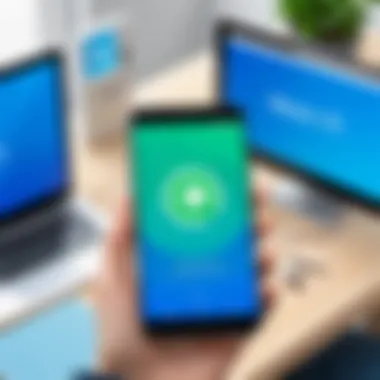

Finding a trustworthy app, however, can be a bit of a needle in a haystack. There are thousands of contact transfer applications available, but not all are created equal. Before downloading any app, look for:
- User Reviews: Checking user feedback can give you a glimpse of its reliability.
- Developer Reputation: Established developers are often more reliable.
- Features Offered: Some apps may include options like backup, restore, and merge features that could prove beneficial.Popular options include apps like Smart Contacts Backup, Move to iOS, or My Contacts Backup. These options have stood the test of time among users migrating from one device to another and tend to have their bases covered for various needs.
Steps to Use Chosen App
Once you've pinpointed a reliable application, using it is the next step. Every app has its own methodology, yet common steps usually include:
- Download and Install: Get the app from the Google Play Store and install it on both devices.
- Open the App: Launch it on your old Android to start the process.
- Grant Required Permissions: Most apps will ask for access to your contacts and storage; be sure to allow these for the app to function properly.
- Select Contacts for Transfer: Typically, you can choose specific contacts or transfer all at once.
- Choose Transfer Method: Whether via Wi-Fi Direct, Bluetooth, or even QR code scan, follow the app prompts to initiate the transfer.
- Confirm on New Device: Lastly, open the app on your new device, and confirm the reception of transferred contacts.
Evaluating Security and Privacy
Security can't be an afterthought, especially when it comes to our personal information. Not all third-party apps have rigorous security protocols in place, which can leave your data vulnerable. Here are some pointers for evaluating security:
- Data Encryption: Make sure they encrypt data both during transfer and while at rest.
- Privacy Policies: Read through the developer's privacy policies to understand how they handle user data.
- User Feedback on Security Breaches: Look for any past incidents reported by other users regarding security lapses.
"Always remember, just because an app is free doesn’t mean it is secure."
Getting smart about your choices can save you from potential headaches down the line. While third-party applications can make the transfer of contacts not only easier but faster, being discerning about which to trust with your data is crucial.
Manual Export and Import of Contacts
In the world of smartphone users, data management is king, and contacts hold a special place in that kingdom. Sometimes, transferring contacts through automatic methods fails to capture all the nuances of your contact list. That’s where manual export and import of contacts comes into play. This method provides a clear, organized way to transport your precious connections from one Android device to another. It’s particularly beneficial for individuals who prefer a hands-on approach or wish to maintain a tight grip on what they're moving over.
Benefits of Manual Export and Import
One standout advantage of this method is the level of control it offers. Rather than relying on cloud connectivity or app compatibility, users can directly handle their contacts. This is vital for safeguarding personal data. A manual transfer significantly reduces the likelihood of missing or corrupted contacts. You can review each entry and ensure everything is accurate during the process.
Moreover, if your old device is acting up, the manual method could be a real lifesaver. It bypasses potential issues with syncing that can throw a wrench in otherwise smooth transfers.
Being able to export contacts to a VCF file means you can store that file wherever you'd like—be it an external drive, email, or even secure cloud storage. The flexibility makes it easier for people to keep backups of their contacts, providing peace of mind in the tech-heavy age we live in.
Exporting Contacts to a VCF File
The first step in this journey is to export your contacts into a VCF file, which stands for vCard File. This format is extensively used for storing contact information and is widely supported across various devices. The procedure varies slightly depending on the specific Android version and brand of your device, but the general paths are similar.
- Open Contacts App: Find the app where all your contacts are stored. The icon usually resembles a person or maybe just a phonebook.
- Access Settings: Look for the menu button, often represented by three vertical dots or lines (or something similar).
- Choose Export: In the settings menu, select ‘Export’ or ‘Import/Export’ and then ‘Export to .vcf file.’
- Select Contacts: You'll likely be prompted to choose which contacts to export. You can select all or just the ones you want to transfer.
- Save the VCF File: Decide where to store this file. It could be on your device memory or an SD card. By selecting a location you can easily remember, you lay the foundation for a smooth transfer process later.
Once you've completed these steps, you've successfully created a VCF file of your contacts. Don’t forget to double-check that it was saved properly!
Transferring the VCF File
Now, it’s time to get that VCF file to your new device. Here are a few simple methods to facilitate this transfer:
- Via Email:
Attach the VCF file to an email addressed to yourself. Once received on your new device, download the attachment directly. - File Transfer Apps:
Applications like ShareIt or Xender offer quick and efficient ways to send files between devices without needing Wi-Fi. - Cloud Storage:
Upload the VCF file to a service like Google Drive or Dropbox. You just have to access your cloud storage from the new device to retrieve it. - USB Transfer:
If you prefer a cable, connect your old phone to a computer. Then transfer the VCF file directly to your new device.
Each of these methods is straightforward, and you can rally your choice based on what's convenient at that moment.
Importing Contacts on the New Device
After successfully transferring the VCF file to your new device, it's time to import those contacts back into your phone's contact list. Again, the steps can vary slightly, but here's the basic framework:
- Open Contacts App:
Just like before, start with the contacts application on your new device. - Access Settings:
Hit those three dots or lines to open settings. - Choose Import:
Select ‘Import’ or ‘Import from .vcf file.’ - Locate VCF File:
Navigate to the location where you’ve saved the VCF file. If you transferred it via email, it might be in your Downloads folder. - Import Contacts:
After selecting the file, the contacts will begin importing back into your phone’s address book. Depending on the size of your contact list, this might take a few seconds or a couple of minutes.
Once finished, take a moment to scrol through your newly imported contacts to confirm everything is as it should be. This careful consideration ensures that you won’t face any unwelcome surprises later.
In summary, the manual export and import process provides a layered method to handle the often tedious issue of transferring contacts from one Android device to another. By taking your time and adhering to these strategies, you'll ensure that your connections are safely transported to their new home.
Exploring Other Alternatives
When it comes to transferring contacts between Android devices, exploring alternatives can be a game changer. While the more conventional techniques like using Google accounts or Bluetooth are well-trodden paths, it's essential to consider other options that may better fit unique circumstances. This section delves into utilizing a SIM card and leveraging cloud storage as viable alternatives that serve distinct needs and contexts in contact management.
Using SIM Card for Contact Transfer
Utilizing a SIM card for transferring contacts is one of the most straightforward methods available. This option is particularly useful for users who may not have extensive contact databases or those whose devices do not support as many sophisticated options. The basic premise is simple: the SIM card can store a limited number of contacts, allowing users to transfer these directly from one phone to another.
- Understanding Limitations: It’s crucial to note that a SIM card typically holds only basic contact information such as names and phone numbers—nothing more complicated like email addresses or physical addresses. Thus, this method works best in scenarios where simple phone data transfer is sufficient.
- How to Transfer:
- Export from Old Device: Go to the Contacts app, select the contacts you wish to save, and choose the option to export them to your SIM card.
- Insert SIM in New Device: Once the contacts are saved, switch off your old device and remove the SIM card. Insert it into your new device.
- Import: Restart your new device, access the Contacts app, and select the option to import contacts from the SIM card.
Although this method can be quick and effective, be aware that it may not be ideal if you plan to keep an extensive contact list since SIMs have a limited capacity.
Cloud Storage Options
Cloud storage options provide a more modern and flexible approach to contact transfer, especially for those who are tech-savvy and already using online services. By leveraging cloud services like Google Drive, Dropbox, or even Samsung Cloud, users can move their contacts without the physical restrictions of SIM cards.
- Why Use Cloud Storage: This is all about convenience and security. For users who frequently switch devices or simply want to ensure that their information is stored safely, utilizing cloud options helps mitigate the risk of loss.
- Steps to Transfer Using Cloud Storage:
- Back Up Contacts: Start by exporting your contacts from the old device to your chosen cloud service (many services allow exporting to a CSV or VCF file).
- Access On New Device: On your new Android device, log into the same cloud service. Locate and download your contacts file.
- Import Contacts: Open the Contacts app and use the import option to bring those saved contacts into your device storage.
Utilizing cloud storage for contact management not only streamlines transfers but also ensures that you have access to your contacts across multiple devices with little hassle.
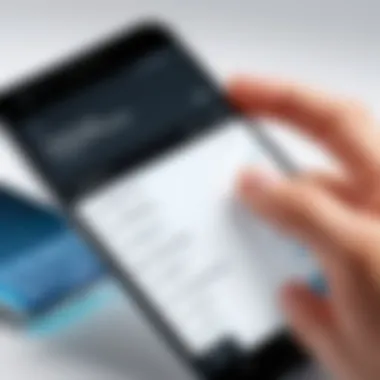

In summary, dabbling in these alternative methods opens up a world of possibilities for transferring contacts. Whether opting for the simplicity of a SIM card or the versatility of cloud services, users can choose methods that align with their specific needs, ensuring an efficient transition between devices.
Common Issues and Troubleshooting
When it comes to transferring contacts from one Android device to another, one can't ignore the potential hiccups that may arise during the journey. Addressing common issues and troubleshooting certain problems is fundamental for a smooth transition. Not only can these issues lead to frustration, but they can also hinder access to essential information if not handled promptly. Knowing how to troubleshoot ensures that you won't encounter a dead-end on your path to setting up your new device.
Synchronization Problems
Synchronization issues often crop up when using various transfer methods, particularly with cloud services like Google Accounts. Sometimes, you might find that your contacts just won't sync as expected. This can be due to a number of factors including:
- Poor Internet Connection: If your Wi-Fi or mobile data isn’t up to snuff, it might impede the sync process. A stable connection is crucial.
- Account Incompatibility: Make sure the account you're trying to sync has the appropriate permissions and is properly configured. This means checking that you're logged into the right account and enabling contact sync in your settings.
- Sync Settings: It's worth digging through your settings to ensure that synchronizing contacts is indeed toggled on. Sometimes it can be a simple oversight.
Resolving these sync issues involves not just a keen eye on settings, but sometimes needing to clear cache or even remove and re-add your Google account. For detailed steps on this process, turn to resources like Wikipedia for sound advice.
Bluetooth Connectivity Issues
Using Bluetooth to transfer contacts between devices can sometimes feel like a dance with a partner who won’t hold your hand. Connectivity issues often derail what could be a simple process. These glitches may stem from:
- Device Pairing Problems: If devices aren’t paired correctly, the transfer will not initiate. Try unpairing and then repairing the devices for potential resolution.
- Visibility Settings: If your old and new devices aren’t set to be visible to each other, it’s like trying to find a needle in a haystack. Ensuring both devices are discoverable is key.
- Interference from Other Devices: Bluetooth operates on a limited frequency. If surrounded by other electronic devices, connectivity might falter.
For troubleshooting these issues, always make sure devices are within a close range and restart them when you hit roadblocks.
App-Specific Glitches
In this world of third-party applications for contact transfer, you might find that not every app plays nice. Various glitches can pop up, particularly when using specific apps designed for the job. Common annoyances might include:
- Crashes or Freezes: Some apps simply refuse to work seamlessly. An update or reinstalling the app often remedies these issues.
- Compatibility Issues: Make sure the app you choose is compatible with both the old and new devices. It can be quite unexpected to find that an app works on one device but not the other.
- Data Loss Risks: In some cases, transferring data through these apps can accidentally result in data loss. Always ensure backups are made before proceeding.
Taking a moment to read through user reviews online, such as on Reddit or app stores can help steer you toward the most reliable options to avoid these hurdles.
"Prevention is better than cure; a little diligence upfront can save heaps of headaches later on."
Handling these common issues effectively can make the process of contact transfer less daunting and more efficient. With the right troubleshooting steps, you can navigate any challenges that appear, leading to a successful transition from one Android device to another.
Best Practices for Contact Management
Managing contacts effectively is crucial in today's world where communication is key. Contacts serve as the lifeline for networking, business, and personal connections. Neglecting this aspect can lead to confusion and possible loss of important relationships or information. This section highlights best practices for efficient contact management, focusing on how to keep things organized and easily accessible.
Regular Backups of Contacts
Setting up a habit to regularly back up your contacts could save you big time down the road. Having a recent backup ensures that you won’t lose precious details due to a device failure or accidental deletion. Most Android phones nowadays have built-in options to back up contacts. But, you must set them up properly.
To instate a solid backup routine, consider the following:
- Use Google Drive or any reliable cloud service to sync contacts automatically.
- Export contacts periodically to a .vcf file and save it on an external device or storage.
- Maintain offline backups if you're not entirely comfortable with cloud solutions.
This strategy is not just about preservation; it’s about peace of mind, knowing your hard work to build relationships isn’t going to disappear with one mishap.
Cleaning Up Your Contact List
Over time, our contact lists can become cluttered with outdated information—think long-forgotten friends and colleagues, or mis-dialed numbers that have no relevance today. Cleaning up your contact list offers several advantages:
- Improved Efficiency: Finding the right contact becomes simpler when unnecessary entries are removed.
- Reduced Confusion: A mess-free contact list reduces your chance of reaching out to the wrong person by mistake.
- Enhanced Performance: Some users report their devices run smoother with a leaner contact list.
Consider adopting a routine for revisiting your contacts a few times a year. You might set up periodic events in your calendar as reminders to review and refresh your contact list, merging duplicates, or deleting old entries, which not only helps streamline your phone but gives you a chance to reconnect with those you want to keep.
Utilizing Labels and Groups
Labels and groups are a godsend for keeping contacts organized. Instead of scrolling endlessly to find a specific person, grouping contacts allows for targeted messaging or calling. This is especially handy in a professional setting where you can create groups for different departments, projects, or clients.
Here are some tips on how to make the most of this feature:
- Create clear and specific labels. Names like "Work," "Family," or "Soccer Team" are straightforward.
- Keep it updated. If there’s a change, like adding a new project member or moving someone to a different team, make sure to adjust labels accordingly.
- Leverage Filters. Utilize your device's filtering options for quick access to groups during busy times.
"A well-organized contact list not only saves time but also enhances productivity, especially when managing numerous connections."
By adhering to these best practices for contact management, you will find the task of managing relationships much less daunting, allowing for growth in both personal and professional arenas.
Culmination
As we come to the end of this exploration into transferring contacts from one Android device to another, it's crucial to recognize the significance of this process. Not only does it allow users to retain their vital connections, but it also fosters a smoother transition into a new device. Losing touch with friends, family, and colleagues can stir feelings of disarray and frustration, and ensuring these contacts are correctly transferred is more than just a technicality—it's about maintaining relationships.
Summary of Contact Transfer Methods
To sum it up, this guide has traversed various methods of contact transfer, each with its unique benefits and drawbacks. From leveraging Google accounts that ensure synchronization across devices effortlessly, to utilizing Bluetooth and third-party applications for a more hands-on approach, there are options aplenty. Manual export and import techniques have also been covered, showcasing a more traditional method that still holds value today. Each method mentioned has its own set of steps and complexities, but the consensus is clear: users must choose the method that aligns best with their comfort level and the number of contacts involved.
Final Recommendations
In light of the methods discussed, here are a few final recommendations to ease your transition:
- Evaluate Your Needs: Determine how many contacts you are transferring. If it’s a small number, manual methods may suffice, but for larger lists, consider using Google accounts or third-party apps.
- Keep Security in Mind: Always review the permissions of third-party applications. Ensure they are trusted and have positive reviews. Security should never be an afterthought, especially when handling personal data.
- Backup Regularly: Consistent backups can save a lot of headaches down the line. Make it a habit to refresh your contact list every few months.
- Utilize Cloud Services More: Cloud storage not only allows efficient transfer but also safeguards contacts against data loss in future scenarios.
"Knowledge is power, especially when it comes to maintaining connections in our fast-paced digital world."
By adopting these recommendations, users can not only facilitate a successful transfer of their contacts but also enhance their overall experience with new devices. Staying connected has never been more crucial, and with the right methods, achieving this is straightforward.



