Effective Techniques for Removing Image Backgrounds


Intro
In the digital world, visuals reign supreme. Whether you are an aspiring photographer, a graphic designer, or simply someone looking to spruce up your online presence, knowing how to remove backgrounds from images is an essential skill. It’s not just about making your images look pretty; it’s about focusing attention where it truly belongs—in the subject of your image.
Removing backgrounds can seem like a daunting task, especially for those who aren't familiar with graphic design software. But the good news is that there are multiple techniques available that cater to all levels of expertise. This guide aims to demystify the various methods for background removal, offering insights into both manual and automated approaches. From complex software tools to straightforward mobile apps, the possibilities are endless.
Moreover, we'll examine the challenges users often face when attempting background removal, arming you with practical tips to achieve optimal results. By the end, you'll not only understand the 'how' of background removal but also the 'why' it matters in presenting your visual content effectively.
Product Overview
Description of the products
In this journey, we'll explore a variety of tools ranging from Adobe Photoshop, a heavyweight in the industry that brings a suite of powerful tools, to lighter options like Canva or Fotor, which provide quick solutions without the steep learning curve. Each tool offers unique capabilities tailored for different needs, whether you're editing a professional portfolio or just cleaning up family photos.
Key features and specifications
- Adobe Photoshop:
- Canva:
- Fotor:
- Layer masking for precision editing
- Content-aware fill to intelligently replace backgrounds
- Various selection tools (Pen, Magic Wand)
- Drag-and-drop functionality for ease of use
- Background remover tool for one-click background elimination
- Extensive library of templates and graphic elements
- User-friendly interface suitable for beginners
- Basic editing features along with background removal capability
- Filter options for quick enhancements
These tools each have their strengths, and choosing the right one depends largely on the specific requirements of your project and your comfort with technology.
In-Depth Review
Performance analysis
The performance of these tools largely varies based on a few factors such as image complexity, resolution, and the user's familiarity with the software.
For instance, Photoshop, despite its steeper learning curve, excels in handling intricate images with challenging backgrounds. Content-aware fill can work wonders, making it a solid choice for professional applications. On the other hand, Canva shines in its speed and simplicity. You can remove backgrounds in seconds, making it ideal for quick edits or social media posts.
Usability evaluation
User experience is also key. Photoshop offers more advanced features, but it can be overwhelming for newcomers. Alternatively, tools like Fotor and Canva boast an intuitive interface that encourages experimentation, suitable for beginners who may feel lost among all the buttons and options.
"The best tool is one that matches your skill level and meets your specific needs. Choose wisely."
In summary, the best background removal tool isn't a one-size-fits-all answer. Knowing your project requirements and personal comfort with technology will guide your choice.
For a broader understanding of how images are processed and the importance of visual elements, consider visiting Wikipedia or check discussions on tools at Reddit for community experiences.
Understanding Image Background Removal
Image background removal is a critical skill in modern digital imaging. It's not just about clearing away the unnecessary clutter behind a subject, but about transforming how an image is perceived. The importance of background removal can hardly be overstated—it opens up a world of creativity and flexibility in image composition. By isolating subjects from their environments, one can create professional-grade visuals that stand out in an often-saturated digital landscape.
One of the primary benefits of mastering this technique is the ability to enhance the visual appeal of images. A well-executed background removal can draw attention to the main subject, making it the focal point. This is particularly beneficial for areas like eCommerce, where the presentation of products is paramount. Additionally, the capacity for clear backgrounds allows for seamless integration of subjects into new scenes—be it vibrant illustrations or polished promotional materials.
When delving into image background removal, there are several considerations to keep in mind. Firstly, the choice of tools and techniques varies depending on the complexity of the image and the result desired. Different scenarios—like removing a distracting background versus crafting a new one—demand distinct strategies. Moreover, understanding the intricacies of light, shadow, and texture in both original and background images can greatly influence the success of your editing effort.
In summary, grasping the concepts around image background removal equips creatives to produce visually arresting content. By learning this skill, you're setting the stage for impactful images that communicate more powerfully than their cluttered counterparts.
Why Remove Backgrounds?
Removing backgrounds is essential not only for aesthetics but also for clarity. When there are too many elements competing for attention, the viewer can become distracted. In marketing and advertising, clarity is key. An ad featuring a product against a clean, simple backdrop can drive the message home much more effectively than a busy scene. It’s about simplifying the narrative to focus on what truly matters.
In social media and online platforms, images are a dime a dozen. To stand out in feeds full of visuals vying for attention, a clean image can resonate better. Whether it’s to enhance a profile picture or curate an online portfolio, removing backgrounds allows for a polished and professional appearance that aligns with brand identity.
Also, consider practical applications like printing and publication. For instance, when creating brochures or book covers, a complex background may not print well or could cause distracting inconsistencies.
Common Use Cases
Image background removal serves a variety of purposes across different industries and disciplines:
- E-commerce: Sellers frequently require product images to be stripped of distracting backgrounds. This helps items to look more appealing and boosts sales by allowing potential buyers to focus on the product itself.
- Creative Industries: Graphic designers often utilize background removal to showcase work more efficiently, allowing for easier integration of images into different marketing materials.
- Photography: Even professional photographers may find backgrounds are too cluttered during shoots, necessitating digital fixes to ensure subjects shine without distractions.
- Social Media: Influencers and content creators use this technique to polish images for better engagement and presentation, looking to catch the eye of their audience.
- Education and Training: In instructional content, clear imagery aids in understanding. Slides, documents, and tutorials become more effective when subjects are highlighted without unnecessary distractions.
With so many avenues to explore, understanding the techniques behind removing backgrounds can vastly expand your creative toolkit. Moreover, it essentially empowers you to control the narrative of your images.
Manual Techniques for Background Removal
Manual techniques for background removal are essential, especially for those looking to have precise control over the editing process. These methods allow the user to remove backgrounds at a granular level, suitable for images where automatic tools may falter due to complexity. Ultimately, manual techniques can produce cleaner results since they enable the editor to make decisions based on the specific image characteristics and project needs.
Using Adobe Photoshop
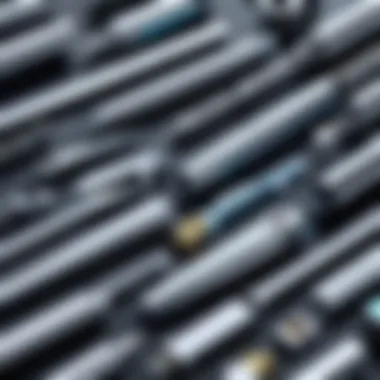
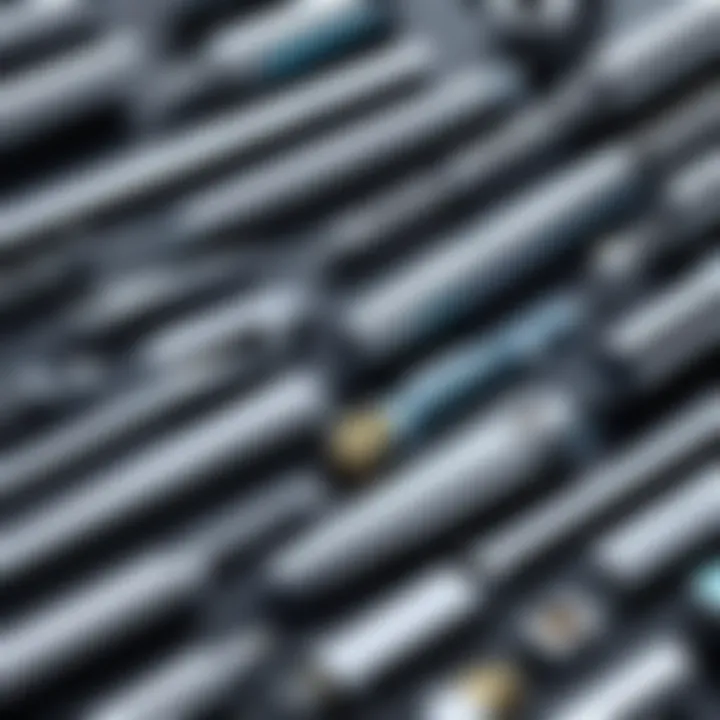
Adobe Photoshop stands as one of the most robust tools in the realm of image editing. Its comprehensive suite allows users to tackle background removal with various methods, each catering to different scenarios and user preferences.
The Lasso Tool
The Lasso Tool shines when it comes to freehand selections. Users can draw around the object they want to keep, giving them flexibility to capture intricate shapes. The key characteristic of this tool is its ease of use; it's simple and intuitive, making it a popular choice for many. However, achieving a precise selection can be tricky. You might find that the edges aren't as clean as you'd like, especially if the background is not distinctly different from the subject.
The Magic Wand Tool
The Magic Wand Tool specializes in selecting areas of similar color in an image. Its strength lies in its speed, as it allows users to select large areas in one click. This is beneficial when working with backgrounds that have uniform colors. However, it can struggle in areas where colors blend or if the background has many different shades. Users may need to refine their selection further to avoid cutting into the subject.
Layer Mask Techniques
Layer masking offers one of the most powerful options for background removal in Photoshop. This non-destructive technique lets users hide or reveal parts of the image without deleting any content. The unique feature of layer masks is their adjustability; if imperfections are spotted later, adjustments can be made easily without needing to redo the entire edit. While it can be slightly more complex for beginners, the pay-off in versatility and precision is significant.
Refine Edge Tool
The Refine Edge Tool specializes in making those tricky selections more manageable, particularly with fuzzy or complex edges. This tool allows users to fine-tune their selections, adding a layer of sophistication to the removal process. Its key advantage is the ability to soften or feather the edges, blending them seamlessly into new backgrounds. However, it demands a careful touch; improper use can lead to oversmoothing that diminishes the subject's details.
GIMP: An Open Source Alternative
GIMP provides a flexible and free alternative for users who might not have access to Adobe Photoshop. While it lacks some premium features, it is powerful enough to handle various background removal tasks effectively.
Paths Tool
The Paths Tool is crucial in GIMP for users who want exact control over their selections. It allows the creation of vector paths around objects, which can then be converted into selections. This feature stands out because of its precision, making it suitable for complex outlines. Although it may feel daunting at first, especially for new users, mastering this tool can yield exceptional results even in intricate situations.
Layer Masking Techniques
Similar to Photoshop, GIMP allows for effective layer masking. This capability enhances the user’s flexibility, providing a way to hide and reveal parts of images without the risk of permanent changes. GIMP’s version is just as powerful, though navigating the interface may differ slightly. Users benefit from the same non-destructive edits that can be easily adjusted later.
Foreground Select Tool
The Foreground Select Tool is particularly advantageous for separating a subject from a busy background. This tool allows users to outline a subject and then refine the selection using generated paths. Its strength is in its ability to automatically detect the foreground based on color and texture, which can be invaluable for fast-paced editing. But, it may struggle in very busy environments where colors clash heavily, leading to imperfect selections that require manual touch-ups.
Automated Background Removal Methods
In today's digital landscape, the ability to swiftly and efficiently remove backgrounds from images is essential. Automated background removal methods not only save time but also provide alternatives that cater to varying levels of technical expertise. Users no longer need to be experts to achieve professional-looking results. These methods often leverage advancements in technology, making them particularly appealing for everyday users who are looking to enhance their images without diving deep into intricate software functionalities.
Online Tools Overview
When it comes to automated background removal, online tools have become very popular for their convenience and accessibility.
Advantages of Online Tools
Online tools present a myriad of benefits. The ease of use is perhaps the most convincing factor; most of these platforms do not require any software installation, allowing users to access their features from any device with internet connectivity. This enables quick edits while on the go, catering to a need for instant solutions.
Another key characteristic is their cost-effectiveness. Many online options offer free basic services, giving users a chance to test out the tools before committing to any paid subscription.
However, it’s important to note that reliance on an internet connection can be a limitation for some users. Additionally, some online tools may have restrictions on upload sizes, which can impact larger projects.
- Unique Features: Many online tools come equipped with one-click background removal, vastly simplifying the editing process.
- Advantages: They’re easy to use, require no downloads, and often have built-in tutorials.
- Disadvantages: Potential limitations on image sizes and the necessity of an internet connection.
Popular Options
There are numerous online tools available, and some have gained particular recognition in the realm of background removal.
remove.bg is a notable option. It specializes in quick background removal, and its AI-driven technology can process images in a matter of seconds, making it a top choice for users needing speedy results.
Another well-known choice is Clipping Magic, which provides additional editing capabilities alongside background removal. It allows users to fine-tune edges and colors, making it suitable for users who want more control over the final image.
- Benefits: Both tools offer intuitive interfaces, making them accessible to all skill levels. They handle various types of images, and users can achieve professional-quality results.
- Unique Features: remove.bg’s speed and Clipping Magic’s extra control options set them apart.
- Disadvantages: Some users may find that the free features are limited and might require payment for high-resolution exports.
AI-Based Applications
The emergence of artificial intelligence in background removal has revolutionized how users approach this task. AI-based applications are particularly remarkable for their precision and seamless integration with various workflows.
How AI Improves Results
AI technology enhances background removal by analyzing image content more intelligently than traditional methods. For instance, AI can distinguish between complex backgrounds and subjects, which significantly reduces the chances of errors during the editing process. This capability means users can expect cleaner edges and fewer artifacts that sometimes plague manual attempts.
Moreover, AI-based tools often learn from their performances. As users interact with the tool, the system adapts to preferences and improves recommendation algorithms over time, offering more tailored results.
- Key Characteristic: One major advantage is the almost instantaneous performance. AI tools can process images faster than a human could with manual techniques.
- Benefits: They remove tedious tasks from the editing process, allowing the user to focus on creative aspects.
- Possible Drawbacks: Reliance on AI may mean less user control, which can frustrate those who prefer manual adjustments.
Notable AI Tools


Several AI-driven tools have earned recognition for their capabilities in background removal. Adobe Photoshop’s AI features, like the Select Subject tool, give precision and a range of seamless editing options. This functionality reveals just how far innovation has come, allowing even novice users to achieve excellent results.
In contrast, PhotoRoom is designed for entrepreneurs and small businesses that need to create polished images quickly. It combines AI technology with simple interfaces, making it particularly attractive for e-commerce product shots.
- Benefits: Each tool caters to unique user needs, providing adaptability.
- Key Characteristics: Adobe's integration with existing products and PhotoRoom's tailored functionalities stand out.
- Disadvantages: Some advanced features might require a subscription, which can deter casual users from fully utilizing the potential of these tools.
Mobile Applications for Background Removal
Mobile applications for background removal have gained traction in today's image-centric world. With the rise of social media and digital marketing, the ability to quickly and effectively remove backgrounds from images using mobile devices has become a vital skill for many. These apps offer on-the-go solutions that cater to various needs, whether for personal use, social media, or professional projects. Their accessibility, user-friendly interfaces, and growing functionalities make them indispensable tools in the digital toolbox.
Overview of Popular Apps
Snapseed
Snapseed offers an impressive range of powerful tools that go beyond just background removal. It's known for its editing capabilities, allowing users to enhance their images significantly. The standout feature is the "Selective" tool, which lets users adjust specific areas of an image while maintaining the background. This is particularly beneficial for those looking to emphasize certain subjects. The app's intuitive interface makes it accessible for beginners yet robust enough for more experienced users. However, it may take some time to get used to all the functions, which can be daunting for the uninitiated.
Background Eraser
Background Eraser is a straightforward app designed specifically for background removal. Its primary function is to erase backgrounds with precision using a manual touch. Users will appreciate the ability to zoom in and erase with a fine brush size which offers significant control over the editing process. One of its significant advantages is simplicity; it's not overloaded with additional features. This can also be a drawback, especially for users who want more advanced editing tools in one app. Thus, while it shines for basic tasks, it may leave advanced users wanting more.
Photoshop Express
Photoshop Express presents a lightweight version of the full Photoshop software tailored for mobile devices. It stands out because of its wide array of features and tools that facilitate background removal and overall image enhancement. Users can take advantage of "Cutout" tools to easily isolate subjects. Its user-friendly interface combined with familiar Photoshop tools makes it a popular choice, particularly among those who are already accustomed to the Adobe ecosystem. However, some users might find that certain advanced features available in other versions of Photoshop are somewhat limited in the Express app.
Step-by-Step Guide for Each App
- Snapseed: Start by opening the image in Snapseed. Tap on "Tools", then select the "Selective" tool. Choose the object you want to keep and adjust surrounding areas as needed. Finally, export your image once satisfied with the adjustments.
- Background Eraser: Open the app and upload the photo. Use the "Manual" setting for more control or the "Auto" feature for basic backgrounds. Carefully erase the background until only the subject remains, and save the image once done.
- Photoshop Express: Launch the app and load your picture. Navigate to "Cutout", select the main subject, and the app will remove the background automatically or allow manual adjustments. After careful editing, save your work to share or continue editing in another app.
Mobile applications have turned the traditionally complex process of background removal into an intuitive, accessible experience.
These apps provide practical solutions suitable for various skill levels. Whether you're tweaking images for a personal project or crafting polished visuals for a brand, these mobile tools can play a crucial role in enhancing your imagery with ease.
Tips for Optimal Background Removal
Optimizing the background removal process can make a daunting task much more manageable. This section focuses on practical strategies that not only simplify the removal process but also improve the final result. Whether you are a seasoned pro or a casual user, understanding these tips can elevate the quality of your images significantly.
Choosing the Right Tool
When embarking on a background removal journey, selecting the appropriate tool is crucial. With an array of software and apps at your disposal, the wrong choice can lead to frustration. Here are a few pointers to help you make that decision:
- Skill Level: If you're a beginner, an online tool might serve you better than advanced software. Programs like Remove.bg offer user-friendly interfaces that are easy to navigate.
- Image Complexity: For images with intricate details, Adobe Photoshop is often the go-to choice. Its robust feature set accommodates fine editing techniques.
- End Usage: Think about how you'll use the edited images. If they're for professional purposes, investing time in mastering a more advanced tool might pay off in the long run.
Image Quality Considerations
Quality of the original image plays a pivotal role in the success of background removal. Here’s what to keep in mind:
- Resolution: Higher resolution images yield cleaner cuts. Grainy or pixelated pictures can result in jagged edges.
- Format: Use formats like PNG or TIFF for best results, as they support transparent backgrounds, allowing for cleaner edits.
- Shooting Conditions: Natural light almost always results in better images. Avoid shadows and uneven lighting.
"A high-quality image simplifies the path to achieving a polished result, steering clear of common pitfalls."
Color Contrast and Lighting
Understanding color contrast and lighting can turn a mediocre editing job into a masterpiece. Here’s why they matter:
- Background Color: If your subject has colors that blend into the background, the removal process can be trickier. Make sure there’s adequate contrast between your subject and background.
- Light Direction: Lighting can affect how shadows appear; shadows can confuse background removal tools. Aim for even lighting that minimizes harsh contrasts.
- Post-Processing Effects: After removal, consider reintroducing elements like shadows or lighting effects to make the subject appear more naturally blended with the new background.
In summary, optimizing your approach to background removal involves careful consideration of tools, image quality, and the nuances of light and color. Paying attention to these factors will not only streamline the process but also enhance the quality of the image produced.
Challenges in Background Removal
The process of removing backgrounds from images can seem straightforward at first glance, yet it is not without its pitfalls. When diving into this task, one encounters a myriad of challenges that can hinder the final result. Understanding these challenges is pivotal because they shape the reader's approach to image editing. Recognizing potential issues allows for better planning and application of techniques, ultimately leading to cleaner and more professional outcomes. Addressing these challenges head-on can also enhance a user's technical skills and deepen their understanding of image manipulation software.
Fuzzy Edges
Fuzzy edges often appear when the background removal is not executed with precision. This phenomenon occurs when the algorithm or tool used to cut out the subject fails to distinguish clearly between the subject and its surroundings. When this happens, the edges around the subject can appear blurred or frayed, which diminishes the overall quality of the image.
Tips to Mitigate Fuzzy Edges:
- Zoom In: Always work at a higher magnification for precision when selecting the edges.
- Refine Edges/Feathering: Utilize options in software like Adobe Photoshop or GIMP to soften the edges, providing a smoother transition.
- Brush Tool: In cases of minor errors, manually fixing edges with a brush tool can make a world of difference.
A well-executed removal can make the subject pop without any distracting feathering.
Complex Backgrounds
Complex backgrounds are another formidable challenge in the realm of image editing. They often include a mix of colors, textures, and patterns that can confuse automatic selection tools. For instance, removing the background from an image of a person standing amidst leafy foliage or a colorful cityscape can result in issues where the tool mistakenly identifies parts of the background as part of the subject.
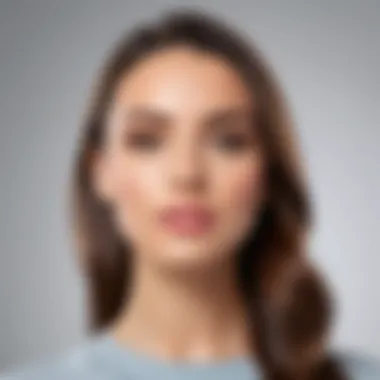
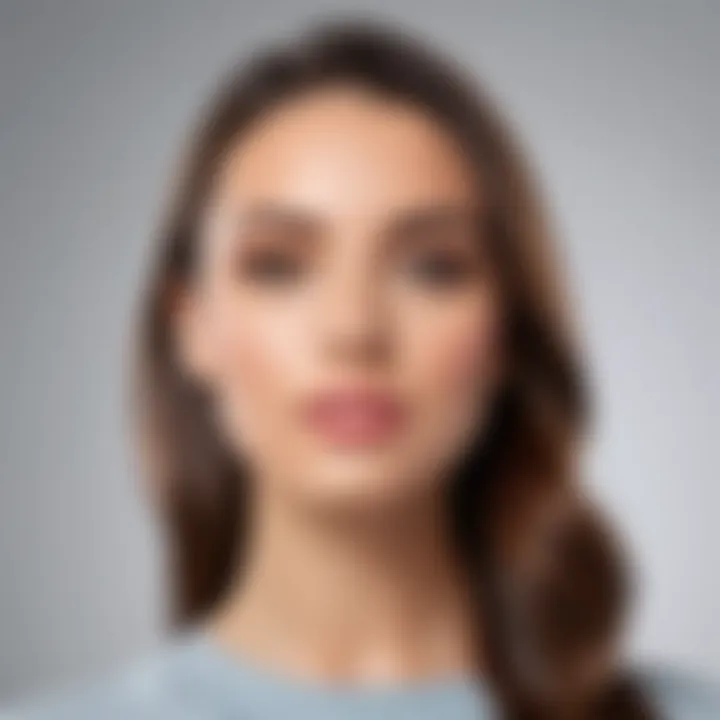
Strategies for Tackling Complex Backgrounds:
- Manual Selection: Instead of relying solely on automatic tools, consider outlining the subject manually using tools like the Polygonal Lasso or Path Tool.
- Layer Masks: Utilize layer masks to hide portions of the background instead of deleting them outright, allowing for adjustments later if needed.
- Separate Layers: If possible, try duplicating the background layer, allowing for edits without affecting the original image.
Being aware of these complexities encourages a thoughtful approach to background removal, ensuring that the subject remains intact and proportionate.
Maintaining Image Integrity
One of the overarching goals in background removal is to maintain the integrity of the image as a whole. This means conserving the quality, colors, and details of the subject after it has been extracted from its background. Failure to do so can lead to an image that feels disjointed or artificial.
How to Preserve Image Integrity:
- Color Matching: Post-removal, evaluate the subject's colors against the new background. Sometimes a minor hue adjustment is needed to create harmony.
- Shadows and Highlights: Pay attention to shadows and highlights that may have been disrupted during the removal process. Re-introducing them can result in a more lifelike appearance.
- Consistency in Resolution: Ensure that both the subject and background share similar resolution levels to prevent a jarring visual experience.
Maintaining the integrity of an image enhances not only its aesthetic appeal but also strengthens its communicative power.
By addressing these challenges, individuals can significantly improve their background removal exercises, resulting in polished and professional images.
Post-Processing Techniques
Post-processing techniques play a pivotal role in refining images after the background has been removed. It's an essential phase that should not be overlooked, as this is where the magic happens. By employing post-processing methods, users can breathe life back into their compositions, ensuring that the final outcome aligns with their vision and purpose. In the world of digital imaging, this stage is where mediocre images can transform into stunning visuals that truly speak to their audience.
Enhancing New Backgrounds
When inserting a new background, the key is seamless integration. An image can only shine if its subject matches the new scene both in terms of lighting and color grading. Consider these aspects:
- Color Matching: Ensure that the colors of the subject are harmonious with the background. If you’re placing a bright subject against a muted background, it might create an awkward contrast. A simple adjustment using tools like color balance or selective color correction can bridge this gap.
- Blur Consistency: If your background includes depth of field or focus effects, replicate this on the subject. Sometimes, adding a slight blur to the subject can create a more realistic look, particularly in outdoor or natural settings where focusing is a factor.
- Shadows & Highlights: Shadows help establish the connection between the subject and the new background. By adding realistic shadows that align with the light sources of the background, the entire image gains depth. This helps the viewer perceive the subject as part of the scene rather than something that has been merely cut and pasted.
"A well-placed shadow can be the difference between a believable montage and a flat, amateurish cutout."
Make use of layer styles in software like Photoshop to create shadows that mimic the environment’s light source. Such improvements go a long way in enhancing the viewer's experience.
Color Grading and Corrections
Color grading is arguably one of the most defining steps in the post-processing phase. It allows you to alter the mood of the image to fit your narrative or to evoke certain emotions. Here is how to approach it:
- Choose a Palette: Start by establishing a color palette that meets the narrative of your image. Are you aiming for warm tones for a cozy feel, or cooler tones to evoke calmness? Picking a consistent palette early on keeps the whole image unified.
- Use Adjustment Layers: These allow you to tweak hues and saturations without damaging the original image. It offers flexibility, making it easy to go back and try different settings without starting from scratch.
- Level Adjustments: Make sure your whites are truly white and your blacks are black. Adjusting the levels directly influences contrast and can bring about vibrancy or drama that was lacking in the raw image.
- Filters and Effects: Subtle use of filters can add character to the image. A vintage look or a soft glow can drastically change perceptions. Just remember, moderation is key.
Best Practices for Future Projects
When diving into the world of background removal, implementing best practices is essential. It elevates not just the quality of your work but also streamlines future projects. A solid foundation in background removal techniques saves time and ensures consistency across your visual content. Here are some elements to keep in mind:
- Plan Before You Shoot: Having a clear plan can transform your project from a chaotic mess into a well-structured process. Think about the final outcomes you desire. Visualize how the subjects will interact with their backgrounds. This foresight leads to shots that are inherently easier to work with.
- Consistent Lighting: The importance of lighting cannot be stressed enough. Always strive for uniform lighting when capturing images. Shadows and uneven lighting can complicate background removal later down the line. Utilizing natural daylight or evenly distributed artificial lights can make your life a lot easier during editing.
- Image Types: Choose the right image formats that retain quality. JPEGs are common, but they often lose quality during editing. Opt for PNG when you need transparency, or even RAW formats for more detail.
Planning Your Shots
Planning your shots is like laying a solid foundation for a skyscraper. Without it, anything you build is bound to sway, if not topple. A well-planned shot can make your life simpler when it's time to move onto the editing stage. Consider these elements:
- Background Selection: Before hitting the shutter, give thought to what’s in the background. Use distractions-free areas. Avoid busy patterns or colors that pull the viewer’s attention away from the main subject. A less-is-more approach often works wonders in keeping the image focused.
- Framing Your Subject: Proper framing can save you a world of hassle. Always leave some buffer space around your subject; it gives you room to work when removing backgrounds. This makes it easier to cleanly isolate the subject without the risk of accidentally chopping off an arm or leg.
- Test Shots: Don't hesitate to take a few test shots. Seeing the real-time result can reveal layout issues or unexpected problems, allowing you to adjust before the final take. This little step pays dividends in the editing phase.
Utilizing Green Screens
Green screens—the digital artists' best buddies. This technique is an essential practice for projects involving background manipulation. They offer a foolproof way to ensure clean backgrounds and easy replacements, leading to some magnificent results.
- The Color Principle: Green is a favored choice because it’s an uncommon color in human skin tones. This reduces the risk of accidentally removing parts of your subjects while isolating them from the background. Make sure the green is evenly lit to avoid shadows that can create complications in editing.
- Distance Matters: Position your subject at a comfortable distance from the green screen. This keeps shadows to a minimum. If your subject stands too close, shadows can cause a blend effect that is hard to remove.
- Post-Production Adjustments: After filming, employ software tools effectively to key out the green. Programs like Adobe Premiere Pro or After Effects have potent keying options. Always double-check edges for lingering color fringes, and use feathering effects if needed for a more natural look.
"Good planning is half the battle. The other half is executing it effectively."
Incorporating these practices allows you to produce high-quality images with minimal stress. As you refine your approach with each new project, your end results will reveal the fruits of your organized labor.
Epilogue
In wrapping up our exploration of techniques for removing backgrounds from images, it's clear that mastery of this skill holds great significance, especially in today's visual-centric world. Background removal is not just about making an image aesthetically pleasing; it also enhances communication in visuals, making it easier to focus on the subject.
Recap of Techniques
We've delved into a variety of methods, each suited for different skill levels and contexts. From manual methods like using Adobe Photoshop and GIMP to automated services that leverage AI, we've covered how to effectively select the right tool for your task. Whether you're inclined toward hands-on techniques or prefer the convenience of a click-and-go solution, these tools provide versatile options:
- Manual Techniques
- Automated Solutions
- Mobile Applications
- Using Adobe Photoshop
- Exploring GIMP as a powerful alternative
- Online Tools: Accessible and user-friendly
- AI Enhancements: Smart, adaptable approaches
- Apps like Snapseed and Photoshop Express make background removal possible on the go.
Through this comprehensive guide, we highlighted various aspects including tips on optimal removal, quality aspects, and practical challenges faced during the process such as dealing with fuzzy edges and complex backgrounds.
Encouragement for Continued Learning
The journey doesn't stop here. All the techniques discussed represent a foundation—a launching pad toward more advanced skills and creative possibilities. As technology is ever-evolving, seeking out new resources, engaging with communities, and trying out the latest tools is crucial. Sites like Reddit provide forums where enthusiasts and professionals alike share insights and experiences, enriching your learning. Also, keep an eye out for tutorials on platforms like YouTube or articles on dedicated sites. The more you familiarize yourself with the tools and techniques at your disposal, the more proficient you'll become. Don't shy away from experimenting. You may discover your unique style, a niche that sets your work apart in the bustling digital landscape.



