Mastering AirPlay: Stream from iPhone to PC Easily


Intro
Streaming media from an iPhone to a PC has become commonplace as users seek to leverage their devices for richer experiences. AirPlay technology serves as a powerful tool for achieving this goal. It offers seamless streaming capabilities allowing users to extend content from their iPhones to larger screens with ease. This guide aims to provide personalized instructions for those who want to understand not only how to set it up but also troubleshoot potential issues that may arise during the process.
By the end of this article, readers will have a comprehensive knowledge of AirPlay's function, the necessary compatibility requirements, and an in-depth look at various software options available. Furthermore, it will highlight practical troubleshooting tips, ensuring that even the most tech-savvy readers find valuable insights in their quest for effective media streaming.
Understanding AirPlay Technology
AirPlay technology stands as a significant advancement in the realms of streaming and content sharing. Its relevance lies not only in its ability to facilitate the transfer of media but also in how it integrates various devices seamlessly. This section delves into what AirPlay is and how it functions within diverse ecosystems, especially between iPhones and PCs, enhancing user experiences. Understanding AirPlay is crucial for anyone looking to streamline their media consumption, enabling smoother connections and faster access to content.
Definition of AirPlay
AirPlay is a proprietary wireless streaming technology developed by Apple. It allows users to stream audio, video, and photos from devices, such as an iPhone or iPad, to a compatible device like a PC or smart TV. The primary goal of AirPlay is to create a seamless experience where content can be enjoyed on larger screens without the need for cumbersome cables. With AirPlay, content is transmitted over a local Wi-Fi network, allowing multiple devices to connect effortlessly. Users can easily share and play their media on different screens, enhancing their viewing experience.
How AirPlay Functions
AirPlay functions through a well-defined protocol that allows for the exchange of media between devices. When a user decides to stream content from their iPhone to a PC, several processes occur:
- Device Discovery: The iPhone identifies devices on the same local network that support AirPlay. This discovery process is crucial as it ensures that users can connect to their desired target without manual intervention.
- Media Transmission: Once a connection is established, the media is transmitted from the iPhone to the PC using a streaming method. This often utilizes Apple's proprietary protocols like RTSP (Real-Time Streaming Protocol), ensuring high-quality playback with minimal lag.
- Control Communication: Throughout the streaming process, the iPhone retains control over playback. Users can pause, play, or skip through content directly from their phone. This control mechanism facilitates a user-friendly experience, enabling easy media interaction without needing to switch devices.
- Quality Adjustment: AirPlay is designed to adapt the quality of the stream based on network conditions. If the bandwidth fluctuates, AirPlay automatically adjusts the resolution to maintain smooth playback, even in less-than-perfect network situations.
"AirPlay technology simplifies the way we share media, making it accessible and enjoyable across multiple devices."
By grasping how AirPlay functions, users can better appreciate its benefits and applications. Understanding these elements equips individuals with the knowledge to leverage AirPlay effectively, bridging their iPhone with their PC in a practical and efficient manner.
The Importance of Streaming Content
Streaming content has become a vital aspect of modern technology. As more users lean towards digital solutions, streaming from devices like iPhones to PCs has gained significant attention. This section will explain why this capability is essential, focusing on its benefits and broader implications.
Advantages of Streaming from iPhone to PC
The first advantage of streaming from an iPhone to a PC is convenience. Users can easily access their media files, apps, and presentations from their phone directly onto a larger screen without the need for physical cables. This enables a shared experience, whether for entertainment, business, or education.
Another key benefit is flexibility. This way, users are not restricted to specific apps or platforms. They can utilize a variety of media, including videos, music, and images, making it easier to showcase content in different environments. Streaming technology promotes collaboration, especially in work settings. For example, multiple users can view and comment on a presentation in real-time. This fosters dynamic discussions and faster decision-making.
From a quality perspective, streaming often maintains high-fidelity audio and visual content. Users can enjoy clear graphics and sound, enhancing their overall experience. It eliminates the hassle of transferring files between devices, saving both time and storage space.
Streaming from an iPhone to a PC enhances collaboration and improves overall media experience.
Common Use Cases for AirPlay
There are various common use cases for AirPlay that highlight its practicality. One well-known case is using AirPlay for streaming movies or shows. Users can easily project their favorite shows from iPhone's streaming services to bigger screens, turning any room into a mini-theater.
Another significant application is for presentations. Professionals can project slides directly from their iPhones during meetings. This eliminates the need for USB drives and cables, simplifying the sharing process.
Gaming has also found a place in AirPlay usage. iPhone users can play games on a larger screen, providing a richer experience. Families can come together to play games, blending entertainment and social interaction.
Lastly, personal photo sharing is a popular use case. Users can display photo albums during gatherings, allowing everyone to enjoy memories together. This brings a sense of togetherness, even in devices focused on personal content.
Compatibility Requirements
Understanding the compatibility requirements is crucial when using AirPlay to stream content from an iPhone to a PC. These requirements ensure that both devices can communicate seamlessly, allowing users to enjoy their media without interruption.
Supported Devices
For AirPlay to function effectively, both devices involved must support this technology. The iPhone, from models 4s and later, can utilize AirPlay to send content. When it comes to PCs, the situation is a bit different. Not all PCs come with built-in AirPlay capabilities. Windows users often rely on third-party software to facilitate AirPlay connections.


Some popular applications for Windows include:
- 5KPlayer: A robust media player that supports AirPlay.
- AirServer: A versatile streaming solution that turns your PC into an AirPlay receiver.
- Reflector: This application allows for screen mirroring alongside AirPlay functionality.
Using these applications, users can ensure their PCs can receive streams from their iPhones, creating a smoother experience.
Operating System Considerations
AirPlay's functionality is also influenced by the operating systems on both devices. On iPhones, it is important to keep the device updated to the latest iOS version. This supports the latest features and enhancements related to AirPlay.
On the PC side, Windows 10 or later is typically recommended. Older versions of Windows may not support the necessary protocols needed for AirPlay. Any third-party application used should also be kept updated to mitigate compatibility issues.
This compatibility assurance helps in providing a seamless streaming experience, reducing frustrations caused by connection issues or unsupported features.
Essential Software for AirPlay
AirPlay technology allows users to stream content smoothly from an iPhone to a PC. However, achieving this seamless experience mostly relies on the software used in the process. Selecting the right software is crucial for improving functionality, ensuring compatibility, and optimizing the overall streaming experience. In this section, we will discuss the essential software needed for AirPlay, highlighting applications that maximize functionality and the importance of third-party software for broader capabilities.
Overview of AirPlay-compatible Applications
When discussing AirPlay-compatible applications, it's vital to note that not all software supports AirPlay functionalities. Here are key applications widely recognized for their AirPlay capabilities:
- Apple TV: Integrated for iOS devices, allows direct streaming to Apple TV or other compatible devices.
- AirServer: A versatile application that turns a PC into an AirPlay receiver, enabling users to stream easily from iPhones and other devices.
- Reflector: This software offers multiple streaming options, supporting AirPlay, Google Cast, and Miracast. It is well-regarded for its versatility.
- 5KPlayer: Known as a free media player, it also supports AirPlay streaming, allowing users to enjoy content across devices.
- LonelyScreen: This application is straightforward to set up and turns a PC into an AirPlay receiver, ideal for simple tasks like mirroring or streaming.
Utilizing these applications can significantly enhance the user experience, offering diverse features that go beyond basic AirPlay functionalities. Furthermore, having multiple options ensures that users can choose software that meets their specific needs and preferences.
Installing Third-party Software
To harness the power of AirPlay efficiently, installing third-party software can be beneficial. The installation process is typically straightforward but may vary slightly depending on the software chosen. Here is a general guide to help you navigate the installation:
- Choose Your Software: Select one of the aforementioned applications that best fits your needs. Check for compatibility with your operating system.
- Download the Installer: Visit the official website of the selected application and download the installer.
- Run the Installer: Locate the downloaded file in your system. Double-click to run the installer and follow on-screen prompts.
- Configure Settings: Once installed, you may need to adjust the settings based on your preferences. Some applications may require you to enable AirPlay within their settings menu.
- Connect Your iPhone: Ensure that your iPhone and PC are on the same Wi-Fi network. Open the streaming application and select it as the AirPlay device from the iPhone.
Installing third-party software helps in maximizing the AirPlay experience. It provides options for enhanced performance and various functionalities that standard built-in features may lack. Always stay updated with the latest versions of your chosen applications for optimum security and performance.
Step-by-Step Guide to AirPlaying from iPhone to PC
Understand the process of AirPlaying from your iPhone to a PC is crucial for a seamless streaming experience. This section delves into each pivotal step, ensuring users comprehensively grasp what is needed for effective content sharing. The advantages of following these detailed steps include improved connection reliability, content quality, and an enhanced understanding of the technology, which can demystify the experience for those unfamiliar with it.
Preparing Your Devices
Before establishing an AirPlay connection, the first imperative action is to prepare your devices. Ensure both your iPhone and PC are connected to the same Wi-Fi network. This aspect cannot be overstated. If devices are on separate networks, AirPlay will not function effectively.
Consider checking that your iPhone's software is updated. You can do this by going to Settings > General > Software Update. An outdated system could present compatibility issues. Likewise, confirm that your PC has the necessary software installed to receive AirPlay signals. In many cases, third-party applications such as 5KPlayer or AirServer can be beneficial. These applications allow for the reception of AirPlay signals, bridging the gap between iOS devices and PCs.
Establishing the AirPlay Connection
The next vital step involves establishing a connection. On your iPhone, swipe down from the upper-right corner to access the Control Center. Look for the Screen Mirroring option. Tap it, and a menu will display available devices nearby.
Select your PC from this list. If you are prompted for a code, this usually appears on your PC’s screen within the AirPlay-compatible software you installed. Enter that code on your iPhone. The devices should now be paired, allowing content to stream seamlessly. Verify that both devices maintain a stable internet connection as any disruption can negatively impact the quality of your streaming experience.
Playing Content on Your PC
Once you have established the connection, you can start playing content on your PC. Open a video, music application, or any media file of your choice on your iPhone. To stream it via AirPlay, simply tap the AirPlay icon usually found within the app's playback controls. This action should direct the selected media to your PC.
Keep in mind that you may want to adjust settings within your chosen media application for optimal playback. Also, ensure your PC's volume is set appropriately to enjoy the content fully. Testing with different apps will also provide insights into what works best for your specific needs. If issues arise during playback, consider checking the AirPlay connection again or restart both devices to refresh the connection.
"The ability to easily share content across devices enhances the overall user experience, making it easier for iPhone users to enjoy their media on larger screens."


In summary, proper preparation, establishing the correct connection, and efficiently playing your desired content are pivotal in successfully AirPlaying from your iPhone to your PC. Following these steps can enhance your streaming experience and ensure you leverage the full potential of AirPlay technology.
Troubleshooting Connections
Troubleshooting connections is a critical aspect in ensuring a seamless streaming experience when using AirPlay from an iPhone to a PC. Users may encounter various issues that affect their ability to connect or maintain a stable link. Addressing these issues promptly can save time and frustration. Consideration of troubleshooting also enhances user confidence and encourages experimentation with new setups, which is particularly valuable for tech-savvy individuals.
In this section, we will explore some common connection problems users face while AirPlaying from an iPhone to PC, along with effective solutions.
Common Connection Problems
Several common issues may prevent successful AirPlay connections. Recognizing these problems is the first step toward resolution:
- Network Issues: If both devices are not connected to the same Wi-Fi network, AirPlay will fail to establish a connection!
- Device Compatibility: Sometimes an iPhone may not recognize the PC as an AirPlay-compatible device due to outdated software.
- Interference: Physical obstructions or electronic interference can disrupt the Wi-Fi signal, leading to connection instability.
- Firewall Settings: Certain configurations in firewall settings on Windows can block the necessary ports for AirPlay to function.
How to Resolve Connection Issues
Resolving connection issues often involves a series of steps that target the root cause of the problem. Here are some solutions to consider:
- Check Network Connection:
- Update Software:
- Position Devices:
- Adjust Firewall Settings:
- Reboot Devices:
- Ensure both your iPhone and PC are connected to the same Wi-Fi network.
- Restart your router if connectivity issues persist.
- Verify that both your iPhone and the PC are running the latest operating systems and software applications.
- Updates can fix bugs and compatibility issues.
- Place your devices closer to the router to minimize signal interference.
- Remove any physical obstructions between the devices and the router.
- Navigate to the firewall settings on your PC and allow access for the AirPlay-compatible application.
- This can often resolve access issues that prevent connection.
- Simply restarting both the iPhone and PC can reset connections and resolve temporary bugs.
Remember, persistent issues may require a deeper look into device settings, or consulting specific forums like reddit.com to find unique solutions from other users.
Employing these methods can often lead to a quicker resolution of connection issues, making for a smoother streaming experience.
Exploring Alternative Solutions
In the realm of streaming content from iPhone to PC, pushing boundaries becomes essential as technology evolves. While AirPlay is a popular choice, users may encounter scenarios where alternative methods are necessary. Exploring these solutions offers flexibility and can enhance your streaming experience significantly. Understanding the available options also highlights the potential benefits of diversifying your approach to connectivity and content sharing.
Utilizing alternative solutions allows for greater accessibility. Some users may find the native AirPlay features limited by specific network configurations or compatibility issues. Exploring additional methods can provide solutions that are more adaptable to various technological environments and preferences.
Using Wired Connections
Wired connections serve as a solid alternative to AirPlay, especially in situations where stability and speed are paramount. By using a Lightning to USB cable, users can directly connect their iPhone to the PC, allowing for reliable data transmission. This method eliminates concerns about WiFi interference, making it a suitable choice for large file transfers or high-quality media playback.
One significant advantage of this approach is the simplicity of setup. Users can simply plug in the cable, and the iPhone will automatically be recognized by the computer. This instant connection can save time and reduce frustration, especially when needing to transmit data quickly.
For those who need to mirror their screens, applications such as 5KPlayer or ApowerMirror can facilitate screen sharing through a wired connection. Nevertheless, keep in mind that having compatible software installed on the PC is crucial for a seamless experience.
Third-party Casting Applications
In addition to wired connections, third-party casting applications have emerged as effective alternatives for streaming from iPhone to PC. Numerous applications cater to users looking for more features or versatility than standard AirPlay provides. Some popular applications include Reflector 4, Mirroring360, and LetsView. These apps offer various functionalities, such as customizable screen resolutions and the ability to connect across different network configurations.
Many third-party applications are designed to improve user experiences by enhancing compatibility and functionality. For instance, if your PC is not AirPlay-compatible, these apps can bridge the gap. You can cast video, audio, and photos easily, leading to a richer and more satisfying media experience.
When choosing a third-party application, it is essential to evaluate your specific needs. Some applications may offer features tailored to gamers or content creators, while others focus on simple streaming tasks. Always research the application’s reviews and capabilities to ensure it aligns with your expectations.
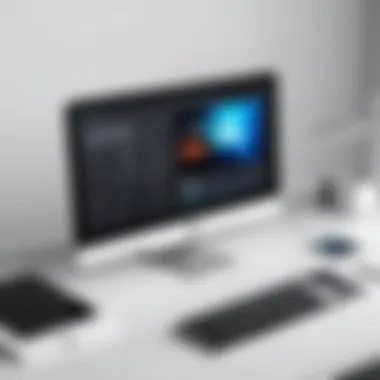

Exploring wired connections and third-party applications can provide users with the flexibility and functionality needed for an enhanced streaming experience.
Security Considerations
Understanding security considerations when using AirPlay is critical for anyone looking to stream content from an iPhone to a PC. As streaming technology becomes increasingly integrated into daily life, safeguarding personal data and maintaining privacy during streaming activities is paramount. This section highlights the data privacy risks associated with AirPlay and offers strategies to enhance security while using the technology.
Understanding Data Privacy Risks
Data privacy risks are real threats that can arise when utilizing AirPlay. The primary concern is that AirPlay broadcasts signals over a local network. Thus, if the network security is weak, unauthorized users might intercept these signals, potentially exposing personal content or sensitive information.
Moreover, many third-party software applications that facilitate AirPlay may have their own data handling policies. These applications sometimes collect user information and interaction data. Without proper scrutiny, users may unwittingly share their data with entities whose privacy policies are not transparent or trustworthy. Therefore, it is essential to understand how these applications operate and what data they might collect during use.
Key risks include:
- Unauthorized Access: Weak Wi-Fi passwords may allow uninvited guests access to your streaming session.
- Data Interception: Interception of signals can occur on unsecured networks.
- Insecure apps: Third-party applications may not prioritize user privacy, leading to potential data leaks.
Enhancing Security while Using AirPlay
To ensure a secure AirPlay experience, several best practices can be put in place. Recognizing and applying these strategies can significantly reduce vulnerabilities associated with streaming from iPhone to PC.
- Use a Strong Password: Ensure that your Wi-Fi network is password-protected with a robust encryption method, preferably WPA3. This can prevent unauthorized access to your network and, consequently, your devices.
- Keep Software Updated: Regularly update both your iPhone and any software installed on your PC. Updates often include patches for security vulnerabilities.
- Restrict AirPlay Access: On your iPhone, you can limit AirPlay access to only specific devices. This feature ensures that only approved devices can connect and stream content.
- Consider Using a VPN: Utilizing a Virtual Private Network can add an extra layer of security. This encrypts your internet connection and makes it harder for malicious users to intercept your data.
Important Reminder: Always review the privacy policy of any third-party application utilized for AirPlay to ensure that your data will be handled responsibly.
By taking these proactive steps, users can enhance their security while using AirPlay, allowing them to enjoy seamless streaming without worrying about privacy breaches or data theft.
Future of AirPlay and Streaming Technology
The future of AirPlay and streaming technology stands as a significant focal point for users and developers alike. The evolution of how we consume media continues to reshape our interactions with various devices. AirPlay, as a key player in this domain, has implications that extend beyond simple streaming. It carries potential benefits such as enhanced user experiences, seamless cross-device functionality, and broader accessibility. These considerations make it vital to stay informed about emerging trends and expected developments.
Emerging Trends in Streaming Technology
The landscape of streaming technology is ever-changing. As people demand more from their devices, innovations arise regularly to meet these needs. A few noteworthy trends include:
- Increased Use of High Definition and 4K Streaming: With the advancement in display technologies, users are increasingly engaging with high-resolution content. Devices that support 4K streaming offer a richer experience.
- Integration of Artificial Intelligence: AI-driven algorithms help streamline content recommendations, enhance streaming quality, and personalize user experiences. Users benefit from tailored suggestions based on their viewing habits.
- Rise of Cloud-Based Solutions: Storing and processing media in the cloud allows users to access their content more flexibly. This reduces reliance on physical hardware, promoting a more fluid interaction between devices.
- Emphasis on Low Latency: In applications such as gaming and real-time communication, low latency is paramount. Advances in streaming technology now focus on minimizing delay, ensuring a smoother experience.
Expected Developments in AirPlay
As AirPlay continues to evolve, a number of distinct developments are anticipated in the near future:
- Expanded Device Compatibility: Future iterations of AirPlay are likely to increase compatibility with a broader range of devices. Users can expect to see more non-Apple devices supporting AirPlay functionality.
- Enhanced Security Features: Given the importance of data privacy, developers are likely to implement more robust security measures. This focus on security will address vulnerability concerns and further instill user confidence.
- Augmented Reality Integration: With the rise of augmented reality applications, AirPlay could expand its capabilities to project AR content onto larger screens, enriching user engagement.
- Improved Streaming Quality: As internet infrastructure improves, AirPlay may leverage this enhancement to provide superior streaming quality. Users can look forward to clearer, higher-quality media without buffering.
Staying up-to-date with advancements in AirPlay technology not only enhances user experience but also keeps you at the forefront of digital entertainment.
In summary, the future of AirPlay and streaming technology shows immense potential for growth and innovation. Recognizing these trends helps users and tech enthusiasts navigate the dynamic landscape and prepare for the forthcoming developments.
User Experiences and Insights
User experiences play a significant role in understanding the effectiveness of AirPlay technology for streaming content from an iPhone to a PC. They highlight specific elements worth considering, such as usability, reliability, and performance. Feedback from real users provides valuable insights that can inform potential adopters about the practical realities of using AirPlay. This section will explore the advantages, challenges, and general sentiments of users who have navigated the process of AirPlaying content.
User Feedback on AirPlaying
User feedback on AirPlaying often paints a mixed picture, reflecting a variety of perspectives based on individual experiences. Many users appreciate the convenience of streaming videos and music without the need for cables. Positive comments frequently mention the ease of setup and the intuitive interface offered by compatible applications. Users often describe the reliability of the connection once established, emphasizing that they enjoy smooth playback with minimal lag.
However, some users report challenges, particularly when it comes to maintaining the connection during use. Issues like dropped connections or difficulty in detecting devices can frustrate those attempting to stream. Such problems underscore the importance of ensuring both the iPhone and PC are updated to the latest software versions and are on the same Wi-Fi network, as compatibility remains crucial.
In a survey conducted on platforms like reddit.com, users often suggest using specific apps such as 5KPlayer or Reflector for improved performance. Others note that while streaming is enjoyable, it can sometimes be hindered by network instability.
Case Studies: iPhone to PC Streaming
Examining specific case studies can provide deeper insights into the user experience with AirPlay. For instance, one user shared their experience of streaming a presentation from their iPhone to a PC during a meeting. They found that the connection facilitated a smooth process, allowing them to display slides seamlessly. The ability to streamline their presentation was noted as a major benefit, ultimately enhancing their productivity.
Another example involves a family using AirPlay for entertainment. They would gather in the living room to watch movies from their iPhone on a large PC display. Users reported that films streamed reliably, although they experienced occasional audio lag. This raised awareness of the necessity for users to experiment with settings to achieve optimal performance, whether it’s adjusting their Wi-Fi router's position or ensuring bandwidth isn't compromised during use.



