How to Speed Up My PC: A Comprehensive Guide


Intro
In today’s fast-paced digital environment, the performance of one’s personal computer can significantly impact productivity and user satisfaction. A sluggish PC can lead to frustration, slowdowns, and an overall decrease in efficiency. It is essential for users, regardless of their tech proficiency, to address performance issues promptly. This guide offers insights into the various factors that contribute to a slow personal computer and provides practical solutions to optimize and enhance its performance.
By understanding the unique aspects of your system, utilizing both hardware and software optimizations, and employing strategic maintenance techniques, you can breathe new life into your computer. This article serves to empower both tech-savvy individuals and casual users with actionable strategies that ensure long-term reliability and performance.
As we progress through this guide, we will explore the following key points:
- Common reasons for decreased PC speed.
- Hardware considerations and upgrades.
- Software optimizations and system settings adjustments.
- Practical maintenance practices to sustain performance.
- Tools and programs to assist in speeding up your PC.
The comprehensive nature of this guide aims to equip you with the knowledge and tools necessary to fully optimize your computer. Let us begin by examining the most frequent causes of slow performance that users encounter.
Understanding PC Performance
Understanding how a personal computer performs is crucial for anyone looking to optimize its speed and overall functionality. A PC's performance directly influences user experience, making it essential to grasp the factors that contribute to both efficient and sluggish behavior. Understanding these elements allows users to pinpoint the exact issues affecting their systems and apply the right solutions. This section will cover the basic principles of computer performance, the benefits of maintaining a high-speed PC, and important considerations to keep in mind when assessing performance issues.
Assessing PC performance involves multiple facets, including hardware specifications, software running on the system, and the overall environment where the computer operates. By evaluating these factors, individuals can identify bottlenecks that slow down operations. Benefits of a highly performing PC include faster boot times, smoother multitasking, and a more enjoyable gaming or work experience.
Factors to consider when understanding PC performance include:
- Processor Capability: The CPU's speed and cores directly affect how quickly tasks are completed.
- Memory Availability: More RAM allows for better handling of multiple applications simultaneously.
- Storage Device Speed: SSDs generally offer faster read and write speeds than traditional HDDs.
- Graphics Handling: A robust graphics card is essential for tasks like gaming or editing software, where visual performance is critical.
In summary, understanding PC performance equips users with knowledge vital for decision-making regarding upgrades and optimizations. It encourages proactive maintenance and timely interventions—key strategies in prolonging the life and speed of a PC.
What Affects Computer Speed
A multitude of elements contributes to a computer's speed. Some are internal, such as hardware configurations, while others are external, including usage habits and software behaviors.
- CPU Speed and Architecture: The CPU is the heart of the computer. Higher clock speeds and better multi-core architectures enable quicker processing of tasks.
- RAM Size: If your system runs low on RAM, it will resort to using a hard drive for additional memory, leading to slowdowns.
- Storage Type: SSDs provide faster data access compared to HDDs, making them a crucial upgrade for speed.
- Software Bloat: Unnecessary applications can hog resources, slowing down performance.
- Operating System: An outdated or bloated OS can lead to inefficiencies over time.
Signs of a Slow PC
Recognizing the signs of a slow PC can help in taking timely action to resolve issues. Common indicators include:
- Long Boot Times: If your computer takes excessively long to start, it may indicate software or hardware issues.
- Slow Application Launch: If apps take longer than usual to open, it may suggest performance problems.
- Frequent Freezes: Regular lock-ups indicate your PC may be struggling to handle current tasks.
- Unresponsive System: A system that becomes unresponsive frequently suggests your resources are stretched.
- Excessive Disk Activity: Whether through Task Manager or another monitoring tool, if the disk is consistently running at high speeds, this could slow everything else down.
Identifying these signs early can save users from more severe issues later.
Through careful monitoring of these indicators, users can act promptly to optimize their PC's performance and prevent a complete decline in functionality.
Assessing Your Current Setup
Understanding your current setup is critical when it comes to enhancing your PC's performance. This section focuses on identifying existing bottlenecks and inefficiencies that can severely impact speed. By carefully evaluating your hardware and software landscape, you can make informed decisions about potential optimizations or upgrades.
Using Built-in Performance Tools
Most operating systems come with built-in performance tools that can provide a clear picture of your computer's current state. For example, Windows has the Task Manager and Resource Monitor, while macOS offers Activity Monitor. These tools are essential for monitoring CPU, memory usage, disk activity, and more. Using these applications, you can quickly pinpoint which processes consume the most resources.
To access these tools, simply right-click on the taskbar and select Task Manager for Windows, or go to Applications > Utilities > Activity Monitor for macOS. From there, you can observe performance metrics in real-time. Be sure to check for resource hogs – programs that may be affecting overall system performance.
Another useful feature in Windows is the Reliability Monitor. It helps track your system’s performance history and any past errors, enabling you to identify patterns that may suggest underlying issues. Regularly using these tools can enhance your understanding of your PC’s capabilities and limitations, thus guiding future optimizations.
Checking System Specifications
The next step in assessing your setup involves checking your PC's specifications. Knowing the capabilities of your hardware is paramount for effective performance improvements. This includes details like CPU speed, amount of RAM, type of storage, and graphics card specifications. By understanding these elements, you can better gauge what upgrades are necessary.
You can find system specifications in Windows by navigating to Settings > System > About. For macOS, click on the Apple icon in the top left corner and select 'About This Mac.' There you will find comprehensive details about all major components.
It's essential to compare your specifications against the requirements of the software you use. For instance, gaming or heavy graphic design programs often require more RAM and a powerful GPU. If your system falls short of these requirements, this is a clear indicator of where improvements are necessary.
In summary, assessing your current setup through built-in performance tools and checking system specifications sets a strong foundation for further optimizations. By understanding your computer's strengths and weaknesses, you can effectively strategize on both software and hardware upgrades.
Software Optimizations


Software optimizations play a crucial role in enhancing PC performance. Many users overlook the significant impact that software can have on the speed and efficiency of their machines. By understanding and managing software applications on a computer, one can gain considerable improvements in speed and responsiveness. Not only does effective software management streamline operations, but it also frees up valuable system resources, allowing the hardware to perform its best. This section delves into key areas of software optimizations, offering practical tips that can yield noticeable results.
Managing Startup Programs
The startup programs dictate which applications load when your computer boots up. Often, these programs can consume a large portion of system resources, leading to longer boot times and sluggish performance. Identifying and disabling unnecessary startup programs can dramatically improve your PC's initial speed.
To manage startup programs, access the Task Manager on Windows by right-clicking on the taskbar and selecting "Task Manager." Then, navigate to the "Startup" tab where you can see all applications that launch at startup. Disable the ones you rarely use. This will speed up boot times and release memory for more critical processes. Efficient management of these applications is a key factor in optimizing overall system performance.
Removing Unnecessary Software
Over time, most users accumulate a range of software that may no longer be relevant or useful. This unnecessary software can take up disk space and draw on system resources, ultimately hindering your PC. Regularly evaluating and removing excess applications should form part of your maintenance routine.
You can uninstall software through the Control Panel in Windows. Look for "Programs and Features" to see a list of installed applications. Focus on those that you haven’t used in a long time. It’s usually safe to remove software you are not familiar with, or that does not serve a specific function you require. After uninstallation, consider using programs like CCleaner to remove residual files that can continue to clutter your hard drive.
Updating Operating System and Drivers
Keeping your operating system and drivers updated is essential for performance and security. Software updates often contain enhancements that improve efficiency and fix bugs that could hinder performance. Regular updates ensure that you benefit from the latest security patches and system improvements.
To update Windows, go to "Settings," then navigate to "Update & Security" to check for updates. Additionally, hardware manufacturers typically release driver updates that optimize performance. To access these, visit the device manager, identify your hardware components, and search for available updates online through the manufacturer's website.
Regular updates not only enhance speed but also improve system compatibility and security, safeguarding your PC against vulnerabilities.
Hardware Upgrades
Upgrading hardware is one of the most effective ways to improve your PC's performance significantly. Unlike software optimizations that may only result in incremental improvements, hardware upgrades can lead to robust changes that enhance speed and functionality. Prioritizing which components to upgrade can transform an underwhelming experience into something more responsive and capable. Understanding the potential benefits and considerations of hardware upgrades is essential for tech-savvy individuals looking to boost their systems.
Adding More RAM
In the realm of computing, RAM plays a crucial role. It serves as the short-term memory for your system, storing data that is actively being used. With more RAM, the computer can handle more tasks simultaneously, reducing the likelihood of slowdowns, especially when multitasking or using resource-heavy applications.
Consider the following points:
- Enhanced Multitasking: More RAM allows you to run multiple applications without experiencing lag. Ideal for gamers or professionals using complex software.
- Improved Speed: Applications load faster when sufficient RAM is available.
- Cost-Effective: Upgrading RAM can often be done without replacing other components, making it one of the most efficient enhancements for the cost.
Before making a purchase, it’s vital to verify your motherboard's maximum RAM capacity, ensuring compatibility with existing modules. Check if your operating system supports the additional RAM.
Upgrading to an SSD
Switching from a traditional hard drive to a Solid State Drive (SSD) can produce remarkable changes in how your computer performs. SSDs use flash memory which makes them much faster than traditional spinning disk drives. The speed increase can be staggering, affecting boot times and application load times.
Benefits of SSD upgrades include:
- Faster Boot Times: Systems equipped with SSDs typically boot up in seconds, dramatically improving user experience.
- Quicker File Transfers: Moving large files is faster, which is critical for creative professionals working with video or high-resolution images.
- Durability: SSDs have no moving parts, making them more reliable over time.
When considering an SSD upgrade, ensure you select the appropriate interface, like SATA or NVMe, depending on your motherboard's capabilities. The initial investment may seem higher, but the return in performance can justify it for most users.
Enhancing Graphics Performance
For many users, particularly gamers and content creators, graphics performance is a critical factor in overall computer performance. Upgrading your graphics card can elevate your system, especially if you are dealing with demanding applications or games.
Points to think about:
- Better Gaming Experiences: A more powerful graphics card can increase frame rates and enhance the visual quality of games, providing a more immersive experience.
- Support for High-Resolution Displays: If using a 4K monitor or multiple displays, a robust GPU is essential for smooth operation.
- Advanced Rendering Capabilities: For creators, better graphics hardware can decrease rendering times in applications like Adobe Photoshop or Premiere.
While selecting a graphics card, consider compatibility with your motherboard and power supply. Look at your primary usage to pick a card adhering to your needs, whether that be gaming, editing, or designing.
"Upgrading your hardware is not just about boosting performance; it's about future-proofing your system for the demands of tomorrow."
Incorporating these hardware upgrades can significantly transform your PC experience, ensuring it meets both current and future demands.
Regular Maintenance Practices
Regular maintenance practices are vital for keeping your PC running smoothly and efficiently. Over time, computers tend to accumulate unnecessary files, become cluttered, and may even become targets for malicious software. These factors can significantly impact performance. Implementing maintenance practices not only enhances speed but also prolongs the lifespan of your hardware.
Running Disk Cleanup
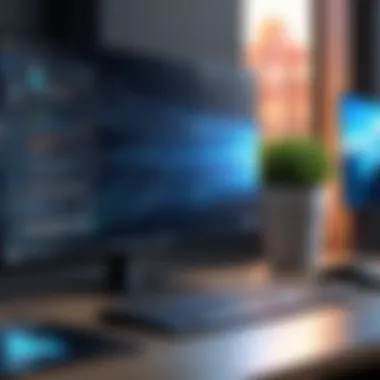

Running a disk cleanup is one of the first steps you should take for maintaining your PC. This process removes temporary files, system files, and other items that are no longer needed.
You can access this feature on Windows by searching for "Disk Cleanup" in the start menu. Select the drive you wish to clean, usually the C: drive. The tool will scan and present a list of files that can be deleted, including:
- Temporary Internet Files
- Recycle Bin items
- System error memory dump files
- Windows upgrade log files
Benefits of running disk cleanup include freeing up valuable storage space and enhancing data retrieval times, making your PC operate more optimally. Also, more available storage can often lead to improved system speed.
Defragmenting Your Hard Drive
Defragmentation consolidates fragmented files scattered across your hard drive. Before the widespread adoption of solid-state drives (SSDs), traditional hard disk drives (HDDs) required this practice to access files more efficiently.
On Windows, you can find this feature by searching for "Defragment and Optimize Drives". This tool will analyze your drives and, when necessary, defragment them. The process reorganizes fragmented data, enabling faster read and write speeds. Key considerations include:
- Running this task regularly can maintain optimal performance on HDDs.
- SSDs do not require defragmentation, as they function differently.
Conducting Virus and Malware Scans
Malware and viruses can severely degrade your computer's performance. Regular scans with reputable antivirus software can detect and remove these threats. Software like Malwarebytes or Norton Antivirus can be effective.
You should schedule scans periodically, or configure them to run automatically. In addition to traditional antivirus software, consider employing tools specifically for detecting adware and spyware.
Regular virus scans are essential not only for PC speed but also for data integrity.
Key steps for effective scanning:
- Keep your antivirus software updated.
- Scan your PC at least once a week.
- Review quarantine items to ensure legitimate files are not removed inadvertently.
Each of these maintenance practices contributes to a healthier computing environment, making regular upkeep essential for maintaining PC speed and longevity.
Advanced Techniques
In the realm of enhancing PC performance, understanding advanced techniques is vital. These methods often go beyond basic maintenance or software optimizations, tapping into the hardware's full potential and offering significant gains in speed and responsiveness. Although these techniques may involve some risk, their advantages can be remarkable if executed carefully. For tech-savvy users, implementing these strategies can create a faster, smoother experience.
Overclocking Your CPU
One of the most talked-about methods is overclocking the CPU. This process involves increasing the processor's clock rate, which can enhance performance dramatically. Most modern CPUs have built-in capabilities that allow for such adjustments.
- Benefits:
- Considerations:
- Steps to Overclock:
- Gain faster processing speeds, improving overall performance in resource-heavy applications.
- Better gaming experiences due to increased frame rates.
- More efficient multitasking capabilities.
- Overclocking can lead to increased heat output. Therefore, it's essential to improve cooling solutions accordingly.
- It may void warranties offered by manufacturers, which can be a risk for some users.
- Users should possess a solid understanding of their motherboard's BIOS settings to avoid potential damage.
- Access BIOS setup during the boot sequence. Adjust settings related to CPU frequency and voltage incrementally.
- Save changes and boot into your operating system. Use benchmarking software to test stability and performance.
- Monitor temperatures using tools like HWMonitor or Core Temp to ensure no overheating occurs during operation.
Using Performance Monitoring Tools
Another pivotal aspect of optimizing PC speed involves using performance monitoring tools. Many software options allow users to track system performance and identify bottlenecks.
- Benefits:
- Recommended Tools:
- Gain insight into CPU, RAM, and disk usage, allowing for targeted optimizations.
- Early detection of issues can prevent future problems.
- Real-time data enables informed decisions about when to manage resources or upgrade hardware.
- Task Manager: Built into Windows, it provides a simple overview of active processes and resource usage.
- MSI Afterburner: Primarily for gamers, this software offers advanced monitoring for graphics card performance.
- HWMonitor: Ideal for tracking temperatures and voltages across components.
By regularly utilizing these monitoring tools, users can continually stay informed about their system's performance, making adjustments when necessary. This proactive approach ensures optimal operation for a wide range of applications.
Remember, accurately diagnosing and addressing performance issues require attention to detail and ongoing effort.
Environmental Factors
Environmental factors play a crucial role in the performance of your personal computer. Even the most advanced hardware can falter if the environment is not conducive to optimal functioning. Understanding these factors is essential to speed up your PC and maintain its longevity.


One major consideration is temperature. Computers generate heat while operating. If they do not have sufficient cooling, they might throttle performance to prevent damage. This can lead to a significant slow down in processing speed. Keeping your PC at a moderate temperature ensures that it operates smoothly and efficiently over an extended period.
Additionally, dust accumulation is another critical element. Dust can clog vents, obstruct fans, and trap heat inside the case. As a result, airflow becomes restricted, leading to overheating and poor performance. Regular cleaning and maintenance of your PC's environment can prevent these issues.
Another factor to consider is humidity. High humidity can lead to condensation inside your PC, which can cause short-circuits. Conversely, very low humidity can produce static electricity, potentially damaging sensitive components. Keeping a stable level of humidity in your workspace is therefore vital.
Lastly, your workspace's layout matters. Poor positioning of the PC, such as being too close to other electronic devices, can create interference or overheating situations. Ensure that your computer has adequate space, allowing for airflow and reducing heat build-up. Taking these environmental factors into account will lead to a more reliable and faster performance.
Ensure Adequate Cooling
Adequate cooling is essential for any PC. A computer that runs hot will typically underperform. There are several methods to ensure your PC remains at an optimal temperature. First, consider upgrading your cooling system. Stock coolers that come with CPUs are often not sufficient for high-performance tasks. Aftermarket coolers like those from Noctua or Corsair can significantly improve thermal performance.
Also, ensure that fans inside the case are functioning properly. If you notice that fans are noisy or not spinning, they might need to be replaced. Moreover, the arrangement of fans affects airflow; intake fans should be positioned at the front and exhaust fans at the rear.
Additionally, applying thermal paste can also improve cooling. Over time, thermal paste between the CPU and heatsink can dry out, reducing heat transfer efficiency. Regularly replacing old thermal paste can prevent overheating. Simple measures like these contribute significantly to keeping your computer cool and enhancing its performance.
Maintaining Cleanliness Around Hardware
Maintaining cleanliness around your hardware is just as important as ensuring adequate cooling. A clean workspace not only enhances the aesthetic appearance but also promotes better airflow and minimizes dust accumulation.
Start by regularly dusting the area around your PC. Use a microfiber cloth to wipe the surfaces, focusing on areas near fans and vents. This routine helps reduce dust that could be drawn into your hardware.
Furthermore, consider using air filters on the intake fans. These filters can catch dust before it enters the case, significantly reducing the amount that builds up on components.
Every couple of months, make it a habit to open your PC case and gently clean the interior. Use compressed air to blow out dust that has settled on components such as the motherboard, GPU, and power supply. Just be cautious not to touch any sensitive parts directly with your hands. A clean environment can prolong the life of your components and drastically improve the overall PC performance.
Long-term Speed Maintenance
Maintaining your PC's performance over time is crucial. Long-term speed maintenance ensures that your computer runs efficiently, preventing issues that could lead to sluggishness. It is not enough to apply quick fixes; rather, consistent practices can safeguard against future slowdowns. Important here are both data management and a general awareness about system health. Ignoring these factors can lead to larger problems down the line, making early intervention essential.
Regular Backups and Data Management
Regular backups serve as a safety net for your data. Losing important files can be devastating, so implementing a backup strategy is vital. Use tools like Windows File History or Mac Time Machine to automate the backup process. A regular schedule helps you avoid the risk of data loss due to system failures or malware attacks. Ideally, backups should occur weekly or bi-weekly. Additionally, consider storing copies in the cloud, using services like Google Drive or Dropbox. These options allow easy access and ensure redundancy.
Effective data management can also directly improve performance. It's wise to periodically review and remove files that are no longer necessary. Not only does this free up space but it also streamlines searches. Consider the following tips for effective data management:
- Organize files into clearly labeled folders.
- Utilize disk space analysis tools to identify large files.
- Archive old files to an external drive if they are rarely accessed.
This helps maintain an orderly system and allows for quicker access when needed.
Staying Informed About System Health
Being proactive about your system's health can lead to significant performance improvements. Regularly check your computer's processes using Task Manager on Windows or Activity Monitor on macOS. This allows you to identify applications that use excessive resources. Monitoring system health involves keeping an eye on:
- CPU usage: Look for spikes indicating a problematic program.
- Memory consumption: High usage may suggest a need for more RAM.
- Disk activity: Frequent read/write operations could affect speed.
By staying updated on these metrics, you can take action before small issues escalate into larger problems. Consider using third-party software, such as CCleaner, to help with maintenance. It can notify you about outdated drivers or potential issues.
Remember: Regular checks and updates help maintain a system's peak operational capacity, thus enhancing your overall computing experience.
Ultimately, a combination of regular backups, effective data management, and vigilance about system health will not only improve your PC's speed but also extend its lifespan. In this fast-paced digital environment, these practices are necessary to stay ahead.
Epilogue
In this conclusion section, we revisit the fundamental importance of optimizing PC performance. The goal of enhancing your computer's speed is not merely about satisfying immediate frustrations; it encompasses a broad understanding of efficient computing. A well-performing PC leads to increased productivity, smoother multitasking, and ultimately a more enjoyable user experience.
From software optimizations to hardware upgrades, every suggested strategy contributes to achieving a responsive system. By consistently monitoring and maintaining your computer, you can prevent many speed-related issues before they escalate.
Recap of Essential Points
When summarizing the strategies for speeding up your PC, consider the critical points outlined in each section:
- Understanding PC Performance: Recognize factors affecting speed, including hardware limitations and software inefficiencies.
- Assessing Your Current Setup: Use built-in tools to evaluate performance and identify specifications that may require updates.
- Software Optimizations: Focus on managing startup items, removing unneeded applications, and keeping your system updated.
- Hardware Upgrades: Consider adding more RAM, upgrading to an SSD, or enhancing graphics if needed.
- Regular Maintenance Practices: Employ disk cleanup, defragmentation, and frequent virus scans to keep your system running smoothly.
- Advanced Techniques: Understand overclocking and performance monitoring tools for keen users.
- Environmental Factors: Ensure adequate cooling and cleanliness to support hardware longevity.
- Long-term Speed Maintenance: Stay informed through regular backups and a proactive approach to system health.
Final Thoughts on PC Performance
The pursuit of improved PC performance is an ongoing process. As technology evolves, so do the strategies to maintain efficiency. Users must stay informed about new advancements and continually reassess their systems.
Investing time in optimizing and maintaining your computer not only prolongs its lifespan but also ensures it meets the demands of today’s software and applications. With regular updates to your setup and a thorough understanding of the principles outlined, you can cultivate a robust computing environment that caters to your unique needs.
"Prevention and regular maintenance are far more effective than reactive solutions for speed-related issues."



