Create Stunning Slow Motion Videos on Your iPhone


Intro
When it comes to visual storytelling, the ability to manipulate speed within your videos can dramatically enhance the viewer's experience. Slow-motion effects can add a layer of depth and intrigue, transforming ordinary footage into captivating sequences. The iPhone, given its powerful camera capabilities and user-friendly interface, allows users to effectively harness such features without needing professional equipment or advanced editing skills. This article aims to guide you through the process of making a normal video slow motion on your iPhone, ensuring you grasp not just the how, but also the why behind each step.
Product Overview
The iPhone, particularly in its latest iterations, offers an impressive camera system that supports various videography needs. Its ability to record in high definition along with various frame rates allows for greater flexibility in creating slow-motion videos.
- Description of the Product
The iPhone is a multifunctional device featuring advanced hardware and software integration. The camera system boasts multiple lenses that can capture beautiful footage in diverse conditions, making it ideal for both casual users and enthusiasts. - Key Features and Specifications
- Camera Resolution: Supports up to 12 MP on rear cameras
- Video Recording: Capable of recording up to 4K at 60 fps
- Slow-Motion Recording: Supports slow motion at 240 fps at 1080p
- Editing Tools: Includes in-built tools for easy video editing, within the Photos app
- User Interface: Intuitive interface for quick access to various settings and features
In-Depth Review
Performance Analysis
The performance of the iPhone's camera shines especially during low-light conditions. The slow-motion feature utilizes the high frame rates to deliver smooth and fluid video playback. Frames captured in rapid succession can be stretched out, providing an artistic portrayal of moments that are fleeting in real-time.
Usability Evaluation
Navigating the iPhone’s camera and editing features is straightforward. Users can quickly switch to slow-motion recording mode directly through the Camera app, and converting existing videos to slow motion within the Photos app is equally simple. Nevertheless, some may encounter challenges with frame rates and resolution, as these impact the quality of the end product.
Remember, the key to great slow-motion footage lies in capturing motion with precision and clarity. Better footage provides better results when editing.
To truly appreciate the capabilities of the iPhone for slow-motion videos, understanding its features is essential. Whether you are capturing the subtle details of a falling leaf or the energy of a sporting event, slow-motion can provide that captivating touch to your content.
Preface to Slow Motion Video
Slow motion video has gained significant traction in recent years, becoming a popular technique for content creators and everyday users alike. The ability to slow down footage enhances the storytelling aspect of videos, allowing for a deeper emotional engagement and highlighting critical moments that could easily be missed in real time. For those using an iPhone, this capability is readily available and simple to use.
In this article, we seek to unravel the complexities surrounding the process of creating slow motion videos using an iPhone. Our focus will be on the tools and settings integrated within the device, as well as the steps necessary to convert a normal video into slow motion using the Photos app. This involves delving into various editing options that can further refine the final output.
The benefits of using slow motion are manifold. It draws attention to specific details, whether it's a fleeting expression, a drop of water, or the intricate movements of a dancer. In marketing, it can make an ad more compelling. In educational contexts, it can aid in visual learning. The inherent beauty of slow motion lies in its power to dissect time, rendering ordinary moments extraordinary.
There are certain considerations that one must keep in mind. Understanding frame rates, lighting conditions, and adequate stabilization techniques is crucial for producing seamless slow-motion footage. A well-prepared approach can significantly elevate the quality of your video.
Key Points:
- Slow motion enhances storytelling and engagement.
- iPhones offer accessible tools for creating slow-motion videos.
- The method involves recording and editing, requiring attention to detail.
Through the upcoming sections, we will offer a thorough guide to efficiently creating slow-motion videos on your iPhone, ensuring that readers are equipped to produce captivating content.
Understanding Slow Motion
Slow motion is a technique that allows you to capture video at a higher frame rate and then play it back at a standard frame rate, creating a visually arresting effect. This effect is particularly valuable in various contexts, from sports analysis to artistic expression. By understanding slow motion, you can effectively enhance your video storytelling, making it more engaging and impactful.
Importance of Slow Motion
- Enhancing Visual Storytelling: Slow-motion video can highlight critical moments, drawing attention to details that a normal speed video might overlook. Whether it's a sports victory or a dramatic scene in a film, slow motion accentuates emotions and movement.
- Creating Aesthetic Appeal: The fluidity and grace of slow-motion footage can make content more visually appealing. It transforms everyday actions into something extraordinary, allowing viewers to appreciate the subtleties.
- Technical Considerations: Understanding how slow motion works is essential for achieving desired results. Factors such as frame rate, lighting, and camera stability play a significant role in ensuring quality footage. Knowing these elements can help you avoid common pitfalls.
- Editing Flexibility: Slow motion provides flexibility during the editing process. It allows you to experiment with pacing and timing, offering opportunities to create unique cuts that suit your narrative style.
"The art of video making is not just capturing moments but transforming them into something unforgettable."
Benefits of Using Slow Motion on iPhone
- Accessibility: iPhones are equipped with advanced camera technology that makes recording slow-motion video effortless. You can quickly switch to slow-motion mode with a few taps.
- User-Friendly Editing Tools: The Photos app on iPhone includes intuitive editing features, allowing you to adjust playback speed seamlessly.
- Portability: Since iPhones are lightweight and always available, you can capture slow-motion videos anywhere, anytime.
Considerations for Effective Use
- Lighting Conditions: Good lighting is crucial for slow-motion video. Insufficient light can lead to grainy footage and negatively affect quality.
- Frame Rate Selection: Different settings on iPhone offer various frame rates for capturing slow motion, typically ranging from 120 fps to 240 fps. Choose the right one based on desired playback speed.
- Stabilization: Handheld footage may lead to shaky video. Using a tripod or gimbal can greatly improve stability, ensuring smooth playback.
By deepening your understanding of slow motion, you not only enhance your technical skills but also elevate your creative expression in video production.
iPhone Camera Specifications
Understanding the specifications of the iPhone camera is crucial for successful slow-motion video recording. Each model offers unique capabilities that can either enhance or limit your video quality. Knowing these specifications helps in making informed decisions while recording.


Frame Rate and Resolution
Different iPhone models support varying frame rates for slow motion. For instance, the iPhone 11 and later models can capture slow-motion video at 240 frames per second (fps) in 1080p resolution. This high frame rate results in smoother, more fluid motion when played back at normal speed. In contrast, older models may only support 120 fps.
Lens Quality
The quality of the iPhone lens greatly influences video output. Leonard's clarity affects detail and sharpness in slow-motion videos. Notably, the iPhone series utilizes high-quality optics and advanced image sensor technology, ensuring excellent low-light performance and color accuracy.
Image Stabilization
Another key feature is image stabilization. The iPhone camera incorporates advanced stabilization technology that reduces shaky footage. This aspect is particularly important in slow-motion videos, as any minor movements become more pronounced when slowed down. The iPhone’s software helps maintain a steady shot, which is essential for quality.
Sensor Size and Aperture
Sensor size and aperture impact the depth of field and overall image depth. Larger sensors can capture more light, resulting in better performance in challenging lighting conditions. The aperture also determines how much light enters the lens. A wider aperture allows more light, producing a cleaner image in various environments, which can be beneficial when shooting slow motion.
Software Enhancements
The built-in photo and video editing tools available on the iPhone offer various features that enhance the slow-motion experience. These tools allow for adjustment of playback speed and easy exporting options. Having familiar software can significantly streamline editing processes.
By grasping these specifications, users can better utilize the iPhone’s potential to create captivating slow-motion videos. This awareness leads to improved footage quality, elevating the viewer’s experience.
Preparing to Record
The phase of preparing to record is vital when it comes to creating slow-motion videos on your iPhone. The environment in which you record can significantly impact the quality of your footage. A well-chosen setting ensures that the details in slow motion are clear, vibrant, and engaging. Moreover, preparation allows you to anticipate challenges that could arise during the filming process.
Choosing the Right Environment
Selecting an appropriate environment can make or break the overall quality of your slow-motion video. Ideally, you want a location that provides enough space and a suitable backdrop. Considerations include:
- Noise Levels: Choose a quiet space to avoid distractions in your audio.
- Background: A simplistic background can help focus attention on the main action.
- Movement: If you plan to capture slow-motion action, consider locations where movement is both dynamic and interesting.
Revisiting the footage later can be sobering; what might seem engaging during the shoot could feel cluttered in the final product.
Setting Up Lighting
Lighting holds immense importance when making videos, especially in slow motion. Inadequate lighting can reduce the clarity of your footage. Bright environments enhance the visibility of details, which become crucial when slowed down. Some useful tips include:
- Natural Light: Utilize daylight as much as possible to create clean and colorful shots.
- Avoid Harsh Shadows: Configure your lights to minimize stark contrasts. This will create a more uniform look.
- Experiment: Try different light angles to find the most flattering and vibrant setup for your scene.
Effective lighting not only enhances visual quality but also contributes to the mood and aesthetics of the video.
Stabilizing Your Footage
Stabilization is key for successful slow-motion videos. Shaky footage can ruin even the best action shots. Without stabilization, viewers might get distracted rather than engaged. Consider these strategies:
- Use a Tripod: This is the simplest way to keep your iPhone steady while recording.
- Handheld Techniques: If a tripod is unavailable, hold your iPhone close to your body to minimize movement.
- Post-Processing: Utilize software that offers stabilization features to enhance footage after shooting.
Implementing these strategies helps create a seamless viewing experience, drawing the audience into the slow-motion effect rather than pushing them away with distracting movements.
Recording Slow Motion Video
Recording slow motion video using an iPhone allows you to capture moments with impressive detail and clarity. This technique enhances visual storytelling by slowing down fast-paced action, providing viewers with a fresh perspective. The process itself is straightforward and, when executed skillfully, can significantly elevate the quality of your videos.
Before diving into the practical steps, it is important to understand the significance of slow motion in various applications. It can be valuable in sports, nature documentaries, or personal events like weddings. The immersive experience it offers can contribute greatly to the emotional impact of the footage.
Accessing the Camera App
To start recording slow motion video, you first need to access the iPhone camera app. This app is typically found on your home screen. Simply tap on the camera icon.
Once inside the app, familiarize yourself with the interface. At the bottom of the screen, you will find various shooting modes. This includes options like Photo, Video, and more. Ensure you are ready to switch to Slow Motion; this is an essential step to enable the slow-motion effect.
Selecting Slow Motion Mode
After you have accessed the camera app, the next step is selecting the Slow Motion mode. This is crucial and not all users may realize the importance of navigating this aspect correctly.
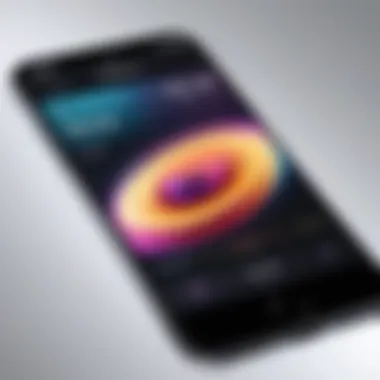
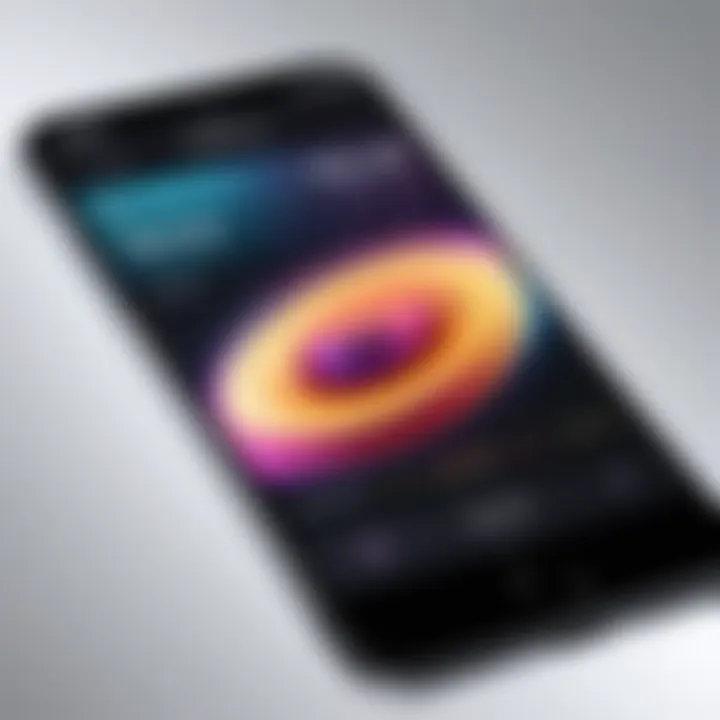
To switch to Slow Motion, swipe the options available until you reach the Slow-Mo icon. It is usually depicted by a symbol that signifies motion slowing down. Tap it to activate this mode. Verify that the interface indicates you are in Slow Motion. This confirmation is often displayed at the top of the screen.
Capturing Your Video
With the Slow Motion mode selected, you can now capture your video. Position your iPhone to focus on the action you want to record. Whether it’s a person moving quickly, an object falling, or a pet running, make sure to keep the subject within the frame.
Press the red record button to start capturing. It is wise to maintain a steady hand to avoid shaky footage. Slow-motion excels when the scene has evident movement, so consider filming at higher frame rates for best results.
Once you feel you have recorded enough footage, press the record button again to stop filming. Remember, the longer the clip, the richer the information you’ll have to work with during editing.
Recording slow motion video on an iPhone is not just about clicking a button. It requires attention to detail and an understanding of how to properly set up the shot to achieve the desired effects.
Converting Normal Videos to Slow Motion
In the realm of mobile videography, converting normal videos to slow motion is an indispensable feature that enhances the viewer's experience. Slow-motion effects can dramatically transform how a scene is perceived, allowing audiences to appreciate subtle details that may go unnoticed at regular speed. For iPhone users, this capability is not just about aesthetics; it opens new avenues for creativity and storytelling.
Importing Video into Photos
The first step to convert a normal video to slow motion is to import your footage into the Photos app. This is crucial for assessing the video quality and ensuring that the content you wish to edit is readily available. To import your video, follow these basic steps:
- Open the Photos App: Launch the Photos application on your iPhone.
- Locate Your Video: Navigate to the album where your video is stored. This should typically be in the "Videos" album or your general library.
- Select the Video: Tap on the video you want to convert to slow motion. It's important to select footage that is well-composed to get the desired effect when edited.
By organizing your media this way, you ensure a more seamless editing experience.
Editing Tools Overview
Once your video is imported, familiarize yourself with the editing tools available in the Photos app. These tools are specifically designed to assist in video editing, including converting to slow motion. The main functions you will often use are:
- Trim Tool: Allows you to cut unwanted footage from the beginning or end of the video.
- Playback Speed Adjustment: This is where the magic of slow motion happens. You can select how much you want to slow down the video.
- Filters and Effects: Additional visual enhancements can be applied, though moderation is key to maintain clarity of the video.
Understanding these tools will facilitate smoother editing.
Adjusting Playback Speed
The core of converting your video to slow motion lies in adjusting the playback speed. This process is simple yet impactful. To adjust the playback speed:
- Access the Edit Function: Select the edit option on the top right of the screen once your video is opened.
- Find the Speed Adjustment: Look for an icon that resembles a speedometer or timer. This directs you to the speed adjustment tool.
- Set Desired Speed: Here you can slide to choose a slower speed, often displayed as fractions of the original speed, like 1/4x or 1/8x.
This feature is particularly significant as it lets you control how slow you want the footage to appear. During this stage, preview the adjustments to gauge their visual impact before finalizing.
Saving Adjustments
After making your adjustments, it’s critical to save your changes properly.
- Review Your Edits: Watch the video to ensure that the slow-motion effect aligns with your vision.
- Tap Save: Once satisfied, tap the save button. It's important to note that saving your edits will overwrite the original video, so if you wish to keep the initial version, consider making a copy before editing.
- Export Options: At this phase, you can also determine the export settings for the best quality, which will be crucial for sharing or storage.
"Properly saving your adjustments can make all the difference in maintaining video quality."
Mastering these steps not only allows you to create slow-motion videos but also helps enhance your overall editing skills, paving the way for more complex projects in the future. As video content becomes ever more prevalent in social media and personal archiving, knowing how to utilize these tools effectively sets you apart as a creator.
Enhancing Slow Motion Videos
Enhancing slow motion videos is a crucial step when you want to elevate the quality of your footage. Just slowing down video is often not enough; adding layers of creativity can significantly improve viewer engagement. The process of enhancement involves integrating various elements, such as sound, transitions, and visual effects, which helps to create a more immersive experience.
A thoughtfully crafted slow motion video can make ordinary scenes feel extraordinary. Those additional touches often lead to increased appreciation from the audience. Therefore, understanding how to enhance these videos can give a simple slow motion clip a more polished and professional look.
Adding Music and Sound Effects
Adding music and sound effects is one of the most effective ways to enhance slow motion videos. Music can evoke emotions and add context to visuals, making your content more compelling. Choosing the right track is crucial, as it should complement the visuals rather than overpower them. You can use royalty-free music from platforms like YouTube Audio Library or online services specialized in soundtracks.
Incorporating sound effects can also add an extra layer of engagement. For instance, the sound of applause in a slow-motion highlight can amplify the excitement of the moment. When editing, make sure the sound aligns with the visuals. Adjust the timing if necessary to ensure synchronization, as this attention to detail can influence how the audience experiences the video.
Utilizing Transitions
Transitions are another key aspect of enhancing slow motion videos. Effective transitions create a seamless flow from one scene to another, maintaining viewer engagement. There are various transition effects available on iPhone video editing apps, such as fade, dissolve, or slide.

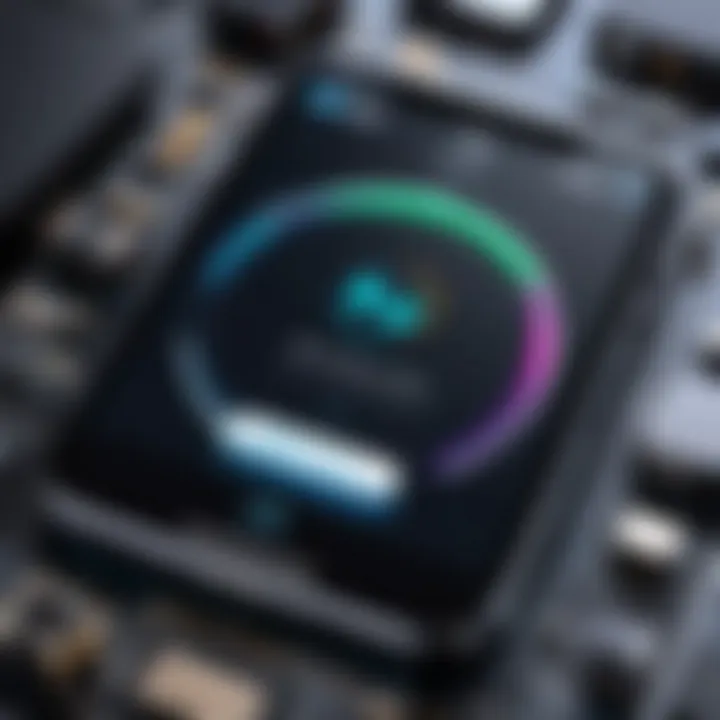
Utilization of transitions can also emphasize certain moments in your video. For example, using a slow fade can enhance the dramatic effect of a crucial scene. However, avoid overusing transitions, as this can dilute the impact. A few well-placed transitions will maintain the video's pace and viewer interest.
Implementing Filters
Implementing filters is a straightforward yet impactful method to refine your slow motion videos. Filters can drastically change the video’s mood and aesthetic. Depending on the footage, applying a warm filter can create a nostalgic feeling, while a cooler filter may deliver a modern vibe.
When selecting filters, consider the overall theme of your video. For example, a nature clip may benefit from vibrant greens and blues, while an action sequence may require a more subdued color palette. Adjust the intensity of the filter to avoid overwhelming the visuals; subtlety often yields better results.
Pro Tip: Always preview your filter effects before finalizing them. Adjustments can be made according to how the footage interacts with the selected filter.
By carefully considering these elements when enhancing slow motion videos, you can achieve results that resonate with your target audience. The final product should encourage viewers to engage and appreciate the intricacies of the scenes presented.
Common Challenges with Slow Motion Video
Slow motion video capture can enhance creative expression but comes with challenges. Understanding these obstacles is crucial for anyone looking to perfect their slow motion techniques on an iPhone. This section delves into the common issues users face when creating slow motion videos. By identifying these hurdles, users can implement smarter strategies and adjustments to improve their filming process and overall video quality.
Dealing with Frame Rate Issues
Choosing the correct frame rate is essential for producing smooth slow motion footage. iPhone typically records slow motion video at 120 or 240 frames per second. However, if these settings are not employed correctly, the outcome may not meet expectations, leading to choppy or jittery effects. It is advisable to check the frame rate settings before recording, ensuring they match the desired outcome.
In instances when you convert regular speed video into slow motion, frame rate becomes a critical factor. Normal footage is usually filmed at 30 frames per second. When slowed down, it may result in noticeable frame jumps or less fluid transitions. To mitigate such issues, one can utilize apps for advanced editing options that allow for enhanced control over frame manipulation.
Managing Video Quality
Quality is a significant concern when working with slow motion video. High frame rates require more light, impacting the overall quality if conditions are inadequate. In dim environments, the resulting footage may suffer from noise and graininess. Thus, ensuring proper lighting is vital. Also, higher resolution videos naturally consume more storage. Users may find their device running low on disk space, which can affect recording capabilities.
To improve video quality, consider capturing footage in bright environments or using supplemental lighting. Additionally, post-processing adjustments in editing applications can enhance color grading and stabilization. This extra step results in polished and high-quality content.
Understanding Storage Limitations
Creating slow motion videos takes considerable storage, primarily due to their high resolution and frame rate. An hour of slow motion footage can take up significantly more space than regular video, leading to potential storage crises, especially on devices with limited capacity. Regular monitoring of storage levels is crucial. Users should routinely manage their media files, considering deleting old or unused videos.
Investing in cloud storage solutions can be beneficial for managing footage. Services like iCloud or Google Drive provide a way to offload files, freeing up space while maintaining access to previously captured videos. Knowing the storage implications aids in planning your shoots effectively, ensuring smooth operation throughout your creative process.
Important: Slow motion is a powerful tool in videography, but one must remain aware of frame rates, video quality, and storage constraints to fully exploit its potential.
Exporting and Sharing Slow Motion Videos
Exporting and sharing slow motion videos is a crucial step in the process. Once you have recorded or converted your video into slow motion, the next phase involves effectively exporting the file in the desired format and sharing it with others. This part is sometimes overlooked, but understanding how to manage these actions can significantly enhance how you present your work. The right export settings can affect video quality, playback speed, and compatibility across various platforms. Sharing your creations through social media will also ensure they reach a broader audience.
Choosing Export Settings
Selecting the appropriate export settings is vital to maintain the quality of your slow motion video. When exporting from the Photos app on your iPhone, you will have options for resolution and video quality. Generally, the higher the resolution, the better the visual result.
- Resolution Options: You can choose between 720p, 1080p, or even 4K depending on your device’s capabilities. Higher resolutions are better for detailed videos, whereas lower resolutions may suffice for social media sharing.
- Video Quality: Look for settings like "High Efficiency" or "Most Compatible." High Efficiency saves storage space but may not be supported on all devices. Most Compatible ensures your video can be played universally, even if it takes up more space.
- File Format: iPhones typically save videos in MP4 format, which offers a good balance of quality and file size.
It is essential to consider these aspects when preparing your video for export. Adjusting these settings ensures you deliver the best possible viewing experience.
Sharing on Social Media
After exporting your video, the next logical step is sharing it. Social media platforms provide an excellent opportunity to showcase your creativity. Facebook, Instagram, and Reddit are some popular places to start.
- Choosing the Right Platform: Each platform has its specifications. For instance:
- Adding Captions and Hashtags: When sharing, include engaging captions. Hashtags relevant to your content can help reach viewers interested in slow motion videos.
- Engagement Factors: Feel free to ask questions or encourage viewers to share their thoughts on your video. This can create interactions and promote your content more effectively.
- Facebook allows lengthy videos with high quality.
- Instagram has specific duration limits, so keep that in mind while editing.
- Reddit can be a great place for reaching niche audiences.
Always remember that quality content coupled with good sharing strategies can lead to higher engagement and recognition.
By selecting the right export settings and thoughtfully sharing your slow motion videos on social media, you can enhance your online presence and ensure your content is enjoyed by a broad audience.
Epilogue
In this article, we have examined the process of transforming normal videos into slow-motion footage on an iPhone. The conclusion serves not just as a wrap-up but as a significant reminder of the potential that lies within the iPhone's capabilities. The very act of creating slow-motion videos provides an opportunity to capture moments with an elegance that standard playback cannot achieve.
The importance of understanding the entire workflow—from preparing to record, through editing, and finally exporting—is paramount. Mastering each of these steps enables users to create breathtaking content that engages viewers effectively. Harnessing tools such as the iPhone camera, the Photos app, and the editing features opens doors for creativity and expression.
Moreover, the benefits of slow-motion videos extend beyond mere aesthetics. They can enhance storytelling by emphasizing critical moments or actions in a visual narrative. Both amateur and experienced content creators can appreciate how such techniques can elevate their work. The careful consideration of elements like lighting, stabilization, and editing speed is essential for achieving professional-quality results.
While challenges may arise, they can be navigated with the correct knowledge, as discussed. Understanding frame rates, video quality, and storage limitations empowers users to make informed decisions, leading to smoother workflows.
In summary, equipping oneself with the skills to create slow-motion videos on an iPhone is not just a technical task; it is an exploration of storytelling possibilities that can captivate and inspire. Readers should feel confident in applying the methods discussed, enabling them to create visually stunning videos that truly stand out.



