How to Share Wi-Fi between iPhones Effectively
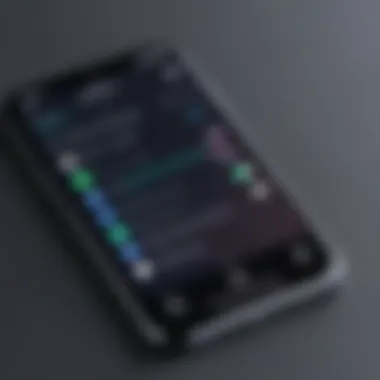
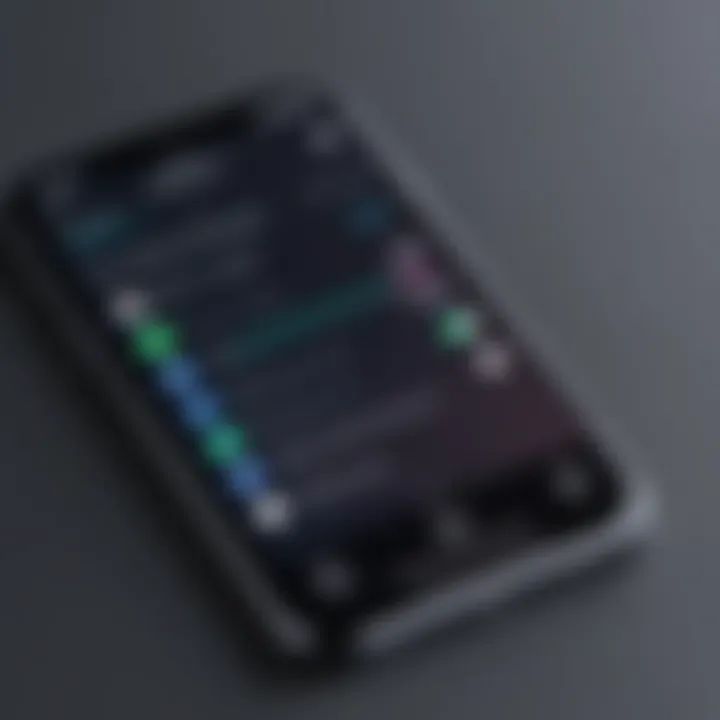
Intro
In today's digital age, having a reliable Wi-Fi connection is a necessity. Whether you're streaming a show, attending a virtual meeting, or simply browsing your social media, a stable internet connection isn't just a luxury—it's a lifeline. But what if you're in a situation where your iPhone is connected to a solid Wi-Fi network and a friend or family member needs access to it? That's where sharing Wi-Fi from one iPhone to another comes into play.
This guide will take you through the nuances of sharing Wi-Fi between your iPhones, making it simple and efficient.
Why Share Wi-Fi?
Firstly, understanding the relevance of this feature is key. Sharing your Wi-Fi can save data costs for your friend or family member, allow for easy connectivity when in the middle of nowhere, or just enhance that feel of belongingness when sharing resources. Setting this up is more than just pressing a button; it's about creating that temporary bridge to keep everyone connected, especially when you’re on the move.
What Will You Learn?
By diving into this guide, you'll uncover a step-by-step process for sharing your Wi-Fi connection. We'll cover:
- Simple techniques for quick sharing.
- Advanced settings to fine-tune your connection.
- Troubleshooting tips for common issues you might encounter.
- A look into security implications of sharing.
- Best practices to ensure smooth operations without a hitch.
Some of these points might seem straightforward, but there’s often more beneath the surface. For example, knowing how to change your network's password quickly can be a real life saver. Ready to connect? Let’s get into the meat of the matter.
Understanding Wi-Fi Sharing on iPhone
When it comes to staying connected in today's digital world, sharing Wi-Fi between iPhones offers users a significant advantage. This section delves into the importance of understanding this functionality and how it can enhance your overall experience with mobile devices.
The Concept of Wi-Fi Sharing
Wi-Fi sharing, at its core, is the ability to provide internet access from one device to another. Imagine being at a café, and your friend’s iPhone has lost its connection while yours is still going strong. You can share your Wi-Fi without them needing to input a lengthy password.
In technical terms, the sharing process often involves utilizing features like Personal Hotspot or AirDrop, making it easy to connect devices seamlessly. It's a handy feature that's crucial, especially during emergencies or in areas with limited access. Because let’s face it; not having internet at a crucial time can feel like being lost in a maze without a map.
The main thrust of Wi-Fi sharing flexibility lies in its simplicity. It allows for instant connections, making everyday communication smoother. This characteristic becomes invaluable when considering collaborative tasks like sharing files or pooling resources among friends or colleagues. The less time spent messing with settings, the more time spent enjoying connectivity.
Importance of Wi-Fi for iPhone Users
For iPhone users, reliable Wi-Fi access is like the sun in summer—everyone wants it, and it’s essential for a good time. Accessing the internet becomes a natural part of daily life, fueling everything from social interaction to the performance of various apps. The ability to share Wi-Fi ensures that users can stay connected no matter the circumstance.
Moreover, sharing Wi-Fi possesses specific advantages that are often overlooked. For example:
- Cost-Effective: Allowing someone else to join your connection can save on data usage, especially for those on limited plans.
- Convenience: Quick and easy connection between devices without the need for entering passwords repeatedly.
- Enhanced Collaboration: Enables quick sharing of resources, whether it is an app update, a document, or just some funny memes.
Understanding these aspects opens up avenues for improved user experiences. As such, knowing how to share Wi-Fi is not merely a nice skill to have; it can actually be quite beneficial in day-to-day life.
"In a world that’s increasingly interconnected, the ability to share Wi-Fi between devices is not just a convenience—it’s a necessity."
Taking the time to grasp how to enable and manage Wi-Fi sharing can empower users and equip them with essential skills. With technology evolving rapidly, staying on top of these features can ease potential headaches, making it crucial for iPhone users to familiarize themselves with Wi-Fi sharing.
Requirements for Sharing Wi-Fi
To effectively share Wi-Fi between iPhones, it's essential to have a good grasp of the requirements involved. Understanding these fundamentals not only simplifies the process but also enhances the overall user experience. Whether you are streaming a video for friends or simply sharing access to a network, knowing what you need makes it all easier.
Compatible iOS Versions
One of the initial checks before you dive into sharing Wi-Fi is to ensure that both iPhones are running compatible iOS versions. The Personal Hotspot feature, which is the cornerstone for sharing your connection, needs a minimum version of iOS 8 or later. In many cases, newer iOS updates introduce optimizations that can enhance the performance of this feature. Therefore, it is wise to keep your device updated to at least the latest version in the iOS 14 or 15 series—these versions bring stability and enhance compatibility.
Basic Device Settings
After confirming the iOS compatibility, the next step hinges on ensuring basic device settings are properly aligned. For starters, both devices—yours and the one you are sharing with—should have Wi-Fi enabled. Additionally, Bluetooth must also be turned on. Now, while it might seem trivial, these simple steps can save you from unnecessary headaches later on.
Also, if you are using the Personal Hotspot, setting a secure Wi-Fi password is paramount. This not only protects your network but keeps unwanted users at bay. To check these settings:
- Wi-Fi Enabled: Swipe to access the control center; ensure the Wi-Fi icon is blue.
- Bluetooth Active: Do the same as above; the Bluetooth icon should also light up.
- Personal Hotspot Access: Head to Settings > Cellular > Personal Hotspot and ensure it’s turned on. You will see an option for 'Allow Others to Join'; toggle it on.
These foundational settings are like laying down the groundwork for a sturdy house. Without them, your Wi-Fi sharing could come crashing down at the first sign of disruption.
By having your devices aligned in terms of iOS version and settings, you set yourself up for a seamless experience when sharing Wi-Fi.


Methods to Share Wi-Fi
Sharing Wi-Fi between iPhones is a practical skill that every user should master. In today’s fast-paced world, having a reliable internet connection is as crucial as a cup of coffee in the morning. Whether in a crowded café or during a road trip, the ability to share your Wi-Fi connection not only enhances communication but bolsters productivity. Knowing how to share Wi-Fi can save you from those pesky moments when the signal is weak, or you want to help a friend with limited data on their device. With our guide, you’ll learn about two key methods: using the Personal Hotspot feature and sharing Wi-Fi passwords via AirDrop.
Using the Personal Hotspot Feature
One of the most significant methods for sharing Wi-Fi from your iPhone to another is through the Personal Hotspot feature. When you're connected to a Wi-Fi network, your iPhone can act as a mini router, allowing other devices to connect through it. This method is especially important when you have a reliable Wi-Fi connection but need to extend it to another device, such as another iPhone.
To enable this feature, just follow these simple steps:
- Go to Settings on your iPhone.
- Tap on Personal Hotspot.
- Toggle on the Allow Others to Join setting.
This creates a secure link for other devices to connect safely. Without this, you might as well be throwing your password around like confetti.
You can also set your own password, which ensures that only people you allow have access to your internet. This prevents unauthorized usage and keeps your data safe. The benefit of this feature is twofold: you not only help a friend or family member but also maintain control over who has access to your Wi-Fi.
Wi-Fi Password Sharing via AirDrop
If you want to share your Wi-Fi without the hassle of typing in long passwords, AirDrop offers a sleek solution. This method is particularly useful when you're in a rush or simply don’t want to deal with the annoyance of sharing a password verbally. AirDrop allows you to seamlessly send your Wi-Fi credentials to another iPhone nearby.
To use this method, follow these steps:
- Ensure both iPhones have Wi-Fi and Bluetooth turned on.
- Go to Settings > Wi-Fi on your iPhone.
- Connect to the desired network, and when prompted, allow your friend’s iPhone to receive the password via AirDrop.
This process is incredibly straightforward and efficient, making it perfect for sharing your connection on the fly. Moreover, once the password has been shared, your friend can easily connect without the need to remember any complicated phrases or numbers.
Step-by-Step Guide to Use the Personal Hotspot
Using the Personal Hotspot feature on your iPhone can be a game changer when it comes to sharing your Wi-Fi connection with another device. It allows for seamless internet access, especially when more devices need to be connected, and you want to avoid the hassle of multiple networks. This section provides detailed steps that will not only help you enable the Personal Hotspot but also guide you through connecting another iPhone and disabling the hotspot when it's no longer needed.
Enabling Personal Hotspot
First things first, enabling the Personal Hotspot on your iPhone is pretty straightforward, but one must ensure that the settings are just right. Here's how you can get started:
- Open Settings on your iPhone.
- Tap on Cellular. Here you’ll see an option for Personal Hotspot. If it’s not visible, cellular data must be turned on first.
- Now, tap on Personal Hotspot.
- Toggle the switch to turn on the hotspot. You can also set a password for security in case you want to limit who can connect to your hotspot. It’s recommended to choose a strong password — numbers and symbols help keep the unwanted intruders out.
Once the Personal Hotspot is enabled, a blue bar will appear at the top of your screen, informing you that the feature is on. Simple, right?
Connecting Another iPhone
Now that you have the Personal Hotspot up and running, connecting another iPhone is next on the agenda. The steps are as follows:
- On the second iPhone, go to Settings > Wi-Fi.
- Look for the name of the iPhone that is hosting the Personal Hotspot. It should show up among the available networks.
- Tap on that name, and then enter the password if you set one.
- Once connected, the second iPhone will have internet access through the first device’s cellular data.
A handy trick: if both iPhones have Bluetooth and Wi-Fi switched on, the devices might automatically recognize and connect without much fuss. Isn't technology just elegant in its simplicity?
Disabling Personal Hotspot
When you’re done sharing your connection, it’s always a good practice to disable the Personal Hotspot to conserve battery and data. Here’s how:
- Go back to Settings > Cellular > Personal Hotspot.
- Simply toggle the switch off.
- You can also swipe up from the bottom of the screen to access the Control Center and disable from there if that’s quicker for you.
Remember, leaving the hotspot on allows other devices to connect as well, possibly using up your data plan, so turn it off when you’re finished.
By following these steps, you'll not only share the internet but also ensure a secure and efficient connection experience between iPhones.
Using AirDrop for Wi-Fi Password Sharing
In the vast landscape of modern technology, sharing your Wi-Fi password is often a simple, yet overlooked necessity. Enter AirDrop—a feature that allows you to wirelessly send information between nearby Apple devices. This method of sharing not only spares you from having to recite a long string of characters but also streamlines the process, making it a breeze for tech-savvy individuals to connect. With the ever-growing dependency on seamless connectivity, mastering this feature could prove invaluable.
Activating AirDrop
To tap into the advantages of AirDrop for sharing your Wi-Fi password, the first step is activating the service on your devices. This process is straightforward but requires a few specific settings to be checked.
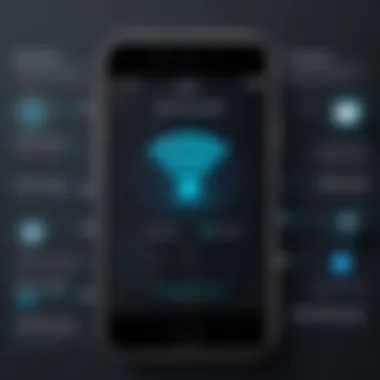
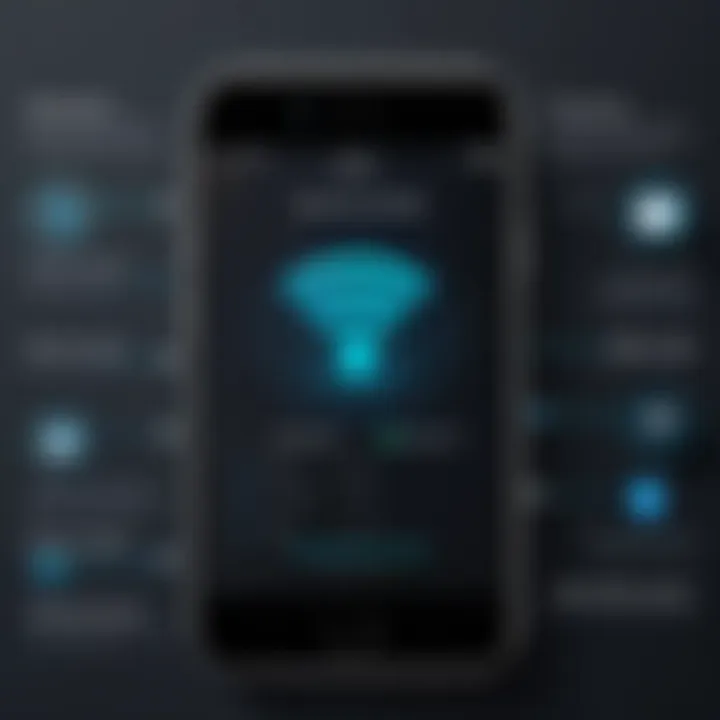
- Open Control Center: Swipe down from the upper right corner on iPhones with Face ID, or swipe up from the bottom edge on earlier models.
- Enable AirDrop: Long-press the connectivity box that contains options for Airplane Mode, Wi-Fi, and Bluetooth. This will reveal more options. Here you’ll see the AirDrop icon. Tap it and choose either "Contacts Only" for privacy or "Everyone" for broader sharing capabilities.
- Check Wi-Fi and Bluetooth: Ensure both are enabled. AirDrop requires both your Wi-Fi and Bluetooth to function. If these settings are off, you might run into hiccups later.
Once this is set, your device is ready to start sending those all-important Wi-Fi credentials swiftly.
Sharing the Password Effectively
After you’ve activated AirDrop, the next step is sharing your Wi-Fi password. This task is performed effortlessly, yet there are a few nuances to make the process as smooth as possible. Here’s how to ensure the password sharing goes off without a hitch:
- Verify Recipient's Settings: Make sure the person receiving the Wi-Fi password has AirDrop enabled and is in range. If they don’t see your device, they won’t be able to receive anything.
- Accessing Your Password: The Wi-Fi password can usually be found in your Settings under Wi-Fi. Tap the information icon next to your connected network to reveal the password.
- Initiating the Transfer: Once the password is visible, tap the share icon, and select the intended recipient from the AirDrop menu appearing.
This approach not only ensures that the recipient gets the password without error, but it also keeps your information secure—no chance of someone jotting it down incorrectly!
- Accepting the Transfer: The recipient needs to accept the incoming AirDrop request. Upon acceptance, the Wi-Fi password is automatically saved to their device, allowing them to connect seamlessly.
By leveraging AirDrop in this manner, sharing Wi-Fi passwords becomes not only less of a chore but also a secure, fast, and efficient process. It’s worth noting that fostering this connectivity helps in maintaining better relationships with guests—who doesn’t appreciate easy access? In our increasingly interconnected world, knowing how to optimize these features significantly enhances your iPhone experience.
Troubleshooting Wi-Fi Sharing Issues
When it comes to sharing Wi-Fi between iPhones, things may not always go as smoothly as one would hope. Various issues can crop up, creating frustration for users trying to get their devices connected. In this section, we will delve into some common hiccups that might occur during Wi-Fi sharing. By understanding these issues, you can enhance your experience, making the process hassle-free and efficient.
Common Error Messages
Error messages can be a real pain, especially when you're in the middle of trying to connect two devices. Some common messages you might encounter include:
- "Unable to connect to personal hotspot": This one pops up when your efforts to link up with a hotspot don't pan out. It may suggest that the hotspot is turned off or the signals just aren’t lining up.
- "Wi-Fi password incorrect": A classic misstep is entering the wrong password. It's trickier than it sounds because even a slight typo can lead to a dead end.
- "Connection timed out": If you get this ticket, it means that the device couldn't make a connection in the expected time, which might be a signal of a poor network reception.
Understanding these messages is paramount as they often indicate where the solution lies. Each error message carries its own weight, pointing you in the right direction to solve the connecting issues.
Network Connectivity Problems
Network connectivity is the backbone of successful Wi-Fi sharing. If your devices aren’t syncing properly, it could be down to several reasons:
- Weak Signal: Sometimes, you could be standing just a few feet away from the router, but if there are walls or other obstacles in the way, the signal can dwindle. It’s essential to minimize physical barriers for a stronger connection.
- Device Compatibility: Not every iPhone is the same. Slight variations in models or even iOS versions can throw a wrench in the works. Always check to ensure both devices are running compatible software for optimal performance.
- Interference: Other electronic appliances can disrupt connectivity. Things like microwaves or even other Wi-Fi networks battling for the same airwaves can lead to instability.
As frustrating as these problems can be, identifying and addressing them helps set the stage for seamless connectivity between devices.
Resolving AirDrop Sharing Failures
AirDrop is one of the more convenient methods for sharing Wi-Fi passwords between iPhones, yet, it has its share of challenges. Might run into a few common issues while trying to use it:
- AirDrop is not turning on: First things first, ensure that AirDrop is activated on both devices. Sometimes a simple toggle off and on can clear up any persistent hiccups.
- Receiving device not showing up: If you don’t see the other device, check that both iPhones are within proximity and configured correctly. You may also want to double-check Bluetooth and Wi-Fi are active.
- Incompatible settings: Sometimes, privacy settings can keep AirDrop from functioning as intended. Make sure you have it set to accept files from everyone or contacts only, depending on your situation.
Remember: Sometimes, tech can get a bit quirky. Don’t hesitate to restart both devices if all else fails—this can often clear out any kinks in the connection.
Focusing on these error messages and connectivity issues gives you a clearer picture of what can go wrong when sharing Wi-Fi. By having a troubleshooting mindset, you can navigate these common problems with ease and keep your Wi-Fi sharing experience running smoothly.
Security Considerations When Sharing Wi-Fi
When it comes to the convenience of sharing Wi-Fi between iPhones, one must tread carefully around security implications. Sharing Wi-Fi isn't merely about convenience; it’s an exercise in establishing trust, and it can have the potential to risk your personal data. Understanding the nuances of Wi-Fi security can prevent unwarranted access and protect your information from prying eyes.
Understanding Wi-Fi Security
Wi-Fi security is fundamental for anyone who uses wireless networks daily, especially when sharing connections. At its core, Wi-Fi security revolves around safeguarding sensitive information transmitted over networks. This includes protecting passwords, banking data, and private conversations.
There are mainly three types of security protocols: WEP, WPA, and WPA2/WPA3. While WEP is outdated and highly vulnerable to attacks, WPA2 offers a reasonable level of security for home users, and WPA3 is the latest, boasting stronger defenses against brute-force attacks. It's crucial to ensure that when you set up a personal hotspot, it adheres to these standards. If the security is weak, anyone within the network's range can try to sniff the data being exchanged. There might be instances where a hacker could mimic your hotspot, enticing users to connect. This makes understanding these protocols vital.
Best Practices for Secure Sharing
To mitigate risks while sharing your Wi-Fi, adopting a few best practices is strongly advised:
- Use Strong Passwords: Always create passwords that are lengthy, complex, and contain a mix of upper and lowercase letters, numbers, and special characters. A weak password invites unwanted access.
- Change Default Settings: When setting up a hotspot, the default settings can be a free pass for others. Customizing your username and password offers an extra layer of security.
- Limit Connections: Restrict the number of devices that can connect to your hotspot. The fewer connections, the lower the chances of unauthorized access.
- Monitor Connected Devices: Regularly check the list of devices connected to your hotspot. If you see an unfamiliar device, act swiftly to remove it and change the hotspot password.
- Toggle Off When Not in Use: If you aren’t actively sharing Wi-Fi, disable the hotspot feature. Leaving it on could attract attention from nearby devices that might try to connect in your absence.
"A secure Wi-Fi sharing method not only protects your data but also establishes a trustworthy environment for those who connect to your network."


By prioritizing these security tips, you can have peace of mind while you share your Wi-Fi with fellow iPhone users. The ease of connectivity should never come at the expense of your personal information; the two can coexist harmoniously with the right precautions.
Impact of iOS Updates on Sharing Capabilities
As technology continues to evolve, the operating system that runs on your iPhone plays a pivotal role in how devices interact with one another, especially when it comes to sharing Wi-Fi. In this section, we’ll explore how iOS updates influence Wi-Fi sharing capabilities, what enhancements have been made in recent versions, and any compatibility issues that come into play with older devices. Understanding these elements is crucial, because it can dictate not just the ease of sharing your connection, but also the security and reliability behind that sharing.
Enhancements in Newer iOS Versions
Each significant update of iOS introduces a slew of features aimed at improving device performance and user experience. In terms of Wi-Fi sharing, let's look at some specific enhancements that have come about:
- Improved Personal Hotspot Functionality
iOS updates often aim to streamline how users set up Personal Hotspots. Later versions have made it easier for devices to connect automatically, reducing friction for users who are on the go. - Enhanced Security Protocols
Newer iOS versions implement cutting-edge encryption methods. This makes your shared Wi-Fi connection not only faster but also safer from unauthorized access. Users can now share their network with more assurance that their data remains secure. - User Interface Tweaks
Updates often come with refined user interfaces that make the process clearer. Instructions become easier to follow, minimizing the likelihood of errors while setting up or managing shared connections.
These enhancements contribute to making the sharing experience seamless and efficient, addressing many of the issues faced by users in previous iterations. As new features roll out, it's important to stay updated with what’s available on your iDevice.
Backward Compatibility Issues
While newer iOS versions enhance sharing capabilities, they sometimes lead to what can be described as backward compatibility issues. Not every device can run the latest operating system, or even if they can, not all features may be available due to hardware limitations. Here are a few points to consider:
- Old Devices May Lack Features: If someone tries to share Wi-Fi using an older iPhone model, they might not have access to the latest sharing options. For instance, the convenience of quick AirDrop password sharing for networks may not be available.
- Security Risks with Older Systems: Older devices that can’t be updated pose additional security risks. If they're unable to leverage the latest security patches, shared connections may become vulnerable to attacks.
- Inconsistencies Across Different iOS Versions: When two devices with different iOS versions try to connect, discrepancies in their capabilities might cause sharing to fail or result in a frustrating user experience.
These issues underscore the importance of not just keeping your iPhone updated but also being aware of the limitations faced by other devices that may be trying to connect to your shared network.
Staying up-to-date with the latest iOS version can significantly enhance your sharing experience, ensuring that you benefit from improved functionality and heightened security.
As the landscape of smartphone technology advances, being proactive about your device’s operating system can lead to a smoother, more secure sharing experience.
Additional Resources for iPhone Users
In a world where technology changes at lightning speed, keeping up with the latest features and functionalities of your device is crucial. When it comes to sharing Wi-Fi between iPhones, there are various resources available that can enhance your understanding and efficiency when tackling such tasks. Accessing reliable information can often mean the difference between a frustrating experience and a seamless connection. Here, we explore two pivotal types of resources that every iPhone user should consider.
Official Apple Support Documentation
The first port of call for any iPhone user should be the official Apple Support Documentation. This resource is not just a treasure chest of technical information; it serves as the backbone for users who want to dig deeper into functionalities such as Wi-Fi sharing. The depth and accuracy of the content provided by Apple ensure that you’re receiving guidance directly from the source, which is invaluable when navigating potential complexities.
Some of the benefits include:
- In-depth explanations of features like Personal Hotspot and AirDrop, criticial for Wi-Fi sharing.
- Detailed troubleshooting steps that are up-to-date and specific to different iOS versions.
- Visual aids such as screenshots or videos that can simplify the most challenging tasks.
It’s well worth mentioning that getting lost in the technical jargon can happen, but the Apple Documentation often breaks down complicated subjects into bite-sized pieces. You can find specific articles about Wi-Fi sharing and related functionalities directly here.
Community Forums and Discussion Boards
While official documentation lays the groundwork, community forums and discussion boards often provide the richer experience of shared knowledge. Engaging with other users allows for the exchange of personal experiences, tips, and tricks that can prove beneficial. Websites like Reddit and specialized technology forums can serve as platforms where tech enthusiasts discuss issues, address unique challenges, or even share ingenious shortcuts.
Benefits of utilizing these platforms include:
- Real-world solutions that may not be captured in official guides. Users tend to share practical methods that worked for them in specific situations.
- Diverse perspectives, since voices from different backgrounds can offer varied approaches to troubleshooting and usage.
- Proactive engagement, meaning users help one another, reducing anxiety over complex technical problems.
Community-driven resources provide a rich network of information that complements Apple’s official documentation, helping users feel connected to a larger tech-savvy community.
"Engaging with other users often reveals hidden tricks not found in official guides, offering practical insights straight from the trenches of technology use."
Finale
The conclusion of this article serves as an essential wrap-up, emphasizing the importance of understanding how to share Wi-Fi between iPhones. By consolidating the knowledge gained throughout the guide, readers can appreciate not only the practical methods outlined but also the nuances associated with security and troubleshooting.
Summarizing Key Points
In reviewing the key points, it becomes clear that:
- Personal Hotspot: Enabling this feature transforms an iPhone into a Wi-Fi source, allowing nearby devices to connect seamlessly. This is convenient when traveling or in areas with limited access to networks.
- AirDrop for Password Sharing: This feature allows users to share Wi-Fi network passwords efficiently, sparing the hassle of manually entering them. The simplicity it offers is vital when quick connections are needed in social or work settings.
- Troubleshooting: Understanding common error messages and connectivity issues provides valuable insight, empowering users to resolve problems without requiring extensive technical knowledge.
- Security Considerations: It's crucial to be aware of the risks associated with sharing Wi-Fi. Implementing best practices ensures that personal data remains protected, which is non-negotiable in today's digital landscape.
Final Thoughts on Wi-Fi Sharing
In a world where staying connected is practically fundamental, the ability to share Wi-Fi between iPhones is more than just a convenience; it's a necessary skill for tech-savvy individuals. The ease of sharing allows for collaborative efforts, quick information exchanges, and access in times of need. However, with great connectivity comes the requisite responsibility.
It’s vital to apply the security recommendations shared earlier to safeguard personal information. Moreover, staying updated with iOS advancements may introduce new sharing capabilities that enhance the overall experience. Therefore, honing one's skills in Wi-Fi sharing isn’t merely advantageous—it's a step toward embracing a more interconnected lifestyle, ensuring that technology works for us rather than the other way around.
"In today’s digital age, understanding how to navigate connectivity options can make all the difference in personal and professional realms."
By synthesizing this article's insights, users can confidently share their Wi-Fi connections, troubleshoot when issues arise, and ensure a secure environment for their devices.

