How to Effectively Set Parental Controls on iPhone
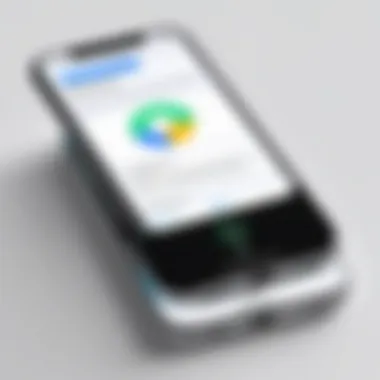
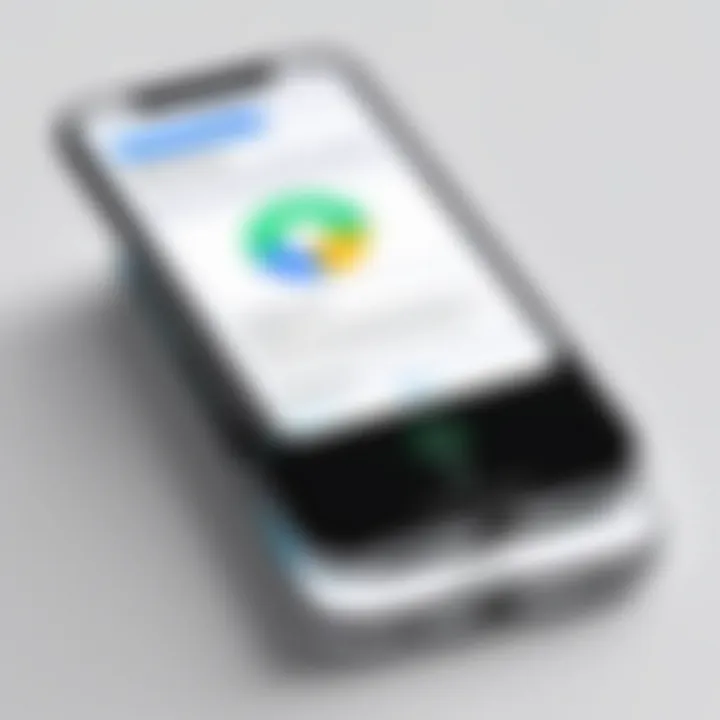
Intro
In today's fast-paced digital landscape, parents face challenges in safeguarding their children's online experiences. With the ubiquity of smartphones, it is essential to equip oneself with the necessary tools to manage what children access on their devices. One of the most effective solutions is setting up parental controls on the iPhone. This feature allows for greater control over content and app usage, ensuring a healthier digital environment for children and teenagers. In this article, we will explore the various functionalities of the iPhone's parental controls, guiding you through each step required to customize these settings.
Product Overview
The parental control system on the iPhone is not a standalone product but rather an integrated part of Apple's iOS. This feature helps parents manage and monitor their child's activities on the device.
Key features and specifications
The parental control settings include:
- Screen Time: This feature allows parents to monitor the daily and weekly device usage. You can check how much time your child spends on various categories of apps.
- Content Restrictions: You can restrict explicit content, including music, movies, and websites. This ensures your child accesses only age-appropriate material.
- App Limits: Set time limits for specific apps or categories. For instance, you can limit social media use while allowing educational apps to be accessible.
- Communication Limits: Control who your child can communicate with through calls and messaging. You can restrict contacts or set up allowed contacts only.
- Downtime: Schedule time away from the device. During this period, only apps you allow can be used.
- Password Protection: This feature adds a layer of security by setting a passcode for the Screen Time settings. This helps in preventing children from altering these controls.
In-Depth Review
Performance analysis
Setting up parental controls on an iPhone provides parents with robust tools for monitoring and controlling digital consumption. The performance of these features is generally seamless, allowing for immediate adjustments based on family preferences. Users experience a reliable interface, making the navigation through options straightforward and efficient. However, it is still advisable to regularly review settings as updates in both the operating system and apps could alter functionalities.
Usability evaluation
The usability of the parental control settings is satisfactory due to the intuitive design of Apple's iOS. Parents can access the settings easily through the main settings menu. The options are comprehensive, and help is readily available through Apple's support resources. Some areas may require a brief learning curve, particularly around navigation and understanding the nuances of various restrictions. However, overall, the system is user-friendly—suitable for parents with even minimal technical knowledge.
The integration of parental controls within the iPhone allows for a balance between enabling independence and ensuring safety in the digital realm.
Setting parental controls on an iPhone is not merely about restricting access. It involves creating an environment where children can safely navigate their digital world. By understanding and utilizing these controls effectively, parents can promote sensible digital habits.
Understanding Parental Controls
Parental controls are crucial tools in today's digital environment. They offer parents the ability to monitor and manage how their children interact with technology. This section explains the significance of these controls, detailing their benefits and the considerations that come with their implementation.
Definition and Importance
Parental controls can be defined as features and tools integrated into devices, like the iPhone, that allow parents to restrict access to certain content and functionalities. These controls are not just about limiting exposure but also about ensuring a safe digital landscape for children.
The importance of parental controls arises from the vast amount of information available online. Children can easily access content that may not be suitable for their age. With parental controls, parents can set boundaries, making decisions that reflect their family's values. They help manage screen time and exposure to potentially harmful materials, which can foster a healthier relationship with technology. By using these tools, parents demonstrate their commitment to protecting their children while teaching them how to navigate the complexities of the internet responsibly.
Overview of Features
Parental controls on iPhones come with a variety of features designed to enhance a child's digital safety. Some of these features include:
- Screen Time Monitoring: This allows parents to view how much time their child spends on different apps or websites.
- Content Restrictions: Parents can block certain content types, including explicit materials, games with age-inappropriate ratings, and websites that may not be suitable for children.
- App Limits: This feature enables parents to limit the amount of time their child can spend on specific apps each day.
- Downtime Settings: Parents can schedule specific times when only certain apps are accessible, encouraging breaks from screens.
- Communication Limits: This restricts who can contact the child through calls, messages, and other forms of communication, ensuring they engage with trusted individuals only.
In summary, understanding parental controls is a vital step for parents who wish to engage actively in their children's digital lives. Utilizing these features not only promotes a safer online experience but also equips parents with tools to foster healthy tech habits.
Initial Setup of Your iPhone
Setting up your iPhone properly is a foundational step when configuring parental controls. Ensuring that your device is compatible and updated will facilitate a smoother experience. A well-executed setup not only guarantees access to the latest features but also helps in safeguarding children's digital interactions effectively.
Checking Compatibility
Before diving into parental control settings, it's crucial to ascertain that your iPhone meets the requirements for the latest iOS features. Typically, devices from the iPhone 6s onwards support the built-in parental controls. Older models may lack certain functionalities or may not support the recent iOS updates. To check your device compatibility, go to Settings, then tap on General, followed by About. Here, you will find your device model and the version of iOS currently installed.
To verify compatibility:
- Confirm the device model.
- Review the supported iOS versions on Apple's official site.
- Make note of any limitations if using older devices.
Updating iOS Version
Keeping your iPhone up to date is essential for ensuring that all parental control features are available and functioning optimally. An outdated version of iOS may lack key security enhancements and features vital for managing children's digital experiences. To update your device:
- Open Settings on your iPhone.
- Scroll down to General.
- Tap on Software Update.
- If an update is available, tap on Download and Install.
If prompted, agree to the terms and conditions. Also, make sure your device is connected to Wi-Fi and has sufficient battery life or is connected to a charger during this process.
Updates not only increase security but also enhance the usability of parental controls, making it imperative to check for them regularly.
Keeping your iPhone updated ensures access to the latest parental control options and robust security features, which are vital for a safe digital space for children.
Accessing Screen Time Settings
Accessing the Screen Time settings is a crucial step in establishing parental controls on an iPhone. Screen Time serves as the central hub for monitoring and limiting the device's usage, offering a suite of features to tailor your child’s digital experience. This section will delve into the process of navigating to the settings and selecting Screen Time, explaining its implications and benefits in a structured manner.
Navigating to Settings
The first step is simple yet significant: locating the Settings app on your iPhone. This app is where all the adjustments to your device's configuration take place. The Settings icon resembles a gear and is typically placed on your home screen or within your app library.
Once you tap on the Settings icon, you’ll find a vast array of options tailored to configure every possible aspect of your iPhone. Here are the steps to successfully reach Screen Time:
- Open the Settings app.
- Scroll down and look for the option labeled "Screen Time."
- Tap on it to enter the Screen Time menu.
Accessing Screen Time opens up a wealth of functionalities aimed at fostering a more controlled environment for your children. It provides insights into how the device is utilized, encourages healthy usage habits, and facilitates effective management of digital content.
Selecting Screen Time
Upon entering the Screen Time menu, you will discover several features that empower you as a parent. The configuration options are designed to give you oversight and allow for tailored restrictions according to your child’s age and maturity level.
Once in this area, you will see an overview of Screen Time usage, which includes:
- Daily Average Usage: Provides insight into total amount of time spent on the device.
- App Usage Statistics: Breaks down time spent on individual apps, revealing potential areas that may require restrictions.
- Set Up Screen Time: Choose whether to monitor your child's activity or restrict specific usage scenarios.
By selecting Screen Time, you are not just modifying settings; you are actively participating in shaping a more balanced digital experience for your child. One of the notable features is the ability to set limits for app usage, helping to combat overuse.
"Screen Time is not just a restriction tool; it’s a guide to understanding and managing your child's digital landscape."
Understanding how to navigate and select specific options within Screen Time is essential. This level of awareness empowers you to make informed decisions regarding your child’s access to applications, online content, and overall device usage.
Setting Up Screen Time Passcode
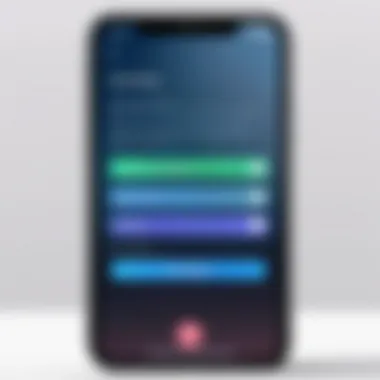
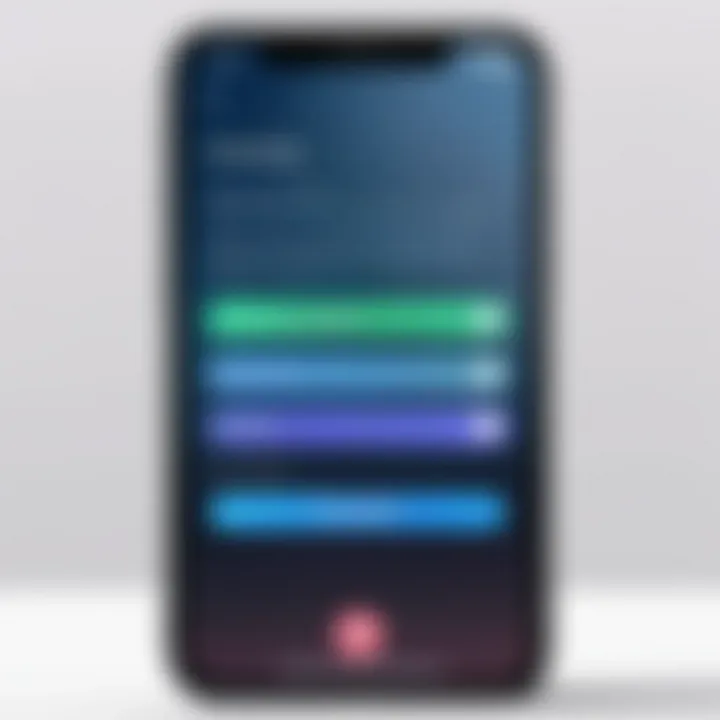
Establishing a Screen Time passcode is a crucial part of configuring parental controls on iPhone devices. This key feature provides a security measure that prevents unauthorized changes to the settings and safeguards your selected limits and restrictions. Without this passcode, children can easily modify or disable the limits you have carefully set, rendering your efforts ineffective. Thus, it ensures that the environment you aim to create remains intact.
When parents implement restrictions on screen time or content access, it is not just about curbing usage; it is about promoting healthier habits. The passcode serves as a barrier, affirming parental authority and control over what children can access. This level of oversight fosters responsible device use while giving parents peace of mind regarding their children’s online activities.
Choosing a Secure Passcode
Selecting an effective passcode is essential. A secure passcode should avoid easily guessed sequences, such as "1234" or "0000". Instead, consider using a combination of digits that holds personal significance yet is not obvious to a child.
Some strategies to enhance the security of your passcode include:
- Length: Aim for a minimum of six digits.
- Unpredictability: Avoid birthdays or simple patterns.
- Personalization: Use a number that means something personal but not obvious to your child.
Examples of Secure Passcodes:
- 4327 (A reverse of an easily remembered year)
- 1589 (A memorable but not obvious sequence)
By applying these principles, you maintain a strong and effective layer of security.
Confirmation Steps
Once you have selected your passcode, confirming it is the next critical step. Ensure you input the passcode again to verify accuracy. The confirmation stage validates that you've set the passcode correctly and helps prevent any mistakes that could lead to challenges accessing Screen Time settings.
Upon entering the new passcode:
- Input it again: This evinces that the input matches.
- Look for any on-screen prompts that may ask for further verification.
Once complete, you will officially have a safeguard in place, securing your configurations.
Setting a Screen Time passcode is vital not just for limiting screen time but for engaging children in healthy digital habits.
It is essential to write down this passcode and store it in a secure place, as forgetting it could hinder access to the essential settings you established. Consequently, the passcode not only protects the structural framework of the device’s parental controls but also forms the foundation of a responsible digital environment.
Customizing Downtime Settings
Customizing Downtime Settings is a crucial aspect of parental controls on the iPhone. It allows parents to manage how and when their children use the device, creating a balance between screen time and other essential activities. This feature empowers parents to help children develop healthy habits regarding technology use.
Defining Downtime Hours
When defining downtime hours, you set specific periods during which usage of the iPhone is restricted. This period is particularly beneficial during bedtime, homework, or family meals, helping encourage uninterrupted time away from screens. By establishing a routine, children learn to prioritize offline activities.
To set downtime hours, follow these steps:
- Open Settings on your iPhone.
- Tap on Screen Time.
- Select Downtime, where you can toggle on the feature.
- Finally, specify the start and end times for daily downtime.
Be mindful that during this downtime, only apps you have explicitly allowed will be accessible. This allows parents to designate time for vital tasks, creating an opportunity for children to engage in more enriching offline experiences.
Selecting Allowed Apps
Selecting allowed apps is another aspect of customizing downtime settings. This option determines which applications can be accessed during designated downtime hours, ensuring that only essential or educational apps remain available. It’s a way to filter out distractions during crucial periods.
Here’s how to select allowed apps:
- Navigate back to Screen Time settings.
- Tap on Always Allowed.
- Here, you can choose the apps that will be accessible during downtime.
This feature enables control over which apps your child can access when downtime is active. For instance, you may want to allow educational tools while restricting games or social media platforms. Customizing allowed apps fosters focus on key activities while minimizing engagement with less productive or distracting content.
Remember, communication about why specific settings are in place is key. Discuss with your children the importance of downtime and the reasoning for permitted apps. This approach encourages understanding and cooperation.
App Limits Configuration
Configuring app limits on an iPhone is an essential feature for parents seeking to manage their children's digital interactions. It helps to foster a healthier relationship with technology. By establishing time limits for specific applications, parents can guide their children to use their devices responsibly and reduce the risk of excessive screen time. Screen time management can also encourage more balanced lifestyles, promoting real-world activities alongside digital experiences.
Limiting app usage also provides clarity on which apps might require closer monitoring. Some applications may encourage prolonged use that could detract from academic responsibilities or personal development. Therefore, app limits are not merely restrictions; they act as tools to facilitate discussions around time management and responsible usage.
Creating structured app engagements can yield significant benefits:
- Encourages Responsibility: Children learn to understand the concept of time and its management.
- Prevents Dependency: Setting boundaries helps reduce the risk of developing an over-reliance on apps for entertainment.
- Enhances Focus: By limiting distractions from educational tools, it allows for a more focused study time.
Incorporating app limits into parental controls fosters a balanced digital life for children, laying the groundwork for responsible tech usage as they mature.
Setting Time Limits for Apps
To set time limits for specific apps on an iPhone, start by accessing the Screen Time settings. Here’s how to do that:
- Open the Settings app.
- Tap on Screen Time.
- Select App Limits.
- Tap on Add Limit.
- Choose the category of apps or select specific apps from the list.
- Set the desired time limit per day.
- Tap Add to confirm.
Be mindful that while limits can be tailored per day or for specific days of the week, these settings are quite flexible. Parents have the option to customize limits per app type, promoting a more balanced digital engagement.
Reviewing Usage Data
Reviewing the app usage data is a critical step in monitoring how the limits affect your child's interaction with their device. In the Screen Time settings, select the See All Activity section. This will display detailed reports on daily and weekly usage. Key features of usage data include:
- Total Screen Time: How long the device was used overall.
- Time per App: Detailed breakdown of app usage by category or individually.
- Notifications Received: Understanding how many notifications might distract the user.
Analyzing this data not only checks adherence to set limits but provides insightful discussions. It’s beneficial to engage the child in conversations about their usage patterns, creating an informed sense of responsibility toward their digital habits.
"Data is the new oil. Managing it wisely is essential for a balanced digital life."
The ability to configure app limits and monitor usage supports a holistic approach to parenting in the digital age, equipping children with the tools to navigate their digital landscapes effectively.
Always Allowed Apps
In the context of parental controls on iPhone, the term Always Allowed Apps refers to specific applications that parents allow their children to access at all times, regardless of any other restrictions set in iOS. This feature is crucial for maintaining a balance between moderation and access to essential apps. For instance, parents may want their children to have uninterrupted access to educational applications or communication tools that connect them with family. By defining which apps fall under this category, guardians can help ensure their children have the resources they need while still imposing necessary boundaries on other less appropriate app usage.
Defining Exceptions
When engaging in setting up Always Allowed Apps, it is vital to define clear exceptions that align with family values and each child's specific needs. Consider which apps truly require unrestricted access. Common options include basic communication tools like FaceTime and Messages, as well as educational resources like Khan Academy or Google Classroom. The primary goal is to highlight applications that enhance learning or essential communication while minimizing distractions that can come from social media or gaming.
Defining these exceptions requires a thoughtful approach. Each application should be evaluated based on its purpose and how it contributes to the child’s development. Moreover, it is important to involve children in the conversation about which apps remain always allowed. This process not only fosters understanding but also teaches them responsible decision-making about technology use in their lives.
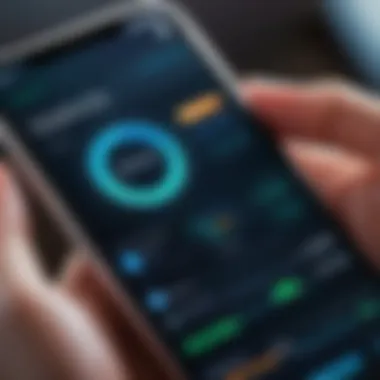
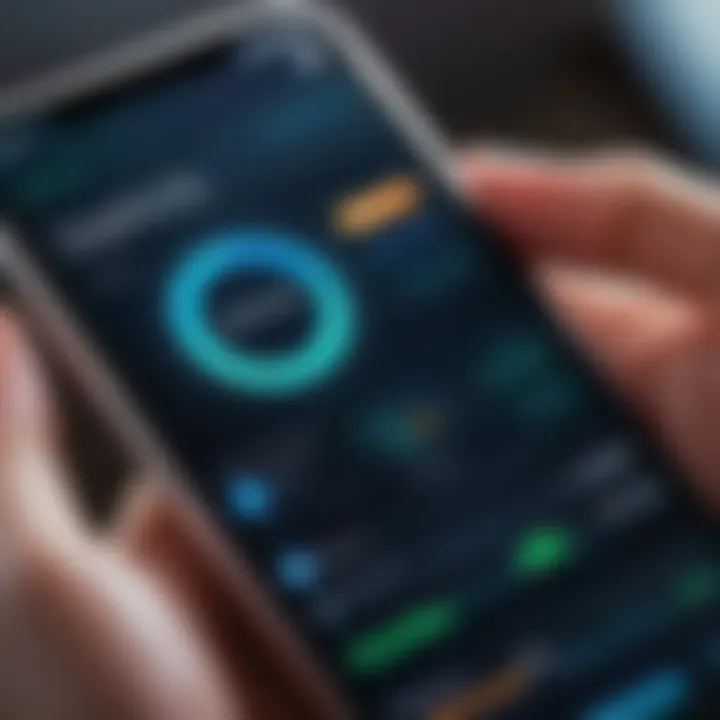
Managing Access
Once the Always Allowed Apps are defined, managing access becomes pivotal. This does not mean simply allowing unrestricted usage; rather, it involves frequent assessments of how these applications are being utilized. Monitoring their activity can help parents understand if the apps are serving their intended purpose or if adjustments need to be made.
Some practical strategies for managing access include:
- Regular Check-ins: Set a weekly or bi-weekly schedule to review app usage, discussing with the child any concerns or insights.
- Usage Reports: Utilize Screen Time reports to analyze how often the allowed apps are being accessed, which can inform further discussions about their place in daily routines.
- Re-evaluating Exceptions: Be prepared to modify the list of Always Allowed Apps as children grow and their needs change. What is appropriate at one age may not be at another. Regular reevaluation ensures that the parental control remains relevant and effective.
By thoughtfully defining exceptions and actively managing access, parents can create a more structured digital environment that maximizes potential learning opportunities while minimizing risk.
Content and Privacy Restrictions
Content and privacy restrictions are vital components of establishing a secure digital environment for children using iPhones. These settings not only manage what content can be accessed but also protect children from inappropriate materials. As parents, understanding how to implement these restrictions is essential to foster a safe and respectful online experience.
When configured correctly, content and privacy restrictions can prevent exposure to adult content, unwanted app downloads, and various online predators. The ability to define what apps can be downloaded and what content can be viewed provides a layer of assurance for parents. Mobile devices are pivotal in children’s daily activities, thus regulating their use becomes paramount. Moreover, these restrictions can cultivate healthy technology habits, guiding children toward appropriate content and encouraging responsible usage.
Enabling Content Restrictions
To enable content restrictions on an iPhone, the process is straightforward. First, navigate to the Settings app and select Screen Time. If it’s not already activated, you must turn it on. After enabling Screen Time, tap on Content & Privacy Restrictions and toggle the switch to allow these restrictions.
Once activated, parents can choose from various options including limiting adult content, filtering web content, and restricting explicit music. These measures are crucial in safeguarding children from harmful material online. Parents should periodically review these settings. Children grow and their exposure to technology increases, making it vital to adjust restrictions as they mature. Steps:
- Open the Settings app.
- Tap on Screen Time.
- Select Content & Privacy Restrictions.
- Enable it by toggling the switch.
Enabling content restrictions is a best practice to ensure children are safe while using the internet.
Customizing Allowed Content Types
Customizing allowed content types allows parents to fine-tune the settings according to individual needs. Under the Content & Privacy Restrictions menu, options include controls for movies, TV shows, apps, and music. Parents can set allowable ratings, which means they can limit content based on what is appropriate for their child’s age.
For instance, under the Apps section, you can restrict the download of apps that are rated for ages 12 and up for a younger child. Similarly, you can also choose settings for Movies and TV Shows by selecting age ratings and, if necessary, block specific titles of concern.
In terms of web content, you can dictate whether to allow unrestricted access, limit adult websites, or only allow a specific set of websites that you deem safe. It is wise to periodically evaluate customizations as children explore more content.
By directing what content is accessible, you create a more controlled environment that promotes positive engagement with technology. Thus, examining and adjusting these restrictions over time is not just advisable, but essential.
Location Services Management
Location Services Management is crucial when setting parental controls on iPhone. This feature offers an added layer of security and peace of mind for parents concerned about their children’s online interactions and physical whereabouts. By effectively managing location settings, parents can control which apps have access to the information. This can prevent potentially harmful situations with unknown apps or contacts.
Controlling Location Access
Controlling location access involves determining which apps can utilize the device's GPS features. When an app accesses location services, it can track where the device is being used. This access is not limited to navigation apps; it can also include social media, gaming applications, and more. Parents can review and adjust these permissions to ensure that only trusted applications can share location data.
To manage location access:
- Open Settings: Start by accessing the Settings app on your iPhone.
- Select Privacy & Security: Scroll down to find the Privacy & Security option, and tap it.
- Tap on Location Services: Here, you will see a list of apps that have requested access to your device’s location.
- Adjust Permissions: Select an app from the list and choose among options like "Never," "While Using the App," or "Always." This allows you to restrict or grant access as needed.
By controlling which apps can access location services, parents can safeguard their children from sharing personal information with strangers or untrusted apps. This ensures a secure experience for kids as they navigate through their devices.
Reviewing App Permissions
Reviewing app permissions goes hand-in-hand with controlling location access. It is an essential step that should not be overlooked. This process helps you understand how apps are using location services and when they are requesting permission. Regularly reviewing these settings can help identify apps that may not require such access, thus enhancing your child’s safety.
To review app permissions related to location services:
- Access Location Services: Follow the same steps as controlling location access by navigating to Settings, then Privacy & Security, and finally Location Services.
- Examine Each App: As you select each app, observe its location access status. Note if an app has permission while not being in use.
- Revoke Unneeded Access: If an app seems to have unnecessary access, you can easily change the setting to restrict it.
Keeping track of app permissions can make a significant difference in protecting children from unwanted tracking and data sharing.
In summary, Location Services Management plays a vital role in ensuring that kids engage with technology safely. Parents should regularly assess both location access and app permissions to maintain control over their children's digital landscape.
Communications Limits
In the digital age, managing communication is paramount for the safety of children and teens. The ability to set communications limits on an iPhone plays a significant role in ensuring that young users have structured interactions. Without proper restrictions, children can easily connect with people who may not have their best interests at heart. Establishing clear guidelines on who can contact your child, and under what circumstances, allows for safeguarding their emotional and psychological well-being.
Parents can specify settings for calls, messages, FaceTime, and even social media access. This makes it easy to control not just the quantity, but also the quality of interactions that children have. Moreover, by managing communication, parents can gain insight into their child’s social circle and better understand the dynamics of their relationships. It can aid in initiating meaningful discussions about online safety, peer pressure, and friendship choices.
Managing Contact Communication
When it comes to managing communication, the first step is to curate your child’s contact list. The iPhone offers several tools to facilitate this. Parents have the power to allow or block specific contacts. By navigating to the Screen Time settings, you can restrict contacts that your child can interact with.
- Access the Contacts: Review all saved contacts and decide which ones should be accessible for communication.
- Blocking Unwanted Contacts: By setting restrictions, unwanted contacts can be blocked. It is crucial to ensure that your child is only communicating with trusted individuals.
- Allowing Favorite Contacts: Parents may want to define a select group of vital contacts, such as family members and close friends. This allows for easy access while maintaining safe boundaries.
Setting Contact Restrictions
The next step is implementing contact restrictions effectively. This involves turning on specific settings that limit the type and source of communication. Here’s how to approach it:
- Navigate to Screen Time Settings: Start from the main settings and move to Screen Time. Here, you can fine-tune all related restrictions.
- Adjust Communication Limits: Within Screen Time, you will find options for setting communication limits. This feature allows parents to manage who their child can contact during Downtime or outside allowed usage hours.
- Consider Age-Appropriate Contacts: Tailoring restrictions based on your child's maturity can be beneficial. Younger children might need stricter controls, while teens may require more leniency as they prepare for independence.
The goal of these settings is to foster secure communication channels while letting parents remain in control. This aspect of parenting in the digital era cannot be overlooked.
Regular revisits to these settings ensure that they align with your child’s evolving social landscape. Involving your child in discussions about these restrictions can lead to better understanding and compliance. By taking measures on communication limits, you actively engage in guiding your child’s online interactions.
Monitoring Usage Reports
Monitoring usage reports is a crucial component of implementing parental controls on an iPhone. This feature provides essential insights into how children interact with their devices. By actively reviewing these reports, parents can identify potential issues, adjust restrictions, and guide children's online behavior effectively.
Accessing Screen Time Reports
To access Screen Time reports, begin by navigating to the Settings app on the iPhone. Scroll down and select Screen Time. Here, parents can find a summary of the device's usage including daily averages and the most frequently used apps. It is helpful to review these reports regularly, as they give a clear understanding of app engagement and screen time trends. Parents can see detailed usage by different time periods. For instance, selecting See All Activity reveals a comprehensive view that can be filtered by day or week.
Interpreting the Data
Interpreting the data from Screen Time reports requires attention to several elements. Key metrics include total screen time, usage per app, and the number of notifications received. Parents should take note of any app that has excessive usage, as it might affect their child's well-being and productivity.
Moreover, observing patterns in usage can yield insights. For example, high usage in the evening could indicate difficulty managing time before bed, which might impact sleep quality. It is also valuable to observe how app usage correlates with behavior or performance in school.
"Regularly reviewing usage reports helps establish productive dialogues between parents and children about device use and online safety."
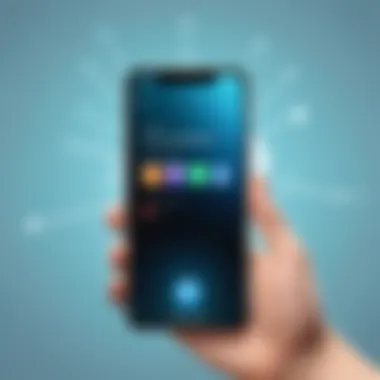
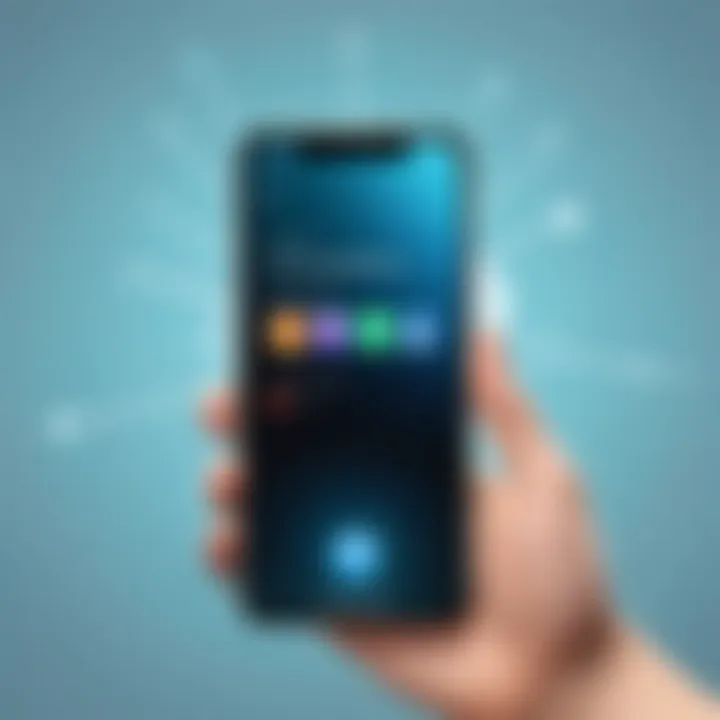
Understanding these reports goes beyond numbers; it is an opportunity to foster responsibility and healthy device habits. Parents can discuss findings with their children, emphasizing the importance of balance in technology use.
Regular Review of Settings
Regularly reviewing the settings for parental controls on your iPhone is crucial to ensure that your family enjoys a safe and balanced digital experience. Technology evolves quickly, and so do children's needs and behaviors on devices. What might be appropriate now may not be suitable a few months down the line. Therefore, a consistent check on these settings is important for several reasons.
Adjusting Settings as Needed
As children learn and grow, their social circles and interests change. You might find that certain apps become more popular or that your child starts to access new types of information. Regularly adjusting settings allows parents to stay aligned with these shifts. By routinely assessing and modifying app limits, content restrictions, and communication options, parents can cater to their children’s developmental stage carefully.
For example, as children approach their teenage years, they may require a bit more freedom in app usage but still need guidance to navigate social media responsibly. This balance is best achieved through regular reviews where settings can be fine-tuned as necessary. Here are some specific actions you can consider during your reviews:
- Analyze how much time your child spends on various apps and adjust limits accordingly.
- Reassess the appropriateness of content restrictions as their maturity grows.
- Evaluate which apps may need to be restricted or allowed based on your child's changing interests.
Involving Children in Discussions
Engaging your children in discussions about digital usage fosters understanding. When children feel included in the conversation about their screen time and the rules governing it, they are more likely to respect those rules. Involving them in setting or reviewing boundaries can lead to valuable insights. They may express which apps they feel are beneficial or harmful and can provide feedback on how restrictions impact their social lives.
This collaborative approach not only enhances trust between parents and children but also educates them about responsible digital citizenship. Teach them why certain restrictions are implemented, explaining it in simple terms. Discussing the potential risks surrounding unrestricted access to information online can open avenues for deeper conversations.
Regular reviews with children help bridge the gap between authority and understanding, catering rules to their evolving needs while ensuring safety.
By consistently involving children, you empower them with decision-making skills that are essential as they grow and navigate their digital landscape. These discussions, combined with adjusting settings, create a more effective, proactive approach to digital parenting.
The Impact of Parental Controls
Parental controls are essential tools in a technology-driven world. The impact of these controls goes beyond basic restrictions; they shape the digital experience of children and teenagers. In a time when digital interactions can expose young users to inappropriate content and online dangers, having a means of oversight and management is crucial. Implementing parental controls can balance access to information and entertainment while keeping safety as a priority.
Benefits of Implementing Restrictions
Establishing restrictions through parental controls serves multiple functions:
- Protection from Inappropriate Content: One of the most immediate benefits is shielding children from content not suitable for their age. By setting content restrictions, parents can prevent exposure to harmful material and maintain a safe environment for exploration.
- Encouraging Healthy Usage Habits: Restrictions on app use and screen time can promote a healthier relationship with technology. Limiting usage fosters activities beyond screens, encouraging engagement in physical play and creative pursuits.
- Monitoring and Guidance: Parents can gain insights into their child’s digital behavior. Monitoring features allow parents to understand usage patterns and engage in relevant discussions about online safety and healthy technology use.
"Parental controls not only protect but also educate young users about responsible technology use."
Addressing Concerns and Challenges
Implementing parental controls comes with its challenges and considerations:
- Technical Familiarity: Not all parents possess the technical skills to set up and manage parental controls effectively. Some may require guidance in navigating the settings to ensure everything is configured correctly.
- Child Backlash: Restrictions may sometimes lead to conflicts between parents and children. Kids may view controls as limitations on their freedom. Open communication about the reasons for these restrictions can mitigate tensions.
- Constant Changes in Technology: As technology evolves rapidly, so do the methods that children use to access content. Therefore, parents must stay informed on the latest trends and potential loopholes that children might exploit to bypass restrictions.
Failure Points and Common Mistakes
Understanding failure points and common mistakes when setting parental controls on an iPhone is paramount. Many users make oversights that can undermine the effectiveness of the restrictions they aim to implement. Recognizing these pitfalls can lead to better protection of children and a more positive digital experience.
Importance of Addressing Failures
Failure points occur when settings are misconfigured or not activated entirely. Even tech-savvy individuals may not fully grasp every feature's implications, leading to unintended access to restricted content. Parents should be proactive in identifying these mistakes to avoid frustration and potential safety risks. Correcting these errors not only safeguards children but also ensures that the parental control system operates as intended.
Common Configuration Errors
Configuration errors often stem from misunderstanding the various settings or neglecting certain options. Here are some noteworthy examples:
- Ignoring Updates: Sometimes, users overlook the importance of updating the iOS. Outdated software might not provide all the latest features or security fixes, potentially leaving gaps in parental controls.
- Not Setting a Screen Time Passcode: This is critical. Failing to establish a Screen Time passcode allows children to alter settings or disable restrictions without parental knowledge.
- Misconfigured Downtime Settings: Setting these hours incorrectly can make it easy for children to access devices during prohibited times, undermining the purpose of restrictions.
- Inadequate Communication Limits: If contact restrictions are not thoroughly defined, children may have access to inappropriate or unwanted communication.
These errors can lead to ineffective monitoring and protection. Understanding how to configure correctly is essential for successful outcome.
Addressing Technical Challenges
Technical challenges may arise during the setup process, and addressing them is significant for seamless functionality. Here are ways to tackle these common issues:
- Device Compatibility: Verify that the iPhone model is compatible with the latest iOS. Some features might not work on older models, limiting the options available for parents.
- Network Issues: Ensure a stable internet connection while configuring settings. An interrupted connection can lead to incomplete setups or settings not saving correctly.
- Settings Not Saving: Sometimes, users might experience settings not properly saving. Double-check each setting after configuration to ensure changes have been registered.
- Inconsistent Software Behavior: Rebooting the device can resolve issues where settings do not seem to take effect. If problems persist, a factory reset may be necessary as a last resort.
By addressing these technical challenges, parents can ensure their restrictions function as intended and create a safer digital environment for their children. Keeping these aspects in check leads to better implementation of parental controls and reduces frustrations in the long run.
Seeking Additional Resources
In the journey of implementing parental controls on an iPhone, it is crucial to recognize the value of seeking additional resources. There is an extensive landscape of information that can help reinforce your understanding and capabilities regarding device management. Most parents may not be fully aware of the depth of resources available for support and guidance. Awareness of these resources can lead to better decision-making, ensuring a secure digital environment for children.
Diving deeper into this subject allows caregivers to adapt new strategies effectively. The core benefits of accessing supplementary materials include the opportunity to stay informed about the latest parental control features and updates in iOS, discover user experiences through community discussions, and understand diverse perspectives that could illuminate potential pitfalls in using these controls.
Being proactive in seeking out tools and resources strengthens your approach to digital parenting. Moreover, it allows for adjustments based on your child's growth and changing interests in technology.
"Knowledge is power, and in the realm of digital parenting, it proves to be essential for safeguarding your child's online experience."
Official Apple Documentation
Utilizing the official Apple documentation is fundamental for understanding how to properly implement and customize parental controls. Apple's official resources provide detailed guides and FAQs that cover each aspect of the controls offered. This documentation is regularly updated to reflect the latest changes and features introduced in new iOS updates.
Reading through these documents ensures that you are equipped with accurate information specific to your device and software version. The clarity provided in these resources also helps to minimize errors in settings configurations.
For an in-depth view, visit Apple’s Support website where you can find specific articles on parental controls, their functionalities, and best practices for using them effectively.
Third-Party Support and Tools
In addition to official resources, exploring third-party support and tools can be immensely valuable. These products often offer additional features and flexibility that Apple's native options may not cover. Many third-party applications focus specifically on parental control, providing unique functionalities such as location tracking, usage reports, and customizable filtering options that enhance parental oversight.
When selecting third-party applications, consider reviewing others’ experiences. Websites such as Reddit or tech blogs often feature discussions on the best tools available. This provides insights into features, interface usability, and feedback from real users, ensuring you are aware of potential limitations before committing.
Additionally, be cautious when integrating third-party apps. Always verify the credibility of the developers. Opt for applications with good ratings and reviews, ensuring that they respect user privacy and data security.
By utilizing both official documentation and exploring third-party options, you empower yourself to create a robust framework for managing your child's digital activities.
End
In closing, understanding how to set and manage parental controls on an iPhone is essential for any tech-savvy individual navigating the digital world with children. As we have explored throughout this guide, parental controls serve not just as restrictions but as a framework for promoting responsible device usage. This process fosters a digital environment where children can thrive while still adhering to safety guidelines.
Summary of Key Points
To summarize the essential elements discussed:
- Initial Setup: Ensure your iPhone is compatible and up to date for the best parental controls experience.
- Screen Time Settings: Learn to access and configure screen time settings effectively, which lay the foundation for managing usage.
- App Limits and Downtime: Set specific time limits on apps and define downtime hours to promote healthier digital habits.
- Content Restrictions: Use robust content and privacy settings to control what your child accesses on the device.
- Monitoring: Regularly check usage reports to stay informed about your child’s interactions and adapt settings as needed.
- Communications Limits: Manage who your child can communicate with through the device to ensure safe interactions.
Final Thoughts on Responsible Usage
Responsible usage is a cornerstone of digital parenting. It is not solely about imposing restrictions but also facilitating open conversations around device usage. Engaging with children about their online experiences can create a trusting relationship and promote safe habits. Encourage children to express themselves and share their thoughts about what they encounter online.
Incorporating these guidelines enables a balanced approach to technology that can be empowering rather than limiting. As technology evolves, adapting your approach to parental controls will remain quintessential in guiding children through their digital journeys.



