Explore Top Screenshot Apps for Chrome Users
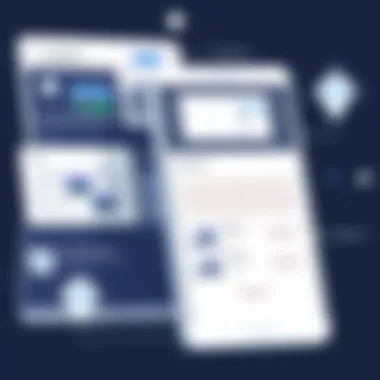
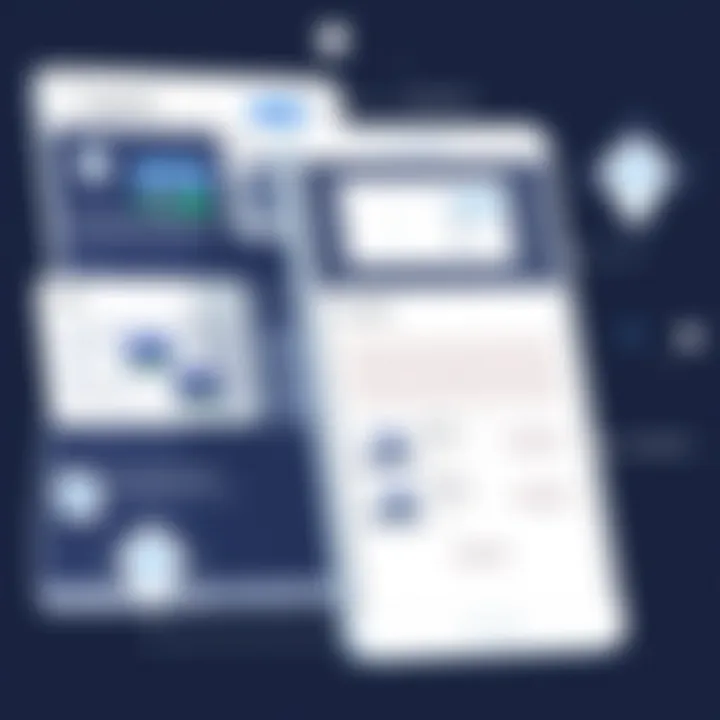
Intro
In an age where sharing information visually has become critical, screenshot applications have emerged as indispensable tools. These apps allow users to capture still images of their screens, which can significantly enhance communication. Whether you are a student needing to illustrate a point in a presentation, a professional drafting reports, or just a gadget aficionado wanting to share the latest memes with friends, having a reliable screenshot app at your disposal is essential.
The Relevance of Screenshot Tools in Today’s Digital World
With the overwhelming influx of data and content exchanged online, the ability to effortlessly capture and annotate screenshots can greatly enhance productivity. As Google Chrome remains one of the most widely used browsers, finding the right screenshot tool that integrates seamlessly with it is paramount. This guide delves into the myriad of options available, highlighting their strengths and weaknesses, so that users can make informed choices based on their individual needs.
Screenshot applications are not just about clicking a button; they also facilitate better communication and efficient workflow.
Armed with this guide, users—especially those who are tech-savvy—will discover features that might turn a simple screenshot into a well-organized, shareable document, complete with annotations, hyperlinks, and even interactive elements. Join us as we explore these tools, aiming to equip you with the knowledge required to navigate the world of screenshot apps for Chrome effectively.
Intro to Screenshot Apps in Chrome
Screenshot apps have become an essential part of our digital toolkit, particularly for users who operate within the Chrome environment. Whether in an academic setting, a professional workspace, or for personal use, the capability to grab exactly what’s on your screen can save time, enhance productivity, and foster more effective communication. Leaving a mark on discussions by sharing visual references makes messages clearer and far more impactful.
Importance of Screenshot Tools
When it comes down to it, the importance of screenshot tools isn't just in their functionality; rather, it's about how they transform our workflow. The average user right now is inundated with information across various platforms, and in such a scenario, having the ability to quickly capture and share content is a game changer. For instance, consider a researcher sifting through endless databases. Capturing snippets of crucial data as screenshots makes it infinitely easier to organize and reference later on.
Moreover, in marketing and design, being able to relay feedback visually can streamline collaboration, cutting down the back-and-forth emails or chats that often muddy the lines of communication. With screenshots, feedback becomes more direct, ensuring everyone is on the same page.
A couple of benefits include:
- Time-Saving: Quickly capturing information means less time spent on typing and logging details.
- Visual Clarity: A picture can paint a thousand words, and this is particularly true when discussing designs or layouts.
Evolution of Screenshot Technology
Evolution of screenshot technology has been nothing short of fascinating. Gone are the days when users had to rely solely on the 'Print Screen' button and a paint program where they would awkwardly paste their images. Today, browser extensions like Lightshot or Nimbus Screenshot offer seamless ways to capture anything from a small section of a webpage to an entire scrolling page in a few clicks.
The move toward enhancing screenshot capabilities corresponds directly with our increasing reliance on visual information—think about the prevalence of platforms like Instagram or Pinterest, where images reign supreme. As people continue to engage with more visual content, the tools we use to capture and share those visuals have had to evolve accordingly.
Consider how features like annotation tools and cloud sharing options now accompany many screenshot apps. Users can not only capture content but embellish it with notes, arrows, or highlights that draw attention to specific areas. This level of interactivity was unthinkable not so long ago, yet it's now a standard expectation for capable screenshot applications.
"The ability to grasp visuals with a tool is crucial—it's the difference between just seeing and actively engaging with what you see."
As we continue to explore screenshot apps available for Chrome, it’s important to appreciate how technology has innovated over the years to keep pace with user needs. This guide aims to navigate you through the essential features, functionalities, and set criteria for selecting the best tools available today.
Understanding Screenshot Functionality
Screenshot functionality may seem like a simple task, but it's an essential aspect of navigating the digital landscape. In the fast-paced world of technology, the ability to capture what’s on your screen can aid in troubleshooting issues, sharing important information, or simply preserving moments that might be fleeting. This section unpacks the core components of screenshotting, exploring the various methods and their respective benefits, ensuring that users can make informed decisions about their screenshot needs.
Types of Screenshots
Screenshots aren't just one-size-fits-all. They come in different types, each serving a unique purpose:
Full Page Screenshots
One prominent type is the Full Page Screenshot, which allows users to capture an entire website in one go. It's a handy utility, especially for designers, developers, or anyone who needs to present a web page in its entirety. The main characteristic of this type is its ability to scroll down, taking snapshots of everything on the page, rather than just the visible part.
Unique Feature
The unique benefit of a full page screenshot is that it provides a comprehensive view, making it especially effective for archiving, documentation, or reviews. If a user needs to refer back to a web page later on, having that complete snapshot saves time and hassle. However, users should note that this kind of screenshot might result in very large files that could be cumbersome to store or share.
Selected Area Screenshots

Next up, we have Selected Area Screenshots. This method allows users to draw a box around a specific part of their screen they wish to capture. The appeal here lies in the control it gives users — capturing just what they want without the clutter of unnecessary information.
Unique Feature
The standout feature of selected area screenshots is their flexibility. Users can select only the relevant information for their purpose, minimizing distractions. This can be particularly useful in a work setting where highlighting critical data is crucial. On the downside, this method can be tedious for larger sections of information, requiring multiple captures to piece together a complete picture.
Visible Page Screenshots
Lastly, there's the Visible Page Screenshot, which focuses solely on what's currently displayed on the screen. This type of screenshot provides an instant snapshot of the viewable area, which is not only quick but also ensures that the content is captured exactly as seen, without additional scrolling.
Unique Feature
The main advantage here is speed and efficiency. Users can share images almost instantly, making it convenient for quick communication or feedback. However, this method becomes limiting when the desired information extends beyond what is currently viewable, forcing users to either scroll through or manually stitch together pieces later.
Common Features Across Apps
Most screenshot apps will tend to provide a variety of common features, which streamline the capturing process:
- Annotations: Users can often draw or write on their screenshots, adding important notes or highlights.
- Sharing Options: Many applications allow direct sharing to social media, cloud storage, or messaging apps, enhancing workflow.
- Editing Tools: Basic editing features like cropping or resizing are frequently included to enhance usability.
- Keyboard Shortcuts: Quick access via shortcuts makes the screenshotting process even more efficient.
In summary, understanding the various types of screenshot functionality not only clarifies their individual strengths but also helps users pinpoint exactly what they need. In this era of information sharing, fully grasping these capabilities will undoubtedly enhance productivity.
Popular Screenshot Apps for Chrome
In the modern digital landscape, having the right tools at one’s disposal can make a world of difference. Screenshot applications specifically designed for Chrome are no exception. These tools are not just about snapping a picture of your screen; they serve various functions that can streamline your workflow, enhance collaboration, and improve productivity. From educators to web developers, these apps have broad appeal, proving essential for anyone looking to capture vital information without the hassle of tedious note-taking.
A good screenshot app can save you from the headache of dealing with miscommunication, especially when sharing visual context is necessary. Here’s where you start to see the true value of these apps. They transform the way we handle information online, making it easier to save important web content, document processes, and communicate details clearly to others.
Extensions Overview
The use of extensions in Chrome provides users with a buffet of options when it comes to screenshot tools. With a few clicks, one can install an app that meets their specific needs, whether that’s for personal or professional use. Each tool comes with its own set of features catering to different user demands.
Comparison of Top Extensions
When comparing the top screenshot extensions available for Chrome, it’s essential to dissect their unique characteristics. For instance, apps like Nimbus Screenshot stand out for their versatile features like full web page capture, while Lightshot offers a more minimalist interface that prioritizes speed and ease.
What sets these apps apart is their functionality. Nimbus is excellent for users who seek comprehensive documentation of their web activities, allowing for annotations and modifications right within the app. Lightshot, on the other hand, shines in quick captures, a choice many prefer for its immediate ease of use. Each has its own set of strengths, ensuring that whether you need depth or speed, there's an extension that suits your needs.
User Ratings and Feedback
User ratings and feedback can significantly sway the decision-making process when selecting a screenshot app. For example, tools like Fireshot often receive praise for their ability to save images directly to various formats without needing third-party interventions. The ratings reflect user experiences, shedding light on common praise or complaints.
One unique feature to consider here is how frequently users reference customer support and available resources, influencing the overall satisfaction with the app. A tool might function perfectly but can become frustrating if users feel abandoned when challenges arise.
In-depth Look at Specific Apps
When it comes to choosing an app, it’s not just about features but also understanding their unique offerings and how they can serve you best firsthand.
App One: Features and Benefits
Let’s take a deep dive into Awesome Screenshot. This tool combines simplicity with functionality. One key feature is its ability to capture scrolling webpages, which is invaluable when dealing with long articles or product listings. With Awesome Screenshot, users can annotate images with arrows and text, making it ideal for tutorial creation or clarifying communication in team projects.
This makes it a straightforward choice for anyone in need of clear, annotated screenshots that can be shared easily with colleagues or clients.
App Two: Unique Offerings
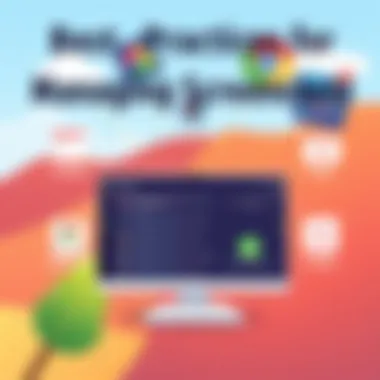
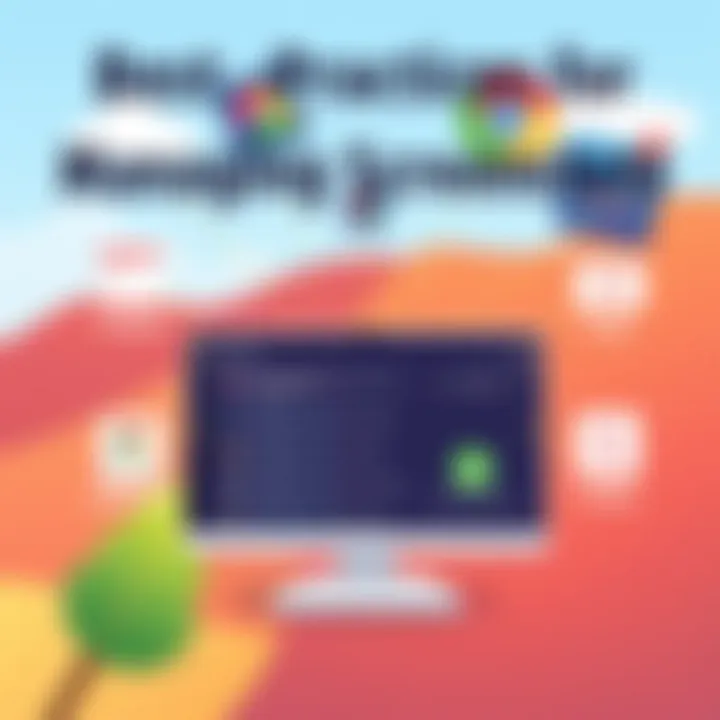
Next is Greenshot, an app that often flies under the radar but brings something unique to the table. It allows users to export captured images directly to their preferred image editor or upload them to platforms like Imgur. This integration offers additional flexibility for users who require quick posting or adjustments post-capture.
Its user-interface is simple, making it an appealing choice for those just starting in the world of screenshot apps.
App Three: Performance Review
Lastly, let’s consider Snagit. This is more than just a screenshot tool; it brings a host of features geared towards advanced users. The ability to record screen actions as videos gives Snagit an edge in tutorials and presentations, making it a serious contender for professional environments. Users commend its robust editing capabilities, yet some might find it slightly overwhelming due to the number of options presented.
In essence, each app mentioned harbors unique strengths that can cater to different preferences and use cases, making the selection very much dependent on individual needs.
Criteria for Selecting a Screenshot App
When it comes to choosing a screenshot app for Google Chrome, the options can feel like a crowded marketplace filled with colorful signs and loud voices. Each app promises to offer something unique, but how do you sift through the noise and find the one that truly fits your needs? This section tackles the essential criteria to consider while selecting a screenshot tool, emphasizing usability, performance, and integration.
Usability and Interface Design
First and foremost, your tool should be user-friendly. Nobody wants a complex app that gives them a headache trying to figure it out. An intuitive interface can make a world of difference, especially for those who may not be tech-savvy. Look for clean layouts and easily identified functions. For instance, a prominent capture button or drag-and-drop functionality can streamline the entire process.
Consider apps like Awesome Screenshot or Nimbus Screenshot. They sport user interfaces that are generally straightforward. You don't need to dive deep into tutorials just to figure out how to take a snapshot! Remember, a good design speaks volumes; it saves time and enhances productivity.
Performance and Speed
Performance is another critical point that can’t be ignored. Who wants to deal with lag or unresponsive tools, especially if you’re in the middle of something important? Evaluate how long it takes for an app to process your screenshot and any additional functionalities it offers like annotations or storage. The snappier, the better. It's often a deciding factor for many users, particularly in fast-paced work environments.
Some apps might take ages to capture a full-page screenshot due to large loading times. Others manage to do it swiftly, thus improving your workflow. Reading user reviews or checking out performance metrics can help assess an app's reliability beforehand.
Integration with Other Tools
Lastly, how well does the app integrate with tools you already use and love? If you’re in an ecosystem that heavily utilizes Google Drive, for example, having your screenshots sync automatically could save you a ton of time. Look for apps that offer seamless integration with cloud storage, project management tools, or any other applications that play a vital role in your daily tasks.
Think about options such as Snagit or Lightshot, which allow you to directly save screenshots to cloud services or effortlessly share them on social media and via email. Sharing capabilities can make a routine task feel less like a chore and more like a quick, manageable step.
"A tool that works for you is worth its weight in gold."
Ultimately, when selecting a screenshot app, always remember: usability, performance, and integration are not just buzzwords; they can make or break your experience. Evaluate them closely to find the app that stands head and shoulders above the rest.
Best Practices for Taking Screenshots
Taking screenshots might seem straightforward, but to truly get the most out of this tool, paying attention to best practices can make a world of difference. This section focuses on developing a conscious approach to capturing, storing, and managing screenshots in a way that enhances productivity and retains information clarity.
Tips for Effective Screenshotting
Capturing the perfect screenshot is not just about clicking a button; it’s about intent and strategy. Here are some tips to help ensure your screen grabs are as effective as possible:
- Know Your Needs: Before hitting that screenshot button, ask yourself what the main purpose is. Whether it’s for documentation, sharing, or archiving, being clear on your objective can dictate how you frame your shot.
- Utilize Annotation Tools: Many screenshot tools allow users to annotate their images. Adding arrows, text boxes, or highlights can help emphasize key parts of the screenshot, making it easier to communicate your message without needing to explain much.
- Select the Right Format: In most cases, PNG is preferred for its lossless quality, especially when dealing with images that contain text. However, consider using JPEG for larger images where some loss in quality is acceptable to save on file size.
- Mind Your Clutter: A screenshot filled with distractions can confuse the viewer. Close unnecessary tabs, hide personal information, and aim for a clean interface to focus viewers' attention on the relevant content.
"A well-captured screenshot can speak louder than words."
Organizing and Managing Screenshots
Once you've mastered the art of taking screenshots, the next step is managing them effectively. An organized library of screenshots can save time and help you retrieve essential information when it’s needed. Here's how to keep everything in tip-top shape:
- Create a Folder System: Establish a directory that makes sense to you. Whether by date, project, or type of content, having a clear structure will help when you're searching for old captures.
- Use Descriptive File Names: Rather than saving screenshots with default names like "Screenshot_1," rename them with descriptive terms. This way, it’s easier to remember the content without having to open each file.
- Consider Cloud Storage: Using cloud-based solutions like Google Drive or Dropbox not only provides extra storage but also offers seamless sharing options. This is especially useful for collaborative projects, ensuring everyone has access to the necessary visuals.
- Regular Cleanup: Make it a habit to review your screenshot collection periodically. Deleting unnecessary files helps prevent digital clutter and keeps your folders manageable.
By adopting these tips and organizing steps, you'll find that the act of screenshotting transitions from a mundane task into an efficient practice that aids productivity and clarity in communication.
Addressing Common Issues
In the world of digital tools like screenshot apps for Chrome, encountering issues is as common as sand on a beach. Being aware of these common problems and knowing how to tackle them is crucial for users who rely on these applications for effective screenshot capturing. Addressing these issues can minimize frustration and enhance productivity, whether you’re a student, a professional, or just someone who loves to share visual content online.
Understanding how to resolve issues can save time and ensure a smooth workflow. For example, users may face challenges such as capture glitches or incomplete screenshots. Knowing troubleshooting techniques can come in handy when things go sideways. On top of all that, managing privacy concerns keeps your sensitive information safe, making it essential to know what safeguards are needed. Let's explore some of the tactics that can help alleviate these problems.
Troubleshooting Techniques
When it comes down to troubleshooting common issues with screenshot applications in Chrome, being methodical can work wonders. Users may find themselves facing a variety of hiccups, from the app freezing to failure in saving screenshots. Here’s a rundown of effective troubleshooting tips:
- Check for Updates: Ensure both your Chrome browser and the screenshot app are up to date. Developers often release patches that fix bugs and improve performance.
- Clear Cache: Sometimes, a simple clearing of browser cache can resolve issues. This can free up resources that might be causing the app to lag or misbehave.
- Disable Conflicting Extensions: Other extensions can interfere with the screenshot tool. Try disabling other extensions and see if that resolves the problem.
- Restart the Browser: Always a good first step, closing and reopening Chrome can resolve temporary glitches.
- Reinstall the App: If all else fails, uninstalling and then reinstalling the app may be the nuclear option you need to wipe the slate clean.
Tip: Sometimes the simplest solutions are the most effective. Don’t overlook the basics!
Handling Privacy Concerns
In this digital age, handling privacy is as crucial as having a strong password. Screenshot apps often capture sensitive information, and users must remain vigilant. When using these tools, being aware of what your app is doing in the background is vital. Here are some considerations to address privacy issues effectively:
- Read Permissions: Always be sure to read the permissions that the app requests. If it wants access to more than just what’s necessary for capturing screenshots, it may be worth reconsidering your options.
- Limit Storage of Screenshots: If possible, configure your app to not save screenshots to a cloud service or anywhere accessible to others.
- Secure Sharing Options: Be cautious about how you share screenshots. Use encryption and secure channels if sharing sensitive data.
- Regularly Review Saved Content: Periodically go through your screenshots and delete anything that no longer serves a purpose to minimize exposure.
- Educate Yourself on Data Protection: Understanding how your data is used and shared can empower you to make more informed choices.
By implementing these troubleshooting strategies and practicing good privacy hygiene, users can make the most of their screenshot apps while safeguarding their information. In the end, a little awareness goes a long way to ensuring a safer and hassle-free experience.
Future Trends in Screenshot Technology
As we stand at the crossroads of technological advancements, the realm of screenshot applications is experiencing notable changes. Understanding these trends is pivotal, especially for tech enthusiasts and professionals who rely on visual documentation. The future of screenshot technology promises enhancements through innovations in artificial intelligence, automation, and the blending of emerging technologies. These shifts not only redefine user experience but also elevate the capabilities of screenshots from mere captures to intelligent and integrated tools.
Advancements in AI and Automation
AI is making its mark in the screenshot landscape, changing how users interact with these applications. Advanced algorithms enable intelligent processing of images, allowing for features such as automatic cropping and the recognition of important content. For instance, using machine learning models, some screenshot apps can assess what parts of a screen are most relevant and suggest areas to capture. This results in more meaningful and concise documentation, allowing users to focus on what truly matters.
Another significant advancement is the integration of voice commands and contextual assistance. Imagine saying "capture this section" or "analyze this screenshot," and the app executes the command autonomously. This not only saves time but makes the tool more accessible to people who may not be tech-savvy.
Several applications have started to incorporate these AI features:
- Snagit: Offers intelligent screenshot selection, recognizing regions of interest automatically.
- Nimbus Capture: Utilizes AI-driven organization features to categorize screenshots based on content.
- Lightshot: Allows users to save screenshots and search for related images online using keywords.
Incorporating AI into screenshot applications also opens up avenues for enhanced editing capabilities. Users can apply filters or annotations recommended by the AI, transforming a simple screenshot into a more comprehensive visual aid.
Integration with Emerging Technologies
The future of screenshot technology does not end with AI; upcoming integrations with various emerging technologies promise a more cohesive user experience. One area on the horizon is the use of augmented reality (AR) in screenshot tools. Imagine a scenario where you take a screenshot of your screen and overlay AR elements to provide context or additional information. This fusion could revolutionize how users interact with digital information.
Similarly, with the rise of cloud computing, screenshot apps are expected to increasingly integrate with cloud storage solutions. Users will benefit from seamless synchronization across devices. This means taking a screenshot on one device and instantly accessing it from another.
Key emerging technologies that strongly align with screenshot functionalities include:
- Blockchain: Ensuring the integrity and security of screenshots for users who require verified documentation.
- Internet of Things (IoT): Connecting devices might allow screenshots from one device to be automatically shared or analyzed by another, enhancing collaborative workflows.
Culmination
In wrapping up our exploration of screenshot apps for Chrome, it’s crucial to acknowledge not just their functionalities, but the significance of having the right tool at your fingertips. Screenshots serve as a bridge between mere observation and effective communication. Whether it’s for educational purposes, professional documentation, or just sharing a memorable moment found online, the quality and utility of your screenshots can profoundly impact how information is perceived.
When selecting a screenshot app, consider how it not only enhances your workflow but also aligns with your specific needs. Many users might overlook integration capabilities with other tools, yet this aspect can transform your experience entirely. Efficient apps can seamlessly work with cloud services, allowing for smoother transitions between capturing and sharing. This streamlines the process immensely, saving time and ensuring your efforts are rewarded with less hassle.
Additionally, stay aware of the fast-paced evolution in screenshot technology. Innovative features driven by AI are becoming increasingly commonplace. For instance, some apps now offer capabilities like automatic scrolling capture or smart screenshot suggestions based on your online behavior. These enhancements not only save time but also bring about a level of efficiency that is hard to ignore.
Remember, in the realm of technology, the right tools empower users, making complexities simpler and enhancing productivity. So, weigh your options thoughtfully!
Recap of Key Takeaways
- Diverse Functionality: Different apps offer various types of screenshots—be it full-page, selected areas, or just what’s visible.
- User Experience Matters: An intuitive interface can make or break your efficiency. Opt for designs that are straightforward and responsive.
- Integration is Key: Look for apps that work well with your existing tools. The ability to share directly or save to the cloud can enhance how applications cooperate.
- Stay Updated: New developments in AI and related technologies will continue to shape the landscape of screenshot tools. Keeping an eye on trends can ensure you're always using the best resources available.



