Master Screen Mirroring on iPhone SE: Step-by-Step Guide


Intro
In today’s digital age, the ability to connect devices seamlessly enhances our interaction with technology. Screen mirroring is a prominent example of this. For iPhone SE users, screen mirroring allows you to showcase your device’s content on larger displays. This can be especially useful for presentations, sharing videos, or enjoying games on a bigger screen. In this article, we will explore the different methods available for screen mirroring on the iPhone SE, providing comprehensive steps and troubleshooting tips.
Product Overview
Description of the Product
The iPhone SE, known for its compact design and powerful performance, appeals to a range of users. The device combines the robust capabilities of Apple’s iOS with a size that fits comfortably in one hand. Many users choose the iPhone SE for its affordability while not compromising on features. Screen mirroring on this device is an extension of its fundamental capabilities that enriches user experience.
Key Features and Specifications
- Display: 4.7-inch Retina HD display allows sharp visuals.
- Processor: A13 Bionic chip delivers high performance for demanding applications.
- Camera: 12MP rear camera provides excellent photo and video quality.
- Battery Life: Lasts throughout the day for regular usage.
- iOS: Supports the latest iOS updates, keeping the device relevant.
The screen mirroring feature is integrated within these specifications, enabling greater flexibility in how you use your device. It provides a bridge between the iPhone and external displays, making it a valuable feature for various use cases.
Understanding Screen Mirroring
Screen mirroring is a vital feature for users who wish to extend the capabilities of their iPhone SE. By displaying content on larger screens, screen mirroring enhances various activities, from entertainment to professional presentations. Whether you are giving a presentation, watching a movie, or sharing pictures, this functionality plays a significant role in how we interact with digital media.
The importance of understanding screen mirroring lies in its practical applications. Knowing how to effectively use this feature can greatly improve your viewing experience and productivity. This article aims to provide a thorough understanding of both built-in methods and third-party applications available for screen mirroring on the iPhone SE.
Definition of Screen Mirroring
Screen mirroring, often referred to as screen sharing, is the process of displaying content from one device onto another. In the context of the iPhone SE, it primarily involves transmitting the iPhone's screen to a compatible external display, such as a smart TV or a projector. This essentially replicates what is shown on the iPhone's screen onto a larger surface, allowing for a shared visual experience.
This function is particularly useful for those who want to enjoy visual content in a more immersive way or present information without needing to pass devices around.
Applications of Screen Mirroring
The applications of screen mirroring are diverse and extend across different contexts. Here are some key areas where screen mirroring is especially beneficial:
- Entertainment: Stream movies, TV shows, and music videos directly to larger screens. This is ideal for family movie nights or gatherings with friends.
- Gaming: Enhance gaming sessions by displaying gameplay on a bigger screen. This not only elevates the experience but also facilitates multiplayer games.
- Presentations: For professionals, screen mirroring offers an efficient way to present slideshows or documents during meetings. Connecting your iPhone SE to a projector or large display can keep audiences engaged.
- Education: Teachers can utilize screen mirroring to project lessons, videos, and interactive content, making the learning experience more dynamic and engaging.
Using screen mirroring can elevate everyday activities, transforming how users engage with content and share experiences.
- Photo Sharing: It allows for easy and effective photo sharing during events or celebrations, making it simple to display and relive memories with others.
Understanding these applications underscores the relevance of mastering screen mirroring techniques on the iPhone SE, enriching the user experience exponentially.
Requirements for Screen Mirroring on iPhone SE
To successfully screen mirror from your iPhone SE, certain requirements must be met. Understanding these factors is important because they ensure a smooth and efficient mirroring experience. Without adequate preparations, you may encounter issues that hinder the enjoyment of viewing your iPhone’s content on larger displays.
Compatible Devices
Screen mirroring relies on compatible devices to function properly. The iPhone SE is equipped with AirPlay, which is Apple's proprietary technology for wirelessly streaming content to other devices. For successful mirroring, you need a compatible receiving device. Common options include:


- Apple TV: The most straightforward choice, offering seamless integration with iPhone.
- Smart TVs: Many modern smart TVs support AirPlay 2, allowing direct mirroring without additional hardware.
- Streaming Devices: Options like Roku or Amazon Fire Stick may also support mirroring capabilities, but it is essential to verify compatibility.
It is crucial to check that your target device supports the necessary protocols for screen mirroring. Without this compatibility, you will not be able to display your iPhone content.
Network Connection
A robust network connection is a vital component of effective screen mirroring. Both your iPhone SE and the receiving device need to be connected to the same Wi-Fi network. This connection enables the devices to communicate and transmit data efficiently. Here are some points to consider regarding network requirements:
- Wi-Fi Network: Ensure that both devices are on the same Wi-Fi network, as this is crucial for connection. A strong Wi-Fi signal enhances stability while streaming content to avoid interruptions.
- Network Speed: A high-speed connection is recommended for seamless mirroring, especially when streaming high-definition videos. Lower speeds may result in lag or buffering.
- Router Capabilities: If experiencing obstacles, check your router settings. Some routers may need adjustments to allow proper communication between devices.
Built-in Screen Mirroring Methods
Screen mirroring has become an essential part of how we share content across devices. For iPhone SE users, the built-in methods of screen mirroring offer convenience and efficiency. This section delves into the two primary methods: AirPlay and Peer-to-Peer AirPlay. Understanding these methods aids users in utilizing their devices to the fullest and enhances the experience of watching videos or giving presentations.
Using AirPlay
Configuring AirPlay on iPhone SE
Configuring AirPlay on your iPhone SE involves several straightforward steps. First, ensure both your iPhone and the target display are connected to the same Wi-Fi network. This step is crucial—it allows for seamless communication between the devices. Next, access the Control Center on your iPhone by swiping down from the upper-right corner of the screen. Here, select the "Screen Mirroring" option.
One key characteristic of Configuring AirPlay is user-friendliness. It allows even novice users to set up connections without technical complications. A significant advantage is the ability to stream content from specific apps, such as YouTube and Netflix, directly to your larger display. However, it does rely on a stable Wi-Fi connection, which might not always be available.
Selecting a Device
Once AirPlay is configured, selecting a device is the next pivotal step. After tapping "Screen Mirroring" in the Control Center, a list of available devices appears. This list typically includes Apple TV and compatible smart TVs. Choosing the correct device ensures the content displays on the intended screen.
The clarity of this process is a notable benefit, as it minimizes the chance of error in selection. Additionally, once a device is connected, it generally remembers the pairing, allowing for a quicker connection in the future. However, one potential disadvantage is that not all devices may support AirPlay, limiting options for some users.
Disconnecting from AirPlay
Disconnecting from AirPlay is as important as connecting. To do this, you return to the Control Center and tap on the AirPlay option again, then select "Stop Mirroring." This action promptly ends the session and frees the connection for other devices.
An important aspect of Disconnecting from AirPlay is that it restores the iPhone's screen to its normal state quickly. This is beneficial when you want to resume using apps or features that do not require mirroring. However, users sometimes find this disconnect process unintuitive, especially those who are new to AirPlay.
Using Peer-to-Peer AirPlay
Enabling Peer-to-Peer Mode
Peer-to-Peer AirPlay offers an alternative way to connect devices without needing a common Wi-Fi network. To enable this mode, both devices should support Peer-to-Peer AirPlay, and Bluetooth must be activated on both as well. This capability increases flexibility for users who need to connect on the move.
A notable benefit of Enabling Peer-to-Peer Mode is its independence from conventional networks. This characteristic allows for spontaneous sharing of content, especially useful in presentations or group settings. However, the requirement for Bluetooth can consume battery life more quickly, which is a consideration for users.
Supported Devices for Peer-to-Peer AirPlay
Not all devices are compatible with Peer-to-Peer AirPlay. Generally, this feature works with newer Apple devices including Apple TV (3rd generation and later) and certain smart TVs. Confirming compatibility is essential to ensure the effectiveness of this mirroring method.
The specific characteristic of Supported Devices for Peer-to-Peer AirPlay emphasizes the convenience of having compatible devices nearby. While advantageous for users with newer technology, individuals relying on older models may find themselves limited. The flexibility still remains a strong selling point for modern users.


Understanding and utilizing built-in screen mirroring methods effectively can greatly enhance the sharing experience, making it easier to enjoy content on larger displays.
Third-Party Applications for Screen Mirroring
Integrating third-party applications for screen mirroring provides users with more versatile options compared to the built-in methods. These apps often enhance functionality and provide additional features that can improve the overall mirroring experience. With many choices available, it is essentiel to carefully consider which third-party application best meets your needs, given the variability in performance, features, and compatibility.
Overview of Popular Apps
Reflector
Reflector is a wireless mirroring application known for its intuitive interface and ease of use. It enables users to mirror their iPhone SE content seamlessly to various devices like PCs or smart TVs. A key characteristic of Reflector is its capability to record the screen while mirroring, which allows users to create tutorials or save important content.
One significant unique feature is its support for multiple device connections. This means several users can simultaneously share their screens, making it an appealing choice for collaborative work or presentations. On the disadvantage side, Reflector requires a purchase after a trial period, which may deter some users looking for free alternatives.
AirServer
AirServer stands out as another strong option for screen mirroring. It offers a robust range of features, including support for multiple protocols such as AirPlay, Google Cast, and Miracast. This makes it a versatile solution for users with mixed devices in their setup. A key characteristic of AirServer is its high-quality streaming capabilities, supporting 4K resolution in many instances.
A remarkable unique feature of AirServer is its ability to enable mobile mirroring via QR codes. This adds a layer of convenience when connecting devices. However, with greater capabilities comes a higher price tag, which could be a disadvantage for users seeking budget-friendly options.
ApowerMirror
ApowerMirror takes a slightly different approach, offering features not just for mirroring but also for screen recording and taking screenshots. Its comprehensive nature makes it a valuable tool for users wanting to not only display their device’s content but also manage it effectively. One notable characteristic of ApowerMirror is its ability to mirror both iOS and Android devices.
The unique feature here is the integration of remote control options, allowing users to manage their device from a different screen. While it is quite beneficial, the disadvantage lies in potential latency issues during screen mirroring, which may affect the overall user experience.
Installation and Setup
Setting up these applications typically follows similar guidelines. Begin by downloading the desired app on your respective device, then ensure your iPhone SE and the device you intend to mirror to are on the same Wi-Fi network. Open the app on both devices and follow the on-screen instructions to establish a connection.
By properly selecting and configuring a third-party application for screen mirroring, users can significantly enhance their viewing experience. Each app has its own unique features and considerations, making it crucial to choose one that aligns with your personal requirements.
Troubleshooting Common Issues
Screen mirroring with your iPhone SE is useful, but problems can still arise. Understanding these issues is crucial, as it can enhance your overall experience. Addressing common problems ensures reliable performance, leading to smoother connections. This section will cover various issues that users may encounter during screen mirroring and provide guidance on resolving them.
Connection Problems
Connection issues can prevent a successful screen mirroring experience. It is essential to ensure that both your iPhone SE and the target device are on the same Wi-Fi network. If the device is not detected, try restarting both devices. Additionally, ensure that AirPlay is enabled on the receiving device. Sometimes, the visibility settings may hinder the connection.
- Check the Wi-Fi network:
- Restart the devices:
- Enable AirPlay:
- Go to Settings on your iPhone SE.
- Tap on Wi-Fi, and ensure you are connected to the same network as the other device.
- Power off and then power on both the iPhone SE and the target display.
- On the target device, check if AirPlay is activated. This setting can often be found in the main settings menu or under display settings.
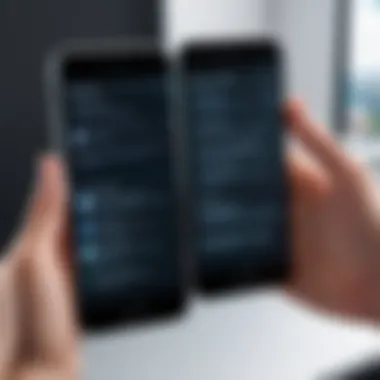
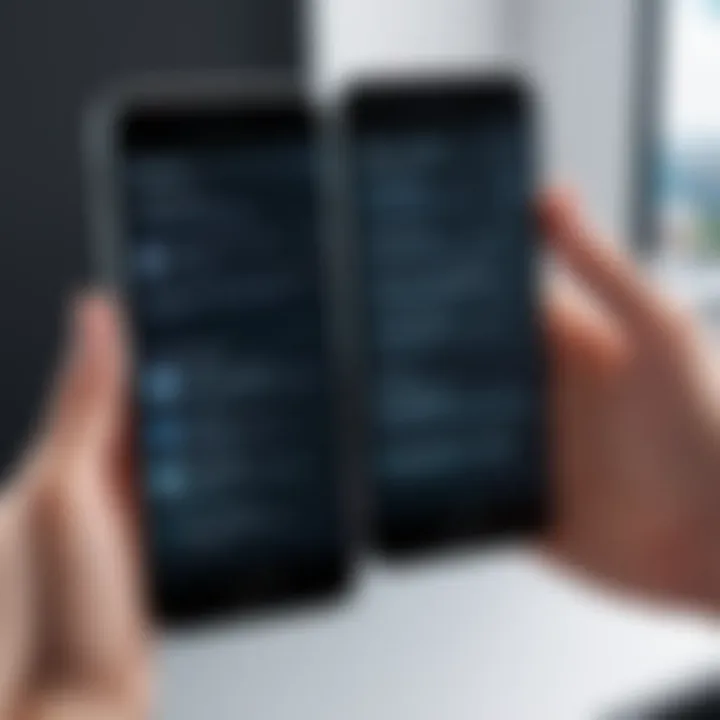
If these steps do not work, consider resetting your network settings on your iPhone SE. This can often resolve underlying connectivity issues.
Audio-Visual Sync Issues
Audio-visual sync issues can detract from the experience of using screen mirroring. This problem often arises when there is a delay between the video and audio streams. In many cases, the issue may relate to network speed or congestion.
Here are ways to troubleshoot sync issues:
- Check network speed: A slow or unstable connection can lead to lag. Testing your network speed may highlight if this is the problem.
- Switch to a wired connection: If possible, connecting the target device directly via an Ethernet cable can improve performance.
- Reduce background usage: Close applications on your iPhone and connected devices that may be using bandwidth.
- Adjust settings on the receiving device: Some smart TVs have settings to adjust audio delay. Access the settings to make adjustments accordingly.
Quality and Performance Issues
Quality and performance issues often manifest as pixelation, buffering, or overall poor image quality. These problems can arise from various factors, both on the iPhone SE and the target device. A weak Wi-Fi signal is a common cause, but other settings may also play a role.
To tackle these issues, try the following:
- Improve your Wi-Fi signal: Make sure you're close to the Wi-Fi router or invest in Wi-Fi range extenders to enhance coverage.
- Close background applications: Apps running in the background can drain resources, affecting performance. Close unnecessary applications to free up memory on the iPhone SE.
- Update software: Ensure that both your iPhone SE and the receiving device are running the latest software updates. Outdated software can lead to compatibility problems.
- Restart the router: This simple step can resolve numerous connectivity problems and improve performance.
By addressing these common issues, users can enhance their screen mirroring experience with the iPhone SE. Troubleshooting effectively will allow you to maximize the potential of screen mirroring technologies.
Best Practices for Screen Mirroring
Screen mirroring can greatly enhance your viewing experience, but there are certain best practices that can make this process more effective. Engaging with these practices ensures that users maximize the quality and efficiency of their screen mirroring sessions. It is essential to consider various factors that can influence the overall performance of screen mirroring.
By following established best practices, users can avoid common pitfalls, maintain a strong connection, and enjoy an uninterrupted experience when sharing content from their iPhone SE. This section will discuss several key elements, their benefits, and two specific focus areas: optimal settings and understanding screen resolution.
Optimal Settings for Quality
When setting up screen mirroring, one of the most significant factors is to ensure that you are using the right settings to achieve the best possible output. Below are some optimal settings to consider:
- Resolution: Ensure your device supports the highest resolution your display can handle. This includes checking if you should adjust the resolution settings on your iPhone SE or the receiving device.
- Network Stability: A stable Wi-Fi connection can dramatically boost performance. Connecting the iPhone SE and the display device to a dual-band router that supports both 2.4GHz and 5GHz bands can improve connectivity.
- Device Proximity: Keep both devices close to each other to limit the distance the signal needs to travel, reducing lag and improving image clarity.
Adhering to these optimal settings will enhance your mirroring experience, allowing for better video playback and smoother interactions.
Understanding Screen Resolution
Screen resolution is a critical aspect of the mirroring process. It refers to the number of pixels displayed on the screen. Here are a few points to consider:
- Aspect Ratio: Different devices have different aspect ratios, like 16:9 or 4:3. It's essential to understand the aspect ratio of the receiving device to prevent distortion in your displays.
- 720p vs 1080p: Higher resolutions such as 1080p provide clearer images. However, ensure your network can handle the requirements necessary for high-definition streaming.
- Scaling: Some devices will automatically scale the screen resolution. It's vital to check how the receiving device interprets the source resolution from your iPhone SE. Adjusting settings on either device may be necessary for the best performance.
Understanding these aspects of screen resolution can significantly influence the quality of your screen mirroring experience. Avoiding common mistakes associated with resolution settings can save time and frustration.
"Optimal settings and an understanding of screen resolution can transform your screen mirroring experience, enhancing the clarity and fluidity of the content shared."
By employing these best practices, you ensure a streamlined and effective screen mirroring process, leading to a more enjoyable interaction with content on larger displays.
Finale
Screen mirroring is a valuable skill for any user of the iPhone SE. It opens up several possibilities for sharing content and enhancing viewing experiences. The methods available for mirroring, whether through built-in features or third-party applications, allow for flexibility and convenience. Understanding these options plays a significant role in maximizing the functionality of your iPhone SE.
Recap of Key Points
- Understanding Screen Mirroring: Screen mirroring allows your iPhone SE to connect with larger displays, making it easier to share photos, videos, and presentations.
- Requirements: Compatibility of devices and a stable network connection are crucial for effective screen mirroring. Ensure your TV or projector supports the required technology.
- Built-in Methods: Apple’s AirPlay technology provides a straightforward approach to mirror your device. Peer-to-Peer AirPlay enhances this by enabling connections without Wi-Fi.
- Third-Party Applications: Tools like Reflector and ApowerMirror offer additional features, and understanding their setup can enhance usability.
- Troubleshooting: Common issues such as connection problems and audio sync can often be resolved by checking settings and network status.
- Best Practices: Adjusting optimal settings based on your content can dramatically improve the mirroring experience.



