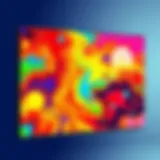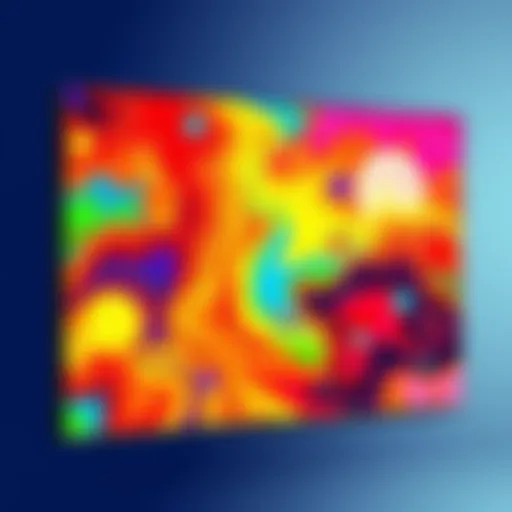Saving Photos as Documents on iPhone: A Guide
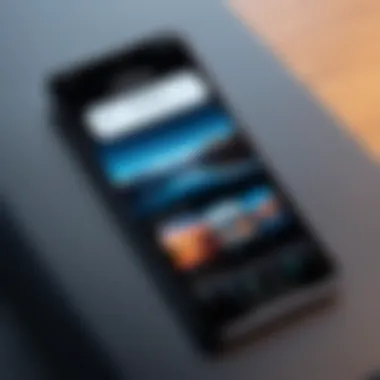
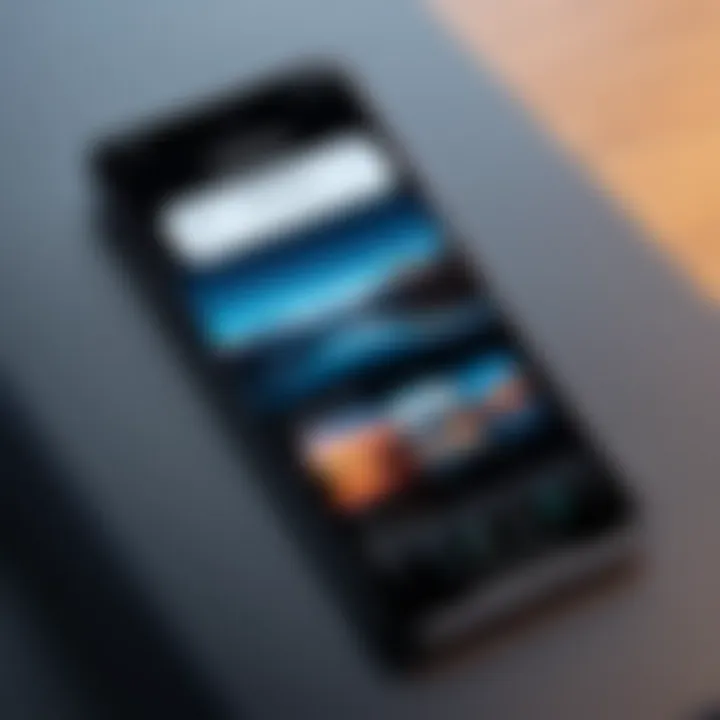
Intro
In today's digital landscape, managing your images effectively is crucial. Saving photos as documents on an iPhone may seem trivial, but it plays a significant role in organizing and preserving important images. Many users possess a wealth of photos that need categorization, whether for personal records, professional portfolios, or educational purposes. This comprehensive guide will delve into the methods available within iOS to accomplish this task.
Understanding how to convert photos into document format can vastly improve accessibility. Not only does it simplify the retrieval of specific images, but it also streamlines sharing and collaboration. The following sections will uncover various approaches to saving photos as documents, while guiding users through the process in a clear and detailed manner.
Prelims
In the world of digital devices, converting photos into document format has become increasingly relevant. As iPhone users capture countless images, knowing how to save those photos as documents ensures better organization and accessibility. This step fulfills both practical and functional purposes. With the integration of photos into various workflows, there is a need to manage them effectively. The importance of this topic lies in the versatility it offers users in managing their data.
One significant benefit is that it allows users to have essential images stored in formats that are easily shareable and printable. Documents can include vital information, making it simpler to archive or collaborate on projects. Additionally, this practice can enhance the organization of resources, especially for professionals who handle extensive verifiable documentation.
Considerations also arise when discussing formats and types relevant to conversions. Different applications provide different functionalities, and understanding how each operates can help the user choose the most appropriate method for saving photos as documents.
"Having your images stored in a document format can streamline workflows, reduce clutter, and enhance productivity."
This article aims to navigate through the necessary steps and considerations for saving a photo as a document on your iPhone. By the end, individuals will be able to maximize their device's capabilities while ensuring that important photographs remain easily accessible in document format.
Prerequisites for Saving Photos as Documents
Understanding the prerequisites for saving photos as documents is essential for anyone looking to streamline their file management on an iPhone. Knowing what you need before attempting to convert photos can save time and prevent frustration. It ensures that the process unfolds smoothly and efficiently. In this section, we will cover the key aspects that users should consider, including device compatibility as well as the required iOS version.
Device Compatibility
Before proceeding with any method to save photos as documents, it's crucial to check if your iPhone is compatible with the necessary applications and features. Not all iPhones have the same capabilities. For instance, older models may not support certain features introduced in newer iOS versions.
The general rule is that you should use an iPhone that can run at least iOS 11 or higher. This range includes iPhone 5s and later models. If you possess an older model, you might find limitations in functionality, particularly with newer apps designed for document management.
Ensuring that your device is compatible with the latest applications can greatly influence your experience in managing photos. If you are uncertain about your device's compatibility, you can check Apple's official website for detailed specifications. This knowledge helps in determining whether you need an upgrade or if your current device will meet your needs.
Required iOS Version
Compatibility extends beyond just the hardware. The iOS version installed on your device can significantly affect what features you have access to. Saving a photo as a document requires a recent version of Apple's operating system. Generally, iOS 11 or later versions provide the best experience.
Updating your iPhone to the latest version of iOS ensures that you have the most current features and security updates. To check the iOS version, go to Settings > General > About. Here, it will display the current version installed on your device.
If your iOS needs an update, navigate to Settings > General > Software Update and follow the prompts to install the latest version. Keeping your iOS up to date not only expands your photo-saving capabilities but also improves overall device performance.
Regular updates enhance security and introduce new features, making it a wise practice for any tech user.
Methods for Saving a Photo as a Document
In today’s digital age, the ability to convert photos into document format holds significant value. This conversion process is not merely about changing file types but also about enhancing accessibility and organization. Photos serve various purposes, from personal memories to professional presentations. Understanding and utilizing the methods for saving a photo as a document enables users to optimize their digital experience. This approach can facilitate effective document management, streamline workflows, and cater to specific requirements in both personal and professional settings.
Various methods exist within the iOS ecosystem to accomplish this goal. Each method offers unique benefits. Some emphasize convenience, while others allow for more control over the final document format. Familiarity with these methods ensures that users can strategically choose the approach that best fits their needs.
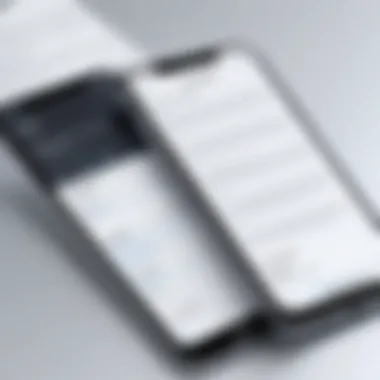
Using the Files App
The Files app provides a straightforward and intuitive way to save photos as documents on your iPhone. It integrates well with the iOS ecosystem, making it accessible for most users. This app organizes files in one central location, simplifying the process of locating saved documents. The primary advantage of using the Files app is its compatibility with various file types. Users can save photos in popular formats such as PDF or JPEG quite easily.
To proceed, the user first needs to open the Photos app and locate the desired image. After selecting the photo, the share sheet appears, giving various options. Choosing the Files app from this list directs users to their file storage locations. The user can then select a specific folder or create a new one for better organization. The last step involves naming the file appropriately, ensuring clarity and easy retrieval later. This method is efficient and provides a seamless transition from image to document format.
Using Third-Party Apps
Numerous third-party applications enhance the process of saving photos as documents. These apps often come with specialized features that improve the functionality of basic tools provided by iOS. For example, apps like Adobe Scan or Scanner Pro allow users to convert images into editable documents. They often include features like OCR (Optical Character Recognition) that can extract text from images, a useful component for professionals.
Installation and setup of these applications are typically simple. Once installed, users can quickly navigate through the interface to upload photos from their library. The software processes the image, converting it into a document format of choice, such as PDF. This method is particularly useful for individuals who require advanced editing capabilities or need to manage large volumes of documents.
Emailing the Photo to Save as Document
Using email as a method to save photos as documents can be surprisingly effective. Many users may not consider this approach, but it provides a reliable option that can serve multiple purposes. By emailing the photo to oneself, the image is converted into a document format within the email. This method is also beneficial when traveling or on mobile devices where other apps may not be available.
To initiate the process, users open their email app and create a new message. After attaching the target photo, they simply send the email to themselves. Once received, the user can access this email and save the attached image directly to their Files app or any other desired location. The major advantage of this method lies in its simplicity – no need for any additional app installations or complicated procedures.
In summary, methods for saving a photo as a document offer valuable strategies for managing digital assets. Whether users choose to utilize the Files app, explore functionalities in third-party applications, or apply email, each option presents practical benefits. Understanding these methods equips individuals to handle their digital images effectively and enhances overall productivity.
Step-by-Step Guide to Saving a Photo via the Files App
Saving a photo via the Files App is an essential function for anyone looking to manage their images efficiently on an iPhone. It allows users to turn their beloved photos into documents, thus making them easily accessible, organized, and shareable. This capability can be particularly useful for keeping important images safe or sending them in a professional format. By following this guide, users will not only save photos as documents but also gain insights into their device's functionalities.
Accessing the Photos App
To begin the process of saving photos, the first step is to access the Photos App on your iPhone. This application serves as a central storage for all images captured or downloaded on your device. Open the Photos App by locating its icon, typically found on the home screen or in the app library. Once opened, users will see all their albums and pictures displayed in a visually pleasing grid format. This simplicity facilitates quick access to any needed photo.
Selecting the Desired Photo
Next, navigate through your albums to find the photo you wish to save as a document. Tap on the image to select it. This selection should be deliberate, as the chosen photo is what will transition into a document format. Users can swipe through their images or use the search feature for large libraries, making this process efficient. Careful selection ensures that the image's quality and significance are preserved.
Utilizing the Share Sheet Functionality
After selecting the desired photo, the next step involves using the Share Sheet. This feature presents various options for sharing or exporting the selected image. To access it, tap on the share icon, typically represented by a square with an upward arrow. From here, users will see a menu with multiple sharing methods. Understanding how to use this functionality can enhance the entire experience of managing photos.
Selecting the Files App Option
Once the Share Sheet is visible, scroll through the options to locate the Files App. Depending on the iOS version and the apps installed, it may not be immediately visible, so scrolling is essential. Tapping on the Files App will direct the photo to be saved as a document within that application. Selecting the right destination is key, as this affects how easily the document can be retrieved later.
Naming and Saving the Document
Finally, after selecting the Files App, users will be prompted to name the document. Here it is important to use a descriptive title that relates to the content of the photo. This naming convention will help locate the document in future searches. Once named, hit the save button to finalize the process.
"Naming files logically can enhance your productivity by minimizing search time later."
This step-by-step approach streamlines the process of saving photos as documents on your iPhone. Following these instructions with attention to detail ensures successful execution.
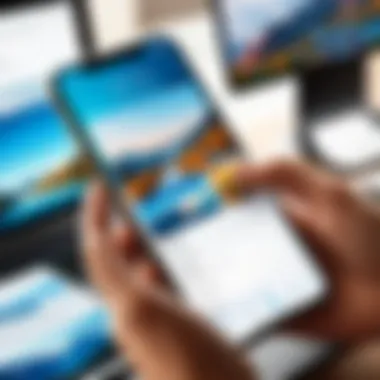
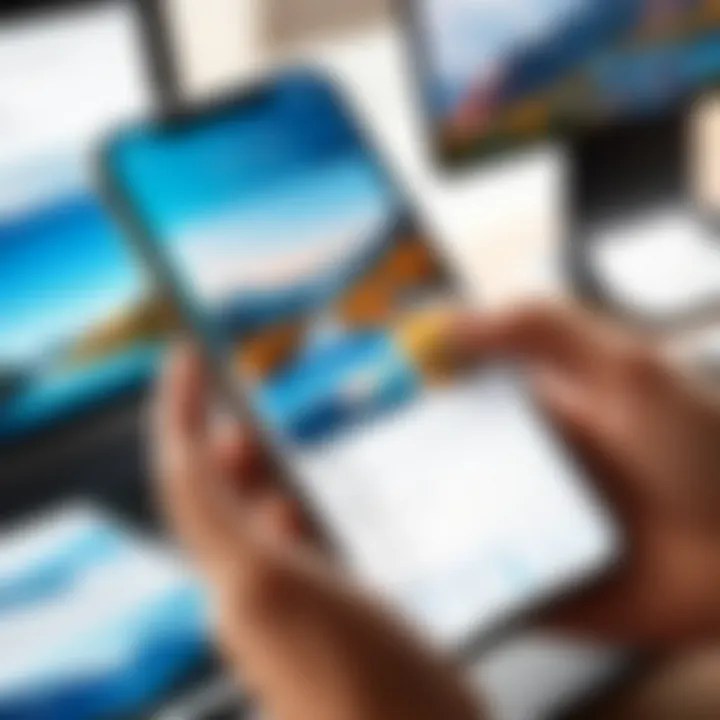
Saving Photos as Documents Using Third-Party Applications
In today’s digital age, the need to save images in a document format has become increasingly popular. Many individuals find themselves seeking flexibility when it comes to managing photos on their devices. While the built-in tools within iOS allow some capability to organize and store images, third-party applications provide enhanced functionality. These applications often come with additional features that cater to diverse user needs, making the saving process more streamlined and efficient.
Using third-party apps not only caters to specific preferences but also improves overall management of digital content. For instance, some apps allow batch processing of images, applying edits or adjustments on multiple photos at once. Others might integrate cloud storage solutions, ensuring that saved documents are readily available across various devices. This versatility is essential for tech-savvy individuals who prioritize convenience and effective organization.
Furthermore, third-party applications often support formats that are compatible with word processors and other document-editing tools, allowing for easier sharing and collaboration. Adopting these solutions can be particularly beneficial for users who frequently work with documents and photos in a professional setting.
Popular Third-Party Apps for This Purpose
When it comes to saving photos as documents, several third-party applications stand out due to their robust features and user-friendly interfaces. Some of the noted applications include:
- Adobe Scan: Offers a comprehensive solution for scanning documents, including photographs. The app automatically enhances images for clarity and contrast.
- CamScanner: Known for its optical character recognition (OCR) capabilities, this app allows users to convert images into editable text documents.
- Dropbox: While primarily a cloud storage service, Dropbox features built-in tools to save images as documents and share them seamlessly.
- Evernote: Apart from note-taking, it enables users to save photos with accompanying text, making it a good option for organizing important visuals.
Choosing the right app depends on the specific functionalities a user desires. Consideration should be given to compatibility with existing workflows and the frequency of use.
Installation and Setup Considerations
Installing a third-party application generally involves visiting the App Store and downloading the preferred app. However, several important setup considerations can affect overall user experience.
- Account Creation: Some applications require users to create an account, which may include providing personal information.
- Permissions: Many apps need access to the device’s camera and photo library. Users should review privacy settings and grant only essential permissions.
- User Interface Familiarity: Getting accustomed to a new app can require time. It is advisable to explore settings and features through guided tutorials or help resources provided by the app.
Being aware of these considerations ensures a smoother experience right from the start. The effort put into setup pays off in terms of functionality and ease of use.
Step-by-Step Process
Once a suitable third-party app is installed, the process to save photos as documents typically follows a straightforward path:
- Open the App: Launch the third-party application on your iPhone.
- Select the Photo: Navigate to the section where images are accessible. Select the photo you wish to convert and save.
- Utilize Edit Functions: If desired, utilize any editing tools provided by the application to enhance the image before saving.
- Choose Document Format: Look for an option that allows saving the selected photo as a document. This might also include options for file types such as PDF or DOC.
- Save or Share: Finally, save the document to your device or chosen cloud storage, or share it via email or social media.
This process highlights the efficiency and accessibility brought by third-party applications. Keeping it user-friendly encourages a broader adoption among varying levels of tech familiarity.
Adopting third-party applications opens new potentials for managing digital content. Their integration enriches the ecosystem of possibilities for iPhone users.
Utilizing Email as a Method to Save Photos as Documents
Utilizing email to save photos as documents can be an effective method for iPhone users. This process allows for a seamless transition between storing a photo and accessing it later as a document. There are multiple advantages to using email for this purpose.
First, email provides a universal platform. Almost every smartphone and computer can access an email account, making it possible for users to retrieve their documents from various devices. This method also eliminates the need for additional applications or subscriptions for cloud storage. Additionally, sending an email with a photo attachment ensures that the image is preserved in its original quality.
Also, this method allows users to organize their photos efficiently. By sending individual photos as documents, users can create a dedicated folder in their email specifically for saved images. This organized structure can simplify future retrieval and management of important photos.
Lastly, using email as a storage solution keeps the process simple and straightforward. Even those who may not be extremely tech-savvy can follow the steps with ease, ensuring that important images are digitized into documents without too much hassle.
Accessing the Email App
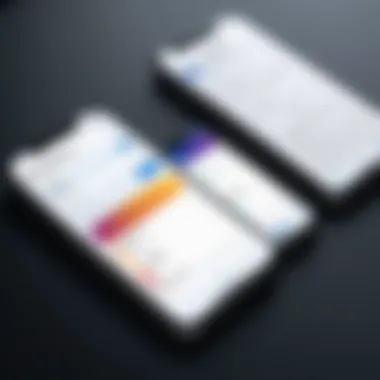
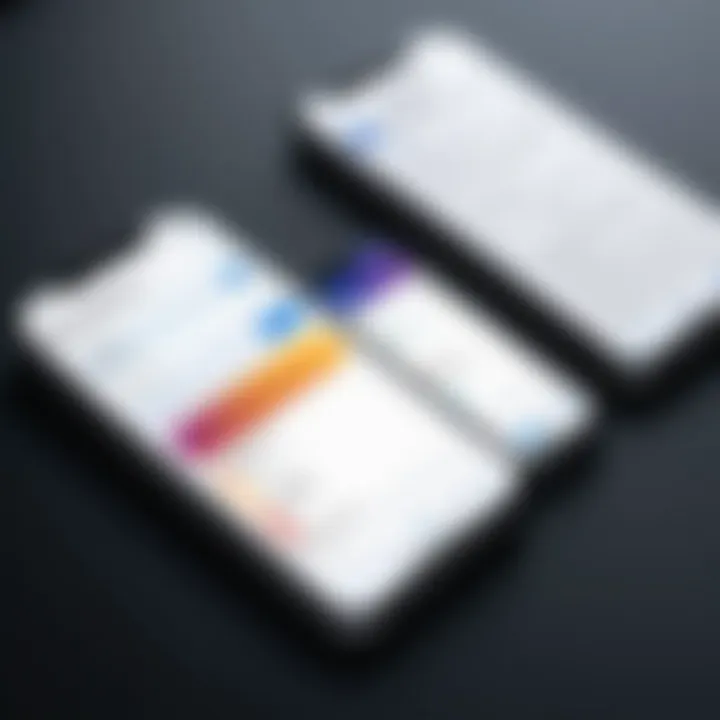
To start the process of saving a photo via email, the first step is accessing the email app on the iPhone. The built-in Mail app is a common choice but any email app can be utilized, such as Gmail or Outlook.
Simply locate the app icon on your home screen and tap to open it. You will require an active internet connection to send and receive emails. When the app opens, ensure you're logged into your email account. If necessary, you might need to enter your email credentials to access your inbox.
Attaching the Photo to an Email
Next, after opening your email app, you will create a new email. This is usually done by tapping a pencil icon or a compose button located on the screen. In the body of the email, there is typically an option to attach files.
Tap on this attachment option, and it will direct you to your photo library. Here, you must navigate through your photos to select the one you want to save as a document. Select the desired image by tapping on it. A thumbnail may appear in the body of the email, indicating that the image is successfully attached.
Sending the Email to Yourself
After attaching your photo, address the email to yourself. In the recipient field, type in your own email address. It is advisable to use an account that you frequently check. A clear subject line can also be added for easier identification later, such as "Photo Document".
When satisfied with the email format, tap the send button. The email app will then dispatch your message and attached document to your inbox. This process typically takes only a few seconds, depending on your internet connection.
Saving the Document from Email
Once the email is sent, open your inbox to find the email you just sent. Tap to open it and locate the attached photo. To save the photo on your iPhone, tap and hold the image until a menu appears. From this menu, choose the option to save the image.
The photo will be saved to your iPhone’s camera roll or the Files app, depending on your selection. This method ensures that your photo is now stored as a document and is easily accessible for future use.
This method is simple, quick, and efficient, making it a preferred choice for many users who do not want to utilize complex software solutions.
By utilizing email as a tool for saving photos as documents, you maximize the functionality of your iPhone while simplifying document management.
Troubleshooting Common Issues
When saving a photo as a document on iPhone, users may encounter several challenges. Understanding these common issues is crucial for navigating the process smoothly. This section addresses typical problems related to the Files app, third-party applications, and email delivery. Becoming aware of these potential pitfalls allows users to proactively address them, ensuring that their important photographs are saved efficiently and effectively.
Issues with the Files App
The Files app on an iPhone is an essential tool for managing documents. However, users may face certain issues while using it to save photos. One common problem is related to file format compatibility. If users attempt to save a photo in a format not supported by the Files app, the operation fails. Additionally, insufficient storage space can hinder the saving process. Regular management of storage is important to avoid these issues. To troubleshoot, users should check the formats and ensure there is adequate space in their device.
Third-Party App Failures
Many users opt for third-party apps to save photos as documents. Despite their advantages, these apps can also present challenges. Users may find that certain apps do not support the latest iOS updates, leading to crashes or unresponsive features. It's advisable to keep these applications updated to ensure compatibility. If a specific app fails, switching to another trusted option may be necessary. Make sure the app you select is well-rated and actively updated, ensuring proper functionality and user satisfaction.
Email Delivery Problems
Using email as a method to save photos has its own set of complications. One common issue involves emails not being delivered, which can lead to lost images. This issue may arise from poor internet connectivity or incorrect email details. Users should ensure they are connected to a stable network when sending attachments. Additionally, organizing the email settings properly can alleviate issues. Regular checks on spam folders and email limits are wise practices to ensure successful email operations. Although emailing photos is a simple method, it requires some attention to detail to avoid these problem.
Closure
In this guide, we have navigated the essential steps for saving a photo as a document on an iPhone. Understanding this process is important due to the increasing need for organizing information in a digital format. The benefits of converting images into documents stand out. First, it fosters better management of visuals alongside text within the same framework. This efficiency can greatly assist in both personal and professional scenarios.
Secondly, saving photos as documents enhances accessibility. With documents available in various formats, such as PDFs, users can easily share images or access them across different devices. Moreover, understanding how to execute this task can also save time for repetitive scenarios often seen in administrative works or project management.
Here's a recap on what we discussed:
- Methods available: Files App, Third-Party Apps, and Email.
- Troubleshooting common obstacles.
- Practical tips and insights for effective document management.
By gaining insight into these processes, users can approach iPhone's functionality with confidence. As technology continues to evolve, mastering these skills ensures that users can adapt and optimize their experience effectively.