Maximizing Productivity with Samsung DeX and HDMI
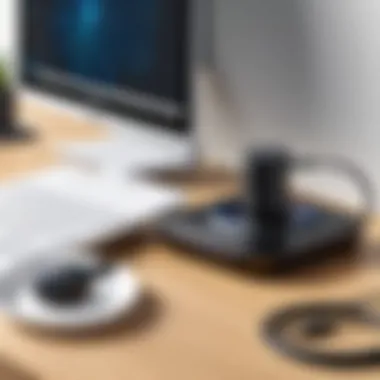

Intro
The increasing demand for seamless connectivity and enhanced productivity drives the exploration of technologies like Samsung DeX and HDMI integration. Samsung DeX allows users to transform their Galaxy devices into a desktop-like experience, enabling efficient multitasking and improved workflow. Combining this functionality with HDMI cables facilitates an effortless connection to larger displays, enhancing user interaction.
This article will provide an in-depth analysis of Samsung DeX in conjunction with HDMI technology. It will outline key components, performance metrics, and possible use cases. Understanding these elements is crucial for users aiming to optimize productivity and leverage their devices effectively.
Prologue to Samsung DeX
Samsung DeX represents a significant evolution in how smartphones interact with external displays. This technology enables users to transform their mobile devices into a desktop-like experience, making it possible to run applications and multitask efficiently. Understanding Samsung DeX is vital for individuals seeking to leverage their mobile devices for productivity in a range of settings, from professional environments to personal use.
The integration of Samsung DeX with HDMI technology serves to enhance its capabilities, allowing seamless connectivity with external monitors, televisions, and projectors. Such versatility is crucial in today’s fast-moving digital landscape, where the ability to adapt and optimize technology for various scenarios is paramount.
Understanding the Concept
Samsung DeX operates on the principle of mirroring and extending the phone's interface onto a larger screen. Users can connect their device via an HDMI cable or DeX station, initiating a desktop-like setup that supports mouse and keyboard functionality. This shift from a handheld format to a larger view opens up new avenues for tasks such as document editing, presentations, and gaming.
The underlying principle is straightforward: users can access their applications as if they are working on a traditional PC, thus increasing productivity. The illusion of a computer-like experience brings together the mobility of a smartphone with the robustness of desktop computing. Moreover, Samsung DeX supports various office applications, enabling real-time collaboration and file sharing, making it extremely appealing for professionals.
Historical Context and Development
Samsung first introduced DeX with the Galaxy S8 and S8+ in 2017. This marked a turning point in smartphone technology, emphasizing the need for greater productivity. Since then, Samsung has continued to evolve DeX, enhancing its functionality across several device generations.
The evolution of Samsung DeX is closely tied to advancements in both smartphone hardware and software. Enhancements in processor capabilities and integration of better display technologies made the dream of a mobile desktop setup achievable. Subsequent devices, including the Galaxy Note series and the Galaxy Z line, have reinforced this innovative approach, with improvements in performance and user interface. The journey of DeX reflects the broader industry trend towards hybrid work solutions, merging mobile and desktop experiences into cohesive workflows.
Overview of HDMI Technology
The significance of HDMI technology cannot be overstated in today’s digital landscape, especially as it relates to Samsung DeX integration. HDMI, which stands for High-Definition Multimedia Interface, is a crucial standard in transmitting audio and video signals between devices such as computers, televisions, and projectors. It has become a preferred choice for many because of its capability to handle high-resolution content seamlessly, ensuring that users enjoy superior quality in both video and audio.
For users who are considering using Samsung DeX with HDMI connections, understanding HDMI is fundamental. This integration allows mobile devices to project their content onto larger screens while retaining high-quality visuals. This means that productivity applications, streaming videos, and gaming can all benefit from enhanced clarity and fidelity. The evolution of HDMI technology has continually improved its performance, adaptable quality, and versatility.
Furthermore, HDMI technology supports various features that enhance user experience. For instance, it allows for CEC (Consumer Electronics Control), which means that a single remote can control multiple compatible devices. This functionality simplifies usage and improves overall accessibility.
Key benefits of HDMI technology include:
- High-Definition Quality: Transmits high-quality audio and video signals without compression.
- Ease of Use: Plug-and-play compatibility allows for quick setup without complicated configuration.
- Multimedia Support: Can carry various signals, including Ethernet data and audio return.
- Versatile Applications: Widely used across different devices and entertainment systems.
Given these advantages, HDMI serves as a cornerstone for connectivity in modern electronics. Understanding its capabilities and specifications is essential for maximizing the utility of Samsung DeX. As we delve deeper into what HDMI encompasses, we will look at its definition and historical development.
How Samsung DeX Works with HDMI
Understanding how Samsung DeX operates with HDMI technology is essential in optimizing its capabilities for users. The fusion of these two technologies provides several advantages, particularly for multitasking and enhancing portable device functionality. Samsung DeX allows users to connect their mobile devices to larger displays through HDMI, thereby extending their workspace beyond the confines of their devices. This capability transforms personal devices into semi-desktop environments, which is beneficial for productivity.
The Technical Mechanism
The technical mechanism of Samsung DeX and HDMI integration relies on a seamless communication framework. When a user connects their Samsung device, such as a Galaxy smartphone, to a display using an HDMI cable, the device automatically detects the connection. The HDMI protocol transmits both video and audio signals, allowing for a mirrored display or an extended desktop feature. This connection transforms the visual output, enabling higher resolution and broader formats compared to typical smartphone use.
One of the vital elements in this technical interaction is the compatibility of devices with USB-C ports that support DisplayPort Alternate Mode. Devices like the Samsung Galaxy S21 and S22 series can output video through this connection. This ensures that the transition from the mobile interface to a desktop-like experience is smooth and efficient. Users can manipulate applications directly on the screen, enhancing their overall interaction with the content displayed.
User Interface Dynamics
The user interface dynamics in Samsung DeX present a significant component of the overall experience. When a mobile device connects to an HDMI-equipped display, the interface adapts to the larger screen size, allowing applications to open in resizable windows similar to a traditional computing environment. This change facilitates a more organized workspace, essential for productivity.
Users can take advantage of multitasking features, opening multiple apps simultaneously on the viewed display. Applications designed for desktop, like Microsoft Office, operate more effectively, promoting efficiency in professional and casual tasks alike. The interface also supports drag-and-drop functionality between different applications, which can lead to a more intuitive work experience.
"Samsung DeX provides a unique flexibility that bridges the gap between mobile and desktop computing, allowing users to utilize their devices in a more comprehensive manner."


In summary, Samsung DeX's integration with HDMI technology leads to an enhanced user experience. The technical mechanisms underpinning the connection optimize video output and device compatibility, while the user interface dynamic shift enables more effective multitasking and application management. These elements collectively illustrate the significant potential of Samsung DeX as a versatile tool for fostering productivity.
Setting Up Samsung DeX with HDMI
Setting up Samsung DeX with HDMI is a key component in maximizing the capabilities of these technologies. The integration of DeX with HDMI enables users to transform their mobile devices into a more desktop-like experience. This setup is especially relevant for professionals, students, and anyone looking to enhance their productivity. It allows the seamless mirroring or extending of a device’s display to larger screens. This function can be essential in various environments, from business presentations to classroom settings. Understanding the correct setup process is critical in exploiting the full potential of Samsung DeX and ensuring that all features perform optimally.
Required Equipment
To set up Samsung DeX with HDMI, certain pieces of equipment are necessary. Users need to ensure they have the following:
- Samsung Device: Any compatible Samsung smartphone or tablet, such as the Galaxy S series or Galaxy Tab series.
- HDMI Cable: A standard HDMI cable is required to connect the device to a monitor or TV. The length of the cable should be chosen according to the distance between the device and the display.
- HDMI-Compatible Display: A monitor, TV, or projector that has an HDMI port.
- USB-C to HDMI Adapter (if needed): Depending on the device model, you may require an adapter to connect the USB-C port to HDMI. USB-C displays directly can mitigate this need.
Step-by-Step Setup Guide
Setting up Samsung DeX with HDMI involves several straightforward steps. Each step must be carefully followed for the best results:
- Gather All Equipment: Ensure all necessary items are ready and nearby before starting.
- Connect the HDMI Cable to the Display: Plug one end of the HDMI cable into the HDMI port of the monitor or TV. Make sure it is properly secured.
- Connect the Other End to Your Samsung Device: Attach the other end of the HDMI cable to the adapter (if using) and then to the USB-C port on your device. If your device supports HDMI out directly through USB-C, skip the adapter step.
- Switch to the Correct Input on the Display: Using the remote or display control, ensure the input source matches the HDMI port you used to connect your Samsung device.
- Launch Samsung DeX: On your Samsung device, once connected, you should see a notification. Tap it to activate DeX mode.
- Adjust Display Settings if Necessary: If needed, go to display settings on your Samsung device to adjust resolution or screen layout according to preference.
Following these steps will allow users to enjoy a larger workspace, enhancing their multitasking capabilities and overall experience with Samsung DeX.
Compatibility Considerations
Understanding compatibility in the realm of Samsung DeX and HDMI cable integration is essential. This section examines the various dimensions of compatibility that users should consider, ensuring a smooth experience when utilizing these technologies together. Users often focus on performance and resolution, but overlooking compatibility can lead to frustrating experiences. Knowing which devices support Samsung DeX and recognizing limitations can enhance the overall user experience.
Supported Devices
A user’s ability to harness the full potential of Samsung DeX is largely dependent on the devices they use. Supported devices range from smartphones to tablets. Here are some significant options:
- Samsung Galaxy S and Note Series: Many models from the Galaxy S and Note lines support DeX, including the Galaxy S21 and Note20.
- Samsung Galaxy Tab Series: Devices like the Galaxy Tab S7 also support this technology.
- Select Windows Devices: Some Windows 10 PCs can run Samsung DeX as an application.
- Certain Accessories: Docking stations such as the Samsung DeX Station provide additional connectivity options.
Verification of device compatibility is crucial. Users should often visit the official Samsung site for comprehensive information and updates on supporting devices.
Limitations and Restrictions
While Samsung DeX opens myriad possibilities for productivity, notable limitations still exist. Understanding these limitations helps users make informed decisions.
- Hardware Constraints: Not all HDMI cables will support 4K resolution. Using older HDMI versions may result in downgraded display quality.
- Wireless Connectivity Issues: Users who employ DeX wirelessly may encounter lag or connectivity issues, especially with older routers or congested networks.
- Feature Limitations: Some applications may not fully support DeX, leading to suboptimal experiences. Users may encounter issues like reduced functionality or display problems.
- App Compatibility: While many apps function well on DeX, not all are designed for use on larger displays. Users may face usability challenges with certain applications.
It is critical for users to test their specific setups for optimal performance. Being aware of both supported devices and the restrictions can help maximize the integration experience.
The insights highlighted in this section underscore the importance of compatibility considerations when integrating Samsung DeX with HDMI. Understanding supported devices and limitations provides a foundation for optimizing productivity and technology use.
Performance Insights
Understanding the performance implications of Samsung DeX when integrated with HDMI is crucial for users. This section delves into key elements such as resolution, display quality, latency, and response times. These factors significantly influence the overall experience when utilizing Samsung DeX in various situations, making them essential considerations for a well-rounded understanding.
Resolution and Display Quality
Resolution is a fundamental aspect of any digital display. When using Samsung DeX via an HDMI connection, users must be aware of how resolution affects display quality. Samsung DeX supports multiple resolutions, including Full HD and 4K, allowing users to enjoy sharp and detailed graphics on larger screens.
Furthermore, the display quality can impact productivity, especially for professionals performing tasks requiring visual clarity. Common applications like photo editing or design work benefit from higher resolutions, enabling precise adjustments and detailed examinations. It is essential for users to match their displays capabilities to the output resolution settings available on Samsung DeX.
"Higher resolutions contribute to a more immersive working environment, enhancing both function and satisfaction."
For optimal experience, the display being used needs to be compatible with the resolution output from the DeX mode. Users should check settings on both the device and the display to maximize these capabilities.


Latency and Response Times
Latency refers to the delay between an action and the display response. In the context of Samsung DeX and HDMI integration, low latency is vital for a seamless user experience. High latency can lead to noticeable delays that disrupt critical tasks and hinder productivity. Users engaged in real-time applications, such as gaming or video conferencing, require swift feedback.
Response times are closely tied to latency. They indicate how quickly pixels can change on-screen. Faster response times reduce motion blur, leading to a smoother visual experience. For users exploring Samsung DeX for presentations or interactive workflows, ensuring optimal latency and response time translates to a more effective communication of ideas and information.
Ultimately, when assessing performance insights, it becomes clear that resolution, display quality, latency, and response times are interconnected elements. Addressing each of these factors significantly boosts the overall effectiveness of Samsung DeX when utilized with HDMI technology.
Engagement with Samsung DeX should focus not just on the functionalities but also on these performance insights that ultimately determine usability and user satisfaction.
Practical Use Cases
Exploreing the practical use cases of Samsung DeX with HDMI integration highlights the versatility and adaptability of this technology across various contexts. This section delves into specific environments where users can maximize the potential of their devices through seamless connectivity. Understanding these use cases is essential as they underline the benefits of employing Samsung DeX in both professional and personal settings.
Professional Applications
In the corporate world, Samsung DeX can transform a smartphone into a powerful workstation. Professionals can connect their device to an HDMI-enabled monitor, utilizing the expansive screen real estate for better productivity. This is particularly beneficial for presentations. A user can display slides directly from their phone onto a large screen, ensuring clearer visibility for an audience.
Additionally, Samsung DeX enhances real-time collaboration during meetings. Participants can share documents, charts, or even video calls effectively without the need for additional devices. This streamlining aids in making quick decisions, reinforcing efficiency in team environments.
Educational Environments
Educational institutions can also benefit greatly from Samsung DeX. By connecting devices to a projector or monitor via HDMI, educators can provide interactive lessons. Students can engage more with the content projected on larger screens. Mobile applications can be used in tandem to offer interactive quizzes or collaborative projects, making learning more dynamic and approachable.
Furthermore, remote learning can be enhanced by utilizing Samsung DeX. Instructors can share their screens while interacting through video conferencing tools. This fosters a more engaging learning atmosphere, distilling complex subjects into accessible lessons that students can follow along with ease.
Casual Usage Scenarios
Casual users also find Samsung DeX useful in everyday life. Connecting a smartphone to a TV can enhance entertainment experiences. Users can watch movies or show photos on a bigger screen, creating a cinematic environment at home. Gaming also becomes immersive, with larger displays providing a more engaging interface.
A personal use case might involve social gatherings. Individuals can share their mobile content seamlessly on a TV, making it easier to showcase vacation photos or videos to friends and family. The flexibility of Samsung DeX ensures that not only professionals but also everyday users can enrich their digital experiences.
"Samsung DeX bridges the gap between mobile and desktop environments, making it an essential tool across different scenarios, from business meetings to family movie nights."
In summary, the practical use cases for Samsung DeX when integrated with HDMI connectivity illustrate its multifaceted applications. Users in professional, educational, and casual settings can all leverage this technology to enhance productivity and enjoyment.
Common Misconceptions
Understanding the common misconceptions surrounding Samsung DeX and HDMI integration is critical in influencing user experience. Misguided beliefs can hinder effective use, leading to frustrations that stem from a lack of accurate information. By debunking myths, users can harness the full potential of these technologies, enhancing productivity and performance.
Debunking Myths about Samsung DeX
Many users hold misbeliefs about Samsung DeX that can skew their perception of the technology. A prevalent myth is that Samsung DeX can only be used with high-end devices. In reality, while some features may be limited to more recent models, a range of compatible Samsung smartphones offers access to this experience. Most Galaxy S and Note series devices support DeX functionality, even some older versions.
Another common misconception is that Samsung DeX is equivalent to a full desktop computing experience. While it provides a desktop-like interface, it is still a mobile operating environment, which means certain applications may have limitations compared to their PC counterparts. Understanding this can help set realistic expectations and lead to more effective usage.
In addition, some believe that using Samsung DeX through HDMI results in inferior quality. On the contrary, HDMI can effectively transmit high-definition video, and when properly set up, the display can match standard desktop performance.
Understanding HDMI Capabilities
HDMI technology is often misunderstood. Users tend to think of HDMI merely as a connection for video and audio signals. It serves distinct purposes and offers various features that warrant deeper understanding. HDMI supports High-bandwidth Digital Content Protection (HDCP), which secures the transmission of content from the source to the display, ensuring quality and integrity.
Moreover, the capacity of HDMI extends beyond mere display output. Today's HDMI standards support resolutions up to 8K and refresh rates exceeding 60Hz. This means that users can enjoy exceptionally crisp visuals when using Samsung DeX with an appropriate HDMI configuration. Furthermore, HDMI supports various audio formats, enhancing the multimedia experience during presentations or entertainment.
To summarize, recognizing the capabilities of HDMI can significantly improve user experience with Samsung DeX. Users are encouraged to familiarize themselves with both Samsung DeX and HDMI capabilities to make informed decisions, leading to optimized usage in different environments.


Troubleshooting Common Issues
When engaging with Samsung DeX in conjunction with HDMI technology, users may frequently encounter various issues that disrupt their experience. This section emphasizes the necessity of recognizing and addressing these common issues. Understanding how to troubleshoot effectively not only enhances user confidence but also ensures that the intended productivity of using DeX is not compromised. This exploration covers two significant types of problems: connection difficulties and performance glitches.
Connection Problems
Connection problems are a prevalent concern when utilizing Samsung DeX with HDMI. Users might find that their device fails to establish a link with the HDMI display. There can be several reasons for this. Firstly, compatibility is crucial. Ensuring that both the device and the HDMI cable are compatible is fundamental. Not all HDMI cables support the features that DeX requires, so opting for a high-quality cable is advisable.
Additionally, check the ports. Sometimes, the physical connection can be obstructed by debris or dust. A quick inspection can often resolve the issue. Furthermore, users must also verify the settings on their device. Navigating to the display settings and confirming that the HDMI output is enabled can prevent frustration.
If all else fails, restarting both the device and the display can often correct unforeseen connection issues. This simple step can refresh the connection protocol and enable successful pairing.
"Many connection issues are straightforward to resolve if the proper checks are conducted prior to significant troubleshooting."
Performance Glitches
Performance glitches represent another challenging aspect of using Samsung DeX through an HDMI connection. Users may experience lag, stuttering, or other inconsistencies in display performance. Such issues can arise from several factors, including insufficient processing power of the connected device. Heavy applications running during DeX use may demand more resources than the device can provide.
Moreover, the quality of the HDMI cable can come into play. A subpar cable may not transmit data at the necessary speed, leading to performance hiccups. It is important to use cables rated for high-speed performance to avoid compromising visual or interactive quality.
Adjusting the resolution settings can also mitigate some performance issues. Lowering the resolution temporarily may lead to improved responsiveness, allowing users to navigate seamlessly on larger displays. In situations where glitches persist, the DeX functionality may need to be updated or reset to restore optimal performance.
In summary, understanding the common issues related to Samsung DeX and HDMI connectivity can dramatically improve user experience. By proactively addressing connection problems and performance glitches, individuals can maximize the potential of their devices and ensure a productive computing environment.
Future of Samsung DeX and HDMI Integration
The future of Samsung DeX and HDMI integration presents vital implications for technology users aiming for versatility in their digital workspace. As more people embrace mobile work styles, the demand for seamless connections between various devices escalates. Samsung DeX allows users to transform their mobile devices into a desktop experience using an HDMI cable. This flexibility will likely propel further advancements in connectivity and productivity tools, ultimately influencing how individuals perceive and utilize technology.
Trends in Digital Workspace Technology
In recent years, there have been notable trends shaping the digital workspace. One of the most significant movements is the shift towards hybrid working models, where employees operate both remotely and in traditional office settings. This has led to an increased focus on mobile productivity solutions.
- Remote Access: The ability to access work applications and files from anywhere remains critical. Samsung DeX addresses this need by enabling users to project their mobile interface on a larger screen via an HDMI connection.
- Collaboration Tools: Tools that foster collaboration are becoming mainstream. Features like screen sharing through DeX can enhance teamwork, supporting virtual meetings and brainstorming sessions.
- Cloud Integration: The use of cloud storage and applications continues to rise. Users are integrating services like Google Drive or Dropbox that can be accessed directly through Samsung DeX, enhancing workflow efficiency.
These elements point towards a more integrated approach to work, where users are not limited to fixed setups but can adapt their environments according to need and circumstance.
Potential Advances in Compatibility
As the landscape of personal and professional technology evolves, compatibility between devices becomes ever more crucial. Samsung DeX's progress in this area will likely follow these key pathways:
- Cross-Platform Functionality: Future versions of DeX may support additional operating systems beyond Android, allowing users to connect devices from different manufacturers with ease.
- Enhanced Hardware Integration: Improved integration with peripherals, such as mice, keyboards, and external displays, will provide a more cohesive user experience. Devices can become more intuitive and responsive through optimized drivers that enhance performance.
- Firmware Updates: Regular updates can expand DeX's capabilities, potentially introducing new features and supporting emerging HDMI standards.
As these advancements unfold, users will benefit from improved options that make their digital workspaces more adaptive and efficient. The seamless integration of Samsung DeX with HDMI technology is set to fortify its role as a leading solution in personal and business computing.
Ending
The conclusion of this article highlights the significance of understanding Samsung DeX and its integration with HDMI technology. As advancements in digital workspace technology continue to shape productivity tools, knowing the functionality and applications of these systems becomes essential for users aiming to enhance their computing experience.
Summarizing Key Points
At this stage, it is crucial to recap the key insights presented throughout the article:
- Functionality: Samsung DeX offers a desktop-like experience by connecting mobile devices to larger screens via HDMI.
- Setup Procedures: A detailed guide outlines the necessary equipment and steps to effectively set up Samsung DeX with HDMI.
- Compatibility: Not all devices support Samsung DeX; knowing which gadgets work is vital.
- Performance: Users experience varying resolution and latency based on the device and HDMI specifications.
- Troubleshooting: Common issues such as connection problems can significantly affect user experience but can be resolved with proper understanding.
By covering these aspects, the article provides a roadmap for users, whether tech-savvy individuals or casual users.
Implications for Users
Understanding Samsung DeX's capabilities and how it integrates with HDMI has several implications for users:
- Enhanced Productivity: By utilizing Samsung DeX, users can achieve a more productive work environment, leveraging the benefits of a larger display and multitasking capabilities.
- Versatile Applications: Samsung DeX is suitable for various environments, including professional and educational setups. It offers flexibility and adaptability.
- Informed Decisions: Knowing the limitations and compatibility of devices allows users to make more informed purchasing decisions.
In today's rapidly evolving technological landscape, grasping these concepts is critical for maximizing the potential of mobile devices beyond their traditional use.



