Mastering S3 Client on Mac: Essential Techniques
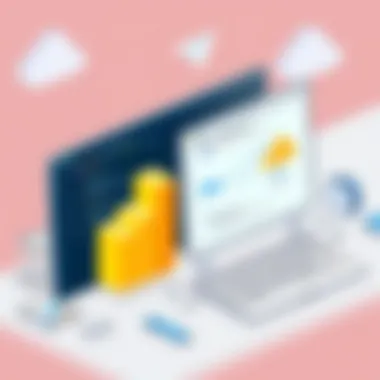

Intro
Navigating the world of cloud storage can sometimes feel like trying to find a needle in a haystack, especially with a myriad of tools available. Among these, Amazon S3 (Simple Storage Service) stands out as a heavyweight contender for storing and retrieving any amount of data, anytime, from anywhere on the web. But how exactly can we make the most out of S3 clients on a Mac? This guide will take a close look at various S3 clients, helping both casual users and tech enthusiasts to efficiently manage their cloud storage.
We'll begin by discussing key functionalities and tools, before moving on to real-world use cases that highlight best practices and performance. Whether you're a developer looking to streamline your workflow or simply a user keen on optimizing your storage solutions, this guide will walk you through everything you need to know.
Product Overview
Description of the product
Amazon S3 is not just a place to park your digital stuff; it’s a robust, reliable storage service that forms the backbone of many applications and web services. Various S3 clients allow you to connect with this service and manage your stored files seamlessly from your Mac. With S3 clients, you can upload, download, synchronize, and organize files effortlessly.
Key features and specifications
- File Management: Supports bulk upload and download operations, folder synchronization, and easy file organization.
- Data Security: Implements strong encryption both during transmission and at rest, ensuring data integrity.
- Compatibility: Works with a variety of file formats and integrates well with other applications, enhancing interoperability.
- User Interface: Many S3 clients sport a user-friendly interface that simplifies navigation and file management.
- Automation: Some clients offer automation features, like scheduled backups, which can save a lot of time and effort.
These features cater to a range of users from novice to expert, transforming them into a powerful all-in-one tool that takes the hassle out of managing cloud storage.
In-Depth Review
Performance analysis
When it comes to performance, S3 clients for Mac stand tall. Users frequently report that they execute file transfers at impressive speeds. For instance, when comparing the upload times of multiple files across various clients, it's evident that tools like Cyberduck and Transmit consistently yield high performance in batch processes.
Once files are stored, accessing or retrieving them is a breeze. The intelligent caching systems that many of these clients employ mean that your commonly access data is quickly at hand, saving you from unnecessary headaches.
Usability evaluation
Usability is another strong point for Mac S3 clients. The majority come equipped with drag-and-drop functionality, making the interaction intuitive and straightforward. Features like folder syncing or remote file editing can turn cumbersome tasks into mere clicks.
However, it's worth mentioning that some advanced features may not be immediately obvious for first-time users. Familiarizing oneself with the interface can take some time. But don't fret, many provide comprehensive tutorials and community forums like those on Reddit where tips and tricks are shared.
"Mastering cloud storage isn’t just about uploading files; it’s about establishing a reliable workflow that empowers both efficiency and organization."
In summation, S3 clients for Mac showcase a balance of performance and usability tailored to various levels of technical expertise. Each tool has slightly different characteristics, but they collectively aim to make your cloud interaction as seamless as possible.
Overview of S3 and macOS Integration
When we talk about integrating Amazon S3 with macOS, it's not just about storage solutions; it's about harnessing the cloud for efficiency and productivity. In today’s fast-paced tech landscape, understanding how to utilize tools like S3 can dramatically enhance how you manage and access your data.
Amazon S3, or Simple Storage Service, is a scalable storage service designed to accommodate all sizes of data both easily and securely. For Mac users, integrating S3 into their workflow means leveraging powerful features that can streamline many tasks. Whether you are a photographer, an app developer, or just someone who needs a robust backup solution, S3 provides the backbone for flexible storage needs.
Some notable benefits of using S3 on macOS include:
- Scalability: Effortlessly store vast amounts of data without worrying about capacity.
- Durability: S3 is designed to provide 99.999999999% durability, making it a reliable choice for critical data.
- Accessibility: Access your files anytime and anywhere with an internet connection.
- Cost-Effectiveness: Pay only for the storage you use, which can save a significant amount in the long run.
- Integration with Third-Party Tools: Easily connect with other digital tools to create a more cohesive workflow.
As we delve into understanding Amazon S3 and its role in Mac environments, it’s also vital to consider specific tools known as S3 clients. These applications allow users to interact with S3 in a more intuitive manner, transforming complex processes into user-friendly experiences. By bridging the gap between S3's robust features and the user-friendly interface of macOS, S3 clients can elevate your storage capabilities significantly.
Integrating S3 clients into your Mac setup not only enhances workflow but also opens up a realm of possibilities for managing your data smarter.
Overall, the combination of Amazon S3 and macOS is not just a matter of convenience; it's about unlocking the potential of data management in today’s digital age. Understanding these tools can provide substantial advantages, whether for personal projects or professional tasks.
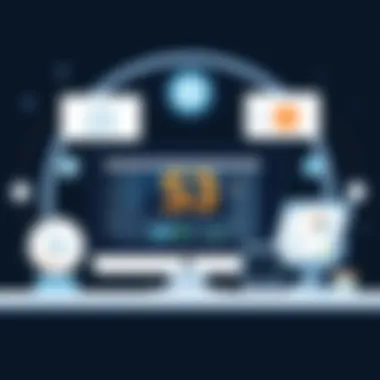

Choosing the Right S3 Client for Your Needs
When it comes to managing your files on Amazon S3, selecting the right client is akin to choosing the right tool for a job. The vast array of available options can be overwhelming, especially given the diverse needs of users. Thus, understanding how to choose the right S3 client is critical. The decision impacts not only the efficiency of your workflow but also the cost, features, and overall user experience.
Free vs Paid Options
In the world of S3 clients, you'll encounter both free and paid options. Free clients often serve as great entry points for those who are new to cloud storage. A well-known free option is Cyberduck, which is user-friendly and comes packed with features like file synchronization and cloud editing. It’s perfect for someone who needs to dip their toes into S3 without eliciting financial strain.
On the other hand, you have paid options such as CloudBerry Explorer or Transmit. These clients offer more extensive features including advanced permissions management and enhanced security protocols. If your needs are complex or if you're running an enterprise-level operation, investing in a paid client can often pay dividends in efficiency and effectiveness.
- Free Options:
- Paid Options:
- Cyberduck
- S3 Browser
- CloudBerry Explorer
- Transmit
The choice between free and paid options boils down to your specific requirements. If you only need simple file uploads and downloads, a free client suffices. However, if your S3 interaction requires more nuance, consider a paid option to leverage added features.
Open Source Alternatives
Delving into the realm of open source alternatives can uncover gems that commercial options often can’t match in terms of flexibility. S3cmd stands out as a name that frequently pops up. This command-line tool enables scriptable interactions with S3, making it a powerful ally for developers and tech-savvy users.
What sets open source clients apart is the level of customization they offer. You can tweak the code to fit your specific needs, allowing for a more personalized experience. However, this comes with an added caveat: you’ll need to possess at least a basic understanding of programming to make those adjustments effectively. Thus, open source options cater more to a technically inclined audience seeking control over their tools.
- Examples of Open Source Clients:
- S3cmd
- MinIO
Integration with Other Tools
The ability to integrate your S3 client with other tools expands its capabilities significantly. Some clients offer plug-ins or extensions that allow you to synchronize directly with popular platforms like Adobe Creative Cloud or even Git. Transmit, for instance, provides automated workflow features that can save a lot of time if you're working with multiple versions of files.
When evaluating clients, consider how they can mesh with your existing toolset. Integration can streamline workflows, making data transfer and management a lot smoother. This becomes particularly critical for teams that rely on collaboration software like Slack or task management tools like Trello.
Choosing the right S3 client boils down to understanding your needs, evaluating the options in front of you, and considering what tools you currently utilize. With the information presented here, you can make an informed decision that not only fits your budget but also enhances your overall productivity.
Installation and Configuration
Setting up and configuring the S3 client on your Mac is more than a mere formality; it's the foundation upon which your entire cloud storage experience rests. This phase determines how effectively you can manage your files, streamline workflows, and enhance security. Without a proper installation and accurate configuration, your interactions with Amazon S3 could turn out to be more trouble than they are worth, yielding frustrating hiccups and wasted time.
Downloading S3 Clients
The first step in this journey begins with selecting the right S3 client for your needs. There are numerous options to choose from, each with distinct features and functionalities. Depending on whether you're after a free solution or a paid option with advanced features, you'll find something that ticks the boxes.
To download a suitable S3 client, you can follow these steps:
- Research and Compare: Explore various clients such as Cyberduck, Transmit, and Cloudberry Explorer. Check their reviews and specifications to see what fits best for your daily tasks.
- Visit Official Websites: Ensure you're downloading the application from the official site to avoid any nasty surprises with malicious software.
- Download Process: Most applications will provide an intuitive download link. Just click it, and your installation file should start to download. Keep an eye on that progress bar!
- Installation: Once downloaded, locate the installation file in your downloads folder and run it. Following the on-screen instructions will typically suffice.
By prioritizing a reputable client, you set the stage for an efficient and seamless experience.
Setting Up Credentials and Permissions
Now that you've got your client installed, it's time to move on to setup. This part is crucial because it involves granting your client the necessary permissions to access your S3 storage. Misconfigured credentials can lead to various problems, ranging from access denial to potential security breaches.
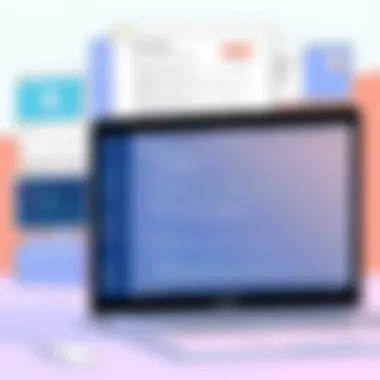

Here are the steps to set up your credentials:
- Create IAM User: Log into your AWS Management Console and navigate to the Identity and Access Management (IAM) section. Create a new user, and ensure that programmatic access is enabled.
- Attach Policies: You'll need to attach an appropriate policy to the user that defines what they can access. For example, the policy named AmazonS3FullAccess grants full control over S3 buckets.
- Get Access Keys: Once the user is created, copy the Access Key ID and Secret Access Key. Be cautious with these — they are your ticket to your S3 data!
- Configure Client: Open your S3 client and locate the settings for entering credentials. Paste your Access Key ID and Secret Access Key, and follow any prompts to finalize the connection.
It’s crucial to keep these credentials secure. A small slip could lead to unauthorized access to your valuable data.
Configuring Settings for Optimal Performance
Once you have your client ready and connected, the next task is to tweak the settings for optimal performance tailored to your needs. Different configurations can significantly impact how efficiently your client interacts with S3.
Consider the following aspects when configuring your settings:
- Transfer Methods: Check if your client offers multiple transfer methods (like multipart upload). Choosing the most efficient option for large files can save time and effort.
- Caching Options: Some clients allow caching of files locally, which can drastically reduce loading times for frequently accessed data.
- Bandwidth Limits: Set reasonable bandwidth limits if you're working on a shared network. This helps maintain internet performance for all users.
- File Optimization: Depending on the type and size of files you’re managing, adjust the interface settings, like how many uploads occur simultaneously.
By effectively configuring your S3 client, you not only enhance the responsiveness of your cloud operations but also ensure reliability under demanding circumstances.
Note: Always back up your configurations and credentials in a secure location. A single misplaced setting can disrupt your workflow, so err on the side of caution to safeguard your setup.
Navigating S3 Clients on macOS
Navigating S3 clients on macOS is an essential skill for anyone looking to leverage Amazon's cloud storage solution effectively. With a myriad of clients available, each offering different functionalities, understanding how to traverse these interfaces is key to maximizing productivity and efficiency. Whether you're a casual user sharing photos or a tech-savvy professional managing extensive data sets, knowing how to navigate these tools can mean the difference between a smooth workflow and a frustrating experience.
Effective navigation not only enhances user experience but also streamlines file management and operations. By familiarizing oneself with the features and commands of various S3 clients, users can perform tasks such as uploading and downloading files with ease, managing buckets efficiently, and even reaping the benefits of version control systems. This section will delve deeper into user interface features and essential operations that make navigating S3 clients a breeze.
User Interface Features
When it comes to S3 clients, the user interface (UI) can vary quite a bit from one application to another. However, most uphold certain foundational features that aid in navigation and usability. Here are some of the typical features you might encounter:
- Dashboard Overview: Most clients provide a main panel that displays buckets and files in a clear layout. This easy-to-read format allows you to see your storage at a glance.
- Drag-and-Drop Functionality: A common feature in many S3 clients, this allows you to effortlessly upload files by dragging them from your desktop directly into the client. It saves time and simplifies the workflow tremendously.
- Search Functionality: Given the volume of files that you might manage, a robust search feature can be a game changer. Whether searching for a specific document or a file type, this feature helps you locate items quickly.
- Progress Indicators: When conducting file uploads or downloads, seeing the progress through status bars or percentage completions can alleviate anxiety about whether a task is progressing smoothly.
- Settings Menu: A well-organized settings menu allows users to tweak configurations, set up notifications, and customize preferences for a personalized experience.
The above features, while common, can differ significantly between clients, which is why exploring the interface of your chosen application is critical. Familiarity can empower you to make the most out of your S3 client.
Basic Operations and Commands
Understanding the basic operations and commands available in your S3 client is fundamental to effective cloud storage management. Here are a few key commands and tasks that you should master:
- Uploading Files: Typically, you can use the 'Upload' command found in the UI or via right-click context menus. Alternatively, some clients also support command-line inputs, such as using a CLI to execute the following:bash aws s3 cp localfile.txt s3://yourbucket/
- Downloading Files: Similarly, retrieving files can be initiated by selecting a file and clicking 'Download', or again, using a command like:
- Creating Buckets: You can quickly create new buckets either through the UI or by typing:
- Managing Permissions: Most clients provide user-friendly options for setting permissions via right-click options. You can also adjust permissions through CLI commands if you're inclined to use scripts.
- Version Control: It’s crucial to remember that version control can usually be activated in settings, allowing you to keep track of changes made to your files.
Getting comfortable with these operations will not only save you time but will also enhance your confidence in managing your S3 storage.
In summary, navigating S3 clients on macOS deserves careful consideration and deliberate practice. Knowing how to utilize user interface features and master essential commands will enable users to optimize their utilization of Amazon's cloud service, contributing to enhanced overall productivity.
File Management and Organization
File management and organization are crucial to ensuring a smooth and efficient interaction with Amazon S3 through S3 clients on Mac. The way you structure your files can significantly impact both productivity and accessibility. This section will delve into the various aspects of managing your files effectively while utilizing S3 on macOS.

Uploading and Downloading Files
When it comes to managing files in S3, the processes of uploading and downloading are foundational. Uploading files allows you to transfer data from your Mac to Amazon S3, making it accessible from anywhere. Conversely, downloading files lets you retrieve data stored in S3 back to your local device. Here are some points to consider:
- Batch Uploading: For large projects, consider using batch uploading features. Many S3 clients allow this, letting you queue multiple files to upload at once, which saves time immensely.
- File Types: Be mindful of the types of files you upload. Certain formats may require specific applications or settings to be accessed effectively once downloaded.
- Transfer Protocols: Using the appropriate protocol can enhance transfer speeds. SFTP or AWS SDKs can be more efficient than standard HTTP in specific scenarios.
- Syncing Options: Some S3 clients offer automatic syncing capabilities. You can set specific folders to sync constantly, ensuring you always have the latest data available.
Tip: It's also wise to check the upload and download logs to ensure files have been transferred successfully and without corruption.
Creating and Managing Buckets
Buckets are essentially the storage containers in S3. They play a pivotal role in how your data is organized. Each bucket can hold numerous files and folders, making effective organization essential. Here’s how to manage your buckets:
- Naming Conventions: Start with a clear naming system for your buckets. Using project names or dates can help in identifying the right bucket quickly. For example, a bucket named "2023_Project_A" will stand out during searches compared to a generic name.
- Permissions Management: Focus on setting the right permissions for each bucket. Choosing whether it remains public or private is vital for protecting sensitive data. You can use the bucket policy to set these permissions in granular detail.
- Lifecycle Policies: Implement lifecycle policies to help manage your data over time. You can establish rules that automatically archive older files to save on costs or delete files that are no longer needed.
Bucket management is the backbone of file organization. A well-structured system means quicker access and better data governance.
Version Control and Backup
Backing up data and keeping track of versions is not just a good practice; it's a necessity. When working on projects that evolve, the ability to revert to previous versions can save a lot of headaches. Here’s how you can ensure effective version control:
- Enable Versioning: S3 allows you to enable versioning for buckets, meaning every time a file is updated, the previous version is stored alongside it. This feature can be a lifesaver when accidental deletions or overwrites occur.
- Backup Strategies: Create a consistent backup strategy. Document how often you’ll take backups and what files or buckets need to be included. You might schedule daily backups for sensitive projects and weekly for others.
- Cross-Region Replication: Consider cross-region replication to safeguard your data further. By having copies of your files automatically uploaded to a different region, you decrease the risk of data loss due to regional incidents.
The effective management of files through organized structures, timely backups, and version control methods can elevate your experience with S3 clients on macOS, ensuring your data is both accessible and secure.
Best Practices for S3 Client Usage
Using S3 clients effectively on macOS requires understanding and implementing best practices to ensure security, performance, and convenience. This is not just about knowing how to upload or download files, but also about doing it in a way that is efficient and secure. Following best practices can minimize risks and enhance user experience, making for a seamless interaction with Amazon S3. In this section, we will explore various aspects, emphasizing the importance of security and effective data management strategies.
Security Considerations
When handling cloud storage, security should always be top of mind, especially when using S3 clients. A breach or misconfiguration can lead to unauthorized access, data loss, or data breach, and that can be more trouble than a cat in a room full of rocking chairs.
To enhance security, consider these elements:
- Use IAM Roles: Rather than embedding AWS access keys in your application, leverage Identity and Access Management (IAM) roles. This provides more secure permissions management and reduces the risk of credential exposure.
- Enable Encryption: Implement server-side encryption for your buckets. Both AES-256 and AWS Key Management Service (KMS) give options to protect data at rest. Encrypting your data is like adding an extra lock to your door.
- Implement Bucket Policies and ACLs: Set specific permissions on buckets and objects using bucket policies and Access Control Lists (ACLs). This controls who can access your data and what actions they can perform.
- Monitor Access Logs: Enable logging on your Amazon S3 buckets. It allows you to track access requests and analyze logs to detect any unauthorized access attempts.
"Security doesn't start on the network; it starts at the endpoint." – This quote drives home the point that each layer of your setup, including client-side practices, plays a vital role in your overall security posture.
Effective Data Management Strategies
Effective data management is akin to keeping a tidy toolbox; it allows for easier access and faster work. Properly organizing and managing data in S3 ensures that your cloud storage is efficient and aligns with your workflow. Here are some strategies to consider:
- Use Meaningful Naming Conventions: Establish clear naming conventions for buckets and files. Descriptive names help in identifying content without the need for excessive searches, saving time and effort later.
- Employ Tagging: Utilize tags for your S3 objects. Tags provide another layer of organization and can help in categorizing and retrieving data efficiently. It's also beneficial for cost allocation.
- Regularly Review Data: Implement a process to regularly review and prune outdated or unnecessary files. Consider using lifecycle management policies to automatically transition older versions of files to cheaper storage classes or to delete them after a certain time.
- Leverage Version Control: Enable versioning on your buckets. This allows you to keep multiple versions of an object, safeguarding against accidental deletions and enabling easy recovery of previous versions.
By adhering to these practices, both security and data management can be significantly enhanced, allowing for a more robust and streamlined experience while using S3 clients on macOS.
Troubleshooting Common Issues
In any software application, users occasionally run into bumps while navigating through functionalities. This section sheds light on troubleshooting common issues that may arise while utilizing S3 clients on Mac. Addressing these problems not only enhances your workflow efficiency but also saves time and reduces frustration.
Connection Problems
Connection problems can be a real thorn in the side when it comes to managing S3 clients on a Mac. Such complications can stem from various sources, be it network issues, authentication problems, or even setting misconfigurations. The importance of identifying these issues quickly cannot be overstated. Slow connections or drops can hinder tasks like uploading or downloading files, which is essential for smooth operation.
To diagnose connection issues, begin by checking your network status. Ensure your internet connection is stable and there are no outages from your Internet Service Provider. You can ping the Amazon S3 endpoint to verify connectivity:
bash ping s3.amazonaws.com



