Retrieve Your Windows 10 Product Key Easily
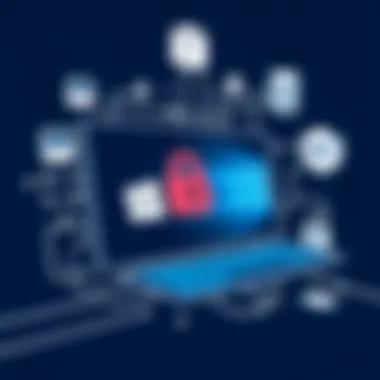

Intro
In the digital age, every piece of software has a fingerprint, and for Windows 10, this is its product key. The product key is like a golden ticket; it grants access to the full suite of features available in the Windows ecosystem. Whether you are installing Windows 10 for the first time, relocating your license to another machine, or seeking to troubleshoot, understanding how to efficiently retrieve this key is vital. This guide will break down the various methods for finding your Windows 10 product key, catering to both seasoned tech enthusiasts and those who might find technology a bit daunting.
Navigating through system settings, utilizing command line tools, and even turning to third-party applications will all be discussed. These methods vary in complexity, but all can effectively unearth your Windows 10 product key. Given the nuances that come with software licensing, knowing how to access this information can save a significant amount of time and ensure a smooth user experience. Let’s get started on this journey of discovery.
Understanding the Importance of a Windows Product Key
When it comes to navigating the tumultuous waters of Windows 10, your product key serves as the lifebuoy, ensuring that you’re securely afloat without unwanted interruptions. Comprehending why this key is critical not only enhances your knowledge but also ensures a seamless experience with the operating system. In this section, we’ll unpack the nuances behind the product key and why it should be treated with the utmost care.
Definition of a Product Key
A product key is a unique alphanumeric code, typically consisting of 25 characters, used to activate your Windows operating system. It acts as a digital fingerprint that identifies your copy of Windows 10, confirming its authenticity. You might find it printed on a sticker on your device, or perhaps lurking in your email if you purchased it online. This key is pivotal in distinguishing legitimate software from pirated versions.
Functions of the Product Key
The functions of a product key go far beyond mere activation. Here are some core roles:
- Activation of Windows: The most primary function ensures that your Windows OS is genuine and has been properly licensed. Without activation, certain features may be locked, limiting your usage.
- Update Eligibility: By entering a valid product key, you become eligible for updates, bug fixes, and security patches. These updates are crucial in keeping your system stable and secure against emerging threats.
- Support Access: A legitimate product key often enables you to receive support from Microsoft. If you encounter any snags, having a reliable key means easier access to help.
"Securing a product key is like having a ticket to the concert of a lifetime – without it, you’re stuck outside looking in."
Consequences of a Lost Product Key
Losing your product key can be quite the pickle. The implications run deeper than just inconvenience. Here’s a snapshot of what you might face:
- Inability to Reinstall Windows: If your system crashes or you decide to wipe it clean, having no product key means you’d be stumped when trying to reinstall your operating system.
- Limited Functionality: Unactivated Windows often restricts access to certain features, making it a mild headache when trying to perform simple tasks.
- Potential for Fraud: A missing product key opens the door to fraud and piracy. Without your original code, you may be tempted to look for alternatives that could compromise your system’s integrity.
In summary, your Windows 10 product key is not just a simple string of characters; it’s the gateway to a complete and secure experience with your operating system. Hence, understanding its significance is paramount.
Identifying Your Product Key
When it comes to the realm of Windows 10, identifying your product key is akin to finding the key to a locked door. It's not just a string of numbers and letters; it represents your right to access all the features and benefits that the operating system has to offer. This section dives deep into various methods you can utilize to locate your product key efficiently, ensuring a seamless user experience. Having easy access to your product key can prevent headaches in the future, particularly if you're reinstalling Windows or troubleshooting technical issues.
Locating the Key on Your Device
Sticker/Certificate of Authenticity
A sticker or Certificate of Authenticity (COA) sits on your computer, often nestled somewhere discreet. This tangible proof of your Windows license can be a lifesaver if you're ever in a pinch. The sticker usually features a colorful design and includes the product key, which can be a great asset when you need to install or troubleshoot your operating system.
The primary advantage of this method is its immediacy. It's right there on your device, so you don't have to dig deep into the digital realms or install additional software. However, there's a catch; if you ever decide to transfer your OS to another machine or are repairing a brand that's gone through the wringer, that sticker may fade or fall off. As a point of reference, if you own a laptop or desktop from major brands like Dell or HP, you’re likely to spot this sticker smack dab on the bottom or inside the battery compartment.
There’s something to be said about having a physical reminder of your purchase right under your nose, making it a popular choice among many users.
Digital License
On the flip side of the coin is the digital license, a modern approach that’s slowly gaining traction. If you bought Windows 10 directly from Microsoft or upgraded from Windows 7 or 8, you may have a digital license tied to your Microsoft account. This method has the added perk of not requiring physically written down keys at all. Rather, your activation is linked to your account, allowing you to effortlessly install Windows on any compatible device as long as it's signed in with your account.
A unique trait of this digital license is that you don’t have to fear losing it; as long as you remember your Microsoft account details, you're good to go. However, the downside is the dependency on online services. If you ever find yourself offline and need to prove ownership, you could be in a bit of a bind if you haven’t saved the relevant information elsewhere.
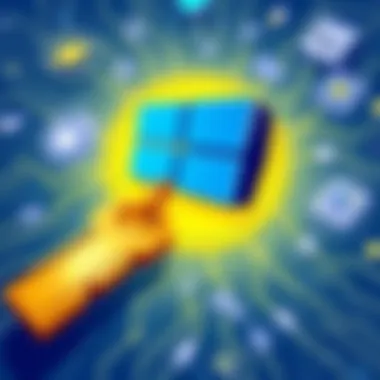

Using the Windows Settings App
Navigating through Windows 10’s settings is like wandering through a digital jungle; it can feel overwhelming with so many options. But finding your product key is actually simpler than it seems. By heading to the “Update & Security” menu and then to “Activation,” you can generally find your activation status and any related information. This method serves as a straightforward way to access crucial license info without needing third-party tools, which is particularly handy for everyday users.
In summary, whether you're hunting down a sticker on your old laptop or digging into your Microsoft account for a digital license, being adept at identifying your product key sets the stage for maintaining your Windows 10 experience smoothly. The objective is clear: be prepared, and arm yourself with the knowledge needed for any Windows-related mishaps.
Retrieving the Product Key via Command Prompt
Retrieving your Windows 10 product key through Command Prompt is not only an efficient method but also one that emphasizes the flexibility offered by your operating system. Command Prompt, often viewed as a powerful tool for advanced users, provides direct access to system information, including your product key. For many, using this method may seem daunting, yet it serves as an excellent workaround for those who cannot locate their product key through more conventional means. The primary benefit here is that it allows you to extract the key without any additional software, streamlining the process while ensuring you have the necessary information at your fingertips.
Accessing Command Prompt
To begin the retrieval process, you first need to access Command Prompt. To do this, you can follow these steps:
- Click on the Start button in the lower-left corner of your screen.
- Type "cmd" or "Command Prompt" in the search bar.
- When you see the Command Prompt application, right-click on it and select Run as administrator. Running it with administrative privileges is crucial to ensure you have the necessary permissions to execute certain commands.
Upon launching Command Prompt, you should see a black window with white text. This is where you will enter your command.
Executing the Product Key Retrieval Command
Once you have Command Prompt open, it's time to execute the command that will reveal your product key. Type the following command:
shell wmic path softwarelicensingservice get OA3xOriginalProductKey
- Execute: Hit Enter. If all goes well, like magic, your Windows 10 product key will display right there in the PowerShell window.
Remember, this command taps directly into the Windows Management Instrumentation, making it a reliable way to access the product key without navigating through menus or settings.
However, if the command doesn't return your key, don’t fret just yet. It might mean you have a digital license, which does not utilize a traditional product key in the same manner. In such cases, further investigation into alternative methods or checking your Microsoft account might be necessary.
With that, you should have a good grip on using Windows PowerShell for retrieving your product key. This method is efficient and can be especially handy for several tech-savvy users who frequently configure Windows environments or manage multiple installations.
Employing Third-Party Software Solutions
In situations where conventional methods for retrieving your Windows 10 product key fall short, turning to third-party software solutions can often be a game-changer. Such tools can offer not just ease of use but also additional functionality that makes the retrieval process much more straightforward. These software solutions can automatically locate your product key from the system's registry, eliminating the need for manual searching, especially for less tech-savvy users.
Moreover, many of these tools are designed to be user-friendly, guiding you step-by-step through the retrieval process. This is important because, at the end of the day, not everyone is comfortable diving deep into system settings or using command prompt commands. That accessibility can be vital.
Yet, before diving headfirst into downloading software from the internet, one must tread carefully. The importance of choosing reliable and trusted programs cannot be overstated. Malicious software can pose a serious risk to your system and data. Hence, doing thorough research—like checking reviews from trusted forums such as Reddit or technology websites—ensures you don't download a lemon.
Furthermore, with Windows updates and changes in operating protocols, third-party tools may not always remain compatible. Awareness of these considerations can save hours of frustration and unexpected results.
Keep your digital environment clean. Ensuring that third-party apps are vetted can safeguard your system.
Overview of Reliable Tools
When it comes to reliable tools for retrieving your Windows 10 product key, several names rise to the occasion. Tools like ProduKey, Belarc Advisor, and Magical Jelly Bean Keyfinder are among the most mentioned by users and tech experts alike. These applications are often applauded for their simplicity and effectiveness in extracting not only product keys for Windows but also keys for other software.
- ProduKey: This tool stands out for its straightforward interface and ease of use. It doesn't require installation and simply runs from a downloaded executable file.
- Belarc Advisor: Apart from retrieving product keys, this tool generates a detailed report of your system specifications. Ideal for those who appreciate comprehensive insights about their system status.
- Magical Jelly Bean Keyfinder: As the name suggests, it’s magical how easily it retrieves product keys. It can find keys for a variety of software, making it a one-stop shop for many users.
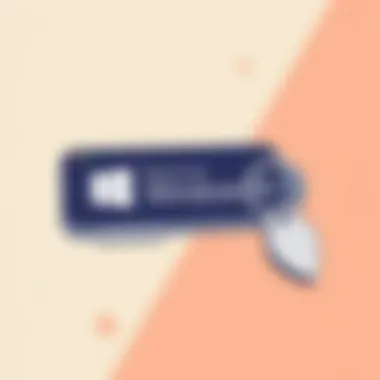

These tools can significantly reduce the time spent searching for activation keys and add an extra layer of assurance, sometimes identifying keys that haven't been adequately documented.
Step-by-Step Guide for Software Use
To get started using one of these third-party tools, follow this simple guide. Here, we will use ProduKey as an example, given its ease of access and performance:
- Download the Software: Visit the official NirSoft website to download ProduKey. Ensure you are downloading from the official site to avoid potentially harmful downloads.
- Run the Application: Once downloaded, you can simply double-click the executable file. There is no need to install the software; it runs directly.
- Retrieve Your Product Key: When the interface opens, it will automatically display a list of installed Microsoft products along with their corresponding product keys. If you see your Windows 10 listed, jot down that number, or take a screenshot for safekeeping.
- Close the Tool: Once you have documented your product key, you can close the tool. Make sure to delete or move the downloaded file afterward, as you wouldn’t want unnecessary files lingering on your system.
Using third-party tools can be an effective way to find your product key, provided you approach it wisely. They not only simplify the process but may also provide additional information which can be useful during future installations or system audits.
Alternative Methods for Product Key Retrieval
When it comes to ensuring the functionality and legality of your Windows 10 operating system, knowing how to retrieve your product key is invaluable. While many people might rely on typical methods for key recovery, exploring alternative methods can offer additional avenues that are sometimes more straightforward or successful. This section delves into two lesser-known methods: using the Registry Editor and checking your Microsoft account.
Using Registry Editor
The Registry Editor is often seen as a hidden gem for those who are comfortable navigating more technical terrain in Windows 10. This tool allows direct access to the registry, where many of Windows' settings and configurations are stored. Here’s why it’s significant in the context of retrieving your product key:
- Direct Access to Key Information: The registry holds various details about your Windows installation, including the product key—often lodged safely within the system settings.
- No External Dependencies: Relying on in-built utilities like the Registry Editor means you won't need extra software or tools, reducing potential risks from third-party applications.
Steps to Retrieve Your Product Key from the Registry
To find your product key through the Registry Editor, follow these steps:
- Press to open the Run dialog box.
- Type and hit Enter to launch the Registry Editor.
- Navigate to the following path:HKEY_LOCAL_MACHINE\SOFTWARE\Microsoft\Windows NT\CurrentVersion
- Look for the entry labeled ProductId or DigitalProductId. The product ID might not be obvious, but you can use various decoding methods or tools to extract the key from this registry data.
Be careful when you’re in this ecosystem—modifying the registry without knowing what you’re doing can wreak havoc on your system.
Checking Your Microsoft Account
Another robust method to retrieve your Windows 10 product key can spring from simply checking your Microsoft account. Many Windows users often link their products to their Microsoft account, making this a viable alternative.
- Synced Licenses: If you've purchased Windows digitally, it’s likely tied to your Microsoft account. This circumvents the need to remember product keys altogether, relying instead on your credentials to retrieve the necessary information easily.
- Convenient Access: This method allows those who have lost their product key to easily manage their accounts without digging through paperwork or old emails.
How to Check Your Microsoft Account for Your Key
To do this, follow these straightforward steps:
- Visit the Microsoft Account page.
- Sign in with your credentials (the same email you used to purchase or set up Windows 10).
- Navigate to the Services & subscriptions section. Here you should be able to see your linked products, including any relevant licensing information.
- If your Windows 10 is linked, the product key may be present, or you can see the option to reinstall it with a single click.
It's worth noting that if you bought Windows 10 through retail channels, physical copies usually come with a product key printed on the box or included in the packaging. Knowing how to navigate your Microsoft account can save time and effort when all else fails.
In summary, while traditional methods for finding your Windows 10 product key are quite common, employing alternative methods such as utilizing the Registry Editor or your Microsoft account may provide you with the clarity and efficiency needed for key retrieval. This ensures you have the essential information at your fingertips, keeping your Windows experience smooth and properly activated.
Understanding the Implications of Activation
When you install Windows 10, activation plays a crucial role in how you can use your system. It validates your copy of Windows, ensuring it's genuine and licensed. This ensures that you receive important updates from Microsoft, as well as access to support services. Understanding activation helps users navigate their software environment and maintain compliance with licensing agreements.
What Activation Achieves
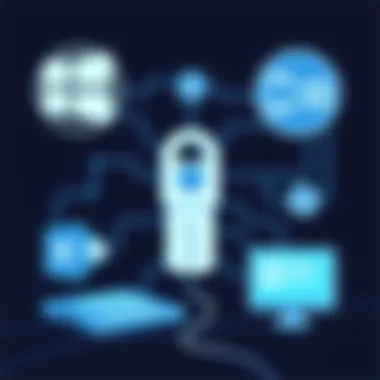

Activation isn't just a mere formality; it's an essential validation process.
- Unlocking Features: When your Windows 10 is activated, you gain access to a full suite of features. Some options, like personalization settings, might be limited on unactivated copies.
- Security and Updates: Activation assures you that your copy of Windows is secure and recognized by Microsoft. This means you get updates that can fix security flaws, performance issues, and bugs, ensuring a smoother operation.
- Support Services: Having an activated Windows provides you with eligibility for Microsoft’s support services. If something goes wrong, having a legitimate version can make troubleshooting significantly simpler.
- Avoiding Piracy Risks: Activation deters the use of pirated copies, which often come with risks like malware infections and lack support.
"In the digital age, activating your software isn't just wise; it's imperative for security and performance."
Each of these factors shows just how intertwined activation is with running Windows effectively.
Repercussions of Non-Activation
Failing to activate Windows 10 can lead to a series of setbacks that could significantly impact your experience.
- Limited Features: Non-activated systems typically lack essential features. Personalization options like changing your desktop background or themes might be restricted.
- Watermark Notifications: An unactivated copy will have a persistent watermark on your desktop, reminding you to activate your copy. This can be visually distracting and might detract from your work.
- Reduced Functionality: Certain updates or enhancements may not be available to users who have not activated their copies of Windows. This can hinder your performance or access to new features.
- Support Issues: When problems occur, users with non-activated systems might find getting help from Microsoft support to be challenging. They could be less inclined to assist or might limit the scope of their support.
- Legal Risks: Running unlicensed software could potentially expose you to legal risks or penalties. Windows licensing agreements are put in place for a reason, and ignoring them could land you in trouble.
Keeping these implications in mind stresses the need to manage your Windows 10 product key and ensure that activation is taken seriously. For further insights, you can check out resources at Microsoft's official site or explore articles on Wikipedia about Windows.
Best Practices for Managing Your Product Key
Managing your Windows 10 product key is not just a mundane task; it’s a crucial responsibility that can save you from potential headaches later on. In this fast-paced digital world, protecting vital information like your product key ensures that you maintain access to the software essentials that keep your device running smoothly. Consequently, knowing how to handle and store your product key effectively can spare you from future troubles, from unauthorized access attempts to software reinstalls.
Documenting Your Key Securely
First and foremost, keeping a well-documented record of your product key is essential. A product key, no matter how often it’s needed, doesn’t always stick in the mind. Hence, creating a secure document is the first step to safeguarding this information.
- Choose a Safe Medium: Instead of stocking your key in plain sight on a sticky note or a random word document, consider using a password manager. This software encrypts sensitive information, making it only accessible to you when needed. On this note, there are a myriad of reputable password managers available today, such as LastPass, Bitwarden, and 1Password.
- Physical Copies: In case you don't trust digital storage, jotting it down on paper is another method. Just ensure the paper is stored in a safe and secure place, like a locked drawer or safe.
- Never Share: It's tempting to share helpful tips with friends, but when it comes to your product key, it’s a tight-lipped operation. Sharing it can lead to unauthorized use or activation on other machines, causing conflicts.
Having a secure document not only fortifies your digital resources but gives you quick access during software setups or reinstalls, saving you time and effort when it matters most. Plus, easy access reduces the chances of misplacing it again.
Using License Management Software
On a more sophisticated note, incorporating license management software can bolster how you oversee your product key alongside other licenses. These platforms provide a bird’s-eye view of all the keys you own and the devices they’re associated with. Let’s break down the benefits:
- Centralized Access: With license management, all of your licenses are located in one accessible location. No more hunting around for a lost document or struggling to remember where you made that note.
- Renewal Notifications: Many license management tools will alert you when renewal dates are approaching. This way, you’re not left scrambling at the eleventh hour before a critical piece of software becomes unusable.
- Audit Trials: These programs often provide tracking features that allow you to audit software usage across devices. If you find discrepancies, you can resolve issues proactively rather than retroactively.
- Compliance Assurance: Such software can also help ensure that you are compliant with licensing agreements, thereby protecting you from any legal troubles down the line.
In summary, documenting your product key securely and using dedicated software to manage your licenses can significantly enhance your experience with Windows 10. Handling these aspects professionally will serve you well, especially in the realm of tech-savvy individuals and early adopters alike, as they navigate the intricate dance of software management.
Remember, managing your product key responsibly isn’t just about keeping software running; it’s about ensuring peace of mind. The few moments spent securing your product key will certainly pay dividends in the long run.
Finale
In wrapping up the discussion surrounding the retrieval of your Windows 10 product key, it’s essential to recognize the pivotal role this key plays in the larger scheme of operating system functionality and user rights. The product key isn’t just a mere string of characters; it’s your ticket to a properly licensed and fully functional Windows environment. Understanding how to reliably get this key can save users both time and potential headaches, especially when facing rare software issues or moving to new machines.
Summarizing Key Retrieval Options
Throughout this article, various methods for acquiring your Windows 10 product key have been explored. Each approach has distinct advantages:
- Locating the Key on Your Device: Checking for labels or certificates on your machine may provide immediate access to your key.
- Windows Settings App: Built-in options offer a straightforward method to retrieve your key from the system’s settings.
- Command Prompt and PowerShell: These tools allow for retrieving the key through command line, appealing to those comfortable with technical interfaces.
- Third-Party Applications: Many reliable software solutions exist for users seeking additional options, especially if other methods prove cumbersome.
- Registry Editor and Microsoft Account: Alternative routes through system registries or online accounts can also yield results, and often serve as a backup to ensure you never lose access to your software.
Each method caters to different user levels, providing avenues from the straightforward to the more complex.
Final Thoughts on Product Key Management
Contemplating the management of your Windows 10 product key is a significant aspect that extends beyond merely having it available. The benefits of effective key management include:
- Preventing Loss: Always document your product key securely, ideally in more than one location. This avoids any unfortunate circumstances where the key becomes inaccessible.
- Using License Management Software: Implementing tools designed for keeping track of software licenses can help manage this key along with others, making it simpler to oversee multiple devices or installations.
- Staying Informed on Updates: Microsoft policy and requirements can change, and possessing up-to-date knowledge regarding licensing can assist in ensuring compliance and maximizing your Windows experience.
By treating your product key with the respect it deserves, you not only protect your investment but also ensure that your Windows 10 functionality remains smooth and uninterrupted. With these insights, readers can navigate the complexities of product keys with confidence and ease.



