How to Restore Sound on Your Laptop: A Complete Guide


Intro
In today's digital world, having sound on your laptop is critical. Sound issues can arise suddenly, disrupting your work or leisure effortlessly. This can affect presentations, online meetings, or streaming services. A structured approach is essential to restore sound functionality. Understanding the root causes and systematically addressing them can save time and reduce frustration.
Product Overview
Restoring sound on your laptop isn't about a specific product; it involves understanding the components and software interfacing to produce audible sound. This guide comprehensively covers both hardware elements such as speakers and their connections, and software aspects like drivers and operating system settings.
Common Issues
- Driver Problems: Outdated or corrupted audio drivers can incapacitate sound output.
- Hardware Malfunctions: Internal components, such as audio jacks or speakers, may fail.
- Configuration Errors: Incorrect system settings can silence sound even with intact hardware.
Troubleshooting Steps
To resolve sound issues effectively, a logical breakdown is necessary. Here are some essential steps to consider:
- Basic Checks: Ensure the sound isn’t muted. Check volume controls on the laptop and any external speaker systems.
- Audio Device Settings: Verify that the correct audio device is selected as the output. This can be done through the operating system's sound settings.
- Driver Update: Access device manager to check for driver updates for audio devices. If any are pending, install them.
- Device Manager Check: Sometimes, devices may be disabled. In device manager, ensure audio devices are enabled.
- Sound Troubleshooter: Utilize built-in troubleshooters provided by the operating system to diagnose common sound problems automatically.
Practical Solutions
If the basic steps do not yield results, more advanced troubleshooting may be required:
- Reinstalling Drivers: If updates don't work, consider complete uninstallation and reinstalling of audio drivers.
- Hardware Testing: For persistent issues, connecting an external speaker or headphones can determine if the internal hardware is faulty.
- Operating System Settings: Restoring the system settings related to sound output to default can sometimes resolve complex configurations.
Closure
Restoring sound functionality on a laptop involves a systematic approach to identify and resolve issues. By following the steps and solutions outlined, users can gain confidence in managing audio problems. This familiarity promotes a smoother digital experience across applications and tasks.
"Understanding the technical aspects of sound functioning on laptops empowers users to address their issues head-on."
For ongoing discussions or sharing experiences, resources like Reddit can offer community support, while Wikipedia can provide further technical background.
Understanding Sound Issues on Laptops
In the realm of technology, sound issues on laptops can significantly impact user experience. Whether for work or leisure, audio functionality holds essential value. This section aims to equip readers with an understanding of sound issues and their implications. It also sets the tone for the subsequent troubleshooting steps that can resolve these problems.
Common Causes of Audio Problems
Audio issues can arise from several sources. Identifying these can facilitate effective troubleshooting. Here are some common causes:
Driver Issues
Driver issues are among the foremost causes of audio problems. Outdated or corrupted drivers can prevent sound from functioning correctly. In many cases, users might not be aware that their audio drivers require updates or repairs. This often leads to mistaken assumptions about hardware malfunctions. A critical characteristic of driver issues is that they can usually be rectified through software updates. This makes it a popular choice in sound restoration guides, as it often provides a straightforward solution. However, users must recognize that they need an internet connection and basic understanding of navigating system settings to update drivers.
Hardware Malfunctions
Hardware malfunctions pertain to physical components failing to operate as intended. This can include damaged speakers, faulty sound cards, or issues with motherboard connections. Hardware malfunctions often manifest suddenly, which can be frustrating for users. The significance of recognizing hardware problems lies in the fact that they usually require professional repair or replacement. A unique feature of hardware-related issues is that they can sometimes be misdiagnosed as software problems, leading to unnecessary troubleshooting steps.
Software Conflicts
Software conflicts occur when multiple applications interfere with audio playback. This is common in systems running various audio-centric programs simultaneously. The key characteristic of software conflicts is their ability to disrupt sound functionality without any apparent hardware failures. This aspect is useful for users to consider, as resolving these conflicts can be as simple as adjusting settings or restarting applications. However, distinguishing between software and hardware issues can be challenging without proper knowledge.
User Settings Adjustments
User settings adjustments refer to the configurations defined by the user, such as volume levels and sound output preferences. Mistaken adjustments can lead to scenarios where sound appears to be entirely unavailable. Understanding user settings is crucial because these adjustments are reversible and often solve many audio issues. The unique feature of user settings is that they grant the user control. On the downside, altering settings without knowledge can cause further confusion.
The Importance of Sound in Laptop Usage
Sound plays a pivotal role in the overall laptop experience. Understanding its significance can lead to better prioritization of troubleshooting in audio issues.
Multimedia Experiences
Multimedia utilization encompasses watching videos, listening to music, and engaging in gaming. The experience is fundamentally enhanced by good audio quality. The key characteristic of multimedia experiences is their immersive nature. Without sound, these experiences remain incomplete. Users tend to emphasize sound quality when choosing laptops specifically for multimedia purposes. However, high-quality sound components can also lead to higher overall device costs, which is a disadvantage.
Communication Needs
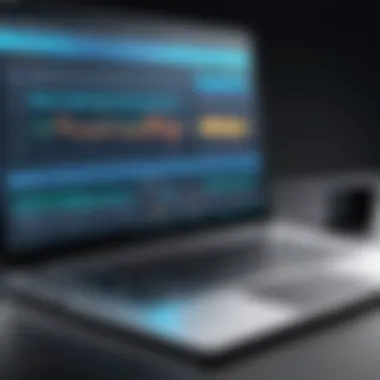

In an increasingly digital world, audio is vital for communication. Whether through video calls or voice chats, sound clarity can significantly influence interaction quality. The importance here is clear; effective communication relies on functioning audio systems. Users tend to overlook this element until issues arise. Unique to this aspect is how essential sound has become with the rise of remote work. On a negative note, users may find themselves frustrated when issues arise just before important communications.
Accessibility Considerations
Ensuring audio functionality is crucial for accessibility. Users with hearing impairments rely on various audio features that assist in device usage. This makes sound not just a luxury but a necessity. The key characteristic of accessibility considerations emphasizes the need for inclusive technology design. This choice is beneficial for the article as it expands the audience perspective. Unique challenges exist, such as ensuring compatibility with assistive listening devices, prompting manufacturers to innovate. The downside is that not all systems are equipped adequately for accessibility, which can marginalize certain user groups.
Initial Troubleshooting Steps
Addressing sound issues promptly can significantly enhance user experience. Before diving into more complex solutions, Initial Troubleshooting Steps provides users with a foundation that often leads to quick fixes. This section emphasizes the practical elements of diagnosing sound problems and encourages a structured approach to problem-solving. By following simple steps, users can eliminate obvious culprits, ultimately saving time and reducing frustration.
Checking Physical Connections
Inspecting Headphone Jacks
Inspecting headphone jacks is a primary step in troubleshooting sound issues. This simple task can reveal if a loose connection is causing audio problems. Ensuring that the headphone jack is clean and undamaged contributes to better sound quality. A key characteristic is that these jacks often collect dust or lint, leading to obstruction. This makes it a very beneficial choice for initial checks. The unique feature of inspecting headphone jacks is that it requires no special tools. However, users should be cautious not to damage the port during inspection, as it could worsen the sound issue.
Evaluating External Speakers
Evaluating external speakers is another crucial aspect of sound troubleshooting. Connecting an external speaker can help determine if the laptop's internal speakers are faulty. This process is straightforward and can quickly highlight the source of the sound issue. A key characteristic of external speakers is their adaptability to different setups, making them a popular choice for various users. The unique feature of this method is its ability to instantly provide feedback on audio playback quality. A disadvantage could be the potential need for additional cables and power sources, which might complicate the setup.
Identifying Loose Wires
Identifying loose wires plays an essential role in resolving sound issues. It involves examining all audio connections, including those leading to speakers and audio interfaces. A key characteristic is that loose connections can prevent sound signals from transmitting effectively. This is a beneficial step, as fixing a loose wire is often simple and requires minimal time. The unique feature of this approach is its ability to address one of the most common physical connection problems. On the downside, users may need to inspect multiple cables, which can be time-consuming, especially in complex setups.
Volume and Mute Settings
Locating Volume Controls
Locating volume controls is essential for addressing sound issues. Users may overlook this crucial aspect in their rush to diagnose more profound problems. Understanding how to navigate audio volume settings allows for quick adjustments, potentially resolving audio silences. A critical characteristic of volume controls is their accessibility on most devices. This makes it an easy and beneficial first step in troubleshooting sound. The unique feature is that volume controls are often found in both software and hardware interfaces, providing dual options for adjustment.
Identifying Mute Indicators
Identifying mute indicators helps in recognizing if sound problems stem from an unintentional mute activation. This often involves spotting a mute icon on the keyboard or in the audio settings. The importance lies in the fact that an accidental press could lead to confusion during troubleshooting. Key characteristics include clear visual cues that signal the system's audio status. This makes it a beneficial step for users who may not realize their device is muted. However, some systems might have multiple mute settings, which can complicate this process.
Adjusting System Volume
Adjusting system volume is another straightforward, yet necessary step. This involves increasing the audio output level after confirming that all settings appear correct. The significance of this step lies in the potential to resolve many issues simply by ensuring the volume is at an adequate level. A key characteristic here is the presence of sliders or controls that provide real-time feedback. This makes it a beneficial option for immediate adjustments. However, users must ensure they are adjusting the correct volume level, whether that be for the system, applications or different audio sources.
Remember, often sound issues can be quickly resolved by methodically examining these basic settings and connections. Don’t overlook the simple solutions!
Diagnosing Software Issues
In the realm of laptop sound problems, diagnosing software issues is a critical step. Sound on laptops relies heavily on both the operating system and installed applications. Therefore, identifying and resolving software-related problems often leads to reinstating audio functionality. Ignoring this aspect may prolong sound issues, frustrating users who depend on clear audio for various tasks.
Updating Audio Drivers
Updating audio drivers is essential for optimal sound performance on laptops. Drivers act as intermediaries between the operating system and the audio hardware. An outdated driver can lead to a host of issues, including sound failure.
Manual Update Process
The manual update process involves finding the latest drivers from the manufacturer’s website and installing them manually. This approach gives users control over the version they install. It is beneficial for users who want to ensure compatibility with specific software they use. However, finding the correct drivers can be time-consuming and may require some technical knowledge.
Using Automatic Tools
Many choose automatic tools for updating drivers due to their convenience. These tools scan the system, identify outdated drivers, and install updates without user intervention. This method is popular among less tech-savvy individuals because it simplifies the process. However, reliance on such tools may sometimes lead to compatibility issues if the wrong drivers are installed unintentionally.
Verification of Installation
After a driver update, verifying installation is key to confirming that changes are effective. This step checks if the new drivers are properly installed and recognized by the system. This verification ensures that sound issues are not due to improper driver management. While this may seem like an extra step, it is beneficial to prevent further confusion and troubleshooting down the line.
Restoring Default Sound Settings
Restoring default sound settings can resolve many audio issues stemming from misconfigurations. Sometimes, adjustments made by users or software updates can disrupt normal audio functions. Returning to default settings simplifies the troubleshooting process.
Accessing Sound Control Panel
Accessing the Sound Control Panel allows users to review audio settings comprehensively. This panel is a hub for managing everything related to sound output, including speakers and playback devices. Navigating here is a crucial first step in restoring sound settings. However, it can overwhelm some users due to the variety of options available.


Setting Default Playback Devices
Setting default playback devices is important for directing audio output to the correct source. Users may have connected multiple devices, such as Bluetooth speakers or external monitors. Ensuring the desired device is set as default will enhance audio clarity. However, this process may require some trial and error if users are unsure of their device’s compatibility.
Testing Audio Playback
Testing audio playback is an essential final step to confirm that sound is functioning properly. This process involves playing an audio file or video to check for sound output. It is beneficial because it provides immediate feedback on whether the adjustments made were successful. However, if issues persist, further investigation into hardware may be necessary.
Regular attention to software issues can save time in the long run, ensuring an uninterrupted audio experience.
Exploring Hardware Solutions
Understanding the hardware components that contribute to sound functionality is critical for effective troubleshooting in laptop audio problems. The hardware solutions focus on both internal and external audio devices, helping users determine whether the issues arise from the laptop's built-in components or by external attachments. This section places emphasis on the direct relationship between hardware integrity and sound performance, ensuring users systematically check and remedy sound issues based on physical components.
Testing Internal Speakers
Using Sound Test Features
Sound test features available in operating systems provide a simple and straightforward method to evaluate internal speakers. These features often allow users to play specific audio clips, enabling the assessment of speaker response and overall functionality. The key characteristic of this approach is its direct, user-friendly interface that assists novice users in diagnosing basic sound problems without needing advanced technical knowledge. This makes it a beneficial choice for individuals who might otherwise feel overwhelmed by more complex troubleshooting processes.
The unique aspect of sound test features is that they help isolate problems quickly. Users can discern whether sound issues are due to software settings or hardware failures simply by the presence or absence of sound during tests. However, one disadvantage is that these features may not replicate every possible audio output scenario.
Assessing Output Quality
Assessing output quality is fundamental when determining the functionality of internal speakers. This process requires careful listening to audio playback, often through different types of media like music, videos, and alerts. The main benefit of evaluating output quality lies in its ability to reveal nuanced problems such as distortion, low volume, or inconsistent sound, all of which might be absent during basic sound tests.
The unique characteristic of this approach includes a detailed qualitative assessment that goes beyond simple functionality to encompass factors impacting sound clarity. The downside is that this evaluation can be subjective, as individual perceptions of sound quality vary widely among users.
Identifying Speaker Damage
Identifying speaker damage is crucial for determining whether internal components need repair or replacement. Users can often detect physical damage through visual inspection, such as tears in speaker cones or enclosures. The key benefit of identifying damage early is that it can prevent further complications that may arise from continued use of damaged speakers.
The unique feature of this step is that it provides a hands-on approach that leverages physical examination, which is often a more straightforward method than software diagnostics. However, one downside includes the fact that some damage might not be visible, requiring additional steps to confirm suspicions through tests or professional assessment.
Connecting External Audio Devices
Utilizing USB Speakers
Utilizing USB speakers is a popular solution when internal speakers fail or underperform. USB-powered speakers are known for their ease of setup and compatibility across various laptop brands. The significant advantage of this method is that it often bypasses internal issues by providing an alternate sound source with potentially better audio quality.
The unique feature of USB speakers includes their portability and flexibility in design, allowing users to choose from a range of options that suit their aesthetic and acoustic preferences. However, one limitation to consider is that USB speakers require additional power and can take up USB ports, which may be an inconvenience for users with limited connectivity.
Testing Bluetooth Connectivity
Testing Bluetooth connectivity can also serve as a workaround for audio issues. This method allows users to connect Bluetooth speakers or headphones, providing an alternative audio output. A major advantage of Bluetooth devices is their wireless nature, offering freedom and flexibility in placement without the need for physical connections.
The unique aspect of testing Bluetooth involves ensuring that both the laptop and the external device are compatible and within operational range. Despite these advantages, one significant disadvantage is the potential for audio lag and connectivity issues, which can complicate usage in scenarios requiring real-time audio.
Exploring HDMI Audio Options
Exploring HDMI audio options is essential for users who often connect their laptops to external displays or TVs. HDMI provides a simple way to transfer both audio and video through a single cable. The primary advantage is the ability to utilize high-quality audio channels even when using an external display, enhancing user experience for multimedia presentations.
The unique aspect of HDMI audio is that it allows for seamless integration with home entertainment systems, benefiting those looking for elevated sound without additional equipment. One drawback, however, might include confusion over audio routing settings, as sometimes users need to adjust sound outputs to ensure the correct device is selected.
Advanced Troubleshooting Techniques
Advanced troubleshooting techniques play a crucial role in addressing complex sound issues on laptops. While basic steps such as checking connections and volume settings are useful, more sophisticated methods are often necessary to identify and resolve persistent problems. These techniques allow users to tackle audio issues thoroughly, ensuring that underlying hardware and software problems are detected and rectified effectively. Addressing sound issues through these advanced methods enhances the overall functionality and user experience of the laptop, making it an essential area of focus.
Utilizing System Restore
Guidelines for System Restore
Guidelines for system restore provide a systematic approach for reverting a laptop's software settings to a previous state where the audio was functioning correctly. This method can be particularly effective when more straightforward troubleshooting does not yield results. A key characteristic of system restore is its ability to undo recent changes made to the system, such as software installations or updates that may have caused sound issues. This is a popular choice because it focuses on software conflicts rather than hardware problems, a common area where sound issues arise. However, users should note that while system restore can resolve audio problems, it might also affect other software configurations established after the selected restore point, which can be a disadvantage for some.
Choosing Restore Points
Choosing restore points is vital for effective use of system restore, as it determines the specific state of the system to which it will revert. Selecting a restore point from a time just before the sound problem began can help restore audio functionality quickly. The key characteristic of choosing these points lies in its precision; it allows users to identify the exact changes that might have led to the issue. The advantage of well-chosen restore points is that they can simplify recovery efforts, enabling users to restore audio without affecting their entire system. However, inadequate selection can lead to unnecessary complexity, as users may find themselves needing to revert multiple times.
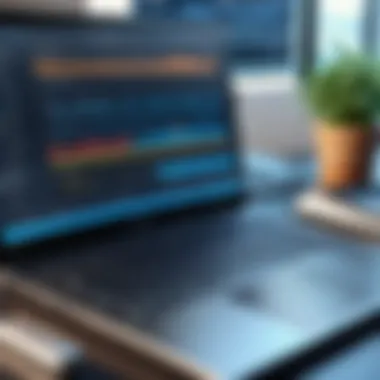
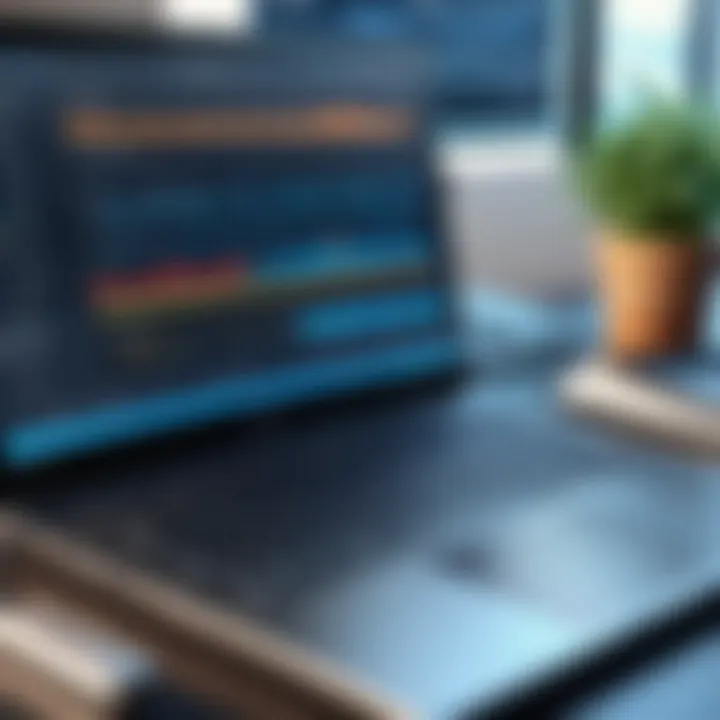
Post-Restore Audio Checks
Post-restore audio checks are an essential aspect of the troubleshooting process that ensures the desired outcome has been achieved. After executing a system restore, verifying sound functionality is critical. The ability to ascertain whether audio issues have been resolved helps users promptly identify if further action is required. A key characteristic of these checks is their thoroughness; they encompass testing various sound outputs, including speakers and headphones, to confirm comprehensive resolution. This step is beneficial because it reassures the user that all aspects of audio are functioning. Nonetheless, failing to perform these checks may mean overlooking residual issues that still need addressing.
Assessing for Malware Impacts
Running Antivirus Scans
Running antivirus scans is a vital part of the advanced troubleshooting process. It contributes significantly to identifying potential malware infections that might disrupt sound functionalities. A distinct feature of running these scans is that they can detect not only viruses but also other types of malware that may interfere with laptop performance. This method is beneficial as it often uncovers hidden threats that can lead to audio issues. On the downside, scans can be time-consuming, and users might not see immediate results.
Identifying Malware Symptoms
Identifying malware symptoms is important to inform the user about the potential presence of harmful software affecting the sound system. Symptoms could include abrupt changes to sound settings, unexpected audio behaviors, or complete loss of sound. The key characteristic of identifying these symptoms is that it helps users to connect specific actions or incidents to possible malware impacts. This choice is beneficial as early detection can prevent further complications in the system. However, symptoms may sometimes overlap with legitimate issues, potentially leading to confusion.
Removing Infected Files
Removing infected files is crucial for restoring normal sound functionality. This process directly impacts the overall health of the system and ensures the audio components operate as intended. The advantage of effectively removing these files is that it can lead to immediate improvement in system performance and audio quality. A unique feature of this step is that it clears potentially harmful software from the system while preserving necessary files. However, improper removal might lead to accidental deletion of important data, emphasizing the need for careful action in this stage of troubleshooting.
Preventative Measures for Future Issues
Addressing sound issues on your laptop is crucial, not only for immediate functionality but also for avoiding future complications. Preventative measures help you maintain audio quality and reduce the likelihood of encountering problems down the line. With a fixed approach, you can take steps that ensure sound remains consistent and clear. This kind of forward-thinking is essential in today’s dependency on technology for various tasks.
Regular Updates and Maintenance
Scheduling Driver Updates
Keeping your audio drivers updated is vital for optimal performance. Driver updates ensure that your hardware and software work seamlessly together. They improve compatibility and introduce improvements that enhance functionality. Making regular updates a priority can prevent many common sound-related issues.
One key characteristic of scheduling these updates is ease. Most laptops support automatic driver updates. This means you can set your system to check for updates periodically, which can save time and reduce the burden on the user. By maintaining current drivers, you avoid problems associated with outdated software, like sound distortion or failure to recognize the audio devices.
However, an important thing to note is that sometimes updates may cause new issues. That's why monitoring updates and reading user feedback is essential before proceeding.
Periodic System Scans
Conducting periodic system scans is another preventative measure. These scans identify potential threats, software conflicts, or corrupted files that may affect sound performance. Regularly scanning your system ensures that malware or conflicting applications do not disrupt audio functionality.
The key characteristic here is the proactive approach to system health. Users are less likely to encounter unexpected audio failures if their systems undergo regular inspections for issues. Additionally, many antivirus programs offer scheduling options for scans, allowing complete automation.
Nonetheless, while these scans provide security, they can be resource-intensive. Running them during peak usage times might disrupt workflows, demanding careful scheduling.
Routine Sound Tests
Implementing routine sound tests is a practical way to keep your system in check. This habit allows you to quickly notice any changes or degradation in audio output. Conducting these tests should involve a simple process of playing different audio formats and volume levels.
The notable benefit of routine sound tests is early detection. You can spot problems before they escalate into more serious issues, resulting in immediate resolution. Establishing a regular testing schedule can help maintain sound quality and ensure that all audio devices are functioning properly.
However, some may find that consistency in testing can be overlooked amid a busy schedule. Still, making it a tool for self-assessment can prevent surprises in audio performance.
Educating Users on Sound Management
Understanding Sound Settings
Understanding sound settings on your laptop represents a foundational skill for managing audio effectively. Familiarity with these settings allows individuals to customize their audio experience. This customized control can be paramount especially in shared environments, where differing preferences might exist.
A primary characteristic of understanding sound settings is empowerment. Users who grasp how to manipulate their audio settings can address basic issues without external assistance. For instance, adjusting the balance between the speakers and configuring audio enhancements can considerably improve sound clarity.
However, a downside might be the complexity found in some systems. Not all users might feel comfortable diving into advanced settings without guidance, necessitating adequate resources.
Recognizing Common Problems
The capacity to recognize common problems is essential for quick troubleshooting. Regular engagement with sound issues leads to familiarity, making it easier to identify these problems when they appear. This knowledge allows users to either fix issues themselves or know when to seek professional help.
A significant benefit here is efficiency. Individuals who can diagnose issues can save time and avoid frustration when their laptop audio malfunctions. Knowing what to look for, such as volume settings or faulty connections, empowers users to act swiftly.
Nonetheless, users might become overly reliant on their prior experiences. Each laptop may behave differently, suggesting continuous learning requirement.
Utilizing Support Resources
Lastly, utilizing support resources effectively ranks among the best measures for future sound management. Knowing where to find help, whether through official user manuals, community forums, or technical support, is crucial when issues arise.
The unique feature of having access to support resources is assurance. Users can find guidance tailored to their specific laptop model or sound card. Whether it involves tutorials or direct assistance from customer service, this network can enhance problem-solving capabilities.
However, one challenge is the potential for information overload. Not every resource will be equally reliable, leading users to discern credible sources from unreliable ones. Engaging with user community platforms, like reddit.com, can provide real-world feedback and insights from various experiences.



