Comprehensive Guide to Resetting Your Administrator Password
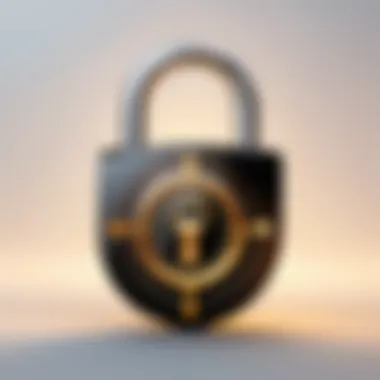
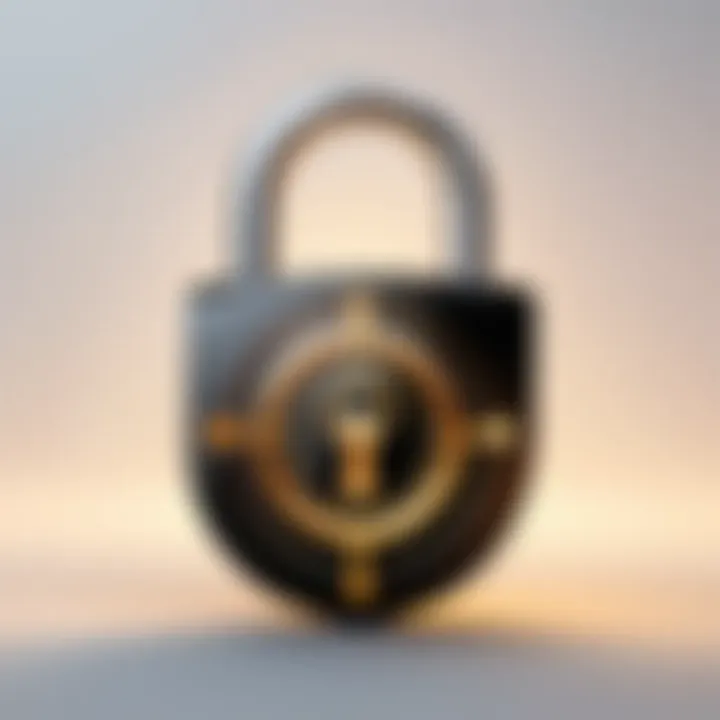
Intro
Resetting an administrator password is a crucial task that often feels daunting, especially for those who may not be as tech-savvy. Despite advancements in technology, many users still find themselves struggling with this essential aspect of digital security. An administrator password protects important settings and access within an operating system. This article aims to provide a clear guide to resetting an administrator password, exploring various methods based on different systems and scenarios.
Understanding the implications of password management cannot be overstated. Poor password choices or management can lead to security breaches, unauthorized access, or loss of critical data. Thus, knowing how to reset an administrator password securely and efficiently is an invaluable skill. This guide will offer detailed instructions and insights tailored to meet the needs of both casual users and those with more extensive technical knowledge.
Importance of Password Security
As our world becomes increasingly digital, the role of security in our online interactions is more vital than ever. Here are several important considerations regarding password security:
- Protection Against Unauthorized Access: A strong administrator password helps prevent unauthorized users from accessing sensitive information.
- Safeguarding Systems and Data: Proper password management ensures that systems are shielded from malware or hacking attempts.
- Compliance and Accountability: Many organizations follow regulations that necessitate stringent password protocols. Therefore, understanding how to manage these effectively is crucial.
Intro to Administrator Passwords
In the realm of technology, the administrator password serves as a crucial gatekeeper for access to sensitive systems and data. The importance of managing this password cannot be overstated. An administrator password controls not just user access, but also security protocols and system integrity. Without proper management, the risks of unauthorized access and potential data breaches increase significantly.
Understanding the nuances of administrator passwords is essential. Whether you’re maintaining personal devices or managing corporate networks, the sensitivity of access points makes password security non-negotiable. Failing to secure these passwords can lead to catastrophic consequences, such as loss of data, financial harm, or reputational damage.
Understanding the Role of Administrator Passwords
The administrator password is not simply a string of characters; it is a vital component of digital security infrastructure. This password grants users the highest level of control over a system's functions. In most operating systems, administrators have the authority to install software, modify system settings, and manage user accounts. Consequently, possessing this power necessitates responsible handling of the corresponding password.
In many cases, administrative tasks require elevated privileges that ordinary users do not possess. Therefore, maintaining the security of the administrator password becomes imperative for systems administrators. If this password becomes compromised, an attacker could exploit the system without restrictions, leading to potential harm.
Common Reasons for Resetting Administrator Passwords
Resetting an administrator password may be prompted by various scenarios. Here are some common situations that often necessitate this action:
- Forgotten Password: Users may simply forget their password, making it impossible to access systems.
- Employee Turnover: In organizations, when employees leave, it is essential to reset the administrator passwords to protect against unauthorized access by former personnel.
- Suspected Breach: If there are suspicions of a security breach, it is wise to reset all passwords immediately to safeguard against further access.
- Periodic Security Updates: It is a good practice to change administrator passwords regularly as part of an overall security strategy.
Resetting the administrator password is not just about regaining access. It is also about reassessing the security posture of the system and ensuring that only trusted personnel can access sensitive areas.
Importance of Password Security
Password security is a foundational aspect of any computer system's integrity and user safety. In an increasingly interconnected world, where data breaches and cyber threats are prevalent, securing administrator passwords becomes even more critical. These passwords control access to sensitive information, administrative rights, and the overall functionality of the system. A weak or compromised password can lead to unauthorized access, manipulation of system settings, and severe data loss.
One of the primary benefits of robust password security is the establishment of a strong line of defense against intrusions. Organizations and individuals alike face various risks from malicious actors seeking to exploit weak password configurations. Hence, the need for password complexity is paramount. Security measures such as regular updates, using multifactor authentication, and educating users about phishing attacks are also essential components. Strong password management can greatly diminish the likelihood of a breach.
It is necessary to understand that password security is not only about creating complex passwords. It also involves consistent monitoring and maintenance of accounts. If an individual or an organization neglects these aspects, they expose themselves to considerable risks. Data breaches can result in financial loss and reputational damage, both of which might take years to recover from. Therefore, investing time and resources in password security is essential for maintaining trust and integrity.
"Passwords are like your first line of defense; do not let them be your vulnerability."
Furthermore, different systems may have varied requirements for password strength. Therefore, it is crucial to stay updated on the best practices for every operating system used within the environment. This can range from user education to implementing automated systems for password management. The evolution of cybersecurity threats necessitates that attention to password security remains a continuous process rather than a one-time setup.
In summary, understanding and applying effective password security measures play a pivotal role in safeguarding digital assets. Whether for personal use or enterprise-level management, the consequences of lax password policies can be profound and far-reaching.
Identifying Your Operating System
Identifying your operating system is a pivotal step when resetting your administrator password. Different systems employ diverse mechanisms and tools for password management. Understanding which operating system you are using enables you to apply the correct methods and strategies, ensuring a smoother process.
Moreover, operating systems can vary significantly in their security features and recovery options. Whether you are dealing with Windows, macOS, or a Linux variant, each has its unique approach to password resets. Knowledge of your specific environment provides clarity and direction, reducing potential frustration.
In this guide, we will delve into the specifics for Windows, macOS, and various Linux distributions. This understanding will not only facilitate password reset but also enhance your grasp of security practices applicable to your operating system.
Windows Operating Systems Overview
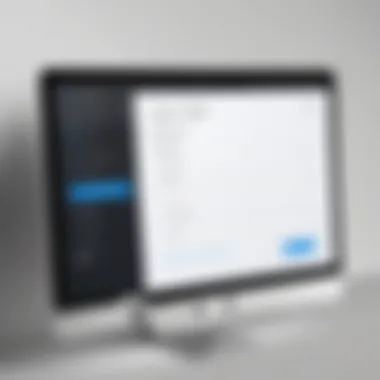
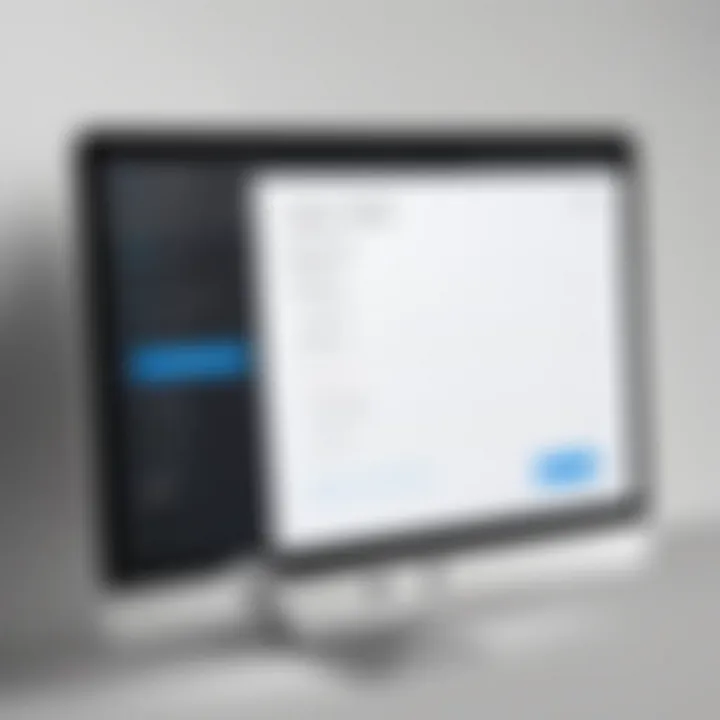
Windows operating systems are characterized by their graphical user interface and widespread adoption in personal and business environments. Most users rely on the built-in password management tools. When dealing with an administrator password reset, it's crucial to know if you’re using Windows 10, Windows 8, or an earlier version, as this influences the available options.
For instance, Windows 10 includes features such as Password Reset Disk and Safe Mode, which may not be available in older versions. Knowing your version is essential for choosing the right strategy:
- Windows 10: More options like Windows Recovery Environment.
- Windows 8 & 7: Different procedures might be necessary.
- Windows Vista and XP: May require third-party tools.
macOS Environment Considerations
The macOS environment emphasizes security and user experience. It integrates features like Apple ID verification and Recovery Mode, which are pivotal for resetting the administrator password. Each version of macOS further refines these options, and it’s critical to understand your version:
- macOS Mojave and later: Offers Apple's recovery options via Apple ID.
- Older macOS versions: May necessitate more technical methods such as using Terminal commands or booting into Recovery Mode directly.
Knowing how to access and utilize these features directly relates to successfully resetting your password and restoring access.
Linux Variants and Their Password Policies
Linux presents a diverse landscape of distributions, each with its own approach to security and password management. From Ubuntu to CentOS, methods can vary significantly due to the community-led nature of its development.
In general, Linux users can reset passwords through Recovery Mode or by accessing a root shell. Here are considerations for common distributions:
- Ubuntu: You can boot into Recovery Mode and use the root shell for password reset.
- CentOS: Editing the GRUB configuration becomes necessary for password recovery.
- Debian: Similar to Ubuntu, but may involve additional steps depending on the version.
Being aware of your specific distribution and its policies is crucial in navigating password resets successfully. Proper knowledge empowers Linux users to manage their systems effectively while enhancing security.
Methods for Resetting Administrator Passwords
The ability to reset administrator passwords is crucial for maintaining control over devices and protecting sensitive data. These methods can help users regain access to their accounts without significant disruption. Every operating system has its unique procedures, and understanding these can minimize frustration during challenging situations. The focus here is on reliable techniques for achieving password resets across various platforms.
Resetting Passwords in Windows
Using Password Reset Disk
A Password Reset Disk is a preventive tool available in Windows operating systems. This allows users to create a disk specifically for resetting their administrator password ahead of the need. It is simple to use and directly addresses the problem of locked accounts.
The main characteristic of this method is its simplicity. Users can generate the disk in advance, ensuring readiness before any mishap occurs. It stands out as a beneficial option for users who prioritize preparation.
However, the down side is obvious: it only works if the user has created the disk previously. If not, they will have to explore alternative methods, potentially facing delays or complications.
Utilizing Safe Mode
Utilizing Safe Mode is another method for resetting a Windows administrator password. This approach involves starting the computer in a diagnostic mode that loads only essential system files. When in Safe Mode, users may be able to access administrator accounts without needing the password.
Its key characteristic lies in its ease of access. Users can effectively bypass certain restrictions in this mode. It is a popular choice because it requires no advanced technical skills.
Despite its benefits, it has some limitations. The method may not work on all system configurations and can be dependent on how user accounts are set up. Users should verify compatibility before attempting.
Employing Command Prompt Techniques
Command Prompt techniques provide an effective way to reset an administrator password when other methods fail. Users can access the command line interface to modify user account settings directly. This method gives users a powerful tool at their disposal.
A distinct feature of this technique is the level of control it offers. Skilled users can execute specific commands to reset passwords swiftly. It is also advantageous because it can be applied to various Windows versions.
However, this method is not for everyone. It requires some proficiency with command line syntax. Users who are unfamiliar risk making mistakes, which could exacerbate existing issues.
macOS Password Reset Strategies
Using Apple for Reset
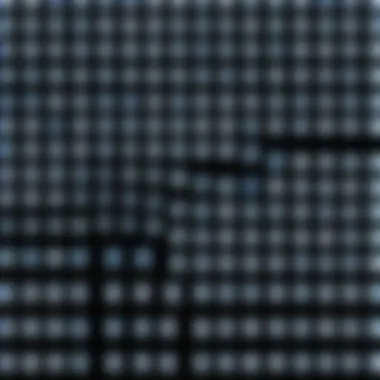
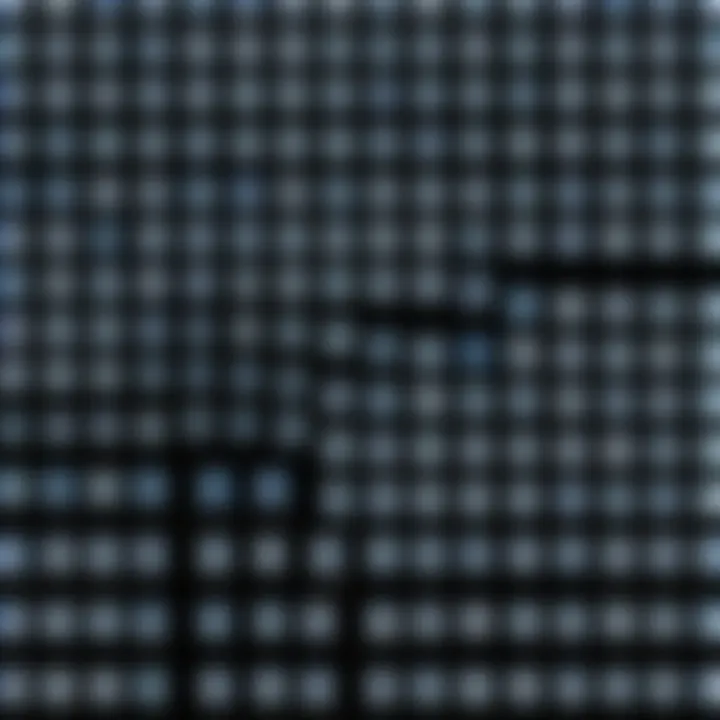
Using your Apple ID to reset the password is a convenient strategy in the macOS environment. When users forget their admin passwords, they can leverage their Apple ID for recovery.
This method's key characteristic is the streamlined process it offers. With simple verification, users can quickly change their password without losing data or settings. This is beneficial for users who favor quick solutions.
On the downside, this option requires that users connect the Apple ID to their account before forgetting the password. If not, they must explore other strategies.
Using Recovery Mode
Recovery Mode is another way to reset macOS passwords. By booting the system into Recovery Mode, users gain access to tools aimed at resolving various issues, including password resets.
A unique feature of this strategy is its ability to allow extensive system repairs. Users can reset their passwords using the Terminal or System Preferences. It covers a broad range of password-related issues.
However, it may not feel straightforward for all users. Navigating Recovery Mode can be overwhelming for less tech-savvy individuals. Moreover, incorrect handling can lead to unintended consequences.
Terminal Commands for Admin Password Reset
Employing terminal commands for resetting admin passwords is an advanced option for macOS users. This method involves using command line instructions to alter password configurations directly.
The key characteristic is the high level of control provided over the system settings. It is a potent option for knowledgeable users comfortable with terminal syntax.
However, this method can also be hazardous. Mistakes made during command execution might lead to further complications. Users need to be careful and, preferably, back up their data before proceeding.
Linux Password Reset Approaches
Booting into Recovery Mode
Booting into Recovery Mode is often the first step in password recovery on Linux systems. This mode grants access to recovery tools that can assist in password reset procedures.
Its key characteristic is versatility. Recovery Mode is compatible with many Linux distributions, making it a reliable choice for a variety of users.
However, the challenge is finding the right start-up options for different distributions. Users may need to consult guides specific to their Linux version for success.
Editing GRUB Configuration for Password Reset
Editing the GRUB configuration file is another technique available on Linux. By modifying startup settings, users can gain root access and reset the required password.
This method's strong point is its effectiveness in granting quick access to password reset options. For experienced users, it is reliable and fast.
But it is not for the faint-hearted. Those unfamiliar with GRUB can risk misconfiguring it, potentially causing system boot issues.
Using Root Shell Access
Utilizing root shell access provides another way to reset passwords in Linux. This gives users access to the system with elevated permissions, allowing for swift changes to account settings.
The key feature is the comprehensive control it provides over the OS. For users familiar with Linux, it is a straightforward and effective technique.
Nonetheless, it requires technical knowledge. Those who do not understand the implications of root access may create risks they did not anticipate.
Troubleshooting Common Issues
In the process of resetting an administrator password, challenges can arise. Identifying these issues and knowing how to troubleshoot them effectively is essential. Proper troubleshooting prevents frustration and ensures swift recovery of access to your account. Understanding these hurdles allows you to act swiftly, maintaining system security and integrity.
Inability to Access Recovery Options
Accessing recovery options is often the first step to reset an administrator password. However, users may face obstacles due to various reasons, such as forgotten passwords or misconfigured settings. If you cannot access recovery modes, the situation can seem daunting.
It's essential to confirm that you are using the correct method for your specific operating system. Each OS has unique recovery steps. For instance, Windows offers options via password reset disks, while macOS allows resets through Apple ID. If normal recovery options fail, advanced techniques such as safe mode or command line may be necessary.
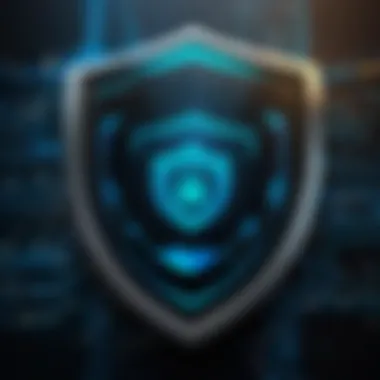
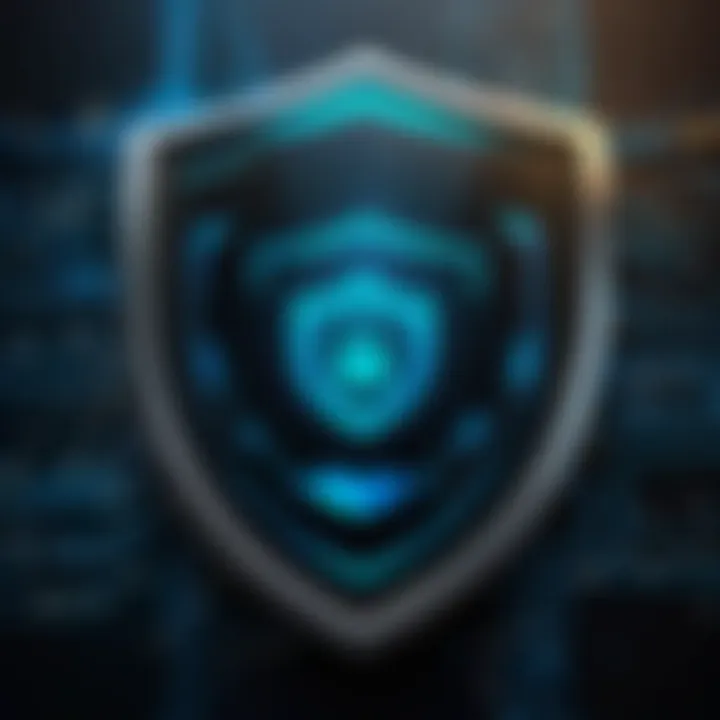
Tips for Dealing with Inability to Access Recovery Options:
- Check all possible access points, including physical reset buttons, BIOS options, or recovery discs.
- Research specific issues online related to your operating system and version.
- Consider seeking professional help if personal attempts to access recovery fail.
A methodical approach to troubleshooting can save significant time and anxiety in password recovery endeavors.
Dealing with Corrupted User Profiles
Corrupted user profiles can complicate administrator password resets. Such corruption might prevent access to recovery features. Key indicators of corrupted profiles include unexpected logouts, application errors, or failure to load the desktop.
When faced with a corrupt user profile, the first measure is to create a new user account if possible. This act preserves the integrity of the system while allowing continued access. In some cases, you will need to copy necessary files from the corrupted profile into the new account, ensuring you don’t lose important data.
Steps to Address Corrupted User Profiles:
- Boot into recovery mode to attempt a repair function.
- Utilize system restore to revert to a previous state.
- Access files through a different admin account or safe mode.
- If all else fails, consider a complete reinstall of the OS as a last resort.
Addressing user profile issues early is crucial as it impacts overall system performance. By recognizing the signs of corruption, you can safeguard your files and streamline the password reset process.
Additional Security Measures
Implementing effective security measures is paramount in today's digital landscape. After resetting your administrator password, it is crucial to reinforce your system's defenses. Additional security measures enhance your overall cybersecurity, providing an extra layer of safeguarding against unauthorized access. They protect not only user accounts but also sensitive information stored on your devices.
One significant aspect of improving security is the implementation of two-factor authentication (2FA). This method requires users to provide two forms of verification before gaining access to accounts. It could involve a text message sent to your mobile device or an email verification link. This extra step significantly decreases the likelihood of unauthorized access, even if a password is compromised.
Another important measure is the practice of regularly updating passwords. It can seem tedious, but changing your passwords periodically can reduce the risk of breaches. The longer your password remains unchanged, the more vulnerable it becomes. A good rule is to change passwords every three to six months. This habit helps to mitigate risks related to long-term exposure of password information.
Advantages of deploying additional security measures:
- Increased Protection: By utilizing 2FA and updating passwords, you narrow the pathways for attackers.
- Greater Awareness: Regular changes and authentication cycles encourage users to be more vigilant regarding their online activities.
- Improved Trust: When security protocols are in place, it fosters trust within an organization or personal usage.
"Security is not a product, but a process." - Bruce Schneier
There are considerations to keep in mind. Not all two-factor authentication methods provide equal security. Users must choose a method that balances convenience and robustness to mitigate risks effectively.
Further, training users about the importance of security can nurture a culture of safety. When individuals understand why and how to protect their passwords, they are more likely to follow robust practices. Regular workshops and information sessions can be beneficial in fostering better cybersecurity awareness.
In summary, additional security measures are not merely supplementary; they should be a core part of account management strategy. By implementing two-factor authentication and instituting a routine for password updates, users can create a more secure environment. Such efforts are not only advisable but necessary in the ever-evolving landscape of digital threats.
End and Best Practices
The conclusion of this guide serves as a critical reflection on the themes developed throughout the article. Understanding the nuances of resetting your administrator password is not just a matter of convenience—it deeply impacts your system security. This process gives a user control over their device, but it also carries the responsibility of managing secure access.
On reviewing the previous sections, one can see how password management is an ongoing task. Practicing regular password changes, as discussed, ensures that even if a password is compromised, the potential damage is minimized.
Furthermore, utilizing two-factor authentication adds an extra layer of security, significantly lowering the likelihood of unauthorized access. The strategies explored for various operating systems reinforce the idea that no one-size-fits-all approach exists; thus, tailoring solutions to your environment is essential.
"Effective password management ensures that your digital life remains secure and free from intrusion."
Summary of Key Points
In this section, a synopsis of the pivotal concepts unearthed throughout the guide is valuable.
- Understanding Administrator Passwords: Recognizes the pivotal role these passwords play in system integrity.
- Resetting Processes: Identified distinct methods for different operating systems, such as Windows, macOS, and Linux.
- Troubleshooting: Discussed common complications and how to overcome them.
- Security Practices: Highlighted additional security measures like two-factor authentication.
These elements contribute to establishing a secure computing environment, underscoring the guide's relevance for anyone navigating administrator password management.
Recommendations for Future Access Management
Looking ahead, effective access management must not only involve resetting passwords but also implementing proactive measures. Here are some key recommendations:
- Keep software up to date: Regular updates patch vulnerabilities that could be exploited.
- Educate users about phishing and security threats: Awareness can significantly reduce the risk of password compromise.
- Consider password managers: These can generate strong passwords and keep them securely stored.
- Regularly review access rights: Ensure that only authorized individuals maintain administrator privileges.
By implementing these measures, you foster a security-conscious environment, facilitating safer experiences in the digital landscape. Managing access effectively ensures your systems remain resilient against evolving cyber threats.



