Essential Guide to Repairing Your Fire TV Remote
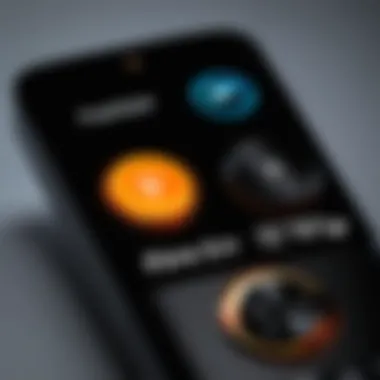
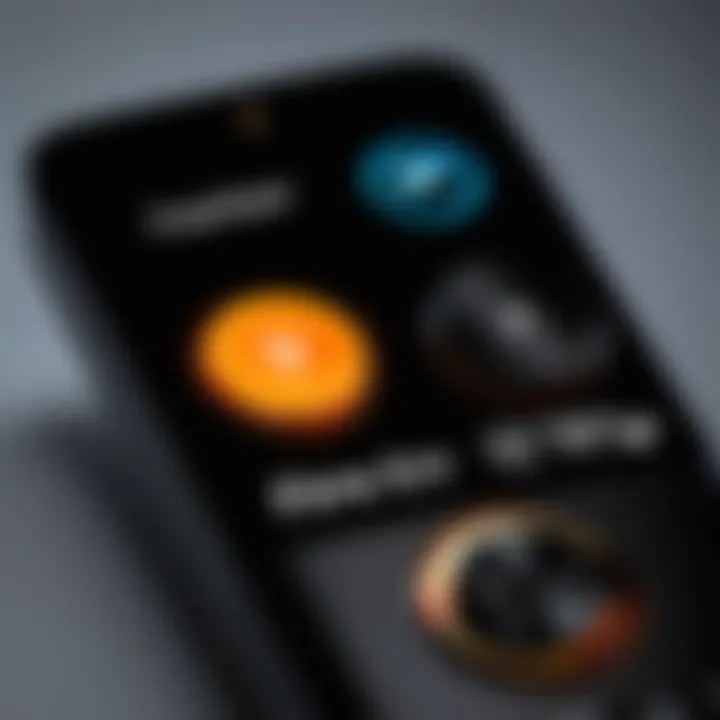
Intro
Dealing with a malfunctioning Fire TV remote can be frustrating. Users heavily rely on remotes for seamless access to streaming content, and when they fail, it disrupts the viewing experience. This guide aims to provide you with a comprehensive approach to troubleshoot and repair common issues with your Fire TV remote.
Understanding how to address these problems not only saves time but also avoids the need for professional help or unnecessary replacements. In the sections that follow, we will identify key issues, explore practical repair methods, and empower you with the skills needed to restore functionality to your remote.
Product Overview
The Fire TV remote is a sleek and innovative device designed to control the Fire TV stick or Fire TV. It offers users a convenient way to navigate through a variety of applications and services.
Description of the product
The remote typically includes a straightforward layout, featuring a directional pad for navigation, dedicated buttons for popular streaming apps, and voice control capabilities through Alexa. This design enhances the user experience, making it easy to access desired content.
Key features and specifications
- Voice control: Built-in support for Alexa, allowing for hands-free searches.
- Low power consumption: Designed to provide extended battery life, reducing frequent battery changes.
- Compatibility: Works with various Fire TV models, ensuring versatility across devices.
- User-friendly buttons: Clear labeling and logical placement for intuitive use.
In summary, the Fire TV remote signifies convenience and user-centric design, making any entertainment journey smoother. However, understanding its quirks and potential issues is crucial for maintaining its functionality.
Troubleshooting Common Issues
Many users face challenges with their Fire TV remotes. Identifying these problems is the first step toward successful resolution.
Identifying Problems
Common issues include unresponsive buttons, connection problems, and battery failures.
- Unresponsive buttons: Often result from dust or debris trapped under the keys.
- Connection problems: May occur due to interference, range issues, or pairing failures with the Fire TV.
- Battery failures: Users might experience remote dysfunctions simply because batteries are old or improperly installed.
Step-by-step Troubleshooting Process
- Check the batteries: Replace old batteries with fresh ones, ensuring they are installed correctly.
- Clean the remote: Carefully remove dirt and dust from under the buttons. Use a soft cloth or a cotton swab with a bit of isopropyl alcohol.
- Re-pair the remote: Hold the "Home" button for about 10 seconds to attempt reconnecting it to the Fire TV device.
- Reset the remote: If problems persist, try resetting the remote. Remove the batteries, press and hold the "Home" button for 10 seconds, reinsert the batteries, and test again.
Remember, maintaining your remote not only prolongs its lifespan but ensures that your streaming experience remains enjoyable.
In-Depth Solutions
If troubleshooting does not resolve the issues, there are additional steps you can take to repair your remote.
For Unresponsive Buttons
If certain buttons remain unresponsive even after cleaning:
- Consider replacing the remote if repairs seem complex.
- Open the remote carefully using a plastic tool. Check for broken connections and solder them if you have the skill.
Dealing with Connection Problems
For remote pairing issues:
- Ensure that the Fire TV device is within a reasonable range.
- Eliminate interference by moving other electronic devices away.
Regular Maintenance Tips
To avoid potential problems altogether:
- Regularly change the batteries.
- Clean the remote every few months to prevent dust buildup.
Ending
In summary, the Fire TV remote plays a vital role in enhancing your streaming experience. By understanding its common problems and following the troubleshooting steps outlined in this guide, users can restore their remotes to functional status without unnecessary hassle. With a bit of effort and know-how, maintaining your remote can ensure that it serves you well for years to come.
Understanding Your Fire TV Remote


Understanding your Fire TV remote is crucial for troubleshooting and effectively restoring its functionality. Each model has distinct features and functions that users should be familiar with. Without this knowledge, identifying problems can become frustrating and ineffective. This section aims to provide an overview of the different models and their common capabilities. This foundation will facilitate better diagnostic and repair outcomes.
Overview of Fire TV Remote Models
Fire TV remotes come in several different variations, each tailored to specific Fire TV devices. The most common models include the standard Fire TV remote, which features a directional pad, a home button, and buttons for navigation, as well as voice command functionality. Some newer models offer additional features such as volume control and a dedicated button for the Alexa voice assistant. It is essential to know which model you have, as different models have unique designs and may require specific troubleshooting approaches.
Users must familiarize themselves with their remote’s design. Models such as the Fire TV Stick remote, Fire TV Cube remote, and others each have buttons that might serve different functions than expected.
Common Features and Functions
Fire TV remotes generally share several standard features, regardless of the model. These include:
- Directional Navigation: Allows users to scroll through menus and select options.
- Home Button: Quickly returns users to the main screen of the Fire TV interface.
- Voice Command: Many models support voice commands through the Alexa integration, enabling hands-free control of the device.
- Playback Controls: Buttons for play, pause, rewind, and fast forward, allowing easy navigation while watching content.
These features collectively enhance the user experience by providing convenience and accessibility. Knowing how each function works helps users troubleshoot issues more effectively.
"Familiarity with remote features plays a significant role in diagnosing operational issues, leading to quicker resolutions."
When repair or troubleshooting is necessary, a clear understanding of the model and its functions will drastically reduce time spent on unnecessary fixes.
Identifying Issues with Your Remote
Identifying issues with your Fire TV remote is an essential first step in repairing it. Understanding the specific problems allows you to tailor your troubleshooting approach effectively. This section simplifies the process of pinpointing issues, which can save both time and frustration.
Remote Not Responding
When your Fire TV remote does not respond, it can stem from several reasons. Firstly, check if the remote is paired with the Fire TV device. This can occur after a power outage or after the device has been turned off for an extended period. If unsure, try using the following steps:
- Remove and reinsert the batteries, ensuring correct orientation.
- Press and hold the Home button for about ten seconds to attempt re-pairing.
This simple process often solves the problem. If the remote is still unresponsive, consider checking the batteries. Dead batteries are a common and often overlooked cause.
Unresponsive Buttons
Unresponsive buttons on your Fire TV remote can be quite frustrating. If certain buttons do not respond, the underlying issue may be dirt or debris lodged between the buttons. Begin by giving your remote a thorough clean, focusing on:
- Removing debris: Use compressed air or a soft brush to dislodge any particles.
- Wiping down: A lightly dampened cloth can help remove grime from surfaces without soaking the remote.
If buttons remain unresponsive after cleaning, it may indicate further mechanical failure or internal damage. In such cases, further repairs might be necessary.
Battery Problems
Battery issues are often the root cause of remote malfunctions. Regularly checking battery levels is crucial for consistent function. Here are some signs that may indicate battery problems:
- Remote frequent disconnects or has inconstant response.
- Corrosion buildup around battery contacts.
- Batteries that feel warm or have leaked fluid.
To resolve battery issues, try replacing the batteries with new ones and ensure the contacts are clean. In cases of corrosion, clean the contacts carefully using a small amount of vinegar on a cotton swab.
Remember – regular maintenance of your remote can prolong its lifespan.
In summary, accurately identifying the issue with your Fire TV remote is vital for effective repairs. Understanding whether your problem is related to pairing, button issues, or battery failures allows you to approach solutions systematically.
Basic Troubleshooting Steps
When dealing with a malfunctioning Fire TV remote, basic troubleshooting steps serve as the foundation for restoring functionality. These methods are essential because they help users quickly identify and resolve common issues that could otherwise complicate the viewing experience. Moreover, understanding how to troubleshoot effectively can save time and reduce frustration.
Checking Battery Levels
Battery levels can be a missing link in functionality. Begin this step by gathering the necessary tools: a Phillips screwdriver, if needed, and a fresh pair of batteries. Open the back cover of the remote, then remove the old batteries. It is wise to inspect both the battery compartment and the batteries themselves. Look for any signs of corrosion which may indicate leakage.
Insert new batteries, ensuring that they are oriented correctly according to the positive and negative markings inside the compartment. Once replaced, check if the remote responds to commands. Regularly checking battery levels can help avoid issues at critical moments.
Resetting the Remote
Resetting the Fire TV remote can often clear up any glitches. To reset, simply press and hold the Home button for at least 10 seconds. This action typically prompts the remote to reset its connection to the Fire TV device. Following this, wait for a few seconds, then test the remote functionality again. This method can effectively resolve minor software bugs that may interfere with performance. Consistent resetting can help maintain smoother operation and may prolong the device's life.


Pairing the Remote Again
If the remote still shows no signs of life even after checking batteries and resetting, unpairing and re-pairing could resolve connectivity issues. To do this, hold down the Home button for about 10 seconds until the LED indicator on the remote begins to flash. This will initiate pairing mode. Ensure that the Fire TV device is powered on and nearby. Watch the screen for on-screen prompts which will guide through the pairing process. Completing this may require your remote to be within close proximity to the TV.
"Troubleshooting can often be the key to preventing more significant issues down the road. Regular maintenance is just as important as resolution."
These basic troubleshooting steps are straightforward yet effective in addressing many issues that may plague your Fire TV remote. Following each step methodically not only enhances the chances of a successful fix but also empowers users to handle similar problems in the future.
Advanced Troubleshooting Techniques
Advanced troubleshooting techniques are essential for those dealing with persistent issues with their Fire TV remote. Basic troubleshooting steps may not always resolve deeper problems, making advanced techniques important. These methods delve into more complex aspects of remote functionality and can address issues that simple resets or battery replacements fail to fix. By implementing these techniques, users can enhance the overall performance of their remotes, ensuring a better entertainment experience.
Ensuring Clear Line of Sight
When using a Fire TV remote, a clear line of sight between the remote and the device is crucial. The Fire TV operates on infrared signals, which can be easily blocked. If the remote is not responding, start by checking for obstructions. Ensure that furniture, walls, or other objects are not interrupting the signal's path. Position the Fire TV device and your seating arrangement appropriately to eliminate such barriers.
Consider also the placement of the Fire TV. Ideally, it should be at an elevated level or away from excessive clutter. Furthermore, ensure that the remote is pointed directly at the Fire TV rather than at an angle. These careful adjustments often resolve connectivity issues that users might overlook.
Firmware Updates
Regularly updating the firmware of your Fire TV device may not only boost performance but could also affect remote functionality. An outdated firmware version can lead to compatibility issues between the device and the remote. To check for updates, navigate to the settings menu on the Fire TV, select the 'Device' option, and choose 'About.' From here, you can see if any updates are available.
Performing updates is usually straightforward. The Fire TV device will download and install the latest software automatically, provided there is a reliable internet connection. After performing an update, it’s advisable to reset your remote and check whether the issues have been resolved. Keeping software up-to-date is a proactive measure that can prevent future problems.
Using the Fire TV App as a Temporary Remote
If your Fire TV remote becomes entirely unresponsive and other troubleshooting steps have failed, consider using the Fire TV app as a temporary solution. This app is available for both Android and iOS devices and can provide basic remote functionality until the physical remote is repaired or replaced.
To use the app, ensure your mobile device is connected to the same Wi-Fi network as your Fire TV device. Download the app from the respective app store, initiate it, and log in using your Amazon account. The app will automatically detect your Fire TV, allowing you to control it with your phone. It offers features such as keyboard input, voice commands, and navigation capabilities. This solution not only serves immediate needs but also outlines potential issues with the actual remote, guiding you towards further troubleshooting efforts.
Deep Cleaning Your Remote
Cleaning your Fire TV remote is an essential part of its maintenance. Keeping your remote clean can enhance its performance and extend its life. Over time, dirt, dust, and grime can accumulate, impeding button responsiveness and possibly causing malfunctions. A clean remote not only looks better but also feels better when in use. Therefore, regular deep cleaning should be part of your routine care.
Removing Debris and Dust
Start by turning off your Fire TV device and removing the batteries from the remote. This step ensures safety and prevents any accidental button presses while cleaning. Use a soft, dry cloth to wipe the surfaces gently. Avoid harsh chemicals that could damage the remote. Pay attention to the crevices around the buttons where dust tends to gather. You can utilize a can of compressed air to blow out any debris stuck in tiny spaces. This method is effective for removing particles that a cloth may miss.
Moreover, consider using a cotton swab slightly moistened with isopropyl alcohol to clean around the buttons. This approach eliminates sticky residues while disinfecting. Be careful not to let any liquid seep inside the remote. Once you finish cleaning, let the remote air dry completely before reinserting the batteries.
Cleaning Sticky Buttons
Sticky buttons can be a frustrating issue. They can occur due to residues from food, dust or accidental spills. First, assess if the button is simply stuck or if there is a more significant issue. Gently press the button multiple times to see if it responds. If it does not, continue with cleaning.
Use a mixture of warm water and dish soap on a soft cloth to clean the buttons. Lightly dampen the cloth and ensure it is not dripping wet. Wipe the affected buttons, allowing the liquid to loosen any sticky residues. Additionally, for stubborn residues, using a toothpick or a small soft brush can be effective to carefully dislodge dirt without damaging the button itself.
After cleaning, conduct a mechanical test of the button by pressing it repeatedly. Check if the button functions as expected. In case the button continues to be unresponsive despite cleaning, the problem may lie deeper in the remote, and you might need to explore further troubleshooting or consider replacement options.
Remember: A clean remote ensures a better user experience and can prevent unnecessary frustration.
When to Consider Replacement
Sometimes, despite your best efforts to troubleshoot and repair your Fire TV remote, it may become apparent that replacement is the only viable option. Understanding when to make this decision is essential. You can save time and frustration by identifying the right moment for a replacement. This section will discuss key elements that guide this choice, making the process efficient and informed.
Assessing Damage to Remote
Start by examining the physical condition of your remote. Look for signs of wear and tear that may affect functionality. Common issues include broken buttons, cracks in the casing or malfunctioning inner components. If a button is sticking or a component rattles, this could indicate deeper problems.
Consider conducting a thorough inspection:
- Exterior Damage: Does the remote have obvious scratches or cracks?
- Button Integrity: Are all buttons functioning smoothly? If any are missing or unresponsive, this is a significant concern.
- Battery Compartment: Check for corrosion or any damage inside the battery compartment.
- Signal Transmission: If the remote cannot establish a connection with the Fire TV despite troubleshooting, internal hardware issues might be present.
If significant damage is observed, or if the remote shows signs of internal defects, replacement might be the best option. Additionally, consider how long you have owned the remote. A well-used device might have reached the end of its life cycle even despite minor issues.
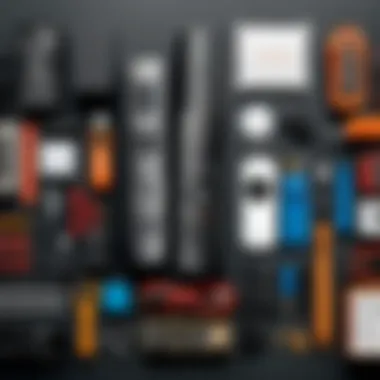
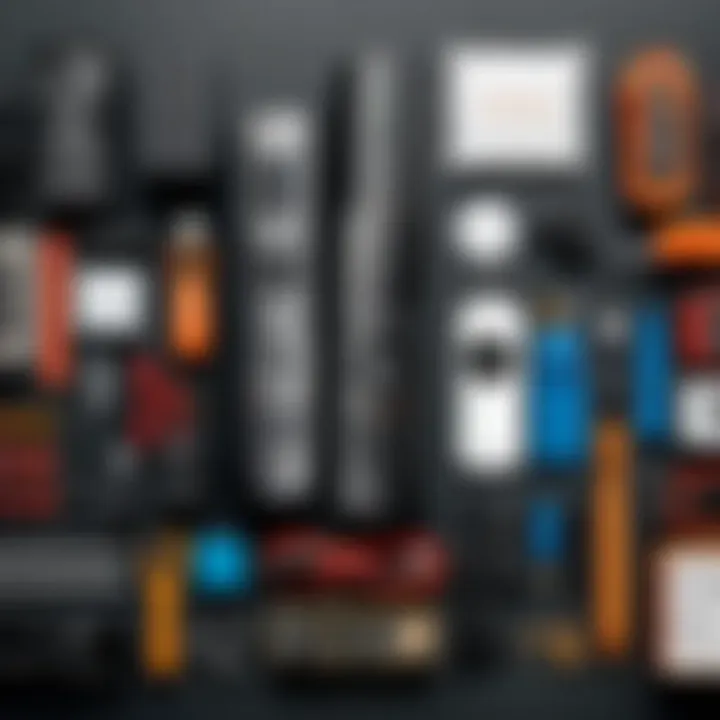
Evaluating Cost of Repair vs. New Purchase
Before deciding whether to repair or replace your remote, analyze the cost implications. This analysis can guide your decision on how to proceed:
- Repair Costs: Estimate any expenses related to repairs. Are you considering professional help? How much will parts cost if you go the DIY route?
- Time Factor: Factor in the time required to organize repairs, as it can take longer than anticipated. If you need immediate functionality, waiting may not be practical.
- Replacement Costs: Determine the price of a new Fire TV remote and compare that with repair costs. In some cases, purchasing a new remote could be more cost-effective than fixing an old one, especially for significant issues.
- Warranty Considerations: If your remote is still under warranty, repairs might be covered. Check the terms to see if a replacement could also be an option through the warranty.
Ultimately, if the costs of fixing your remote approach or exceed that of a new unit, it is wise to opt for the new purchase. This decision can minimize future frustrations and ensure you have a reliable remote that enhances your Fire TV experience.
"Knowing when to replace is as vital as knowing how to repair. Sometimes we simply need to let go and enhance our experience with new technology."
Making a well-informed choice regarding replacement can lead to improved functionality. With these considerations, you can decide confidently, ensuring that your Fire TV experience remains seamless.
Buying a New Remote
When your Fire TV remote has become unrepairable or continues to malfunction despite attempts to fix it, buying a new remote becomes a practical consideration. Exploring this option is essential for users who wish to maintain their streaming experience without frustration. Getting a compatible replacement fits both the technological necessity and the habit of quickly resolving issues. Falling back to a newly acquired remote can save time and provide peace of mind.
Identifying Compatible Models
Before purchasing, understanding the compatibility of different remote models is crucial. Not every remote works with every Fire TV device. Generally, there are various models, like the Alexa Voice Remote and the Fire TV Periodic Remote. To ensure your new remote works seamlessly with your specific Fire TV model, you can refer to official Amazon resources or the product packaging details.
Key points to consider when identifying compatible models include:
- Model Number: Check the model number of your Fire TV device, typically located on the device’s underside. This number helps in finding the exact remote match.
- Remote Features: Understand what features are essential for you. Some remotes offer voice search or shortcut buttons for specific streaming apps.
- Official Recommendations: Look for Amazon’s official compatibility list, which provides guidance on which remotes work with your device.
For instance, if you own the Fire TV Stick 4K, it’s best to pair it with the Alexa Voice Remote, which has dedicated buttons for enhanced functionality.
Expected Costs for Replacement
When budgeting for a new remote, price is often a determining factor. The cost can vary significantly depending on the model and features. On average, a standard Fire TV remote costs between $25 to $40. However, upgraded versions with additional functionalities can reach upwards of $70.
Cost considerations should include:
- Brand New Remotes: Purchasing from retailers like Amazon often provides good discounts or bundles.
- Refurbished or Used Remotes: Platforms like eBay may offer refurbished remotes at a lower price. Be wary of their condition and warranty.
- Warranty and Support: Some remotes come with a warranty, which could affect your overall spending if replacements become necessary.
"A compatible remote not only restores functionality but also enhances user experience. Always choose wisely to match your streaming habits."
Maintaining Your Fire TV Remote
Maintaining your Fire TV remote is crucial for ensuring long-lasting performance and reliability. Remotes can often be taken for granted, but regular care can significantly enhance their lifespan and efficiency. Understanding how to maintain this device not only prevents malfunction but also provides a better user experience. Users often underestimate the impact of routine maintenance until issues arise, which can lead to frustration and the unnecessary expense of replacing a remote.
Best Practices for Care
To extend the life of your Fire TV remote, certain best practices should be followed:
- Routine Cleaning: Wipe down your remote weekly with a soft cloth. This will help remove oils and dirt from your fingers, preventing build-up that can clog buttons.
- Avoid Food and Drink: Keep snacks and drinks away during viewing sessions. Spills can damage electronic components.
- Use Proper Batteries: Always use recommended battery types. Inserting batteries improperly can lead to conductive damage.
- Check for Updates: Occasionally check for firmware updates. These can resolve technical issues and enhance performance.
Following these practices can prevent wear and keep your remote functioning smoothly for years.
Storing Your Remote Properly
How you store your Fire TV remote can affect its durability. Consider the following guidelines:
- Designated Spot: Establish a specific place for your remote when not in use. This minimizes the risk of losing it and helps prevent accidental damage.
- Avoid Direct Sunlight: Store the remote in areas away from direct sunlight. Excessive heat can degrade internal components.
- Use a Case: Consider a protective remote case. This can prevent external damage from falls or impacts.
"Proper care and storage can significantly extend the life of your remote, saving time and money in the long run."
Implementing these measures can enhance the longevity and performance of your Fire TV remote, ensuring your viewing experience remains uninterrupted.
End
In the context of managing your Fire TV remote, the conclusion is a crucial element of this article. It summarizes the entire troubleshooting journey and underscores the significance of proper remote maintenance. A well-functioning remote enhances your overall streaming experience, making it paramount to address any issues promptly. Moreover, this section encapsulates various strategies that readers can apply when issues arise, which can save time and mitigate the frustration associated with faulty remotes.
Recap of Key Points
- Identifying issues is the first step toward effective resolution. Knowing whether your remote is unresponsive, has specific button issues, or is suffering from battery problems helps narrow down the troubleshooting process.
- Basic and advanced troubleshooting steps provide foundational knowledge. Simple tasks, like checking battery levels or resetting the remote, can often resolve many common issues. More involved methods, such as ensuring a clear line of sight or applying firmware updates, offer deeper insights into potential problems.
- Regular maintenance helps prolong the lifespan of your remote. It is vital to keep it clean and handle it carefully to prevent issues before they arise.
- Knowing when to consider replacement is essential. If a remote is beyond repair, understanding the cost-effectiveness of purchasing a new unit can guide your decision.
- Ultimately, being informed empowers users. A proactive approach to fixing and maintaining your Fire TV remote fosters a more enjoyable tech experience.
Final Thoughts on Remote Maintenance
Remote maintenance plays a significant role in ensuring seamless interaction with your Fire TV. By taking the time to perform regular check-ups, users can diminish the likelihood of encountering issues. Clean your remote consistently, especially after long periods of use, as dust can accumulate and affect performance. Additionally, storing the remote in a specific place when not in use safeguards it against accidental damage.
Being proactive about your remote's upkeep not only preserves its functionality but also enriches your overall experience with your Fire TV. Awareness of both simple and advanced solutions can make the difference between annoyance and the joy of hassle-free entertainment. If any problem arises, remember that it’s often manageable without professional assistance.



