Recovering Forgotten Local Admin Passwords in Windows 10
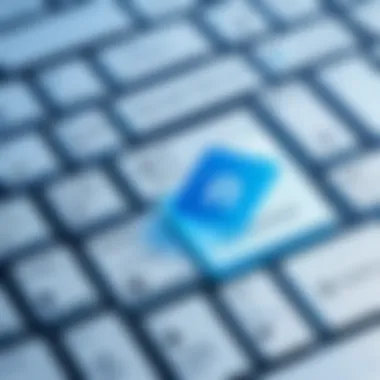

Intro
For many users, forgetting the local admin password in Windows 10 can lead to significant frustration and hinder productivity. As one navigates through various usage scenarios, the need for effective password management becomes apparent. Often, a simple oversight can lead to being locked out of one's device, creating anxiety not only for personal users but also for IT professionals overseeing multiple systems. This article delves into practical approaches to recover forgotten passwords, as well as suggests preventive measures to avoid this situation in the future.
Understanding the implications of poor password management is crucial in today's digital landscape. Numerous security breaches can be traced back to inadequate password practices. Therefore, knowing how to recover or reset a lost password can be the difference between regaining access promptly or facing extensive downtime.
In this guide, we will examine several techniques for recovery, emphasizing their ease of use and effectiveness. Additionally, we will explore the importance of creating robust password strategies for both individual and organizational contexts. Ultimately, our focus will remain on practical solutions that enhance user security while maintaining operational efficiency.
Understanding Local Administrator Accounts
Understanding local administrator accounts is crucial for effectively managing system access and troubleshooting various issues related to forgotten passwords. These accounts are integral in both personal and organizational settings, serving as the gateway for administrative tasks and configurations within the Windows operating system. When users comprehend how local administrator accounts function, it becomes easier to navigate password recovery or reset methods and implement better security measures.
Definition and Purpose
A local administrator account is a user account that has elevated privileges compared to standard user accounts on a Windows device. This account allows users to perform a variety of administrative tasks, such as installing software, modifying system settings, and managing user accounts. The main purpose of these accounts is to provide a secure way for trusted users to manage the computer's operation without needing to prompt for privileges for every action.
For example, when software needs to be installed, the local admin account can easily bypass standard user permissions that often restrict certain actions, allowing for seamless updates and modifications. Additionally, using local admin accounts helps maintain improved security as it separates regular usage from administrative tasks, minimizing the risks associated with unintentional changes by less experienced users.
Differences Between Local and Microsoft Accounts
Local accounts and Microsoft accounts differ fundamentally in their management and functionality.
- Local Accounts: These are specific to the device they are created on. Once set up, the account and its associated password are stored locally on that machine. If a user forgets their password, recovering access may be more complex and sometimes impossible without external assistance or extensive knowledge of recovery methods.
- Microsoft Accounts: In contrast, these accounts connect users to Microsoft's online services. This includes OneDrive, Office 365, and others. A significant advantage here is the ability to reset passwords through email or phone verification directly from Microsoft's servers, significantly simplifying access recovery.
Understanding these distinctions is essential. The choice between the two may impact system management strategies and recovery processes in the future. Local administrator accounts, while powerful, emphasize the importance of robust password management practices to avoid the complications of a forgotten password.
Why Local Admin Passwords Are Important
Understanding the significance of local administrator passwords is vital for both personal and organizational use cases. A local admin password serves as a gatekeeper to critical system functions and sensitive data. With unauthorized access, many risks can arise, ranging from data breaches to operational failures. Therefore, keeping track of this password is crucial for secure computing.
Security Implications
The security implications of local admin passwords extend far beyond mere inconvenience. When an admin password is forgotten or compromised, it can leave systems vulnerable to attacks. Unauthorized users can gain elevated privileges, leading to malicious activities, data loss, or leakage of confidential information. Furthermore, sensitive system settings can be modified, causing instability and exposing the system to malware.
"A compromised local admin password can lead to significant organizational risks, underscoring the need for meticulous password management."
In many instances, organizations ignore the impact of weak password policies, which can inadvertently invite threats. Regular audits of password strength and access controls help mitigate risks. Implementing multi-factor authentication can enhance password security and add another layer of protection.
Access Controls and User Management
Effective user management relies heavily on robust access controls, which are directly linked to local admin passwords. Having distinct administrative privileges ensures that only authorized personnel can access critical system features. Properly managing these accounts leads to clearer accountability and traceability for actions taken within the system.
In an organizational setting, neglecting the management of local admin accounts can result in employee turnover issues, where previous administrators still have access even after leaving the company. Thus, regular reviews of account access are necessary.


To summarize, local admin passwords are not just a necessity for logging into a system; they play a critical role in securing data, maintaining system integrity, and facilitating controlled user access. Ensuring strong password practices enhances security significantly and protects against a variety of threats.
Common Scenarios for Forgotten Passwords
Understanding the common scenarios that lead to forgotten local admin passwords is essential for both individuals and organizations. This knowledge can help in implementing effective strategies to prevent future mishaps. Each scenario has its own unique challenges and solutions, emphasizing the significance of proper password management and recovery methods.
New System Setup
When setting up a new system, it is typical to create an admin account with a unique password. However, during this process, users may forget the password before completing the setup or fail to document it properly. This oversight can result in restricted access to essential system functions, rendering the new device less useful.
For those engaged in IT deployment, ensuring a reliable means of password recovery is critical. One effective approach is to suggest using a password manager, even during initial setups. By secure storing all passwords, users can lessen their chances of encountering locked-out situations. Additionally, regularly reminding users to create passwords that are memorable yet complex can reduce the likelihood of forgetting the details.
Employee Transition in Organizations
Employee transitions within organizations often complicate local admin password scenarios. When a new employee joins or an existing employee leaves, account passwords may be forgotten or not properly communicated. This issue can disrupt workflows, impede access to important files, and create security vulnerabilities if the offboarding process is incomplete. Organizations should develop a standardized process for managing accounts when employees transition. This might involve assigning new passwords when roles change and regularly auditing accounts to ensure that only active employees have admin access. Furthermore, training staff on best practices for managing and sharing passwords can mitigate risks associated with forgotten passwords.
System Upgrades and Migration
When organizations upgrade their systems or migrate to new platforms, local admin password management takes on new dimensions. Upgrades can reset passwords or create incompatibilities that prevent access. If a password is forgotten during this process, it can hinder both individual and team productivity. A proactive approach is vital. Organizations should maintain a record of admin passwords in a secure format throughout the upgrade or migration process. Informing all relevant parties about potential access issues ahead of time can also help manage expectations. Conducting a complete audit post-upgrade is wise to ensure that all credentials are still valid and accessible.
Understanding these scenarios helps in formulating better password recovery strategies. It also emphasizes the broader impact of local administrator password management on both functionality and security.
Methods for Recovering a Forgotten Password
Recovering a forgotten local admin password in Windows 10 is a crucial aspect of maintaining both personal and organizational IT security. This section outlines various methods available for password recovery. Each method has its own advantages and considerations. Understanding these can facilitate effective planning and action when faced with the challenge of a forgotten password, ultimately minimizing disruptions to productivity.
Utilizing Password Reset Disks
One of the most straightforward methods for recovering a forgotten password is through the use of a password reset disk. This disk is created beforehand using the Windows operating system. If one is prepared prior to losing access, it can be remarkably effective. To utilize this method, insert the reset disk and follow the on-screen instructions provided by the Windows Password Reset Wizard.
It is important to note that if a password reset disk was not created earlier, this method will not be available. Therefore, forward-thinking users should consider creating this helpful tool during initial system setup.
Accessing Safe Mode
Accessing Safe Mode can offer an alternative route for recovering access to the local admin account. Safe Mode loads a minimal set of drivers and allows users to sign in with administrative privileges.
To access Safe Mode,
- Restart the computer.
- Hold down the F8 key during the boot process.
- Select "Safe Mode" from the menu.
This can provide a window of opportunity to change the password without needing the original. However, it requires some familiarity with system operations and may not function if the admin account is disabled.
Using Third-Party Tools
Several third-party tools exist specifically designed for recovering forgotten admin passwords. These tools often come with user-friendly interfaces and straightforward instructions. Programs like Offline NT Password & Registry Editor and PCUnlocker can be effective in resetting or removing passwords.
It is essential to be discerning when selecting such software. Look for reputable solutions with positive user reviews. Keep in mind that there may be a cost associated with some options.


Employing Command Prompt
For those with advanced technical skills, the Command Prompt method can be a powerful way to reset a forgotten password. This method involves booting from a Windows installation disc or recovery drive and using command-line instructions to change the password.
Here is a condensed outline of steps involved:
- Insert the installation media and reboot.
- Select "Repair your computer."
- Open Command Prompt.
- Locate the user account to reset it.
- Type the command: to reset it.
This method is more complex and presents risks if done incorrectly, but it can be effective for those comfortable with command-line interfaces.
Resetting the System to Factory Settings
As a last resort, resetting the system to factory settings can regain access. This method erases all data on the system. Therefore, it should only be considered when no other methods have worked, and data recovery is no longer a priority.
To reset Windows 10 to its factory settings:
- Go to Settings > Update & Security > Recovery.
- Under "Reset this PC," click Get started.
- Choose either "Keep my files" or "Remove everything" based on your needs.
This method ensures a clean slate but should be treated with caution.
Key Takeaway: Always consider preventive measures such as strong passwords and regular backups to enhance security and minimize potential issues related to forgotten passwords.
Best Practices for Password Management
Adhering to robust password management principles is crucial for maintaining both personal and organizational cybersecurity. In the context of forgotten local admin passwords in Windows 10, having a solid strategy not only prevents future lockouts but also fortifies overall system security. Understanding effective password management practices equips users with the necessary skills to manage access to their systems competently. This section will explore essential components such as creating strong passwords, utilizing password managers, and the importance of regular updates.
Creating Strong Passwords
The foundation of effective password management lies in the creation of strong passwords. A strong password combines letters, numbers, and symbols, thus increasing its complexity and making it harder for unauthorized users to guess. Consider these attributes when creating passwords:
- Length: Aim for a minimum of 12 characters.
- Complexity: Use a mix of uppercase, lowercase, numbers, and special characters.
- Unpredictability: Avoid sequences or common words.
It is advisable to refrain from using personal information, such as birthdays or pet names, as these can be easily guessed. For better security, writing down passwords on physical media is less advisable than using a secure digital format where they can be encrypted.
Utilizing Password Managers
Password managers are valuable tools for enhancing password security and management. These applications securely store and generate passwords, allowing users to engage in better security practices without the burden of remembering each access key. Consider these benefits of a password manager:
- Storage: They store multiple passwords securely in one place using encryption.
- Generation: Most can generate strong, random passwords automatically.
- Access: Many password managers sync across devices for easy access.
Some popular password managers include LastPass, Dashlane, and 1Password. Opting for such a tool can significantly mitigate the risk of forgotten passwords and provide added layers of user authentication.
Regular Updates and Changes
Another essential aspect of password management is the practice of regular updates and changes. Regularly changing passwords reduces the likelihood of breaches, especially if a password is compromised without user knowledge. Here are key points to consider regarding updates:


- Frequency: Change passwords every six months or when a potential breach occurs.
- Reevaluation: Audit and re-evaluate which accounts need stronger password protections.
- Consistency: Implement a scheduled reminder for changes to maintain accountability.
Keeping a strong and dynamic password management routine is not only a protective measure but also an essential practice to maintain functional accessibility to devices and accounts.
"The best way to secure your data is not just through reactive measures but by proactively managing your password strategy."
Implementing these best practices contributes to greater security and helps in resolving issues when facing forgotten local admin passwords in Windows 10.
Implications of Poor Password Practices
In today’s digital landscape, the ramifications of failing to uphold robust password practices are profound. Not only do weak passwords expose users and organizations to significant security vulnerabilities, but they can also lead to operational issues that may have lasting effects. Understanding these implications is essential for anyone managing sensitive information or systems, particularly when facing the challenges associated with forgotten local admin passwords in Windows 10.
Risks of Security Breaches
Poor password management can facilitate unauthorized access to both personal and corporate data. When passwords are weak or shared across multiple accounts, it becomes easier for malicious actors to breach systems. The rise of techniques like phishing and brute-force attacks underscore the importance of using unique and complex passwords.
Security breaches can result in:
- Data theft: Sensitive information, including personal, financial, or proprietary data, can be stolen.
- Reputational damage: Organizations may face severe backlash from clients and users if they are perceived as negligent in protecting their data.
- Legal repercussions: Non-compliance with data protection regulations may lead to fines or other legal consequences.
Phishing attacks, in particular, exploit human psychology. They often capitalize on poor password practices, making it crucial to ensure that both employees and individuals are educated about identifying suspicious communication and maintaining secure password habits.
Operational Disruptions
The consequences of poor password practices are not limited to security breaches alone; they often translate into operational disruptions. Completing tasks can become cumbersome and time-consuming when users grapple with forgotten passwords. This can lead to:
- Increased downtime: A locked-out account can halt productivity, causing delays in achieving essential business objectives or personal tasks.
- IT resource strain: Recovery procedures often necessitate the involvement of IT support, diverting resources away from other critical functions.
- Loss of access to critical systems: In cases where forgotten passwords result in prolonged lockouts, users might find themselves unable to perform necessary job functions.
For organizations, these disruptions have financial implications. The cost of downtime can quickly escalate through lost revenue and diminished productivity.
**"A strong, unique password is the first line of defense against potential threats. It is not enough to have strong passwords; they must also be managed properly to mitigate risks."
Finale
As we conclude this article, it is essential to understand the importance of resolving forgotten local administrator passwords in Windows 10. This topic stands as a crucial aspect of both personal and organizational security. Forgotten passwords can lead to significant disruptions, diminishing productivity and complicating user access.
By effectively addressing the issue through various recovery methods, users can regain control of their systems without undue stress. Moreover, adopting best practices for password management goes a long way in preventing such situations in the future. Incorporating strong password creation methods, utilizing password managers, and conducting regular updates ensures that accounts remain secure.
In today’s digital landscape, where breaches and unauthorized access are prevalent, taking preventive measures is vital. Understanding how to navigate password recovery not only empowers users but also safeguards sensitive information. With the right knowledge and tools, individuals can protect their data and streamline their operations, leading to a more secure computing environment.
Summary of Key Takeaways
- Forgotten local admin passwords can disrupt access and create operational inefficiencies.
- Various recovery methods, such as password reset disks and safe mode, are available for regaining access.
- Best practices for password management include creating strong passwords, using password managers, and regular updates.
- A proactive approach helps mitigate risks associated with forgotten passwords and enhances security.
Future Considerations in Password Security
As we look to the future, the evolving landscape of technology and cybersecurity invites continual reassessment of password practices. With the frequency of high-profile breaches, companies and individuals alike must prioritize enhanced security measures. This includes exploring alternatives to traditional passwords, such as biometrics or multifactor authentication.
Furthermore, educating users about the importance of cyber hygiene cannot be overlooked. Regular training and updates about potential threats from phishing attacks or malware can equip users to better protect their accounts. Long-term strategies should consider the use of advanced password management solutions that adapt to emerging threats.
Ultimately, maintaining security is a collective effort. Users must remain vigilant and informed while also leveraging technology to manage passwords effectively. By doing so, they will be prepared to face the evolving demands of password security and data integrity.



