Recovering Deleted Photos on Android: Step-by-Step Guide

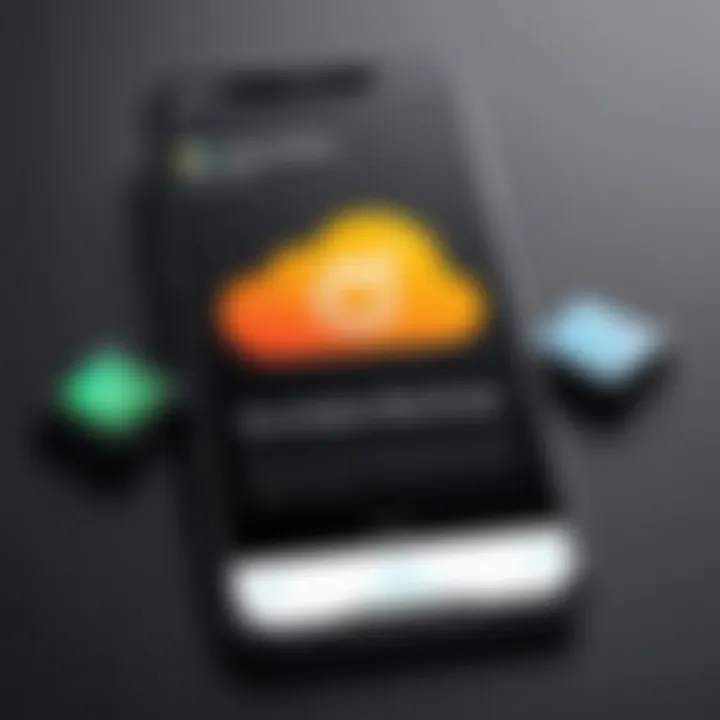
Intro
Losing cherished photos can be distressing, especially when those images hold sentimental value. Android devices have become a vital part of our daily lives, serving not only as communication tools but also as storage for precious memories. This article aims to provide a detailed exploration of methods available for recovering deleted photos on Android devices.
When photos are deleted, they often do not vanish completely but instead become difficult to access. Understanding how deletion works on Android is crucial for increasing the chances of a successful recovery. Timely action is essential; waiting too long may lead to overwriting of data that makes recovery nearly impossible. Therefore, delving into this subject can empower users with the knowledge and tools necessary for photo retrieval.
As we progress, we will examine a variety of techniques, applications, and solutions for finding those elusive images. Our goal is to equip you with a comprehensive understanding of the recovery process, so you can retrieve important visuals efficiently. Whether you are tech-savvy or just beginning, you will find insights tailored to your experience level.
Foreword to Photo Recovery on Android
Recovering deleted photos is a significant concern for many users of Android devices. It is not uncommon to accidentally remove images, leading to anxiety and frustration. Understanding how to effectively recover lost photographs can save time and emotional distress. This section aims to articulate the various methods and principles associated with photo recovery on these devices.
The immediacy of action is crucial in data recovery. When photos are deleted, they may not be immediately erased from the storage. Instead, the operating system marks the space as available for new data. This can present an opportunity for recovery, emphasizing the importance of prompt action. The potential for successful recovery diminishes as new data overwrites the deleted files.
It's also essential to comprehend the tools available for recovery. Many applications exist to assist users in restoring deleted photos. Some are native to Android, while others are third-party options with varying degrees of efficacy. Evaluating the effectiveness of these tools is vital. It enables users to select the most suitable option for their needs.
Moreover, understanding the basics of data deletion on Android devices is imperative. Users should be aware of how the Android operating system manages files and the implications it has on the recovery process. Integrating knowledge about data management helps in forming a proactive approach to photo preservation.
In summary, the introduction to photo recovery on Android highlights essential aspects such as prompt actions, tool selection, and an understanding of data deletion principles. All these elements are integral to navigating the complexities of photo recovery, providing users with a structured approach to mitigating data loss.
Understanding Data Deletion on Android Devices
Understanding the mechanisms behind data deletion on Android devices is crucial for effective photo recovery. Data deletion is not merely an emptying of the recycle bin. When a photo is deleted, it is often marked as available space, but the actual data may remain intact until overwritten by new files. Knowing this can aid users in executing more informed recovery actions.
An awareness of data deletion supports users in navigating the often fraught landscape of digital file management. Recovery efforts can vary greatly based on how and why the data was deleted. For instance, accidental deletion versus intentional deletion under different circumstances can influence your recovery options significantly. Importantly, acting swiftly after realizing a photo is missing can substantially enhance recovery success rates.
How Data is Deleted
In an Android environment, data deletion primarily operates through a system of flags and storage management. When a user initiates a deletion process, the operating system does not immediately erase the file's content. Instead, the system marks the file as deleted, and the space it occupied is now considered available for use.
This method is efficient in conserving resources. However, it also presents a window of opportunity for recovery. Tools and methods can retrieve files before they are overwritten. But it is critical to recognize that continued usage of the device will increase the chances of overwriting the deleted data. Thus, the best course is to minimize device use during the recovery efforts.
The Role of Cache and Temporary Files
Cache and temporary files play a significant part in data deletion and recovery scenarios. When applications run, they often create temporary files as part of their processes. These files are stored in a designated cache area. While these files help in speeding up application performance, they can also complicate data recovery.
- Potential for Recovery: Sometimes, photos may not be completely deleted from the cache. Users may discover fragments of images or temporarily stored data in these files that can aid recovery efforts.
- Storage Consumption: If the cache grows large, it can consume significant internal storage, necessitating regular clearing of unused files.
- Missed Opportunities: Many users overlook the cache as a source for recovery, assuming once a photo is deleted, it is gone. This misunderstanding can contribute to wasted recovery attempts.
Understanding these aspects helps users be more proactive rather than reactive when managing photos. By being informed about what happens to their data, users can increase their chances of successful recovery and take necessary precautions to safeguard their digital memories.
Initial Steps for Attempting Recovery
When facing the distressing situation of lost photos on an Android device, it is essential to take immediate and systematic steps for recovery. Understanding the significance of initial recovery actions can enhance the chances of retrieving deleted images. The moment photos disappear, confusion and panic can set in, which may lead to rash decisions that further compromise recovery efforts.
The first thing to remember is that data recovery becomes more challenging with continued use of the device. Therefore, knowing how to approach this difficult moment is crucial to maximizing recovery success.
Stop Using the Device
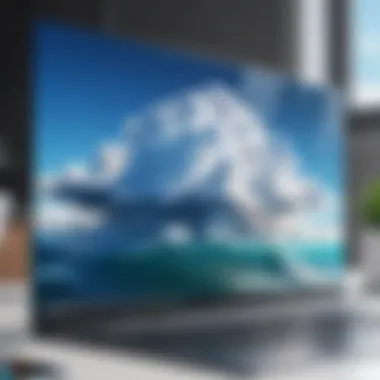
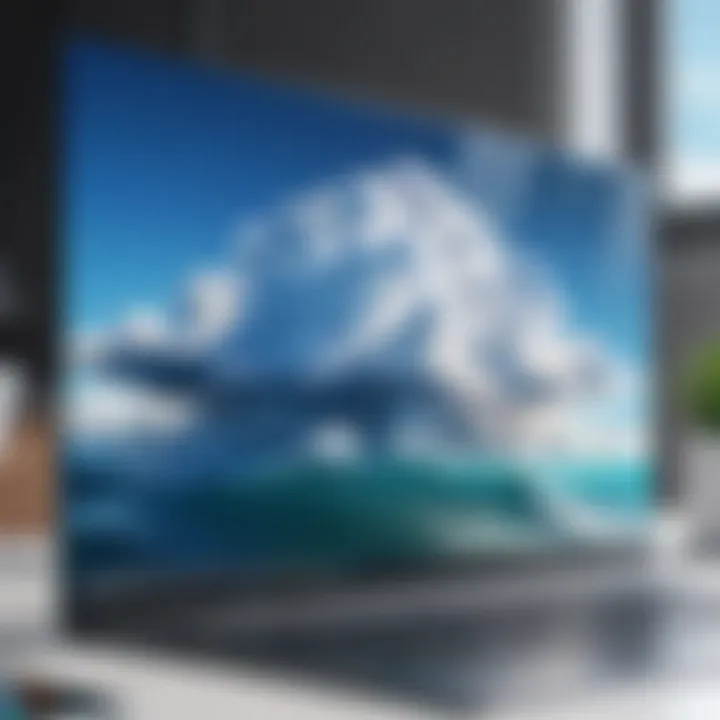
One of the most critical first steps is to stop using the device altogether. This might seem counterintuitive, especially if one needs to make calls or use other applications, but it is vital. When you delete a photo, the Android system merely marks the space as available for new data rather than erasing it entirely. If you continue to use your device, new data may overwrite these spaces, making recovery significantly more complicated, if not impossible.
In practical terms, immediately cease any actions that may involve data writing. This includes taking new photos, downloading apps, or browsing the internet. If necessary, switch the device off. This simple action ensures that the chances of overwriting critical data remain low.
Check Google Photos and Other Cloud Backups
After ensuring that the device is not in use, the next step involves checking any existing backups. Many users are unaware that their photos might already be safely stored in cloud services like Google Photos. If Google Photos is enabled on your device, it may have automatically backed up images before they were deleted.
To check this:
- Open the Google Photos app on your device.
- Navigate to the or . Deleted items are often temporarily stored here.
- If you find your lost photos, you can easily restore them with a few taps.
Additionally, consider checking any other backup services you may use. This could include:
- Dropbox
- OneDrive
- Gallery backups from device OEMs (like Samsung Cloud)
The presence of these backups can significantly lighten the load of recovery efforts, as it may allow for quick retrieval without complex procedures.
Remember: Consistent backups can significantly enhance data protection and recovery in the future.
Using Built-In Features for Recovery
When a user loses photos on their Android device, turning to built-in features for recovery can be a prudent first step. These features are typically integrated directly into the device's operating system or apps. They offer a straightforward means of attempting to recover lost images without the need for additional software, making them accessible for a wide range of users.
Using Google Photos Trash
Google Photos provides a dedicated Trash or Bin feature, which acts as a temporary holding area for deleted photos. Here is how it works:
- Accessing Google Photos: Open the Google Photos app on your device. If your photos are backed up there, deleted images may still be retrievable.
- Navigating to Trash: Tap on 'Library' then 'Trash'. This section holds photos and videos deleted in the last 30 days, allowing for easy restoration.
- Restoring Deleted Items: Select the items you wish to recover. Tap 'Restore' to retrieve them back to their original location.
However, it is crucial to note that items in the Trash will be permanently removed after 30 days. Users should check this feature promptly after realizing that photos have been deleted. This prompt action could minimize the risk of permanent loss. Furthermore, even if the Google Photos app is not set to back up every photo or video, users can still access this feature as long as a few recent items are in the Trash.
Accessing Device-Specific Recovery Options
Some Android devices come equipped with built-in recovery options that can assist in retrieving deleted files, including photos. The specifics can vary by manufacturer, but the general steps include:
- Exploring Settings: Open the Settings app and search for file recovery options. This could be under 'Storage', 'Backup', or a similar category.
- Device-Specific Options: For instance, Samsung phones provide a 'Recycling Bin' inside the Gallery app. Here, deleted photos remain for a period of time before being permanently removed. Users can find this feature with minimal effort.
- Using File Manager: Some devices come with built-in file managers that may include options to recover deleted files. This includes checking folders for hidden files or temporary data storage.
It is essential for users to explore these options proactively. Familiarity with their device capabilities can lead to more effective recovery efforts. While built-in features are not infallible, they offer a practical first line of defense for those seeking to restore lost images.
Third-Party Applications for Photo Recovery
In today’s digital world, lost photos can be a significant concern for Android users. This section focuses on the role of third-party applications in photo recovery. Unlike built-in features, these apps often provide a broader range of capabilities. They can recover various types of files, including images, videos, and documents. Their importance lies in their ability to offer advanced recovery options when native methods fall short.
Choosing the right recovery app is not always a straightforward process. This is where users need to pay careful attention to specific elements like user interface, recovery success rates, and customer support. Many apps offer free versions but may restrict features, making it essential to understand what each app entails before committing.
Overview of Popular Recovery Apps
Several third-party applications promise effective photo recovery for Android devices. Some of the most recognized include:
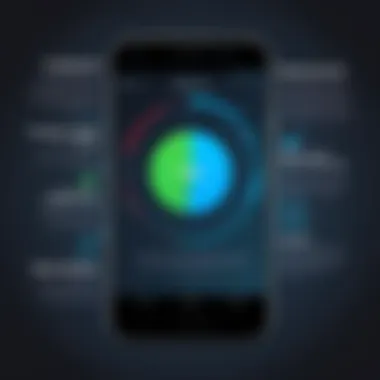
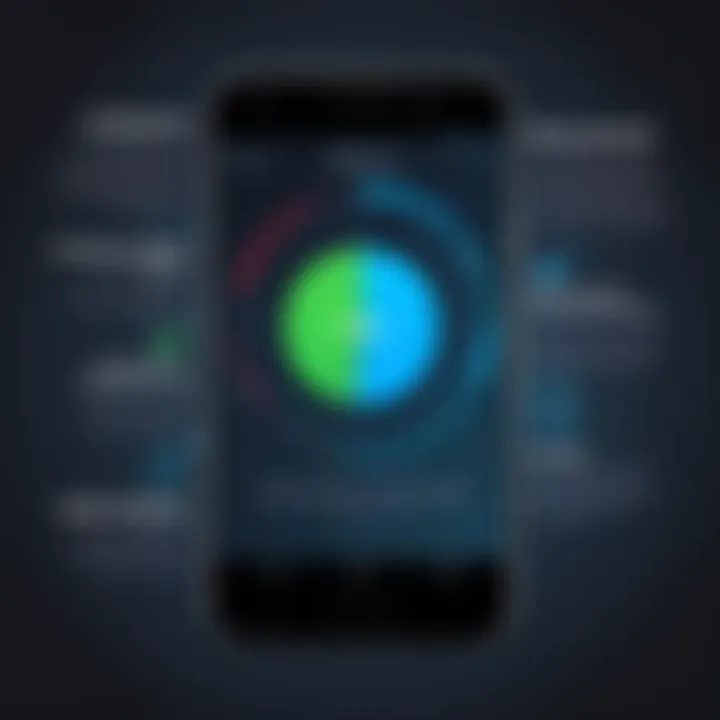
- Dr.Fone: Known for its user-friendly interface, Dr.Fone can restore not only photos but also contacts and messages.
- EaseUS MobiSaver: This app is powerful and offers a wide range of recovery options, making it suitable for both novice and expert users.
- DiskDigger: A favorite among tech-savvy individuals, DiskDigger can recover photos and videos from internal and external storage.
- PhotoRec: This open-source software is compatible with Linux, Windows, and Mac, catering to users who want something without a financial commitment.
While each of these apps has its strengths, user reviews and thorough evaluations are crucial for determining the best fit for individual needs.
How to Choose the Right Application
Selecting the right application can be a pivotal decision. Here are some key considerations:
- Compatibility: Ensure the app supports your Android version and device model.
- Recovery Features: Analyze what types of files you can recover and whether the app can search deep within the device's storage.
- User Reviews: Check social platforms like Reddit and Facebook to gauge real-user experiences.
- Trial Versions: Many apps offer free trials. Use them to assess functionality before purchasing.
- Privacy Policy: Investigate how the app handles your data, especially during scans and recovery processes.
Important: Successful recovery depends not just on the app, but on how quickly you act after deletion. The longer you wait, the higher the chance that files are overwritten.
Conducting a Manual Recovery Process
When facing the distress of lost photos, knowing how to conduct a manual recovery process can be vital. This section elaborates on why this method is significant and how it can aid in the retrieval of deleted images. Manual recovery processes can often yield better results than relying solely on automatic tools. They allow for a more personalized approach based on the specific needs of the user.
One significant advantage of conducting a manual recovery process is that it provides control over the recovery actions. Users can choose when and how to initiate recovery, which can be particularly important if new data has not overwritten the deleted files. Additionally, this method typically involves connecting the Android device to a computer, allowing sophisticated data recovery software to run diagnostics and attempts to restore lost items.
Connecting Device to a Computer
Connecting your Android device to a computer is the first and crucial step in conducting a manual recovery process. This action enables the use of dedicated recovery software that works more efficiently on a desktop than a mobile device. It requires a USB cable, which is commonly included with most devices.
- Ensure the Device is Charged: Always start with a fully charged device to avoid interruptions during the recovery process.
- Enable USB Debugging: On the Android device, navigate to Settings > About Phone, tap the Build Number seven times to enable Developer Options, and then toggle USB Debugging on.
- Connect the Device: Use the USB cable to connect the device to the computer. A prompt may appear, asking for permission to access files, which should be accepted.
- Install Drivers, if Needed: Sometimes, you might need to install specific drivers for the computer to recognize the Android device, depending on the brand and model.
Once connected, the phone should be visible in the file explorer of the computer, ready for the next step in the recovery process.
Using Recovery Software on PC
Utilizing recovery software on the PC is where the real work begins. Various applications can scan the device for deleted files, including photos. Choosing reliable software is crucial, as some tools perform better than others. For instance, popular options include Dr.Fone, EaseUS MobiSaver, and DiskDigger.
After installing your chosen software, follow these steps:
- Launch the Software: Start the data recovery tool on your computer.
- Select the Device: The software should automatically detect the connected Android device. Choose it to begin scanning.
- Initiate the Scan: Most applications offer both quick and deep scan options. A deep scan will provide a thorough search for hidden or lost data but may take longer to complete.
- Preview and Recover: Once the scan is finished, review the recoverable files. Look for deleted photos. Select the desired images and click on the recover or restore button, saving them to the computer.
Using desktop recovery software can often be more reliable than mobile apps. It utilizes greater computing power and can perform a more in-depth analysis of the device's storage.
Data Recovery and Its Limitations
Data recovery on Android devices is an essential topic for those who have experienced the frustration of losing important photos. Understanding the limitations associated with data recovery can equip users with realistic expectations and strategies as they face the recovery process. These limitations stem from various technical aspects and human errors that can occur.
One key aspect of data recovery is recognizing that it is not always guaranteed. While many tools and methods exist to retrieve lost files, success rates fluctuate greatly based on several factors. The emotional toll of losing treasured photos might make it tempting to assume immediate success; however, it is crucial to acknowledge these limitations up front.
The process of recovering lost photos often involves effort and may yield incomplete results. Recovery software can sometimes locate files, but it does not always guarantee the restoration of quality or integrity. Furthermore, the environment in which the data deletion occurred plays a vital role in recovery options. For example, if another data write has taken place since the deletion, the chances of successful recovery diminish significantly.
Additionally, understanding these limitations helps in preventing future data loss. Users can implement better data management strategies, as well as appreciate the critical nature of backing up important files regularly. By acknowledging potential challenges while approaching data recovery, users can make informed decisions moving forward.
Understanding Success Rates
The success rate of recovering deleted photos can vary widely depending on several factors. Different methods yield different results and, while some images can be easily restored, others may be lost permanently. Some of the primary factors influencing recovery success rates include:
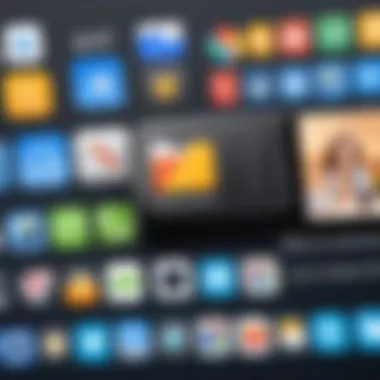
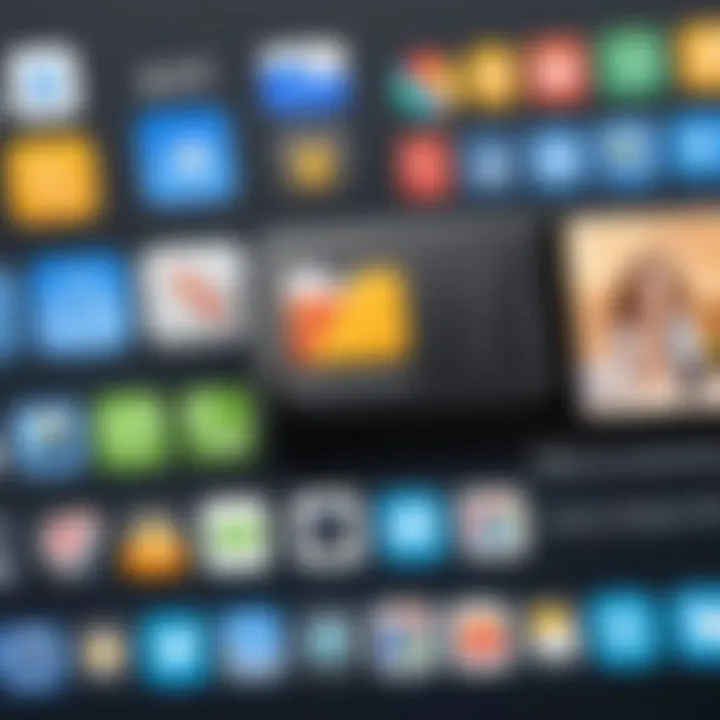
- Time elapsed since deletion: The longer the time since a photo was deleted, the higher the likelihood it has been overwritten by new data.
- Type of file deletion: Whether the file was simply deleted or the entire storage device was formatted plays a role.
- Device status: If the Android device is still functioning and hasn’t sustained damage or high levels of usage, the chances of recovery improve.
It's important to approach recovery endeavors with an understanding of these nuances to avoid disappointment. Successful recovery is much more likely if post-deletion actions are minimal.
Factors Affecting Recovery Success
Several other contributing elements can affect the success of the recovery process. A few notable ones include:
- Data management practices: Regular backups and efficient data management tools greatly improve the chances of recovering the necessary files.
- Type of recovery tool used: Certain applications and software may have higher success rates due to advanced algorithms and better compatibility with specific Android versions.
- Device configuration: Older devices may not have the technical enhancements present in more recent models, affecting data accessibility and recovery options.
- User actions post-deletion: If a user has continued to use the device and saved new data, there is a greater chance of the old files being overwritten.
Understanding these factors and acknowledging the limitations can guide users through the complex landscape of photo recovery on Android devices. This approach not only prepares users for the process but also enables them to implement better preventive measures in the future.
Preventive Measures to Avoid Future Data Loss
Preventive measures are essential for safeguarding your digital memories on Android devices. Numerous users face the unfortunate situation of losing precious photos due to accidental deletions or device malfunctions. By incorporating preventive strategies, you can significantly reduce the risk of losing important images in the future. The significance of these measures lies in not only protecting data but also enhancing your overall user experience on your device.
A key aspect is to proactively set up systems that ensure your photos are safe. Adopting habits like regular backups or utilizing built-in storage tools can save you time and frustration when dealing with photo loss.
Regular Backups Using Cloud Services
Cloud services provide a reliable way of backing up your photos automatically. Solutions like Google Photos or Dropbox are popular options due to their ease of use and accessibility.
- Automatic Backups: Most cloud services offer settings to automatically back up images. Once enabled, your newly captured photos are uploaded in real-time or at scheduled intervals, ensuring that all images are securely stored.
- Accessibility: With your files stored in the cloud, you can access them from various devices. This flexibility enables you to retrieve your photos whenever needed.
- Space Saving: By uploading photos to the cloud, you can free up local storage on your Android device, which can improve performance and allow you room for new memories.
To configure Google Photos for backups, follow these steps:
- Open the Google Photos app.
- Tap the menu and select "Settings."
- Navigate to "Backup & Sync" and enable it.
- Choose the backup quality and additional settings that suit your needs.
This method not only protects your data but also keeps your device organized.
Utilizing Device Storage Management Tools
Most modern Android devices come equipped with storage management tools that can optimize space and reduce the likelihood of accidental deletions. Proper use of these features enhances your data management strategy.
- Storage Analyzer: Utilize the built-in storage analyzer feature to monitor your storage. It can provide insights into what is consuming the most space and suggest files you might want to delete safely.
- Deleting Duplicate Photos: Some devices automatically identify and help you remove duplicate images. This reduces clutter and the chances of mistakenly deleting original files.
- Organizing Photos: Regularly organizing your photos into albums can aid in managing your files effectively. A clear structure can help you locate images faster and be less prone to accidental deletion.
By employing these tools effectively, you not only improve your storage but also enhance your data security.
"Preventive measures are often overlooked, yet they ultimately dictate how you manage your digital footprint."
In summary, instituting preventive measures through regular backups and utilizing device management tools is critical for safeguarding your photos on Android. These strategies will not only maintain your photos but contribute to a better overall experience with your device.
Culmination: Your Path Forward with Photo Recovery
In this comprehensive exploration of photo recovery on Android devices, we have delved into various methods and techniques utilized to retrieve lost images. Understanding the intricacies of data deletion and recovery is essential for anyone who has faced this common challenge.
The prosperity of your attempts to recover deleted photos greatly depends on your timeliness and the methods you choose. When photos are accidentally deleted, the first course of action should involve minimizing further use of the device. This principle was emphasized throughout the guide, as it directly affects the likelihood of successful recovery.
Moreover, embracing effective preventive measures, like regular backups through cloud services such as Google Drive or Dropbox, can save users from future loss. Understanding the tools at your disposal is equally critical. Between built-in features like the Google Photos Trash and the multitude of third-party applications available, it's possible to find effective solutions tailored to your needs.
When executing recovery attempts, consider the factors affecting success rates. As discussed earlier in the article, both software capabilities and user interaction play significant roles. Being informed about these processes allows for more controlled and deliberate actions.
An ounce of prevention is worth a pound of cure. Regular backups and wise data management can ease the burdens of data loss.
In summary, a conscientious and knowledgeable approach will enhance your capability to recover lost images. Use this guide as a reference for not only recovery but also for establishing practices that ensure your digital memories remain intact. Your path forward involves applying these insights and maintaining a proactive stance against future data loss.



