Comprehensive Guide to Recording Calls on Mac
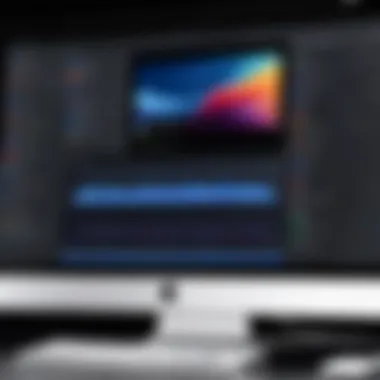
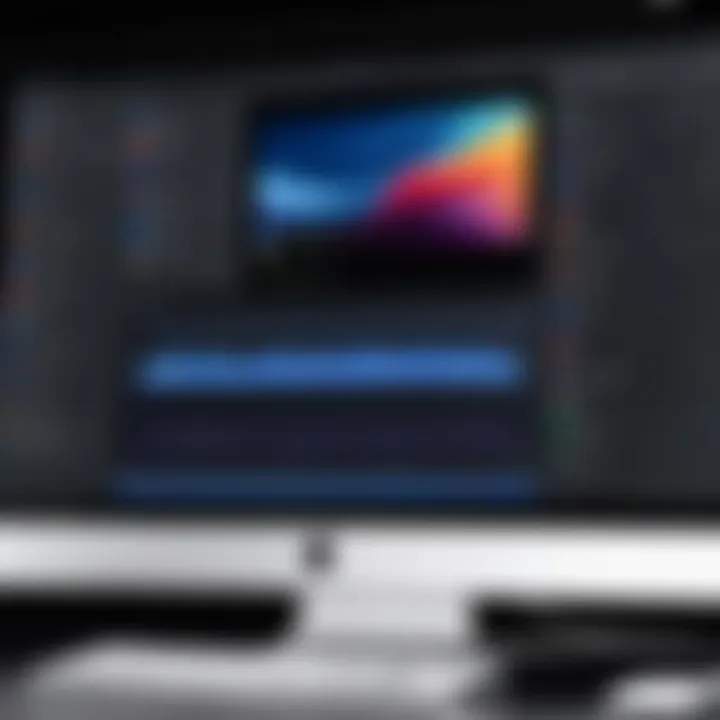
Intro
Recording calls on a Mac can be a useful tool for various purposes, whether for personal or professional use. This guide aims to explore the different methods available, helping you make an informed choice about software and techniques. Understanding the legality of call recording and the technological requirements is critical. This article will also address audio quality and storage considerations, providing a holistic view of the entire process.
Product Overview
When discussing the tools for recording calls on a Mac, it is essential to identify reliable products. Some applications like QuickTime Player, Ecamm Call Recorder, and Audio Hijack are well-regarded. Each has unique features that cater to various needs.
- QuickTime Player: This is a built-in application on macOS. It is often favored due to its accessibility. Users can easily record audio and video calls without needing to install additional software.
- Ecamm Call Recorder: This software is highly rated for its ability to record calls in high-quality audio, specifically for applications like Skype and Zoom. It allows users to record both sides of the conversation easily.
- Audio Hijack: This is a more advanced tool that can offer extensive options for audio capture. Users can set up a variety of audio sources and record from them. It is suitable for those who need more control over their recordings.
Key Features and Specifications
- QuickTime Player:
- Ecamm Call Recorder:
- Audio Hijack:
- Platform: macOS
- Type: Built-in Application
- Record Quality: Variable, based on settings
- Platform: macOS 10.10 or later
- Type: Third-party application
- Features: Record video and audio, video caller view, easy to use.
- Platform: macOS
- Type: Third-party application
- Features: Custom recordings, schedule recordings, detailed sound adjustments.
In-Depth Review
To give a comprehensive understanding of these products, analyzing their performance and usability is vital. Here is a brief overview.
Performance Analysis
- QuickTime Player performs adequately in straightforward situations. It captures both audio and video, but the user has limited control over the recording quality.
- Ecamm Call Recorder excels in simplicity and features. You can prepare interviews or meetings and record effortlessly, often noted for its high-quality output.
- Audio Hijack offers robust performance for advanced users. It can record from any application, but such customization can be daunting for beginners.
Usability Evaluation
- QuickTime Player is user-friendly for those who merely need basic recording. Users might not need extensive knowledge to get started.
- Ecamm Call Recorder also offers a simple interface, making the recording process intuitive. The setup process is quick, making it appealing to users who prioritize speed.
- Audio Hijack demands more from its users in terms of understanding audio workflows. The learning curve may be significant, but power users value this flexibility.
Remember, before recording any call, always check legal requirements in your jurisdiction to ensure compliance.
Preface to Call Recording on Mac
Call recording is a critical functionality for many individuals and professionals. In an age where communication is increasingly essential for both personal and business interactions, methods for recording calls on a Mac open doors. You may need to document important conversations, keep a record of client meetings, or simply preserve memorable discussions with friends.
Importance of Call Recording
Recording calls on a Mac serves various purposes. Firstly, it ensures the accuracy of information exchanged during conversations. This can be particularly vital in business contexts where misunderstandings can lead to significant consequences. Furthermore, it offers a way to reference discussions later, enhancing productivity and accountability. For instance, sales teams can review calls to refine their strategies or improve customer service approaches.
Secondly, it provides a method for content creation. Podcasters, for example, might utilize call recording to include remote interviews in their episodes. Recording interviews can also be crucial for journalists and researchers who aim to capture detailed information and quotes without error.
Lastly, there is a personal element to recording calls. Capturing memories shared with loved ones can be a heartfelt keepsake. As these calls are recorded, the memories can be saved and cherished over time. However, with all the benefits, consideration for the legal aspects becomes essential. Recording calls is not without its responsibilities, especially regarding consent and privacy laws.
Overview of Recording Methods
There are multiple ways to record calls on a Mac, ranging from built-in solutions to specialized third-party software. Each method offers unique advantages depending on user requirements.
- Built-in Options: Mac users can utilize applications such as FaceTime and QuickTime Player. These tools can be straightforward for casual users wanting to record audio without complex setups.
- Third-Party Applications: For those requiring advanced features, third-party solutions provide tailored functionalities suited for professional use. Applications like Ecamm Call Recorder offer extensive options beyond basic recording, such as editing features and improved audio quality.
Thus, whether one opts for a simple built-in tool or a more comprehensive application, the methods available make call recording accessible for any Mac user. Understanding each option will guide users in selecting the best fit for their needs.
Legality of Recording Calls
Understanding the legal landscape surrounding call recording is crucial for anyone looking to engage in this practice. Recording calls without proper knowledge can lead to serious legal complications. Each jurisdiction has its own laws governing call recording, dictating how and when calls can be recorded. This section discusses the critical aspects of call recording legality, emphasizing the importance of compliance with relevant laws.
State and Federal Laws
At the federal level in the United States, the Wiretap Act regulates the recording of oral communications. Under this law, it is illegal to record a conversation unless at least one party consents to the recording. However, state laws can vary significantly. Some states enforce a one-party consent rule, meaning only one person involved in the conversation must be aware of the recording. Other states adhere to a two-party consent requirement, where all parties must be informed and agree to the recording.
Key points regarding these laws include:
- One-party consent states: California, New York, Texas, and many others fall under this category. You can record a call without notifying other participants as long as you are part of the conversation.
- Two-party consent states: States like Illinois and Maryland require that all parties involved consent to the recording. Failing to obtain consent can lead to civil and criminal penalties.
- International considerations: For individuals recording calls that involve international parties, it is vital to be aware of differing laws in other countries. Recording a call with a participant in a two-party consent country while calling from a one-party consent state could pose legal issues.


Always research your state's laws and consult legal professionals if in doubt about recording practices.
Obtaining Consent
Obtaining consent for recording calls is not just a legal necessity; it also fosters transparency and trust between parties. When you inform the other party about your intent to record, it establishes an ethical standard that can lead to more open communication. Moreover, different methods exist to seek consent:
- Verbal Consent: Before starting the call, you can inform the other participant and ask for their permission. It is advisable to record this conversation as well, providing evidence of the consent.
- Written Consent: In professional settings, it may be prudent to request written consent before recording. This could be in the form of an email or a dedicated consent form, offering tangible proof that all parties agreed to the recording.
- Informing Participants: Proactively stating that calls may be recorded in your initial engagement with clients and contacts can create an expected practice that is easier to navigate over time.
In addition to legal procedures, maintaining clear communication about recordings helps build rapport with clients, colleagues, and other contacts. By being transparent and considerate, you show respect for their privacy while complying with laws governing call recordings.
Built-in Options for Recording Calls on Mac
Recording calls directly on a Mac provides a convenient solution for various needs. Utilizing built-in options can save time and eliminate the need for additional software. In this section, we will explore two prominent tools available on macOS: FaceTime and QuickTime Player. Each offers unique capabilities suited for different recording scenarios. Understanding these tools will further equip users with reliable methods for recording calls efficiently.
Using FaceTime
The FaceTime application allows users to connect via audio and video calls. Recording through FaceTime can be an effective way to capture conversations, especially with its seamless integration with macOS.
Steps to Record
To record a call using FaceTime, the process is straightforward. Begin by opening the FaceTime app and initiating the call as you normally would. Then, follow these steps:
- Initiate the call: Connect with the person or group you wish to record.
- Start Screen Recording: Simultaneously open QuickTime Player and choose "File" > "New Screen Recording."
- Select Recording Area: Drag the cursor to select the area of the screen where FaceTime is visible.
- Hit Record: Click the record button in QuickTime to start recording.
- End Recording: Once the conversation concludes, stop the recording by clicking the stop button in the menu bar.
This method is beneficial as it allows users to record both audio and video calls effectively. However, it is important to note that this approach requires managing two applications simultaneously, which could be a disadvantage for some users due to potential complexity.
Audio Quality Considerations
When recording via FaceTime, audio quality is crucial for ensuring clear communication. The unique feature of FaceTime is its capability to establish high-quality audio streams. However, various factors can influence sound clarity:
- Microphone Position: Ensure the microphone is appropriately positioned to capture sound clearly.
- Ambient Noise: Minimize background noise for better audio quality.
- Network Stability: A stable internet connection is necessary to prevent distortion during the call.
These considerations significantly impact the overall quality of the recording. Users must understand how environmental and technical factors can affect audio output when utilizing FaceTime for call recordings.
Using QuickTime Player
QuickTime Player is often regarded as one of macOS's key features, offering users the ability to create high-quality recordings with flexibility. Its user-friendly interface appeals to tech-savvy individuals who require straightforward functionality.
Setup Guide
Setting up QuickTime Player for call recordings is an essential first step. Follow these instructions to prepare the application:
- Open QuickTime Player: Locate and launch the application from the Applications folder.
- Select New Recording: Click on "File" and choose "New Audio Recording" or "New Screen Recording" depending on your needs.
- Configure Settings: Adjust microphone settings to the desired input quality.
- Choose Recording Source: Select the audio output source needed, which determines where the recording captures sound from.
The setup process is effective for accommodating various recording scenarios. Its detailed configurations allow customization that matches user preferences. Nevertheless, it may require some familiarity with the software for optimal use.
Saving and Editing Recordings
After recording calls with QuickTime Player, managing recordings becomes essential. Users can save their recordings easily using the "File" > "Save" option.
- File Format: QuickTime supports various formats, allowing users to choose the one that best fits their needs.
- Basic Editing: QuickTime also offers basic editing features, such as trimming, which can help refine recordings before sharing or storing them.
This dual capability—saving and editing—enhances the usability of QuickTime Player, making it a popular choice for call recording on Mac. However, it is important to note that for in-depth editing tasks, users might find dedicated editing software more suitable.
Third-Party Software Solutions
Recording calls on a Mac can be achieved efficiently using various third-party software solutions. These applications often provide functionalities beyond basic call recording. By leveraging advanced features, users can tailor their recording experience to meet specific needs. These software solutions are valuable for both personal and professional purposes, offering higher audio quality, file management options, and usability enhancements. The availability of such applications presents a significant advantage over built-in options, making them essential for serious users.
Popular Recording Applications
Overview of Features
When discussing popular recording applications, it is essential to focus on their unique features. Many of these apps come with user-friendly interfaces, making it easier for novice users. For instance, applications like Ecamm Call Recorder and Audio Hijack offer split recording capabilities, allowing users to record both sides of a conversation separately. This feature is particularly beneficial for analysis or legal purposes. Furthermore, these applications often support multiple formats for saving recordings, providing flexibility in how users manage and share their files.
Notably, the automatic call recording feature found in some apps can simplify the process. This feature automatically captures every call once activated. Hence, users do not need to remember to hit record manually during calls. This aspect adds convenience and ensures that no crucial calls are missed.
Comparative Analysis of Top Apps
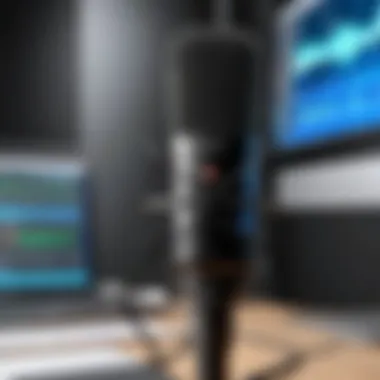

The comparative analysis of top call recording applications allows users to make informed choices based on their needs. Each application has its strengths and weaknesses. For example, Rev Audio Recorder offers excellent transcription services. This feature helps convert recordings to text easily, something many users find advantageous.
On the other hand, Call Recorder for Mac provides an intuitive interface, making it a favorite among users who prioritize ease of use. Although this app may lack some advanced features, its straightforward operation makes it popular among those who require basic recording capabilities.
Ultimately, when choosing a recording application, it is important to consider what features will benefit the user most in their particular context. Whether focusing on transcription, ease of use, or advanced editing capabilities, comparisons can provide clarity.
Installation and Configuration
Downloading the Software
Downloading call recording software is the first step in utilizing these powerful tools. Most applications now offer easy downloads directly from official websites. For example, going to the Ecamm Network website allows access to the Ecamm Call Recorder. The installer is typically straightforward and compact, ensuring minimal disruption during the download.
Additionally, many applications offer trial periods. This allows users to test functionalities before committing to a purchase. This aspect enhances user satisfaction and confidence in the choice made.
Setting Up for First Use
Setting up recording software for the first time is crucial for optimal performance. During the initial setup, users usually need to configure audio settings to suit their equipment. Most applications prompt users to select preferred audio input and output devices. This ensures high-quality recordings.
It is also common to set preferences for file format and storage location at this stage. Selecting the right file format, such as .mp3 or .wav, influences both file size and audio quality. Understanding these settings helps users manage their recordings effectively, allowing for easy access later.
"Installing and configuring the right recording software can significantly enhance recording experiences on a Mac."
Finally, many applications provide onboarding guides that explain essential features. Following these guides can smoothen the learning curve, allowing users to leverage the software effectively from the outset.
In summary, the use of third-party applications is substantial for enhancing the call recording process on a Mac. The availability of popular recording applications, high-quality features, and proper installation steps form a comprehensive approach to effective call recording.
Technical Considerations for Recording Calls
Recording calls on a Mac involves more than just pressing a button. Several technical factors determine the quality and effectiveness of these recordings. Understanding these considerations can significantly improve the outcome, and thus enhancing your recording experience. This section addresses clear audio quality and file formats, both of which are critical for achieving satisfactory recordings.
Ensuring Clear Audio Quality
Microphone Selection
Selecting the right microphone plays a vital role in recording clear audio. Different microphones have unique specifications, which can help or hinder your recording quality. A USB condenser microphone is often recommended for call recording due to its sensitivity and ability to capture a wide frequency range. Many users find that these microphones provide a clear and robust sound, free from background noise. The positioning of the microphone is also essential; placing it too far from the sound source can result in a weak recording, while being too close can cause distortion.
Environment Optimization
The environment in which you record can drastically impact audio quality. Ideal conditions include a quiet room with minimal background noise. Soft furnishings can help absorb sound and reduce echo, making for a clearer recording. It’s beneficial to record when there are fewer distractions or interruptions. Close windows and doors to limit outside noise. Removing any ticking clocks or ringing phones can also improve your recording quality. In essence, a controlled environment leads to a more professional and clear audio output.
File Format and Storage Options
Choosing the Right Format
The file format of your recording is another key aspect. Common formats like MP3 and WAV each have different characteristics. MP3 is compressed and takes up less storage but may lose some quality; whereas, WAV files are larger and uncompressed, providing higher audio fidelity. The choice here depends on your needs—if storage space is a concern, MP3 might be the way to go. On the other hand, if you require the best quality for editing or professional use, WAV could be more beneficial.
Managing Storage Space
Managing your storage space effectively can alleviate potential issues during and after recording. Regularly check the available disk space on your Mac to ensure there is enough room for recordings. Use external hard drives or cloud storage services like Google Drive or Dropbox to store large files efficiently. Making a habit of backing up your recordings ensures they remain accessible while freeing up local storage. Staying organized with your files can save time and prevent difficulties in locating important recordings later.
Best Practices for Recording Calls
Recording calls can be beneficial in various contexts, whether for documenting important conversations or capturing information from a business discussion. Establishing best practices ensures higher quality recordings and fulfillment of legal expectations. Following these guidelines can greatly enhance the overall experience of call recording, making it more efficient and responsible.
Verifying Equipment Functionality
Before you start recording, it is essential to check that all your equipment is functioning properly. This includes both hardware and software aspects. Ensure the microphone and speakers are operational and working optimally.
- Test Microphone Sensitivity: Speak into the microphone and see if it captures the sound clearly. You may use sound recording software to check levels.
- Headphones and Speakers: High-quality headphones can help you monitor the call better without feedback issues. Make sure they are connected correctly before the conversation begins.
- Software Checks: Open the recording software and run a short test recording. Verify that it captures sound without distortion.
By taking these steps, you mitigate risks that could lead to poor recording quality. Checking equipment beforehand is a simple yet necessary practice.
Recording Etiquette
Good recording etiquette is just as important as technical aspects. Observing etiquette helps in maintaining professional boundaries and ensures that all parties involved feel respected.


- Inform All Participants: Always inform the other party that the call is being recorded. This is not only a legal requirement in many jurisdictions but also promotes transparency.
- Be Mindful of Content: Avoid discussing sensitive information unless everyone consents to being recorded. This builds trust and adheres to ethical guidelines.
- Maintain Professional Tone: Ensure your tone remains professional and respectful throughout the call. This sets a positive example and can lead to more productive conversations.
Adhering to these etiquette practices engages your recording responsibly, keeping it aligned with both moral and legal standards.
Proper etiquette during recorded calls fosters a sense of safety and respect, which can enhance the quality of your interactions.
Troubleshooting Common Issues
In any endeavor involving technology, hiccups and unforeseen challenges are bound to occur. In the context of recording calls on a Mac, troubleshooting common issues becomes pivotal. This section looks closer at typical problems users encounter. It also provides practical solutions to enhance the overall user experience. A solid understanding of these issues, their impact, and how to handle them ensures a smoother recording process and saves time in the long run.
Audio Distortion Fixes
Audio quality is paramount when recording calls. Distorted audio can render recordings unusable, making it difficult to comprehend conversations. Common causes of audio distortion include hardware issues, software settings, or even environmental factors. Here are some steps to troubleshoot and fix audio distortion:
- Check Microphone Placement: Ensure the microphone is positioned correctly. Too far from the speaker can result in weak audio, while being too close may cause overload.
- Adjust Audio Input Levels: Go to System Preferences > Sound > Input. From there, you can modify the input volume of your microphone. Setting levels appropriately will help avoid distortion.
- Eliminate Background Noise: Background sounds can interfere with the clarity of recordings. Try to record in a quieter environment or use noise-cancelling microphones like the Blue Yeti.
- Monitor Connection Quality: If using VoIP services, a poor internet connection can lead to audio distortion. Ensure a stable network connection.
Taking these steps can significantly reduce distortion and improve audio clarity, making recorded calls much easier to understand.
Software Compatibility Problems
With numerous applications available for recording calls, compatibility issues may arise. These problems often stem from outdated software, operating system incompatibilities, or conflicts between applications. Here are steps you can take to tackle software compatibility issues:
- Update Applications Regularly: Always keep recording applications up-to-date. Developers frequently release patches to address bugs and enhance compatibility with operating systems.
- Check System Requirements: Before installing software, verify that your Mac meets the minimum requirements. Sometimes, previously compatible applications may become outdated and cease to function correctly with new OS updates.
- Use Compatible Formats: Ensure that audio files types are supported by your applications. This helps avoid playback issues post-recording.
- Explore Forums for Support: Online communities like Reddit can be invaluable for finding solutions to common software compatibility problems. Searching for user experiences can lead to quick fixes or alternatives.
Addressing software compatibility issues is critical for ensuring that your call recordings function as intended.
Troubleshooting is an essential skill in tech. Understanding common issues can save time and improve outcomes.
Use Cases for Call Recording
Recording calls can serve multiple purposes, enhancing both personal and professional communications. Understanding these use cases allows individuals and organizations to fully grasp the advantages of recording their calls on a Mac. Having access to accurate records contributes to clarity, accountability, and assurance in various situations. Below, we delve into two primary areas in which call recording proves beneficial: professional settings and personal use cases.
Professional Settings
In professional environments, call recording brings critical value. It aids in maintaining a clear record for compliance and accountability. For example, in sales, recording calls can help capture important customer interactions, enabling a team to review negotiations and understand client needs. This access to previous conversations assists in crafting better follow-ups and refining sales strategies.
Moreover, businesses can use recorded meetings to ensure all team members are aligned on project updates and client discussions. By having a reference point, misunderstandings can be minimized. Furthermore, training new employees often involves reviewing recorded calls from experienced colleagues. This practice allows newcomers to learn effective communication techniques and customer handling processes.
Here are some key points of call recording in professional settings:
- Quality Assurance: Monitoring customer service calls to uphold high service standards.
- Dispute Resolution: Using recordings to clarify misunderstandings between clients and the company.
- Legal Safeguarding: Documenting calls can protect against potential lawsuits by providing evidence of conversations.
Personal Use Cases
On a personal level, call recording can be beneficial to many individuals. One common use case involves recording interviews or conversations for research purposes. Students and journalists often find it helpful to have accurate verbatim accounts of discussions. This accuracy can lead to better reporting or enhanced data for projects.
Another prominent personal use is in documenting important calls with family regarding legal or medical matters. People may wish to ensure they have a full account of the conversation, especially when discussing details that require careful attention. This practice can be especially useful when managing healthcare decisions or estate planning, providing peace of mind.
Here are some important elements of personal use cases for call recording:
- Memory Aid: Capturing phone calls with loved ones to remember genuine moments.
- Problem Solving: Keeping records of discussions with service providers for issues like billing discrepancies.
- Language Practice: Recording conversations for language learners to enhance speaking and comprehension skills.
Overall, whether for professional or personal reasons, understanding the significance of call recording leads to more effective communication and better record-keeping. By discerning when and how to record calls, individuals can maximize the benefits of this technology.
The End
The conclusion serves as a pivotal section in this article about recording calls on a Mac. It encapsulates the essential themes and insights offered throughout the guide, reinforcing the significance of effectively managing call recordings. It is vital to recognize that recording calls can greatly enhance communication, whether for personal or professional purposes. The ability to keep records may prove beneficial in various scenarios, such as clarifying agreements, recalling important details, or ensuring compliance with legal requirements.
One noteworthy aspect discussed is the importance of understanding the legality surrounding call recording. Familiarizing oneself with state and federal laws is crucial to avoid potential legal issues. Additionally, obtaining consent from all parties involved is an ethical practice that enhances the legitimacy of recording efforts.
The guide also explored built-in options and third-party applications, highlighting their varied features and advantages. Recognizing the different tools available empowers users to select the best method suitable for their needs. Audio clarity is another critical factor mentioned, emphasizing how different settings and equipment can impact recording quality. Adopting best practices and troubleshooting common issues further contributes to a seamless recording experience.
Overall, mastering the art of call recording on a Mac becomes an asset to any tech-savvy individual. Understanding the technical aspects, laws, and practical applications ensures a comprehensive approach. Through this knowledge, users can achieve high-quality recordings that serve their intended purpose.
Summary of Key Points
- Legality is Critical: Know the laws related to call recording. Consent is often required.
- Tools Available: Built-in options like FaceTime and QuickTime Player can be effective.
- Audio Quality Matters: Invest in good microphones and select quiet environments.
- Practice Makes Perfect: Following best practices will enhance recording clarity.
- Troubleshoot Issues: Be prepared to resolve common audio problems.
Final Thoughts
In closing, the capability to record calls effectively on a Mac can be invaluable. For those who navigate the demands of professional engagements, having a recording can provide clarity and assurance. Furthermore, in personal scenarios, being able to revisit conversations can help solidify memories or document agreements.
The guide underscores the principle that recording calls is not merely about having a tool at your disposal; it is about using that tool ethically and effectively. With proper attention to legality, technical setup, and recording practices, users can ensure their efforts yield rewarding results. As technology continues to advance, so too will the methods available for capturing our conversations. Staying informed and adaptable is essential in harnessing these innovations to our advantage.



