Mastering Voice Memos on Your iPhone: A Complete Guide
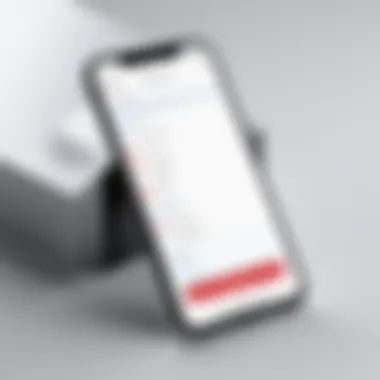
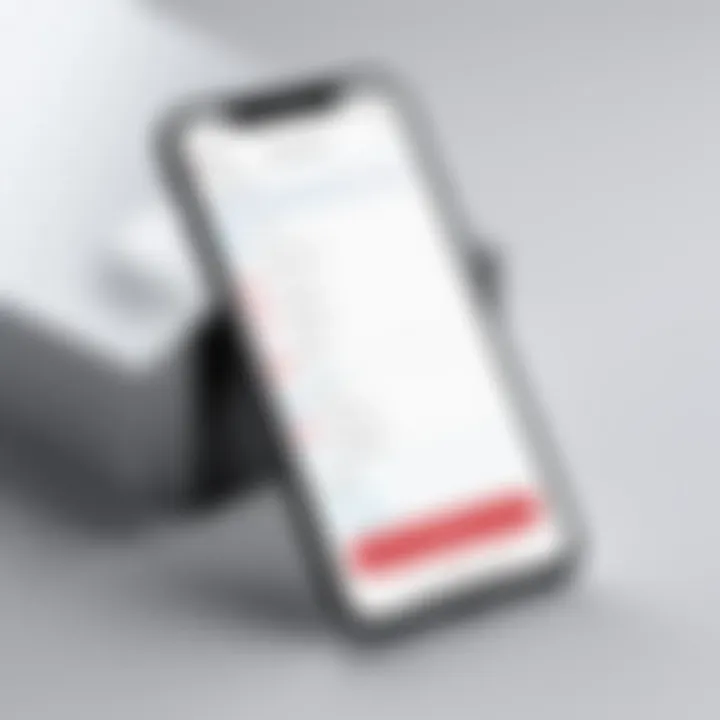
Intro
In today’s fast-paced world, capturing ideas and thoughts in real-time has become essential for many individuals. Voice memos are a practical solution, allowing you to record messages effortlessly on your device. The iPhone’s built-in Voice Memos app offers users a seamless way to document important conversations, reminders, or even personal notes. This article aims to provide a comprehensive guide on recording voice memos on your iPhone, detailing each step to ensure that users of all skill levels can take advantage of this valuable tool.
We will explore how to navigate the app, manage recordings effectively, and discuss practical tips to enhance your experience. Whether you are a student looking to capture lecture notes or a professional needing to record client meetings, this guide will enlighten you on the various features available.
Product Overview
Description of the product
Voice Memos is a simple and effective application available on iPhones that enables users to record audio notes quickly. The interface is intuitive, making it accessible even for those who might not be tech-savvy. It comes pre-installed on all iPhones, ensuring that every user has immediate access to this essential tool.
Key features and specifications
- User-Friendly Interface: The layout is straightforward, allowing users to record, pause, and stop with minimal effort.
- Editing Options: Users can trim recordings, remove noise, and enhance audio quality directly within the app.
- iCloud Integration: Voice memos can be synced across devices via iCloud, ensuring your recordings are always accessible.
- File Format: Recordings are saved in a compact size with high audio quality, maximizing storage efficiency without sacrificing clarity.
- Sharing Capabilities: Voice memos can be easily shared via email, messages, or social platforms.
These features combine to provide a robust solution for anyone needing to record audio, making it a staple for iPhone users.
Prelims to Voice Memos
Voice memos have emerged as a pivotal tool for many individuals who rely on their iPhones for streamlined communication and organization. This section delves into the significance of the Voice Memos application, which transforms simple audio recordings into manageable and sharable content. The act of recording a voice memo is not merely about capturing sound; it extends its utility to various sectors such as education, business, and personal organization.
Purpose of Voice Memos
The primary purpose of voice memos is to facilitate quick recording of thoughts or ideas. Users can capture important information without the need for typing, making it ideal for those on-the-go or who prefer verbal communication. Voice memos provide a convenient method to document conversations, lectures, or reminders, ensuring that critical details are not forgotten. Moreover, they serve as an integral tool in creative processes, enabling users to brainstorm ideas more freely. By using voice memos, individuals can enhance productivity, foster creativity, and simplify daily routines.
Overview of the Voice Memos App
The Voice Memos app is a built-in feature on the iPhone, designed for ease of use. It offers a straightforward interface that encourages users to start recording almost instantly. The app includes various functionalities such as pause, resume, and trim, adding essential editing capabilities. Beyond basic recording, the app’s ability to share memos via email or messaging makes it exceptionally versatile. This versatility is vital for today’s fast-paced environment, where individuals need to communicate effectively and efficiently. Accessible not just for tech-savvy users, the design allows everyone to utilize it effectively without a steep learning curve.
"Voice memos simplify the process of capturing thoughts, which allows for more creativity and productivity."
In summary, understanding the introduction to voice memos lays the groundwork for leveraging this app to its fullest potential. It supports various functions that enhance a user's daily organizational habits. With its capabilities crowded into a single application, the Voice Memos app is truly designed with user convenience in mind.
Accessing the Voice Memos Application
Accessing the Voice Memos application is a fundamental step in using this effective tool on your iPhone. Understanding how to find and open the app ensures users can quickly begin recording their thoughts, ideas, or reminders. With its intuitive design, the Voice Memos app offers a straightforward way to capture sound without the complexity of higher-end audio applications. This section highlights various methods to access the app, emphasizing the utility and user-friendliness.
Finding the App on Your iPhone
Locating the Voice Memos app on your iPhone can be effortless, but it is essential to understand its placement within the user interface. Most likely, the app comes pre-installed with iOS devices. You can find it by following these steps:
- Home Screen: Look for the yellow icon with a sound wave symbol. It is often placed in the default utilities folder or on the home screen itself.
- Search Function: If unable to find it, swipe down on the home screen to reveal the search bar. Type "Voice Memos" and the app should appear in the results. Tapping it will open the application immediately.
- App Store: In case the app is missing, you may need to download it again. Visit the App Store, search for Voice Memos, and select the download option. This ensures that the app is available for your usage whenever needed.
Using Siri to Open Voice Memos
One notable convenience of the iPhone is its integration with Siri, Apple's voice assistant. This functionality allows users to access the Voice Memos app without needing to find it manually. To use this feature, simply activate Siri by holding down the side button or saying "Hey Siri," followed by a command. For example:
- "Open Voice Memos."
- "Record a new voice memo."
By using Siri, you can bypass the need to find the app physically and engage it directly through voice commands. This can be particularly helpful in situations where you need to capture a memo quickly, or when your hands are busy. The efficiency with which Siri functions can streamline how you manage your recordings.
Voice Memos simplifies audio recording, making it accessible and easy to use for everyone.
Knowing how to access the Voice Memos app is paramount for effective use. By employing these methods, you enhance your ability to record audibly significant moments, ensuring you never miss an important thought or reminder.
Recording Your First Voice Memo
The ability to record a voice memo is a fundamental feature of the iPhone's Voice Memos application. This function is essential for those who need to capture thoughts, ideas, or meetings without typing. Voice memos provide a quick and efficient way to document your voice, which can enhance productivity. Whether you are an executive taking notes in a meeting or a student revising lectures, understanding how to start recording is vital.
Starting a Recording
To begin recording, open the Voice Memos app. The interface is straightforward. You will see a red circular button at the bottom. Tapping this button initiates your recording. A waveform will appear, indicating that sound is being captured. The app typically saves your recording automatically. This eases worries about losing important notes.
It is important to ensure that your microphone is unobstructed for clear audio quality. If you face any difficulty while starting the recording, check for volume settings and microphone permissions. Clear audio is crucial, as it enhances the utility of your memo.
Pausing and Resuming Recordings
While recording a voice memo, it may be necessary to pause. To pause, tap the red button again. The visual indicator will show that the recording is temporarily halted. This feature is helpful when needing to gather thoughts or when interruptions occur. After pausing, you can resume by tapping the same button. This flexibility allows you to have more control over the recording process, making it adaptable to your needs.
Stopping a Recording
To conclude your recording, tap the same red button one last time. The recording will stop, and the Voice Memos app will prompt you to save your memo. Here, you can choose whether to rename it. Naming your files appropriately makes it easier to locate specific memos in the future. This attention to organization can greatly improve your usability of the app.
"Organized voice notes can save time and effort, making them invaluable for efficiency."
Recording voice memos on an iPhone is an intuitive process. By understanding how to start, pause, and stop recordings, users can effectively utilize this feature for a variety of purposes. Being familiar with these basic functions significantly enhances the overall experience with the Voice Memos app.
Managing Recorded Memos
Managing recorded memos is a crucial aspect of effectively using the Voice Memos app on an iPhone. Upon recording your audio, one may accumulate a variety of memos, ranging from personal reminders to important interviews. Proper management ensures easy retrieval and organized storage, preventing clutter and confusion. Without effective management, finding specific recordings can become a tedious task. Here, we will discuss three primary methods: viewing recordings, renaming them for clarity, and deleting those that are no longer needed.
Viewing Your Recordings
Accessing your recorded memos is straightforward. When you open the Voice Memos app, the main screen displays a list of all your recordings in chronological order. From this list, you can easily identify the longer recordings or specific topics you wish to revisit.
- Start the Voice Memos app on your iPhone.
- The recent recordings will be displayed at the top, accompanied by the date and duration.
- Tap on any memo to start playback.
If you wish to sort these recordings, you can do so by tapping on the list icon, which allows for views in a different arrangement. This flexibility is helpful in quickly locating recordings without scrolling through unnecessary audio files. Remember, regularly accessing and listening to your recordings can help reinforce the content and make retrieval easier later.
Renaming Your Voice Memos
Renaming memos can significantly enhance organization. When audio files are named descriptively, it becomes much easier to locate a particular memo among many. By default, memos are named by the date and time of recording, which may lack context. Here’s how to rename a memo:
- Open the Voice Memos app.
- Locate the memo you want to rename and tap on it.
- Tap the name at the top of the screen.
- Enter a new title that accurately reflects the content of the recording. This might be the subject discussed or the purpose of the memo, for example, "Interview with John" or "Meeting Notes April 2023".
- Tap 'Save'.
Adopting a consistent naming strategy for your memos can greatly enhance workflow efficiency. Consider using dates or specific keywords to provide immediate context.
Deleting Unwanted Memos
As you progress in using the Voice Memos app, some recordings may no longer hold value. Deleting these memos helps in maintaining an organized collection. To delete a memo, follow these steps:
- Open the Voice Memos app.
- Select the memo you wish to delete by tapping on it.
- Tap the trash can icon located in the bottom right corner of the screen.
- Confirm your decision to delete.
Regularly deleting unused memos can prevent your library from becoming cluttered, allowing for easier navigation. It is also wise to periodically review recordings and discard those not needed to keep your focused audio collection intact.
"A well-organized voice memo library allows for quicker access and improved productivity, making your iPhone an even more effective tool for personal and professional tasks."
In summary, effective management of recorded memos enhances usability. By viewing, renaming, and deleting recordings thoughtfully, you maintain a streamlined and functional audio repository.
Editing Voice Memos
Editing voice memos is a crucial aspect of utilizing the Voice Memos app effectively on your iPhone. This functionality allows users to refine their recordings, making them more concise and relevant. Being able to edit recorded memos not only enhances clarity but also optimizes the overall user experience. Editing ensures that only the most important content is retained, while unnecessary parts can be discarded with ease. This can be especially beneficial for professionals, students, or anyone who relies on voice memos for organizing thoughts or sharing information efficiently.
Trimming Recorded Memos
Trimming is an essential editing function in the Voice Memos app. It enables users to cut out sections of a recording, which can help in removing pauses, mistakes, or any irrelevant content that may detract from the message. This feature is particularly useful when the memo is lengthy or has extraneous material at the beginning or end.
To trim a recorded memo, follow these steps:
- Open the Voice Memos app and select the memo you want to edit.
- Tap on the three dots icon to access more options.
- Choose "Edit Recording."
- Use the yellow handles on the waveform to adjust the start and end points.
- Preview the changes to ensure the desired content is set.
- Tap "Save" to finalize the edits.
This simple yet effective process allows for greater control over your recordings, ensuring that only the most relevant information is highlighted. Notably, users may find that a more polished memo is easier to share and understand.
Adding Notes to Memos
Adding notes to voice memos can significantly increase their utility. This option allows users to contextualize their recordings. By including notes, one can provide additional insights or reminders associated with the recording.

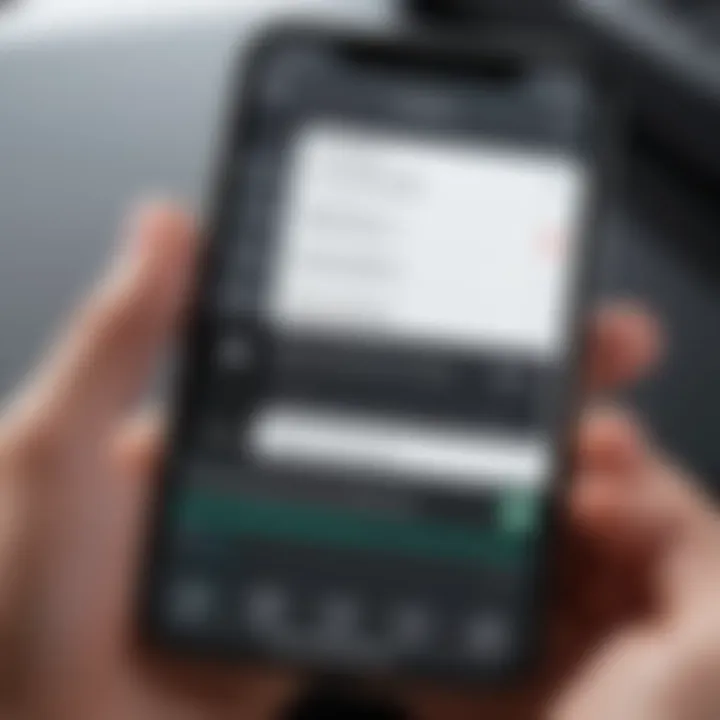
To add notes, you can:
- Tap on the memo and select the note option (typically presented as a text box).
- Type relevant information, such as the topics discussed or follow-up actions required.
This functionality is beneficial for those who regularly create memos for meetings, interviews, or personal reminders. Notes serve as a valuable reference that enhances recall and comprehension of the recorded content. Furthermore, including notes makes it easier when revisiting the memo later, as they provide essential background that can often be forgotten.
"The ability to trim and add notes to voice memos transforms a simple recording into a powerful tool for organization and communication."
In summary, editing features like trimming and adding notes contribute significantly to maximizing the value of voice memos. By utilizing these functions, users can create clear, focused content that serves its intended purpose effectively.
Sharing Your Voice Memos
Sharing voice memos can be valuable for a variety of reasons. In both personal and professional contexts, the ability to quickly transmit audio messages enhances communication. This section outlines how you can effectively share your recordings using various methods, ensuring that you can deliver important audio information with ease.
Sharing via Email
Emailing voice memos is a straightforward method that many users prefer. When you share a memo via email, you can provide context in the message and include the audio file as an attachment. This is useful for sending instructions, ideas, or even presentations that can be more engaging in audio form. Furthermore, audio files tend to convey emotion and urgency which text sometimes misses.
To share via email, follow these steps:
- Open the Voice Memos App
- Locate the recording you wish to share.
- Tap on the memo, then select the share icon.
- Choose Mail from the list of sharing options.
- Add a recipient, subject, and any message.
- Finally, hit Send.
Using Messaging Apps for Sharing
In today's fast-paced world, messaging apps are often the quickest way to share voice memos. Applications like WhatsApp and Facebook Messenger allow users to send voice notes directly within chat conversations. This is particularly effective for getting urgent information across without the need for an email.
To share your voice memo via a messaging app, the process is also simple:
- Launch the Voice Memos App.
- Select the desired recording.
- Tap the share icon.
- Choose the relevant messaging app.
- Select a contact or group to send the memo.
- Add an optional text message if needed and send.
Exporting to Other Applications
Exporting your voice memos to other applications can expand your possibilities. Whether you want to edit the audio in a dedicated software or save it in a different format, exporting makes these tasks doable. Options include transferring to cloud storage applications or audio editing tools for further refinement.
Here’s how to export voice memos:
- Open the Voice Memos App.
- Select the recording you want to export.
- Tap the share icon.
- Choose the app you want to export to, such as Dropbox or GarageBand.
- Follow the prompts based on the receiving application.
Voice memos can streamline your communication processes, making it easier to convey ideas than relying on written notes alone.
Sharing voice memos efficiently enhances your productivity and keeps your audience engaged. Expanding your capacity for sharing recorded messages will ultimately improve your workflow, whether for work or personal projects.
Syncing Voice Memos Across Devices
Syncing voice memos across devices is a crucial feature for anyone who utilizes the Voice Memos app on an iPhone. As individuals engage in various tasks throughout their day, seamless access to recorded audio becomes essential. This functionality enables users to manage and retrieve their memos regardless of the device they are using, ensuring that important thoughts and messages are never misplaced. In this section, we will examine two important aspects: using iCloud for backup and accessing memos on multiple devices.
Using iCloud for Backup
iCloud serves as an integral part of the Apple ecosystem. This feature enriches the Voice Memos experience by enabling automatic backup of recordings. When you record a memo on your iPhone, it can effortlessly upload to your iCloud account, allowing for easy retrieval. Users should ensure they have enabled this feature in the settings to take advantage of this convenience.
Here are the steps to follow for setting up iCloud:
- Open the Settings app.
- Tap on your name at the top of the menu to access Apple ID settings.
- Select iCloud.
- Scroll down and locate Voice Memos, then toggle to activate it.
By doing this, every recording is securely saved in the cloud, mitigating any risk of data loss due to device failure or accidental deletion. Additionally, this allows for better organization, as voice memos are accessible from any device logged into the same iCloud account.
"Having an automatic backup for important recordings is a lifesaver, especially for professionals or students who rely heavily on audio notes."
Accessing Memos on Multiple Devices
The convenience of accessing voice memos on different devices amplifies their utility. Once you’ve enabled iCloud syncing, recorded memos are not limited to your iPhone. They can also be reached through other devices, including iPads and Macs. This cross-device functionality grants a remarkable level of flexibility for users.
To access your voice memos on another device:
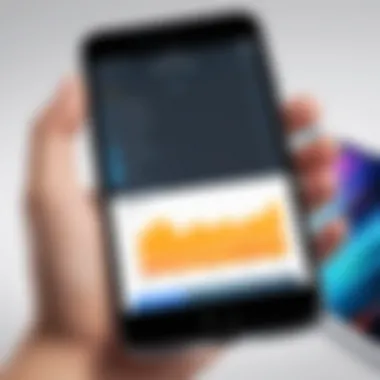
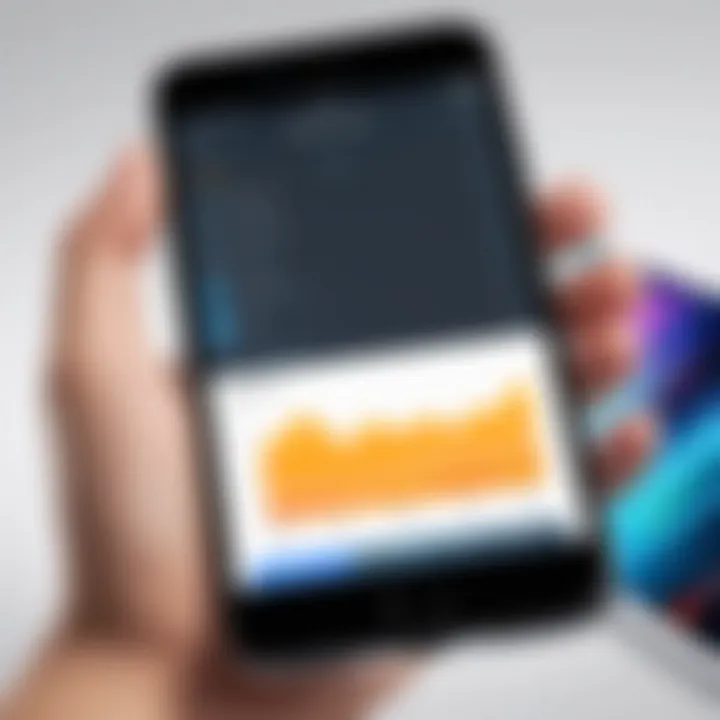
- Open the Voice Memos app on your iPad or Mac.
- Ensure you are signed in with the same Apple ID.
- Your recordings should appear automatically in the app, provided that iCloud is set up correctly on that device.
The ability to switch devices without the loss of data streamlines productivity. Whether transitioning from a phone to a computer at work or home, users can continue their tasks without missing a beat.
Engaging in the practice of syncing voice memos across devices not only enhances convenience but also enables effective collaboration for team projects or personal reminders when shared with friends or colleagues.
Voice Memo Settings
Voice memo settings play a crucial role in enhancing the recording experience on your iPhone. Adjusting these settings allows you to tailor the functionality of the Voice Memos app to meet your specific needs. Understanding how to change the recording quality and adjust playback volume and speed can significantly improve the clarity of your recordings and enhance your listening experience. Here are some important aspects to consider when working with voice memo settings:
- Improved Recording Experience: Customized settings can lead to better quality in recorded memos.
- Personalized Listening: Adjustments can help tailor playback for different environments or personal preferences.
- Versatile Output: Settings ensure that the memoranda can be utilized in various scenarios.
Changing Recording Quality
Altering the recording quality is essential for capturing audio with desired clarity. The Voice Memos app offers different quality settings that affect the fidelity of your recordings. Generally, higher recording quality results in larger file sizes but clearer sound. If you plan to use these memos for academic purposes or professional notes, opting for higher quality is advisable. Here’s how you can adjust this setting:
- Open the Settings app on your iPhone.
- Scroll down and select Voice Memos.
- Look for Recording Quality options. Usually, you can choose between options like High Efficiency and Lossless.
- Choose your preferred quality based on your use case.
Higher quality recordings are beneficial for when you want to capture detailed nuances of speech, especially in interviews or lectures. Lossless is ideal for recordings where quality matters most.
Adjusting Volume and Playback Speed
Adjusting the volume of your voice memos is essential for an optimal listening experience. Sometimes recordings may be too quiet or loud, and finding the right balance can enhance comprehension. The Voice Memos app offers basic controls for volume adjustment directly within the playback interface. Here’s a simple guide on how to manage volume:
- During playback, use the volume controls on the side of your iPhone to increase or decrease the sound.
- Additionally, make sure that your iPhone's general volume settings are set appropriately.
Playback speed is another critical aspect that can affect how information is consumed. If you want to listen to recordings in a faster manner, you can adjust the playback speed through the app's interface:
- Access your voice memos.
- Tap on the memo you wish to play.
- Locate the speed adjustment controls, usually depicted by a 1x symbol. You can speed it up or slow it down as you desire.
In summary, mastering voice memo settings on your iPhone is essential for recording at your desired quality and adjusting playback for an optimal experience. Take time to familiarize yourself with these features for the best results in your audio recording endeavors.
Troubleshooting Common Issues
Troubleshooting common issues is a crucial aspect of using the Voice Memos app effectively. Problems may arise during recording or playback, creating frustration for users. Understanding the root cause of these issues can enhance user experience and ensure that critical memos are not lost. By being aware of potential problems and their solutions, users can address concerns swiftly, allowing for seamless operation of this valuable tool.
Problems with Recording
Recording can sometimes fail due to various reasons. Users may encounter issues such as:
- Insufficient Storage Space: If your iPhone is low on storage, it may not allow new recordings. Check available space before starting a session.
- Microphone Malfunction: Dirt or debris might obstruct the microphone. Cleaning it gently can resolve this issue.
- App Glitches: Occasionally, the Voice Memos app may freeze or crash, particularly after prolonged use. Restarting the app or the device can help clear these temporary glitches.
It's wise to regularly check your settings, mainly if you notice that recordings are not saving. Ensure that the app has the necessary permissions to access the microphone.
Issues with Playback
Playback issues can equally hinder the usability of Voice Memos. Common playback concerns include:
- Skipping or Stuttering: This can occur if the device is under heavy load. Closing other apps and freeing up the CPU may improve performance.
- Volume Problems: Sometimes, the playback volume may be too low. Ensure that the volume on your iPhone is adequately set and that no settings are muting audio.
- Corrupted Files: If a recording does not play at all, it may have been corrupted during the saving process. In those cases, it is prudent to re-record if the content is critical.
By being proactive in identifying these potential challenges, users can effectively manage their voice memos, assuring critical information is always accessible.
The End
The conclusion section of this article wraps up the discussion on recording voice memos on an iPhone. It provides a framework for understanding how to utilize this feature effectively. Voice memos are not only useful for personal reminders but also for professional communication, interviews, and momentous occasions. Knowing how to navigate the application and understanding its functionalities plays a crucial role in maximizing its benefits. This technology is available at our fingertips and harnessing it can enhance productivity and creative expression.
Summary of Key Points
In summary, this article has covered essential aspects of the Voice Memos application on the iPhone. Key points discussed include:
- Accessing the App: Explore options on how to find the application easily and utilize Siri to streamline access.
- Recording Techniques: Learn how to start, pause, and stop recordings effectively.
- Managing Memos: Understand how to view, rename, and delete recorded files to keep your library organized.
- Editing Features: Get familiar with trimming and adding notes to your recordings for clarity.
- Sharing Options: Discover how to share audio files through different avenues, facilitating collaboration with others.
- Syncing Across Devices: Use iCloud to ensure all voice memos are backed up and accessible from multiple devices.
- Troubleshooting: Identify common issues and solutions to maintain a smooth user experience.
The integration of this tool into daily life can significantly improve how we capture and share information.
Encouraging Effective Usage of Voice Memos
To encourage effective usage of Voice Memos, consider the following suggestions:
- Practice Regularly: The more you use the app, the more familiar you will become with its features.
- Optimize Settings: Regularly check your recording quality settings to ensure your memos are clear and professional.
- Utilize Organization Tools: Make use of renaming and categorizing memos to keep track of your recordings easily.
- Explore Sharing Methods: Share your voice memos creatively through different platforms to engage with others effectively.
- Feedback for Improvement: Listen to your recordings to improve your speaking style and content capture.
Engaging with Voice Memos in these ways can enhance its utility and help in personal and professional environments.



