Guide to Recording Screen Audio on Mac Easily
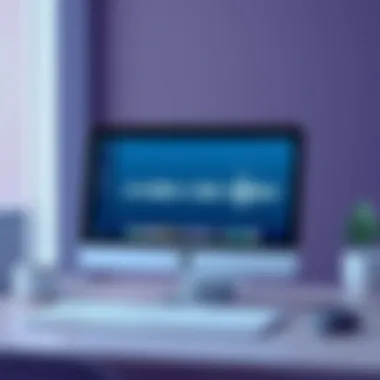

Intro
As technology evolves, the demand for recording screen audio on devices like Mac computers is peaking. From educators needing to capture lecture material to content creators crafting tutorials, the ability to record audio directly from your screen has become indispensable. This guide is designed to walk you through various methods, ensuring that both beginners and seasoned techies can find their footing relatively easily and effectively.
Every day, countless individuals need to narrate their screen activities or capture audio from videos, games, and presentations. Whether you're an online course instructor, gaming enthusiast, or a tech blogger, recorded audio can enhance your work tremendously. Let's dive in and uncover how to seamlessly capture the sound streaming from your screen, tapping into valuable resources and tools available on Mac.
Understanding Screen Recording on Mac
Screen recording has become a vital skill in the digital age, especially for Mac users. This ability to record screen audio is not just about capturing a visual narrative but also about weaving an intricate tapestry of sound that can enhance presentations, tutorials, or any content creation. With advances in technology, the tools and methods available for screen audio recording have evolved, making it easier than ever for individuals to produce high-quality audio.
From educators creating online classes to gamers sharing their gameplay strategies, the scope of screen audio recording is vast. This section explores the fundamental aspects of screen recording on a Mac while highlighting its significance in various contexts. Understanding the underlying principles can lead to better audio management and ultimately a more engaging output for your audience.
Definition and Importance
Screen recording refers to the process of capturing the screen output of a computer, along with audio from various sources. On a Mac, this can mean recording system sounds, voiceovers, or even sounds from specific applications. The importance of this process cannot be overstated; various individuals and professionals rely on screen recordings for an array of uses.
"The sound aspect of a recording is like seasoning in cooking; it can make all the difference between a dish that is merely edible and one that is memorable."
Capturing clear audio is essential for effective communication, whether for instructional content or promotional videos. A well-audioed screen recording can engage viewers, clarify instructions, and present information in an easily digestible manner. This clarity opens doors for creators to distribute their content across platforms like YouTube or educational websites, reaching a broader audience while maintaining credibility.
Use Cases for Screen Audio Recording
The applications of screen audio recording are plentiful and varied. Here are some key scenarios where screen audio recording shines:
- Educational Tutorials: Instructors can record lessons with commentary, making complex topics reachable for students.
- Tech Reviews and Demos: Providing a live demonstration of software features or gadgets with accompanying audio helps viewers understand the utility of products.
- Game Streaming: Streamers often need to capture both game sounds and their commentary, ensuring an immersive experience for viewers.
- Presentation Creation: Professionals can develop engaging presentations that include both visual slides and auditory commentary, adding depth to their talks.
- User Testing: Recording user interactions with software and gathering feedback simultaneously becomes easier when both video and audio are captured together.
In sum, understanding screen audio recording isn't merely a technical endeavor; it's about enriching content and fostering deeper connections with audiences. As we delve further into the specific tools and methods, the foundational knowledge gained here will serve you well.
Built-In Tools for Screen Audio Recording
When considering how to record audio from your screen on a Mac, it’s essential to highlight the built-in tools available. These tools offer users a straightforward path to achieving quality audio recordings without the need for hefty investments in third-party software. They simplify the process while still providing flexibility for various needs.
Using built-in applications like QuickTime Player and the Screenshot Toolbar allows users to harness the power of their Mac with ease. These tools are typically user-friendly, making them perfect for both novices and experienced users. In an ever-evolving digital landscape, the significance of ease of access and efficiency cannot be overstated.
QuickTime Player
QuickTime Player is a staple for many Mac users. This application isn’t just a media player; it serves as a powerful tool for screen recording as well. One of its main advantages is that it comes pre-installed on Macs, eliminating the hassle of having to download or purchase a separate application. The interface is intuitive. Even if you aren’t tech-savvy, you’ll find it easy to navigate.
"The simplicity of QuickTime Player belies its functionality, allowing for effective audio recording right out of the box."
To initiate audio recording with QuickTime, simply launch the application and use the screen recording feature, which includes options to capture audio. This seamless integration means you can record content quickly and respond to spontaneous needs, such as recording an impromptu tutorial or an online seminar.
Although QuickTime Player is robust, it does have its limitations. For instance, it might not offer the advanced editing tools that dedicated applications do. Nonetheless, for quick and effective audio capture, it’s an excellent choice.
Screenshot Toolbar
Another built-in option available on macOS is the Screenshot Toolbar, which is accessed via the Command + Shift + 5 shortcut. This tool provides a simple way to capture screen recordings, including audio, without diving too deep into settings or options.
The Screenshot Toolbar brings versatility to the table. You can choose to record the entire screen or just a specific portion, greatly enhancing the precision of your recordings. Furthermore, it allows for easy audio input selection, so you can ensure that what you want to capture is indeed what gets recorded.
Using the Screenshot Toolbar can be particularly effective when you want to share something quickly. It has a straightforward interface, which enables users to start recording in mere seconds. This feature is valuable for those who often find themselves in fast-paced environments, where every moment counts.
Setting Up QuickTime Player for Recording
Setting up QuickTime Player for screen audio recording is a crucial step for anyone looking to capture high-quality audio directly from their Mac. QuickTime Player is not just any standard media player; it’s a versatile tool that permits users to record both video and audio seamlessly. With the rising demand for content creation, understanding how to properly configure QuickTime Player can significantly enhance your recording capabilities. By leveraging a few key features, you can ensure that your recordings are crisp, clear, and tailored to your needs.
Downloading QuickTime Player
Downloading QuickTime Player is quite simple, as it typically comes pre-installed on macOS. However, in cases where an older version is in use or the software has been accidentally removed, obtaining the latest version is essential. Navigate to the official Apple website or the Mac App Store to download the most recent iteration.
- Open the App Store or go directly to the Apple official website.
- Search for QuickTime Player in the search bar.
- Click Get or Download to start the installation process.
- Follow the prompts to finish installation and ensure your system is up to date for all features.
This quick and straightforward approach guarantees access to the most current audio features. Having the latest version will better equip you with enhanced tools that older versions may lack.
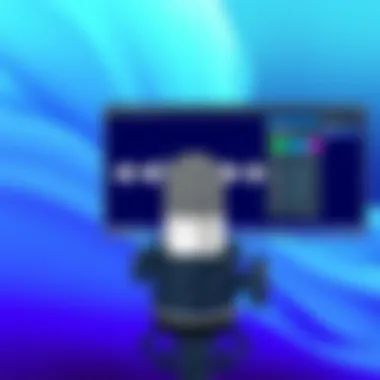
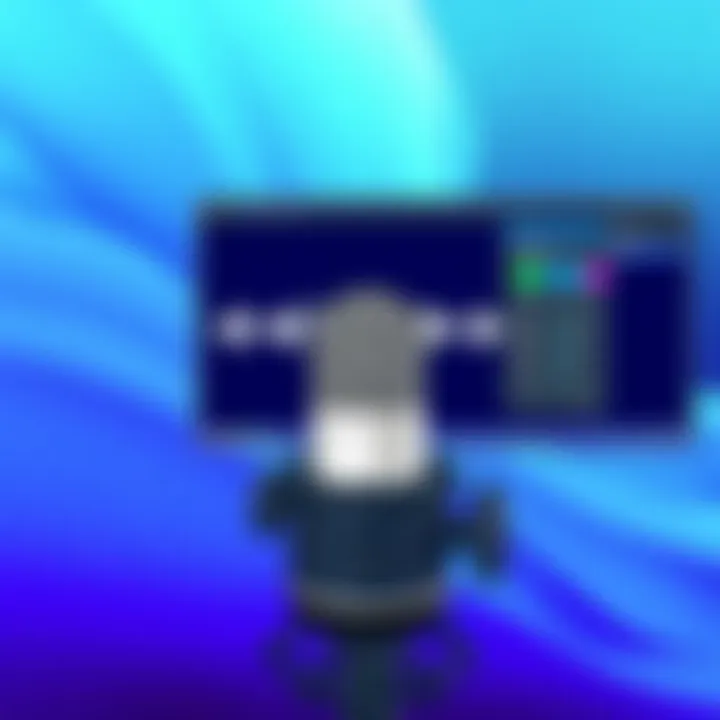
Launching QuickTime Player
Once you’ve ensured that QuickTime Player is installed, launching it is a breeze. A single click can unlock a world of audio recording. Follow these simple steps:
- Locate the QuickTime Player icon in the Applications folder or the Dock.
- Double-click the icon to launch the application.
Upon launching, it’s essential to familiarize yourself with the interface. The user-friendly design allows even beginners to navigate easily, making it ideal for users of all skill levels.
Selecting Audio Sources
One of the most vital parts of setting up QuickTime Player is selecting the correct audio sources. This step can determine the quality and clarity of your recording. QuickTime allows you to choose between internal and external audio sources, allowing flexibility based on your recording requirements.
- In the QuickTime Player menu bar, click on File > New Audio Recording.
- A recording window will appear with an arrow next to the record button. Click this arrow to reveal audio source options.
- Select your desired audio source, whether it be the built-in microphone, an external USB microphone, or any other connected audio device.
Using an external microphone can drastically improve audio clarity, especially in noisy environments. Prioritizing your audio input choice here is crucial to achieving high-quality results during your recording sesssion.
Remember: Crisp audio not only captures attention but keeps viewers engaged. Proper setup here lays the foundation for a professional-sounding recording.
By navigating these steps confidently, users can effectively utilize QuickTime Player as a powerful tool for recording their screen audio, ensuring that they are well on their way to creating impactful digital content.
Recording Audio with QuickTime Player
When it comes to capturing audio while recording your screen on a Mac, QuickTime Player stands out as a proficient tool that combines simplicity and functionality. This native application enables you to record both screen visuals and audio seamlessly, making it valuable for anyone needing to create tutorials, presentations, or even gameplay footage. The benefits include ease of use, compatibility with multiple audio sources, and no need for additional software, making it appealing for users at any skill level.
Initiating a New Recording
To start recording audio with QuickTime Player, you first need to open the app. It should be noted that what you capture reflects the quality of your final product.
- Access QuickTime Player: Find QuickTime Player in your Applications folder or use Spotlight search by pressing Command + Spacebar and typing "QuickTime Player".
- Select New Audio Recording: Once the app is open, navigate to the menu bar and click on "File," followed by selecting "New Audio Recording". This action will open a new window specifically for audio recording.
- Configure Your Settings: Before hitting that record button, ensure your audio settings are aligned with your desired output. This includes choosing the right microphone input.
Adjusting Volume Levels
Audio quality can often make or break your final project. After you��’ve selected a microphone, it’s time to adjust volume levels. Here’s a straightforward approach:
- Monitor Input Levels: In the audio recording window, you'll see a volume slider. It’s critical to keep an eye on the meter next to it. If the meter peaks frequently into the red, you'll likely end up with distorted audio.
- Balance the Levels: You might want to start with low to moderate levels and adjust according to your speaking voice or audio source. Sometimes, the environment can contribute unwanted noise, so adjusting levels can help filter that out.
"Always listen through quality headphones during testing to make sure everything sounds crisp and clear."
Ending the Recording Session
When you've captured all the essential audio needed, it's essential to know how to wrap things up effectively:
- Stop the Recording: Simply click the stop button in the audio window when done. Ensure you haven’t missed anything important.
- Review Your Audio: Play it back immediately to ensure there's no glaring issues or unexpected interference that went unnoticed during recording.
- Save Your Work: Go to the "File" menu and select "Save". Be mindful of choosing an appropriate file name and format; typically, the default .m4a choice is fine, but you can convert it later if necessary.
By leveraging QuickTime Player for recording audio, you streamline your workflow, making the process of digital content creation far less cumbersome. Tracking these steps can guide newcomers while also serving as a good reminder to experienced users.
Third-Party Applications for Enhanced Functionality
When it comes to recording screen audio on a Mac, relying solely on built-in tools may not always meet your needs. Third-party applications step in, offering enhanced functionality and more robust features to enrich your recording experience. These tools cater to a variety of user preferences, enabling greater flexibility and control over audio capture. In this section, we’ll delve into some of the most popular third-party options available, discussing their unique benefits and considerations.
OBS Studio
OBS Studio is arguably a heavyweight in the realm of screen recording applications. Its open-source nature attracts a diverse user base from beginners to seasoned professionals. One of the most significant advantages of OBS is its customizable interface, allowing users to tailor the layout and settings according to their specific needs.
- Key features of OBS Studio include:
- Multi-source capturing, which lets you record from various audio channels simultaneously.
- High-definition recording options that can capture at resolutions up to 4K.
- Advanced audio mixing capabilities, providing you the tools to tweak each audio source individually for a polished sound.
Using OBS may require a bit of a learning curve, particularly for those new to screen recording. However, countless tutorials and community resources make the process much more approachable. The ability to integrate plugins for added functionality is another feather in its cap, making OBS a favorite for many in content creation.
ScreenFlow
Next up is ScreenFlow, specifically designed for Mac users. Combining screen recording and video editing features, it offers a seamless workflow that's hard to beat. ScreenFlow shines when it comes to creating polished videos from your recordings, thanks to its comprehensive editing suite.
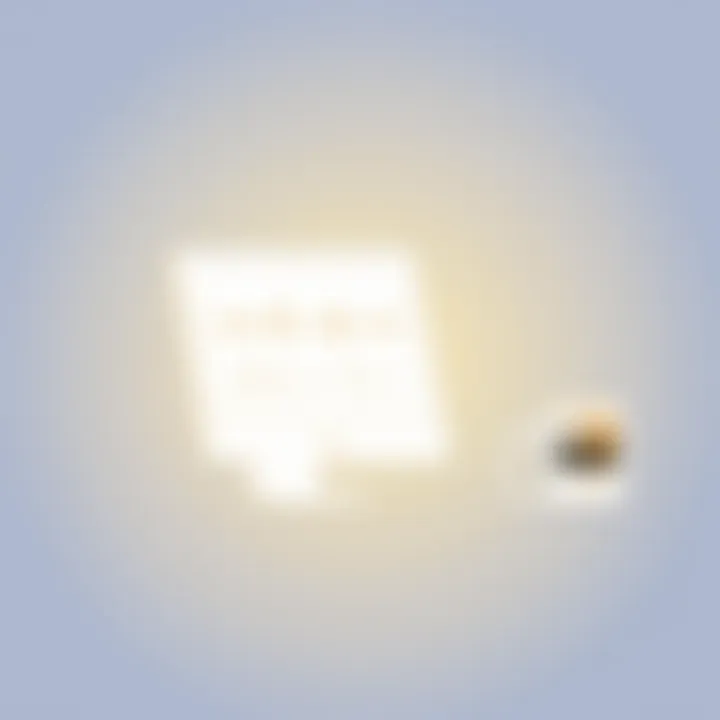
- Benefits of ScreenFlow include:
- An intuitive interface that makes it easy to get started.
- Options for adding text, transitions, and annotations in your recordings.
- High-quality export settings ensuring your final product maintains clarity and professionalism.
ScreenFlow primarily targets educators, marketers, and anyone needing to produce high-quality video content. Still, its audio recording features shouldn’t be overlooked. You can easily capture system audio alongside your screen, which is invaluable for tutorials or commentary.
Camtasia
Camtasia further elevates the audio recording game with its user-friendly interface and powerful tools. It’s particularly suitable for those who prioritize a balance of simplicity and capability. With Camtasia, you're not just recording audio; you’re harnessing a platform designed to enhance the storytelling aspects of your content.
- Highlights of Camtasia are:
- Built-in audio effects that allow you to enhance or modify audio quality right within the app.
- A library of royalty-free music and sound effects, ensuring that your projects are lively without the hassle of copyright concerns.
- Responsive tech support and a wealth of tutorials to help you maximize the software's potential.
While Camtasia is known for its price point, many users find the investment worth it given the array of features and the ease of use. It’s especially appealing to individuals or teams that need to create engaging product demos or educational content swiftly.
In summary, third-party applications like OBS Studio, ScreenFlow, and Camtasia significantly enhance the functionality of standard screen recording tools on the Mac. By exploring these options, you can find the best fit for your needs and elevate your audio capture capabilities. Whether you are focused on high-level customization, streamlined editing, or comprehensive audio options, there is an application to suit your goals.
Configuring Settings in Third-Party Apps
Configuring settings in third-party apps for screen audio recording is pivotal for achieving high-quality results. Unlike the basic functions offered by built-in tools, third-party applications bring a robust set of features. These applications are designed with professionals in mind, catering to users who demand precise control over their recordings. A well-configured setting can significantly enhance the output quality, offering clarity and a professional touch to your recordings.
When venturing into the world of third-party applications, it’s not just about making a recording. It’s about fine-tuning the experience to match your specific needs. Whether you’re creating tutorials, gameplay recordings, or podcasts, optimizing settings can make all the difference.
Audio Source Selection
One of the first and most crucial steps in setting up is choosing the right audio source. Depending on the software you're using—be it OBS Studio, ScreenFlow, or Camtasia—audio source selection can vary slightly but generally follows a straightforward approach. The options typically include:
- System Audio: Captures all sounds generated by your Mac, including sounds from applications, the browser, etc. This is essential for recordings that require the inclusion of background music or game sounds.
- Microphone Input: This option allows external sound capture, particularly useful for voice-overs or commentary. You might want to select an external microphone for clearer sound quality.
- Audio Mix: Some applications offer mixed audio options that allow for blending system audio with your microphone, giving you flexibility in how balanced your audio is.
Choosing the right source depends on your recording purpose. Just imagine trying to record a walkthrough of an app without including its audio; that just wouldn't hit the mark. Always double-check your selection before hitting that record button to avoid any surprises.
Codec and Format Options
Once the audio source is sorted, next is configuring codec and format options. This isn’t just a technicality; the right choices here directly impact the recording’s quality and file size. Here are some common formats and codecs worth considering:
- AAC (Advanced Audio Codec): A popular choice because it provides good quality at relatively low bitrates, making it ideal for most recordings aimed at online use.
- WAV (Waveform Audio Format): Offers uncompressed audio, leading to larger file sizes but superior quality. This format is recommended during the editing phase to retain the integrity of sound.
- MP3 (MPEG Layer Audio 3): Whiles suitable for small file sizes, it compresses audio which might result in quality loss. Great for sharing finished projects, but less ideal during recording.
Configuring these settings may seem tedious initially, but understanding the potential pitfalls—like using a wrong format leading to low-quality outcomes—can save a lot of hassle down the road.
Troubleshooting Common Issues
When embarking on the journey of screen audio recording on a Mac, it’s crucial to be prepared for potential bumps along the way. Navigating technical issues can feel like trying to find a needle in a haystack, especially when you're eager to get your project rolling. This section dives into two common hurdles: audio not recording and poor audio quality. By knowing what could go awry and how to fix it, you can save yourself time and frustration.
Audio Not Recording
One of the most disheartening setbacks is when your audio just isn’t being captured despite your best efforts. This can occur for several reasons, and pinpointing the exact cause is a bit like solving a puzzle.
Possible Causes
- Incorrect settings: Often, users overlook the audio source settings in their recording software. Ensure that the correct input device is selected contrary to default options that may not capture audio.
- Permissions: On Macs, applications need explicit permission to access your microphone. If these permissions haven’t been granted, audio recording will fall flat.
- Software bugs: It’s not unusual for software to behave unexpectedly. Keeping your applications updated helps reduce the chances of running into such bugs.
To address these issues:
- Check your System Preferences under the Sound section to verify that your input device is properly configured.
- Review app settings to ensure your audio sources are selected. If you're using QuickTime Player or any third-party app, confirm the correct microphone or audio output.
- When launching a recording software for the first time, watch out for the prompt asking for microphone access. Give permission if prompted.
Poor Audio Quality
Having your audio recorded but sounding like you’ve recorded it underwater is another common pitfall. Low-quality audio can ruin an otherwise excellent project. If your recording ends up sounding garbled or too quiet, it might point to issues with set up or environment.
Key Factors Affecting Audio Quality
- Microphone Quality: If you’re relying on your Mac’s internal microphone, you might want to consider upgrading to an external one. Good quality mics like the Audio-Technica ATR2100 or Blue Yeti can significantly enhance sound clarity.
- Background Noise: An acoustically unfit space can wreak havoc on your recordings. Hard surfaces tend to bounce sound around, leading to echoes. Try to find a quieter room and consider soundproofing if possible.
- Volume Levels: If the mic input volume is too low or too high, it can distort your sound. Keeping levels balanced is key—run a few tests before you start recording to find the sweet spot.
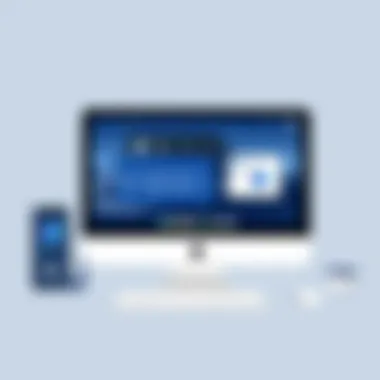

To improve your audio:
- Use an external microphone for better sound quality.
- Select a more suitable recording environment. Ideally, look for a space with soft furnishings to absorb sound.
- Perform a test recording and playback to fine-tune your settings before the final recording.
As the saying goes, "An ounce of prevention is worth a pound of cure." Addressing these common audio issues before they become full-blown problems will streamline your recording process, allowing you to focus on what truly matters—creating compelling content.
Best Practices for Quality Audio Capture
When it comes to recording screen audio on your Mac, capturing high-quality sound can make all the difference. Whether you’re creating tutorials, gameplay videos, or presentations, there's no replacing clear and crisp audio. Catching every nuance can enhance viewer engagement and ensure your message gets across effectively. Here are some best practices that can significantly improve your audio capture journey.
Choosing Optimal Environment
The space in which you record audio is crucial. Choosing the right environment can reduce noise interference and enhance audio clarity. Here are several key factors to consider:
- Quietness: Select a location that is as quiet as possible. Turn off any electronic devices that might create background noise, such as fans or air conditioning units.
- Acoustic Treatment: If you're serious about sound quality, think about treating your recording space acoustically. Simple improvements can include adding rugs, curtains, or foam panels to absorb sound reflections.
- Placement: Position your recording device, especially if using an external microphone, close to your audio source. This can help capture clearer sound and minimize undesirable background noise.
- Time of Day: Consider recording when there’s less activity around. Early mornings or late evenings can often bring about a quieter environment.
By carefully selecting your recording environment, you set the stage for a much cleaner audio capture.
Using External Microphones
While the built-in microphone on your Mac can do the job in a pinch, using an external microphone can drastically elevate audio quality. Here are some reasons to consider an external mic:
- Clarity and Detail: External microphones are usually designed to capture finer details of sound, resulting in clearer audio that enhances the listener's experience.
- Directional Sound: Many external microphones offer directional settings. They can focus on the sound coming from a specific source while reducing ambient noise. This is particularly useful in environments that aren’t perfectly quiet.
- Variety of Options: From condenser mics for studio use to lavalier mics for hands-free recording, there’s an option for every situation. Depending on your recording needs, you can select a mic that best suits the method of audio capture.
- Professional Sound: If you're aiming for a more polished finish, a good external mic can bring your recordings into the realm of professional quality.
In summary, using an external microphone can enhance your recordings and ensure your message is conveyed loud and clear.
"Good audio quality makes a significant difference. It can elevate your content from amateur to professional."
Remember, sound is half the experience. Combining optimal environment choices and quality microphones will cater to a seamless audio capture experience.
Editing and Finalizing Your Recording
Editing and finalizing your recordings are more than mere conveniences; they are crucial stages in the audio production process that can significantly elevate the quality of end results. By meticulously refining the raw recordings, you turn a simple capture into a polished product that effectively conveys your message. This section discusses essential aspects to consider during editing and finalization, highlights benefits, and suggests techniques that can help you make the most out of your audio content.
Basic Editing Techniques
The editing phase is where you have the power to shape your recording into something more accessible and appealing to your audience. Here are some fundamental techniques to consider:
- Trimming Audio: This involves cutting out any unnecessary silences or mistakes at the start or end of your recording. Precise trimming enhances the flow of your audio, keeping your audience engaged.
- Cutting and Stitching: If you find parts of your audio where you mispronounced words or deviations occurred, you can cut those bits and stitch together the remaining content seamlessly. This lets you create a cohesive narrative.
- Adding Effects: Adding effects such as fade-ins and fade-outs can smoothen transitions between different segments of your audio. It gives a professional touch, making it seem like you put in serious effort.
- Noise Reduction: Often, background noise can sneak into recordings. Most audio editing software has dedicated tools to reduce hiss, hum, or any unwanted sounds, which can be crucial for clarity.
- Equalization: Adjusting the frequency balance can help highlight important elements of your audio. For instance, if you want your voice to stand out, boosting mid-range frequencies might do the trick.
Incorporating these techniques not only enhances audio quality but also allows you to resonate better with your intended message.
Exporting Your Final Audio
After editing, the last step is exporting. This is where you get the final product ready for sharing, and it’s just as important as the editing process. Getting the export settings right ensures your audio sounds its best in the format of your choice.
- Choosing the Right Format: Depending on the platform you'll use for dissemination, select a file format that is most widely accepted. MP3 or WAV are two common choices. MP3 files are more accessible for web use due to their smaller size, while WAV files offer higher quality but take up more space.
- Bitrate Settings: Adjust the bitrate to balance between audio quality and file size. A higher bitrate means better sound quality but larger files.
- Destination Settings: Whether it's for YouTube, personal sharing, or podcast distribution, ensure that the settings match the platform’s requirements. Platforms often have specific guidelines regarding file type, size, and bitrate.
- Metadata: Don’t forget to include tags such as title, artist, and genre, especially if you will upload it online. Metadata helps organize your recordings and makes them easier for listeners to find.
Finale and Future Considerations
As we wrap up this comprehensive guide on screen audio recording on a Mac, it’s vital to reflect on the significance of the insights shared. Mastering the art of screen audio capture not only enhances your content creation but empowers you to communicate more effectively through digital platforms. Whether you are producing tutorials, creating podcasts, or recording gameplay, understanding how to leverage various tools and software makes a noticeable difference in the clarity and impact of your audio.
Recap of Key Points
To ensure these concepts stick, let's briefly revisit the main takeaways:
- Understanding Screen Recording: Recognizing the importance and applications of screen audio recording.
- Built-In Tools: Utilizing QuickTime Player and the Screenshot Toolbar for basic recording needs.
- Third-Party Applications: Exploring advanced options such as OBS Studio, ScreenFlow, and Camtasia for enhanced functionality and quality.
- Troubleshooting: Effectively addressing common issues like audio not recording and poor audio quality.
- Best Practices: Following optimal procedures like setting up your environment and using external microphones for superior audio capture.
- Editing and Finalizing: Knowing how to edit your recordings and export them in desired formats.
For anyone serious about digital content creation, these points are your foundation. They don’t just scratch the surface; they dig deeper into the essentials required in today's media landscape.
Emerging Trends in Screen Recording
As technology continues to evolve, emerging trends in screen recording offer exciting potential. One noteworthy trend is the integration of artificial intelligence into audio editing tools. This can significantly automate and refine audio capture, reducing editing time while enhancing sound quality. Tools that employ AI can help in identifying unwanted noise or leveling audio automatically, which is a game-changer for optimization in audio recording.
Additionally, cloud-based solutions for audio and video storage are gaining traction, allowing seamless access to your recordings from multiple devices. This is particularly beneficial for teams collaborating remotely, as it supports efficiency in sharing content and feedback.
Furthermore, as live streaming becomes more prevalent, the need for robust screen recording tools that support live audio capture grows. Tools like OBS Studio are leading the charge, enabling users to merge live graphics with audio, creating engaging and interactive experiences. It pays to stay current and adapt alongside these advancements.
In summary, as you embark on your journey of audio recording on your Mac, remember that both fundamental skills and awareness of contemporary trends will serve you well. The ability to produce high-quality audio can elevate your work, making it not just heard, but felt.

