How to Record Facebook Videos: A Step-by-Step Guide
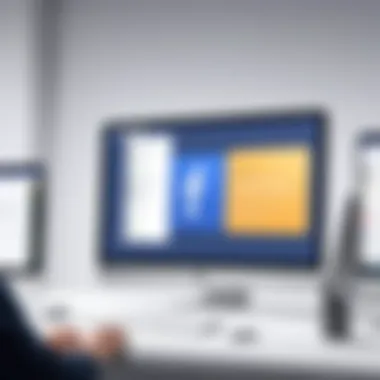

Intro
Screen recording Facebook videos can be a useful activity for various reasons. Users may want to save memorable live streams, tutorials, or any amusing clips they come across while browsing. However, capturing content directly from Facebook is not as clear-cut as one might think. Numerous tools exist to aid in screen recording, each with distinct features and functionalities.
This article provides an extensive overview of the methods available for capturing video content from Facebook. It addresses the legality of recording videos, the technicalities involved, and recommendations for achieving high-quality results. The information shared here aims to empower tech-savvy individuals with the knowledge needed to effectively record Facebook videos while adhering to platform policies and ethical practices.
Understanding Screen Recording
Screen recording has become a pivotal technique in modern digital communication and content creation. It allows individuals to capture and share live interactions on their screens, from tutorials to personal reactions. Understanding screen recording is essential for anyone aiming to utilize Facebook videos effectively. This section explores key aspects that underscore the importance of knowing how to screen record.
Definition of Screen Recording
Screen recording entails the process of capturing video output from a computer or mobile device screen. The technique often includes recording audio as well, thereby offering a complete visual and auditory experience. In essence, it is a method widely used for creating compelling content that can be shared across various platforms, including Facebook.
Applications of Screen Recording
The applications of screen recording are extensive and vary depending on the user’s objectives. Here are several areas where screen recording proves beneficial:
- Educational Purposes: Many educators utilize screen recording for creating online tutorials or lectures. This can enhance learning, providing students with visual aids.
- Content Creation: YouTube creators, podcasters, and social media influencers often use this technology to demonstrate products, review apps, or entertain their audience. Recurring Facebook Live sessions can also be recorded to reach a broader audience later.
- Technical Support: IT professionals frequently employ screen recording to assist users by showing them how to troubleshoot issues interactively.
- Gaming: Gamers use screen recording to share their gaming experiences or strategies with others in the community.
Screen recording serves as a bridge, facilitating sharing and understanding in a digital landscape where visual content reigns supreme.
In concluding this section, it is clear that the ability to screen record holds significant value in facilitating communication, enhancing educational instruction, and improving user experience within the digital sphere. Recognizing its importance sets the stage for sincere engagement with the more technical facets of recording Facebook videos.
Legal Considerations for Recording Facebook Videos
Understanding the legal implications of screen recording Facebook videos is crucial for users who aim to engage with content in a responsible and ethical manner. Recording video content without understanding these implications can lead to various legal consequences, including potential copyright infringement or invasion of privacy. In this section, we will discuss two primary areas of concern: copyright issues and consent as well as privacy considerations.
Copyright Issues
When it comes to recording videos from Facebook, copyright law plays a significant role. Most content shared on Facebook, including videos, is protected under copyright. This legal framework gives the original creator exclusive rights over their work. Hence, capturing or redistributing that content without permission can be deemed illegal.
- Ownership of Content: Generally, the individual or entity who uploads a video retains the copyright to that content. This means that even if you have access to a video, you do not automatically have the right to copy or distribute it.
- Fair Use Doctrine: In some jurisdictions, there are exceptions under the fair use doctrine, allowing limited use of content without permission. However, determining whether your use qualifies as fair use can be complex and is determined by analyzing factors such as purpose, nature, amount, and effect on the market value of the original work.
Therefore, it is imperative to assess whether permission is needed before recording or sharing any video content from Facebook. Ignoring copyright issues can result in not only legal repercussions but also damage to one's reputation.
Consent and Privacy
Besides copyright, consent and privacy issues also arise in the context of recording Facebook videos. Users must be cautious about recording videos that feature individuals without their explicit consent.
- Informed Consent: This means that the individuals appearing in the video understand that their image and/or voice will be recorded and are agreeable to it. Failure to obtain consent can lead to accusations of privacy violation.
- Platform Guidelines: Facebook's own community standards and policies concerning privacy and consent should always be taken into account. Violating these policies can result in content removal or even account suspension.
- Expectations of Privacy: In private settings, individuals generally have a higher expectation of privacy. Recording in these situations without consent is often considered inappropriate and sometimes illegal.
In summary, being mindful of both copyright issues as well as consent and privacy considerations is a fundamental aspect of screen recording Facebook videos. By adhering to these legal guidelines, users can avoid unnecessary pitfalls while engaging with online content.
Choosing the Right Tools for Screen Recording
Choosing the appropriate tools for screen recording is fundamental for anyone looking to capture Facebook videos effectively. The right tool can enhance the recording experience, offering a simple user interface and a variety of features tailored to different needs. Factors to consider include ease of use, the quality of the output video, available editing features, and compatibility with the device in use. Each user has unique requirements based on their technical proficiency and specific use cases. Therefore, understanding these aspects becomes essential for making informed decisions.
Built-in Screen Recorders
Many operating systems now come with built-in screen recording functionalities. For example, Windows 10 offers the Xbox Game Bar, which allows users to record applications and games with minimal setup. On macOS, users can utilize the QuickTime Player for screen recording, providing an easy method to capture screen activity. These built-in options are typically reliable and do not require additional downloads. However, they might lack advanced features like video editing options or adjustable recording settings. Users looking for straightforward recording without additional costs may find these built-in tools sufficient.
Third-party Applications
Third-party applications provide a more comprehensive suite of features for screen recording. Tools like OBS Studio and Camtasia offer robust functionalities, such as customizable recording settings, live streaming capabilities, and built-in editing options. OBS Studio is open-source and free, catering to users who seek high-quality recording without a financial investment. On the other hand, Camtasia, while paid, offers a user-friendly interface and extensive editing tools, making it ideal for professionals who require post-production capabilities. When selecting a third-party application, evaluate the balance between features and ease of use. Additionally, consider the support and updates provided by the developers to ensure ongoing stability of the tool.
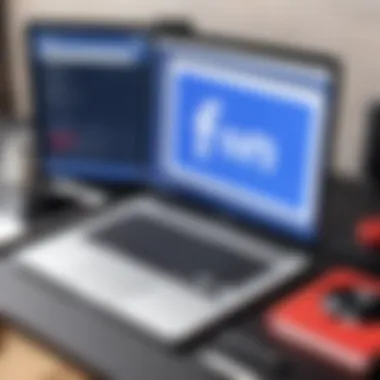
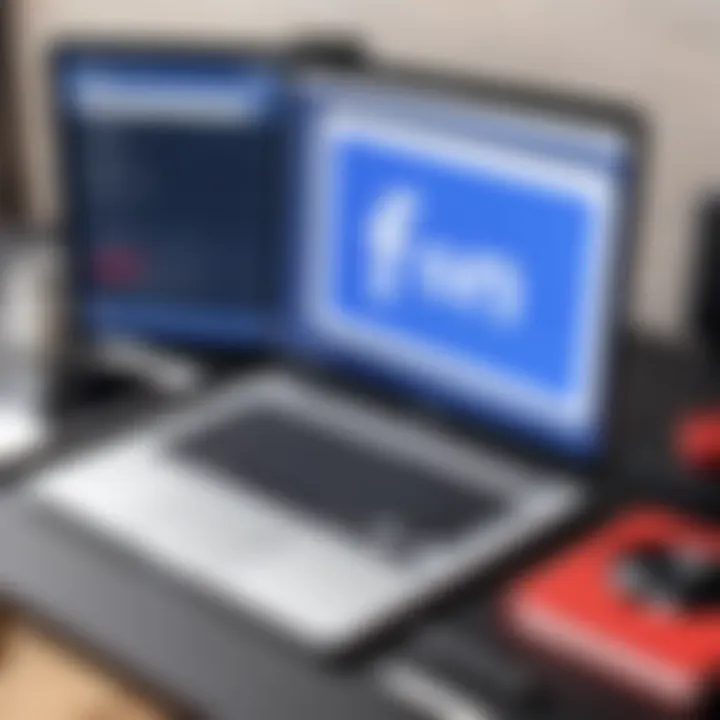
Comparison of Popular Options
When evaluating various screen recording tools, it's helpful to compare their features side by side. Here is a brief overview of some popular options:
- Windows Screen Recorder: Integrated into Windows 10, suitable for basic recording needs without extra installations.
- QuickTime Player: macOS users have access to this intuitive recorder, ideal for simple screen captures.
- OBS Studio: Open-source solution that excels in flexibility and customization but may have a steeper learning curve.
- Camtasia: Offers a complete recording and editing experience, preferred by content creators for its powerful features.
Each tool has its strengths and might be suited for different types of users. Gamers might prefer OBS for its customizable nature, while educators or marketers could favor Camtasia for its user-friendly editor. Ultimately, choosing the right tool hinges on understanding one’s needs and balancing them with budget constraints and technical abilities.
Screen Recording on Desktop Devices
Screen recording on desktop devices is a vital aspect of capturing content, especially when it comes to social media platforms like Facebook. Users often want to share videos or tutorials but might not know how to record them accurately. Desktop platforms provide larger screens and better performance capabilities. This can enhance the quality of recordings significantly.
Using a desktop to record Facebook videos allows for more elaborate editing, easier file management, and the capacity to handle high-resolution graphics. This guide arms users with the knowledge to leverage built-in functionalities and additional software.
Using Windows Screen Recorder
Windows has built-in screen recording tools that can effectively capture Facebook videos. The Xbox Game Bar is the primary application for this function. Although initially designed for gaming, it is versatile enough for any screen activity. To access this feature:
- Open the Xbox Game Bar by pressing the .
- A pop-up window will display; look for the capture widget.
- Click on the record button (it looks like a circle) to start capturing your screen.
- To stop recording, click the stop button on the toolbar or press again.
Your recordings will be saved in the Videos > Captures folder. This method is straightforward and effective for those who are familiar with Microsoft's interface. It allows you to record your Facebook feed, live videos, or anything displayed on your screen seamlessly.
Using macOS Screen Recording
For Mac users, Apple provides a built-in screen recording feature within the QuickTime application. This method is equally effective and offers various useful functionalities. To record Facebook videos on macOS, follow these steps:
- Open QuickTime Player.
- Go to > .
- Click the arrow next to the record button to select audio input if you want to include sound. Select the right options for your needs.
- Begin the recording by clicking the red record button. You can choose to record the entire screen or just a part of it.
- To stop the recording, click the stop button in the menu bar at the top of your screen.
After recording, you can trim the video or save it directly to your preferred location. The integration of QuickTime makes this process convenient for users looking to capture video content on their Mac.
Overall, screen recording on desktop devices serves many purposes, from sharing information to creating tutorials, which are essential for both personal and professional endeavors.
Screen Recording on Mobile Devices
Screen recording on mobile devices is a crucial skill in the digital age. With the vast amount of content shared on platforms like Facebook, being able to capture gameplay, tutorials, or even video calls has become increasingly valuable. Not only does it allow users to save their favorite moments, but it also provides a means to share information and experiences with others. Mobile devices have become essential tools, and knowing how to record the screen can enhance user interaction with social media content, educational materials, and much more.
The benefits of mobile screen recording are numerous. It enables users to create engaging content for personal or professional purposes. For instance, educators can record instructional videos, while gamers can share gameplay highlights. Furthermore, screen recordings can serve as visual aids for presentations or tutorials. This flexibility in usage makes understanding mobile screen recording an important part of modern digital literacy.
Screen Recording on iOS Devices
Recording the screen on iOS devices is a straightforward process thanks to built-in functionality in the operating system. Users running iOS 11 or later can easily enable screen recording from the Control Center. To start, ensure the screen recording feature is included in the Control Center settings:
- Open Settings.
- Scroll down and select Control Center.
- Tap on Customize Controls.
- Add Screen Recording by tapping the green plus icon.
Once the feature is set up, you can simply swipe down from the top right corner of the screen to access the Control Center. You will see the screen recording button, which resembles a filled circle within a circle. To begin recording, tap this button; a three-second countdown will appear before the recording starts. To stop recording, tap the red status bar at the top of your screen and confirm.
This method captures everything happening on your screen, including sound if the microphone is activated. However, keep in mind that certain apps may restrict screen recording due to content protection policies, which could limit your ability to record specific videos on Facebook, for example.
Screen Recording on Android Devices
The process of screen recording on Android devices can vary depending on the manufacturer and version of the operating system. Many newer devices come equipped with the screen recording function integrated into the Quick Settings menu. To check if it is available:
- Swipe down from the top of the screen to access the Quick Settings panel.
- Look for the Screen Recorder icon. If it's not present, you may need to edit the Quick Settings by tapping on the pencil icon.
To begin recording, tap the Screen Recorder icon. Typically, a small menu will pop up, allowing you to configure audio settings and whether to show touches on the screen. Once you start recording, a notification will appear to indicate that the screen is being captured. Similar to iOS, tapping the notification will stop the recording.
Not all Android devices support built-in screen recording. In such cases, third-party applications like AZ Screen Recorder or Mobizen can be downloaded from the Google Play Store. These apps offer additional features, such as editing tools and customization settings that enhance the recording experience.
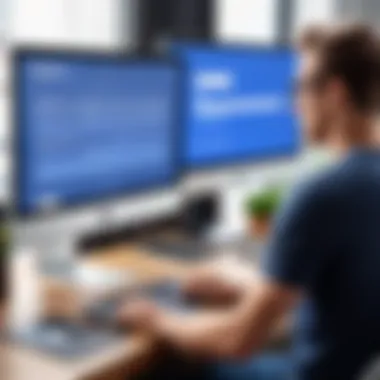
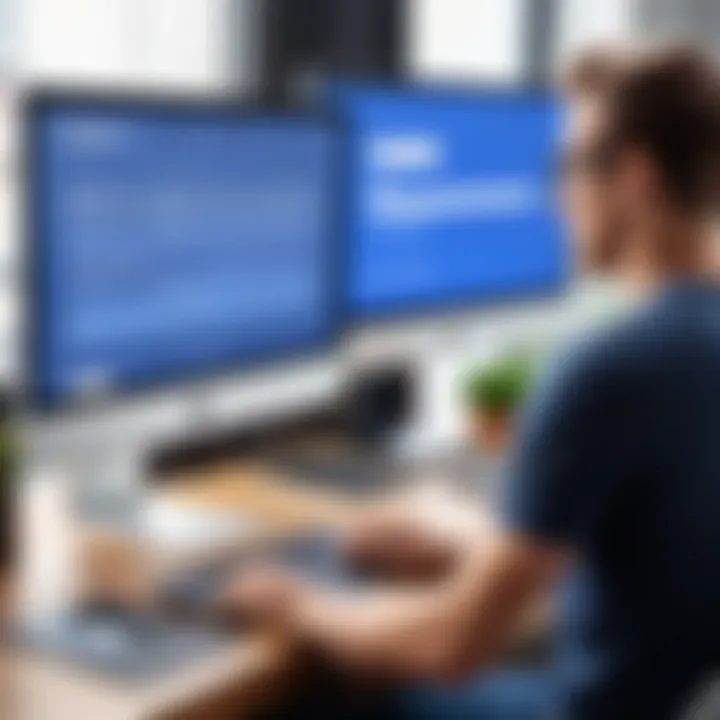
"Understanding how to use mobile screen recording effectively can significantly enrich content creation, leading to better engagement and connection with your audience."
Optimizing Video Quality During Recording
Optimizing video quality during recording is crucial, especially when capturing content from platforms like Facebook. Clarity and crispness are paramount when sharing or reviewing video content. A well-executed recording can make a significant difference in user engagement and overall satisfaction.
Screen recordings can serve various purposes: from tutorials to capturing live streams or personal content. Any compromise in quality can lead to miscommunication or frustration for viewers. Thus, it is essential to focus on both visual clarity and audio fidelity.
Several factors influence video quality, including resolution, frame rate, and audio settings. By understanding these elements, users can create recordings that not only look good but also resonate well with their audience.
Adjusting Resolution and Frame Rate
Resolution refers to the amount of detail that a video holds, expressed in pixels. Higher resolution generally means better quality. Common options include 720p, 1080p, and 4K. For most Facebook videos, 1080p is a balance between quality and file size.
Frame rate, measured in frames per second (FPS), determines how smooth the playback looks. A higher frame rate, like 60 FPS, results in fluid motion, which is particularly useful for action or fast-paced content. However, for static content or tutorials, a lower frame rate, such as 30 FPS, may be more than sufficient.
To adjust these settings:
- Access your recording software settings.
- Choose the suitable resolution.
- Select the frame rate that meets your content's needs.
Tip: Always consider the final output medium. Facebook supports various resolutions but prioritize those often viewed on mobile devices as they dominate users' consumption.
Audio Settings for Recorded Videos
High-quality video is not complete without excellent audio. Poor audio quality can undermine the viewer’s experience, making it difficult for them to engage with the content.
Before recording, check the audio settings:
- Input Source: Ensure that you are using a reliable microphone. Built-in microphones can pick up unwanted background noise.
- Volume Levels: Adjust the input volume to ensure clarity without distortion. Too quiet audio can be just as problematic as audio that is too loud.
If possible, perform a test recording. Listen to the playback to make adjustments as needed. Sound quality can be enhanced with post-editing tools, but starting with a clear recording saves time.
In summary, investing time in optimizing video quality ensures that the recorded content stands out. Viewers are more likely to engage with videos that are visually appealing and sonically clear, leading to a better overall experience.
Editing Recorded Facebook Videos
Editing recorded Facebook videos is an essential part of the screen recording process. Once you have captured your video, refining it can greatly enhance its clarity and engagement. Editing allows you to remove unwanted segments, adjust audio levels, and improve the overall presentation. This section explores the basic editing techniques and more advanced editing tools that can help transform a raw recording into a polished video.
Basic Editing Techniques
Basic editing techniques form the foundation of video enhancement. They may include:
- Trimming: This enables you to cut out portions of the video that are not essential. It helps in eliminating pauses or errors made during recording.
- Splitting: If certain parts need different edits or effects, splitting the video can help manage those sections independently.
- Adding Titles and Text: Introducing context through titles or annotations enhances understanding. This can be useful for summaries or emphasizing key points.
- Adjusting Audio Levels: Ensuring that the audio in the recorded video is clear and balanced. This involves reducing background noise or normalizing sound levels.
These techniques are often available across various software options. They are straightforward and do not require extensive knowledge in video editing. A few simple adjustments can greatly improve the viewing experience of your Facebook video.
Advanced Editing Tools
For those looking to take their edits a step further, advanced editing tools provide greater flexibility and features:
- Adobe Premiere Pro: This professional-grade software allows for in-depth editing. You can apply complex effects, transitions, and detailed sound editing.
- Final Cut Pro: Mac users can benefit from this robust tool. It supports high-resolution videos and offers advanced color correction tools.
- DaVinci Resolve: Known for its professional color grading capabilities, it also offers powerful editing features that rival high-end software.
- Camtasia: This tool is user-friendly and integrates screen recording with editing capabilities. It's suitable for creating instructional videos or tutorials where screen actions need to be highlighted.
Utilizing these advanced tools can significantly boost the quality of your edited Facebook videos. While they may have a steeper learning curve, the resulting professionalism can be worth the effort.
"Investing time into learning and optimizing editing tools can lead to stunning video content that resonates with viewers."
Best Practices for Screen Recording
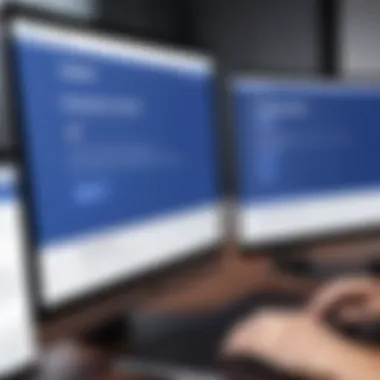

When it comes to screen recording, following best practices is essential for achieving high-quality output. Proper techniques not only enhance the video clarity but also ensure compliance with legal standards. In this section, we will explore the key components of effective screen recording, focusing on the preparation of devices and the importance of etiquette during the recording process.
Preparing Your Device
Before starting any screen recording, it is important to prepare your device properly. This preparation minimizes technical difficulties and optimizes the recording conditions. Here are some essential steps to follow:
- Check Storage Space: Ensure that your device has enough storage to accommodate the recording file. Screen recordings, especially high-quality ones, can consume a significant amount of space.
- Update Your Software: Keeping your screen recording software up-to-date can minimize bugs and improve performance. Regular updates often include important fixes that enhance functionality.
- Close Unnecessary Applications: It’s advisable to close other applications that might interfere with the recording process. Running multiple applications simultaneously may slow down your device or cause unexpected crashes.
- Adjust Recording Settings: Set the resolution, frame rate, and audio levels according to your needs. It is important to record at an optimal resolution for clear video and to choose a frame rate that captures smooth motion.
- Test Your Microphone: If your recording includes audio commentary, ensure your microphone is functioning well. Conduct a test recording to verify the sound quality before engaging in the actual recording session.
Following these preparatory steps will enhance the quality of your recording and provide a smooth user experience.
Screen Recording Etiquette
Etiquette in screen recording involves understanding the boundaries of privacy and respect for intellectual property. Maintaining proper etiquette will help you avoid legal issues and foster a respectful digital environment. Here’s what to consider:
- Obtain Necessary Consent: If your recording includes content from other creators, make sure you have permission to use their work. This practice honors copyright laws and the creators’ rights.
- Respect Privacy: Be mindful of the information visible during your recording. This includes personal messages, notifications, and private data. Editing these out or ensuring they are not displayed is crucial for maintaining confidentiality.
- Attribute Sources: If you use content from other sources, acknowledge them properly in your final video. This attribution shows respect for the original creators and helps avoid potential copyright claims.
- Maintain Professionalism: Treat the recording session with the same seriousness as a live presentation. Avoid distractions and ensure your surroundings are professional to maintain focus and integrity.
"Recording should not only be about capturing an ordeal but also about respecting the involved parties' rights and boundaries."
By adhering to these practices, you can improve the quality of your recordings and create a respectful atmosphere in your digital engagements. With careful preparation and proper etiquette, your screen recording efforts can yield impressive results.
Troubleshooting Common Issues
When engaging in screen recording, particularly on a platform like Facebook, encountering issues is not uncommon. These problems can stem from various sources, such as the recording software, the hardware being used, or even the specific settings in place. Understanding how to troubleshoot effectively is crucial. It empowers users to quickly resolve potential hurdles and ensures a seamless recording experience. Addressing common problems not only saves time but also improves the overall quality of recorded content.
Audio and Video Sync Problems
Audio and video sync issues are frequent challenges during screen recordings. Often, the audio may lag behind the visual content, creating a disjointed and frustrating experience for viewers. This problem can arise from multiple factors, including system performance, recording settings, or even the application being used.
Here are some strategies to fix sync issues:
- Check System Resources: Ensure your device has sufficient free memory and processing power. Close unnecessary applications to free up resources.
- Adjust Recording Settings: Review the frame rate and resolution settings. Sometimes reducing these settings can help maintain a better audio-video sync.
- Reinstall or Update Software: Issues arise from outdated software or corrupted installations. Always keep your screen recording tool updated. Reinstalling the application may also resolve underlying problems.
Resolving audio and video sync issues enhances the quality of your recorded videos, making them more engaging for viewers.
Screen Recording Not Starting
Another common issue is the screen recording not initiating as expected. Users may click on the record button only to find that nothing happens. This can be seriously frustrating, especially after preparing everything for the recording session. Various reasons can account for this issue.
To troubleshoot this problem effectively, consider the following:
- Review Permissions: Check if the screen recording application has the necessary permissions to record your screen. Some operating systems require users to grant permission manually.
- System Updates: Sometimes, system updates can affect how applications work. Make sure your operating system is fully updated, as this can resolve compatibility issues.
- Restart Application or Device: A simple restart of the application or even your device can often rectify glitches and allow the screen recording to start as intended.
By being proactive about these common problems, screen recording can be smooth and problem-free.
Future of Screen Recording Technology
The field of screen recording is witnessing rapid evolution, driven by technological advancements and shifting user demands. Understanding the future of screen recording technology is crucial for anyone interested in capturing video content, especially from platforms like Facebook. This section explores emerging trends and potential improvements that can maximize the efficiency and quality of recording tools.
Emerging Trends
The screen recording landscape is not static. It is shaped by several trends that influence how content is captured and shared. Key trends include:
- Integration with Cloud Services: More applications are enabling cloud storage options for screen recordings. This allows for easy access and sharing without consuming local storage.
- AI and Machine Learning: Recent developments in artificial intelligence offer smarter editing features. Tools can now analyze video content for better post-production choices.
- Live Streaming Features: The line between screen recording and live streaming continues to blur. Many recording tools now provide simultaneous recording and streaming capabilities, enhancing user flexibility.
- Cross-Platform Solutions: As users operate on multiple devices, cross-platform screen recording capabilities are increasingly relevant. Users seek seamless transitions from desktop to mobile without loss of quality.
These trends highlight the community's growing understanding of digital content's significance. Facebook video creators will benefit greatly from these advancements.
Potential Improvements
The advancements in screen recording technology are poised to improve user experience significantly. Some potential improvements to expect include:
- Higher Resolution and Frame Rate Options: As internet speeds increase, recording tools are expected to support 4K and even higher resolutions, along with variable frame rates for smoother playback.
- Enhanced User Interfaces: Simplicity matters. Future tools may feature more intuitive interfaces, making them accessible to a broader audience, including those less experienced in video production.
- Real-time Collaboration Features: Users may soon have the ability to collaborate on recordings in real-time. This could be particularly useful for teams working on shared projects or live presentations.
- Improved Compression Algorithms: Future technologies could utilize advanced compression techniques, allowing users to record high-quality videos without taking up excessive storage space.
The scope of these improvements depends largely on the technological infrastructure and innovation in software development. As screen recording technology evolves, users can anticipate a more robust and user-friendly experience.



