Smart Printing Solutions for iPad Users: A Guide


Intro
As technology progresses, the integration of devices in our daily lives becomes more seamless. iPad users frequently encounter scenarios that require printouts, be it for professional documents, photos, or educational materials. However, the process of printing from an iPad can raise numerous questions. What printers are compatible? What are the best connectivity options available? How can users ensure optimal performance?
This guide aims to explore effective printing solutions specifically tailored for iPad users. It serves as a point of reference for identifying compatible printers, understanding various connectivity options, and evaluating the performance of different models. We will also delve into software and application support necessary for streamlining the printing process.
Product Overview
Description of the Printer
When selecting a printer for iPad, there are various models and brands to consider. For instance, the HP Tango X is a compact printer designed with modern aesthetics and smart home integration. It's an appealing choice due to its ability to connect wirelessly with multiple devices, including iPads.
Key Features and Specifications
The features and specifications that set a printer apart are essential for enhancing user experience. Some notable elements include:
- Wireless Connectivity: Wi-Fi and Bluetooth options facilitate easy pairing with iPads.
- Mobile App Support: Compatible applications such as HP Smart or Apple AirPrint allow for convenient print management.
- Print Quality: Resolution and color output contribute to professional results, crucial for business or creative use.
- Size and Design: Compact models like Canon Selphy offer portability, which is perfect for those with limited workspace.
In-Depth Review
Performance Analysis
Performance plays a critical role in determining the suitability of a printer for iPad users. Printers like the Epson EcoTank ET-2720 excel in output quality while minimizing running costs due to refillable ink tanks. Evaluating speed and reliability is also important; a printer should handle print jobs efficiently without complications.
Usability Evaluation
Usability encompasses setup, navigation, and printing convenience. Printers that feature intuitive controls can significantly reduce the learning curve. For example, Brother MFC-J995DW is praised for its user-friendly interface along with all-in-one capabilities. Users can scan, copy, and print, which saves space and enhances productivity.
This comprehensive approach to evaluating printers ensures that users make informed decisions based on their specific needs and preferences.
By the end of this article, iPad users will possess a thorough understanding of their printing options, enabling them to select the best solutions tailored to their workflows.
Understanding iPad Printing Needs
Understanding iPad printing needs is essential for any iPad user looking to enhance their printing experience. With the increasing reliance on digital devices, the way we print documents, images, and other materials has evolved. It is vital to recognize how an iPad fits into this changing landscape and to address individual printing requirements effectively.
Many users find themselves seeking efficient methods to produce physical copies of their digital work. This spans across personal, professional, and educational contexts. Therefore, grasping the elements that define iPad printing needs helps streamline the selection of compatible printers and ensures seamless integration within the user’s workflow.
The Digital Shift in Printing
The digital shift has profoundly influenced printing solutions available to iPad users. Gone are the days when printing solely relied on bulky desktop computers connected to traditional printers. Today, mobility is at the forefront. Users can now print directly from their iPads thanks to advancements in wireless technology.
This transformation brings flexibility. Users can send documents to print from anywhere within their Wi-Fi range, enhancing productivity and convenience. As a result, understanding this shift ensures users select printers that align with their modern printing habits.
Usage Scenarios for iPad Printing
The usage scenarios for iPad printing highlight the diverse needs of users. Recognizing these scenarios can significantly impact printer selection, optimizing the printing experience.
Home Office Setup
In a home office setup, the printer selection must accommodate various needs such as document printing, scanning, and even photo printing. This environment often demands a printer that is versatile and caters to multiple functions. A key characteristic of this scenario is the requirement for efficiency and reliability. Home office users look for printers that can handle a steady stream of print jobs without constant error rates or maintenance.
The unique feature here is often found in all-in-one printer models. They combine printing, scanning, and copying capabilities in one device. This consolidates equipment space and simplifies the workflow. However, users should note that some all-in-one devices may sacrifice print quality or speed when compared to dedicated printers.
Educational Purposes
In educational settings, the emphasis on printing needs can vary. Students and teachers require printers for creating handouts, assignments, and study materials. The key characteristic of this scenario is cost-effectiveness. Educational institutions often operate on limited budgets, making it essential to choose printers that offer reasonable operating costs and durability while producing quality prints.
A notable feature for educational purposes is the ability to print on different paper sizes and types. Students often appreciate flexibility, especially when working with various types of projects. On the downside, the lower price models might compromise on print speed, which can be problematic during peak usage times, such as exam periods.
Business Presentations
In the business environment, printing needs are often tied closely to presentations and essential documents. A printer capable of producing high-quality output quickly becomes a necessity. The key characteristic here is quality and speed, as business users often operate under tight deadlines.
The unique aspect of this scenario is the expectation for professional-grade prints. High-resolution color printing is usually favored for presentation visuals, delivering clarity and vibrant colors. However, users should be aware that printers designed for higher print quality can come at a higher operational cost, which needs to be factored into budget considerations.
Understanding specific use cases can guide users in identifying the right printing solutions for their iPads, ultimately enhancing the overall printing experience.
Criteria for Selecting an iPad-Compatible Printer
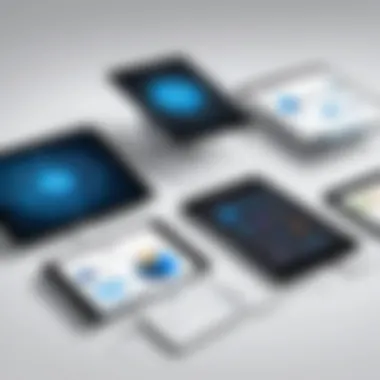
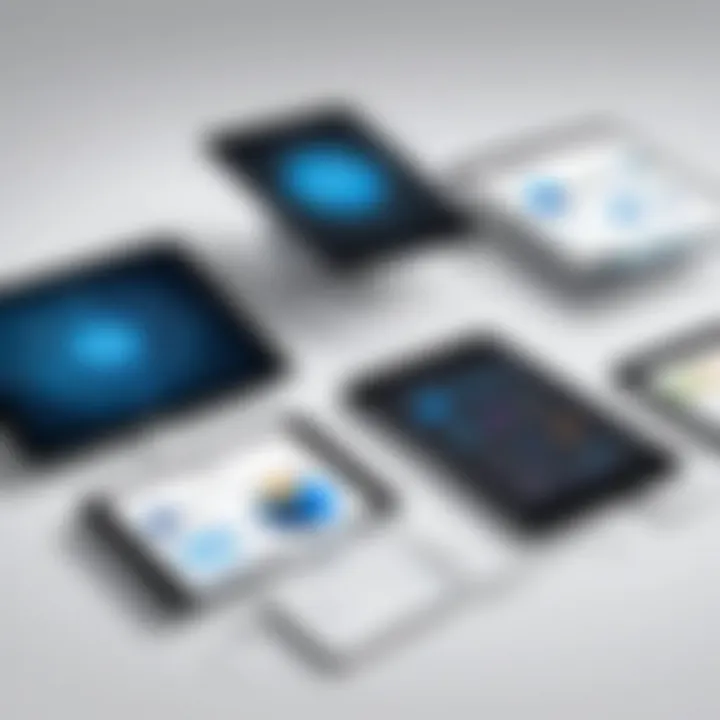
Selecting an iPad-compatible printer is not just a technical task; it is about enhancing the usability of the iPad for various practical needs. The right printer should not only meet your expectations but also streamline workflows for both personal and professional tasks. Given the diverse range of applications for printing from an iPad, understanding the criteria can simplify decision-making and lead to more satisfactory printing outcomes.
Printing Technology Types
Inkjet Printers
Inkjet printers are renowned for their versatility. They can produce high-quality color prints, making them popular for users needing vibrant images or graphics. The key characteristic of inkjet printers lies in their ability to deliver detailed images at a relatively low cost. A unique feature of these printers is their capacity to handle different paper sizes and types. While they offer great advantages in terms of image quality, inkjet printers may require frequent ink cartridge replacements, which could lead to higher long-term costs for regular users.
Laser Printers
Unlike inkjet printers, laser printers use toner cartridges and are typically faster in producing outputs. Their notable characteristic is the efficiency in high-volume printing with minimal cost per page over time. Laser printers are especially beneficial for users who predominantly print text documents. An essential feature of laser printers is their ability to maintain print quality over lengthy periods. However, the initial investment can be higher, which might discourage occasional users.
Thermal Printers
Thermal printers operate differently, employing heat to transfer ink onto paper. They are often used for printing labels and receipts. One main characteristic is their speed, making them ideal for setups requiring constant printing. The advantage of thermal printers is their lack of ink cartridges, reducing ongoing expenses. However, they are not as versatile in producing standard document prints.
Paper Handling Capabilities
Paper Sizes
The ability to print on various paper sizes is critical for iPad users. Some printers accommodate standard sizes like A4, while others can handle larger formats, enhancing flexibility. A key characteristic here is the adaptability to media requirements, which is essential for creative projects or professional presentations. While most printers support standard sizes, many high-end models can also manage custom sizes, providing significant advantages for specialized needs.
Types of Media Supported
Different users have different media needs. Some require printers to handle glossy photos, while others may need support for plain paper or specialty media such as cardstock. The capability to support various media types is crucial, as it affects print quality and outcome. A printer that offers wide media compatibility can make it easier to accomplish diverse tasks, yet limiting types of media may restrict usability.
Speed and Efficiency Ratings
Pages Per Minute
Pages per minute (PPM) is an important metric. It measures how many pages a printer can output in one minute. A key characteristic to consider is the volume of printing you expect to perform. Choosing a printer with a higher PPM will significantly reduce waiting times, especially in business environments where efficiency is paramount. However, higher speeds might sometimes compromise print quality, so users should find a suitable balance.
Time to First Print
Unlike overall speed, the time to first print measures how quickly a printer can output the first page after a command is given. This metric is significant for users who require immediate printouts. A shorter time to first print is beneficial in busy settings. Users should note, however, that this time can vary widely between different models and may affect decisions based on urgency.
Connectivity Options for iPad Printers
The way an iPad connects to a printer is a crucial aspect of the printing experience. Understanding connectivity options is essential for seamless operation. iPad users usually expect fast and easy printing capabilities. Choosing the right connectivity method can improve the overall printing workflow. Printing from an iPad should be efficient, reliable, and straightforward.
Modern printing solutions offer various options for connecting an iPad to a printer. These can significantly affect the type of printer selected. Users should be aware of the benefits and limitations of the various connectivity types. By making informed choices, iPad users can enhance their productivity.
Wi-Fi Connectivity
Wi-Fi connectivity is perhaps the most common method for connecting an iPad to a printer. This option allows for wireless printing without the need for physical connections. Wi-Fi-connected printers can usually handle printing tasks from multiple devices. This makes it an ideal choice for home offices or business environments with several iPad users.
Setting up a Wi-Fi printer is generally straightforward. Users can connect the printer to the same network as their iPad. Once connected, users can print documents directly from their apps. This creates a user-friendly experience that suits those who prioritize convenience and accessibility.
However, Wi-Fi connectivity is not without its challenges. Issues such as network strength and device compatibility may lead to interruptions in printing. Users must ensure their devices are all connected to the same network and that there are no connectivity disruptions.
Bluetooth Printing
Another viable option for iPad users is Bluetooth printing. Bluetooth technology allows direct connections between the iPad and the printer, enhancing portability. This method is especially useful for users who require mobile printing capabilities. Users performing tasks outside of their regular work environment will find this functionality invaluable.
Setting up a Bluetooth connection involves enabling Bluetooth on both the printer and the iPad. Once paired, users can easily print documents from their applications. This is particularly useful for quick printing jobs, as it eliminates the need for a wireless network.
Yet, Bluetooth printing may present challenges too. The range for Bluetooth connections is limited compared to Wi-Fi. Users must stay within close proximity to the printer, which may not be practical in larger spaces. Additionally, some printers might have connectivity drops if there is interference from other wireless devices.
AirPrint Compatibility
AirPrint Compatibility is a critical feature for those using iPads for printing. Apple's AirPrint allows users to print from their iPad without requiring additional software or drivers. This streamlines the printing process significantly. Many manufacturers incorporate AirPrint into their printers, making it widely accessible for iPad users.
Using AirPrint is simple. Users select their document, choose print options, and select their AirPrint-enabled printer. There is no need to install extra drivers. This enhances user experience, as it saves time and hassle.
However, not every printer is AirPrint compatible. Users should check for this feature when choosing a printer. Compatible printers usually have a label or mention AirPrint in their specifications. Incompatibility could mean the user misses out on key functionalities.
Always confirm AirPrint support before making a printer purchase to ensure seamless printing from your iPad.
Evaluating Popular Printer Models for iPad
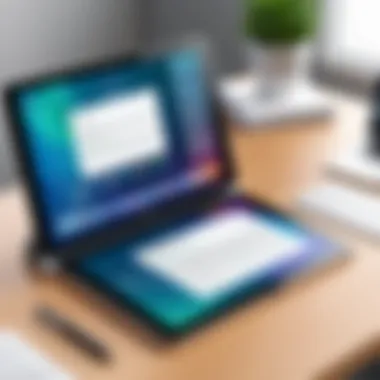
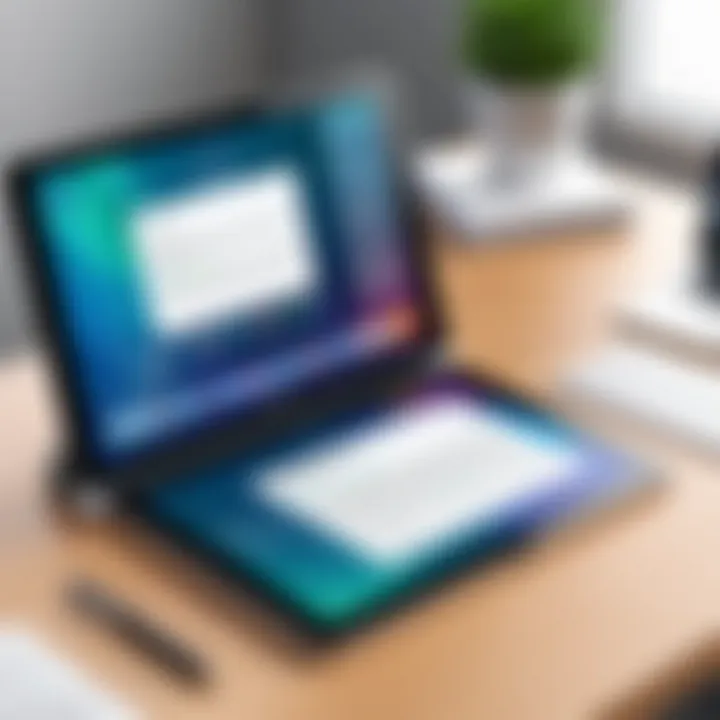
In the quest to optimize printing solutions for iPad users, the task of evaluating popular printer models becomes crucial. It is not just about choosing a printer that connects with an iPad; it involves assessing the functionalities, ease of use, and compatibility with various printing needs. The printers evaluated in this section are well-regarded in the market, and understanding their strengths and weaknesses will guide users in making informed decisions. Factors such as print quality, smart technology integration, and user target demographics play central roles in their evaluation.
Canon PIXMA Series
Key Features
The Canon PIXMA Series is known for its versatility and quality. A notable aspect is its ability to produce high-quality color prints, which is vital for users focusing on presentations or photo printing. The models often come equipped with a variety of features such as mobile printing compatibility and a user-friendly interface that simplifies operations. Additionally, a unique feature is their support for borderless printing, making them ideal for photographic projects.
A benefit of the Canon PIXMA Series is its affordability relative to the quality it delivers. Users looking for a reliable, cost-effective option will find this series appealing. However, it’s worth noting that ink consumption can be higher compared to some competitors, which may lead to increased long-term expenses for frequent users.
Target User
The Canon PIXMA Series targets a diverse user base, from home users to small businesses. Families who require printing for various purposes like school projects or family photos will find this series suitable due to its multifunction capabilities. A key characteristic is its capability to handle a range of media sizes and types, which enhances its usability.
One unique aspect of the PIXMA Series is the variety of creative print options available through its software. This ability is beneficial for users interested in scrapbooking or crafting, offering them flexibility in projects. However, users needing heavy-duty printing may find this series not robust enough for their demands.
HP Envy Printers
Key Features
HP Envy Printers are recognized for their sleek design and advanced features. A significant aspect is the integration of smart technology, allowing users to print directly from apps on their iPad. Users benefit from its fast printing speeds and vibrant color output as well. Another distinguishing feature is its automatic two-sided printing, which saves paper and enhances efficiency.
A major appeal of HP Envy Printers is their option for subscription services like HP Instant Ink, providing users with a hassle-free way to manage ink costs and supplies. On the downside, the initial cost can be slightly higher compared to other brands, which may deter some budget-conscious buyers.
Target User
The HP Envy Printers primarily cater to students and home office users who prioritize convenience and quality. The smart features are especially advantageous for tech-savvy individuals who value seamless integration with their devices.
One unique attribute is the emphasis on design, making the printers a stylish addition to a modern workspace. However, users focused solely on high-volume printing may find performance can wane under heavy usage.
Epson EcoTank
Key Features
Epson EcoTank printers stand out for their innovative ink tank system rather than traditional cartridges. This aspect significantly reduces the cost per page, providing a long-term advantage, especially for users who print frequently. The capability for high-capacity ink tanks means fewer replacements are necessary, which enhances convenience.
A major feature of EcoTank printers is their emphasis on sustainability. The designs are often optimized to use environmentally friendly inks. However, the upfront cost of purchasing an EcoTank printer can be higher, which sometimes deters initial investment.
Target User
The EcoTank series targets users with substantial printing needs, such as small businesses or home users engaged in a lot of document printing.
A valuable characteristic is the emphasis on low operating costs, appealing to those who prioritize economy. Yet, users looking for compact, space-saving options might find EcoTank printers bulkier compared to traditional models.
Software and Application Support
Software and application support holds significant importance for iPad users aiming to establish an efficient printing solution. Understanding how different applications can optimize the printing experience is essential. A good software ecosystem allows users to manage documents smoothly and ensure compatibility with their printers. Moreover, it streamlines the workflow, reduces errors, and saves time.
Printing Applications for iPad
Apple Pages
Apple Pages is a word processing and page layout application developed by Apple. It offers strong integration with iOS devices and maintains compatibility with various printers. A key characteristic of Apple Pages is its user-friendly interface which simplifies document creation and editing. For iPad users, this app is a beneficial choice due to its seamless integration with iCloud. Users can easily access their documents across devices, leading to increased productivity.
One unique feature of Apple Pages is its variety of customizable templates. Users can choose from a range of design options to enhance the visual appeal of their documents. However, one disadvantage could be the limitation in advanced formatting features compared to more robust applications.
Microsoft Word
Microsoft Word for iPad is well-regarded among users needing powerful word processing features. It offers a replicative experience similar to its desktop counterpart, making it familiar for many. This all-in-one tool is popular because of its comprehensive editing capabilities and cloud integration with OneDrive.
A standout feature of Microsoft Word is its extensive collaboration options, allowing multiple users to edit documents simultaneously. This can be especially advantageous in business contexts or group projects. The downside may come from the subscription requirement for premium features, which can deter some users.
Third-Party Options
When we consider third-party options, several applications have emerged that complement iPad printing. These applications provide different functionalities catering to unique printing needs beyond standard document creation. Key options include Adobe Acrobat Reader, Printer Pro, and Google Drive. Each of these has its own benefits.
For instance, Adobe Acrobat Reader excels in managing PDF files, a standard in many business environments. The distinct feature is its ability to annotate and edit PDFs easily. On the flip side, users might encounter compatibility issues with certain printer models. Thus, while third-party applications expand choices, iPad users should consider potential downsides as well.
Driver and Firmware Updates
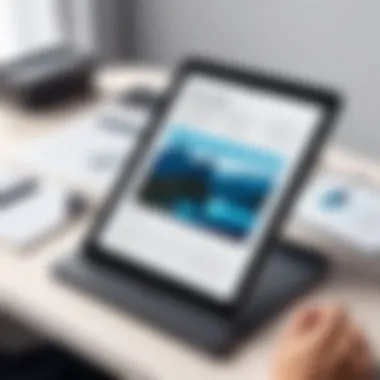
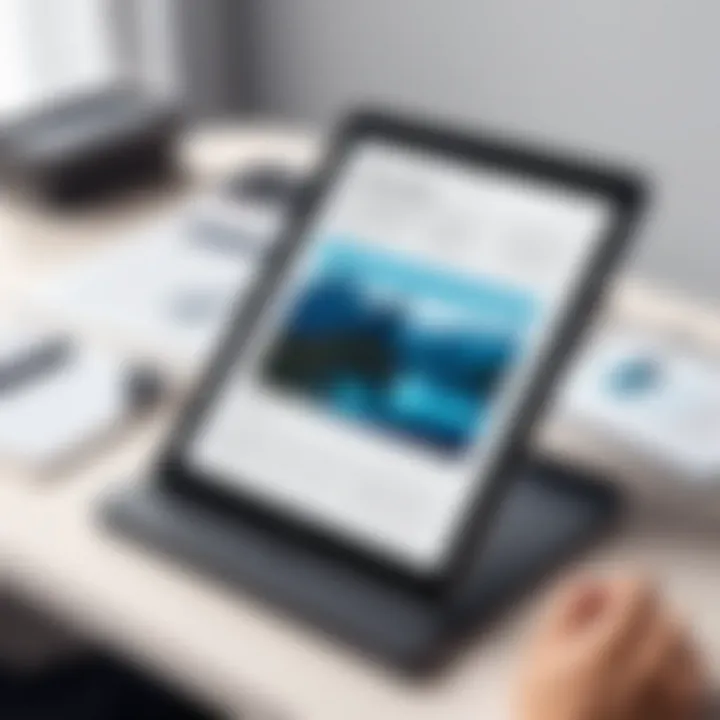
Keeping printers up to date with the latest driver and firmware updates is crucial for optimum performance and compatibility with iPads. Manufacturers frequently release updates to fix issues and improve functionality. Regular updates ensure that users can access the latest features and security patches. This practice helps in maintaining stability and performance, thus enhancing overall printing experience.
For iPad users, verifying these updates periodically prevents unexpected interruptions and maximizes printer efficiency. Most printer brands provide user-friendly methods to install these updates, such as through their official websites or dedicated applications. Users should take advantage of these resources to ensure their printing solutions remain reliable.
Best Practices for iPad Printing
Understanding best practices for iPad printing is essential for users who want to achieve optimal results. When printing from an iPad, one must consider various factors that can enhance efficiency and quality. These practices are not just about the technical aspects but also about how to navigate the entire printing process with clarity.
Optimal Print Settings
Setting adjustments are significant in achieving the best outcomes. Users should familiarize themselves with the necessary settings available on their chosen printer, ensuring that selections align with the desired print quality. Adjustments can include resolution preferences, paper type, and color management options. For instance, using a higher DPI (dots per inch) can substantially affect image clarity, particularly when printing photographs.
Key Benefits of Optimal Settings:
- Quality Control: Correct settings help ensure that what appears on the screen translates effectively onto paper.
- Cost Efficiency: Optimal settings can also reduce ink consumption. For example, using draft mode for non-essential prints saves resources.
- Speed: Adjusting settings can improve printing speed, making it efficient for urgent needs.
Users should also consider experimenting with various settings beforehand to pinpoint which configurations yield the best results for their specific needs.
Troubleshooting Common Issues
When it comes to printing from an iPad, users might encounter certain issues. Addressing these problems swiftly can save time and frustration.
Connectivity Problems
Connectivity problems often present the most significant obstacles. Their nature can range from an unstable Wi-Fi connection to compatibility issues with specific printer models. Addressing these issues is crucial as they can interrupt the printing process. They commonly stem from network issues, outdated firmware, or incorrect settings on the printer itself.
Key Characteristic of Connectivity Problems:
- Common Source of Frustration: Almost every user faces connectivity issues at some point. Resolving them can greatly enhance the printing experience.
Advantages/Disadvantages:
- Advantages: When resolved, users can enjoy smooth and timely printing.
- Disadvantages: Persistent connectivity issues can lead to delays and wasted resources, highlighting the need for robust network setups and regular updates.
Print Quality Concerns
Print quality concerns are another prevalent issue. Users may notice that printed documents do not match the on-screen representation. Common factors affecting print quality include insufficient ink levels, wrong paper type settings, or even software glitches. Understanding these aspects is essential for achieving the expected output quality.
Key Characteristic of Print Quality Concerns:
- Visual Impact: Print quality directly affects the presentation of printed material. Whether for professional documentation or personal projects, achieving high quality is paramount.
Advantages/Disadvantages:
- Advantages: Addressing quality issues leads to impressive and professional results. Users can present their work confidently.
- Disadvantages: Neglecting issues may result in poor visuals, which can cause significant inconvenience, especially in business settings.
By adopting these best practices and understanding common issues, iPad users can navigate printing with greater confidence. Armed with this knowledge, individuals can ensure an efficient and effective printing experience.
Future Trends in iPad Printing
The world of printing is evolving rapidly, especially with the increasing integration of mobile devices like the iPad. Understanding the future trends in iPad printing is essential for users who want to stay ahead of the curve. These trends not only reflect technological advancements but also signal shifts in user preferences and environmental consciousness.
As technology continues to improve, printing solutions are becoming more aligned with the needs of iPad users. Innovations in mobile printing would facilitate easier connectivity and seamless user experiences. This section examines two critical aspects shaping the future of iPad printing: sustainability in printing and enhancements in mobile technology.
Sustainability in Printing
Sustainability has become a focal point in various industries, and printing is no exception. Consumers are increasingly concerned about the environmental impact of their purchases. To address this, manufacturers are adopting eco-friendly practices.
Key initiatives include:
- Recyclable Materials: Many printer brands are now producing devices with recyclable components, reducing waste.
- Energy Efficiency: Printers today often come with energy-efficient settings. This means they consume less power during operation and standby mode.
- Sustainable Ink Solutions: Brands like Epson and Canon are developing inks made from natural ingredients. These inks are not only safer for the environment but also promote better print quality.
- Print Reduction Features: Features like draft mode allow users to save ink and paper, reinforcing a culture of conservation.
"Choosing eco-friendly printing solutions can significantly reduce one's carbon footprint while maintaining print quality."
By focusing on sustainability, iPad users can make informed decisions that align with their environmental values. Moreover, the growing emphasis on sustainable practices could prompt more manufacturers to consider eco-friendly options in their products.
Enhancements in Mobile Technology
The next wave of advancements in mobile technology is set to impact iPad printing significantly. As the capabilities of mobile devices expand, so do the functionalities of associated printing solutions.
Key enhancements include:
- Improved Connectivity Options: Newer printing technologies, such as USB-C and enhanced Bluetooth protocols, are providing users faster and more reliable connectivity.
- Smart Print Applications: Applications are evolving to offer users more control over the printing process. Users can expect features like print preview, easy editing, and cloud integration, enabling seamless printing from various sources.
- Artificial Intelligence Integration: Incorporating AI in printing solutions is a game-changer. It enables printers to automatically adjust settings based on the document type, improving efficiency.
- Remote Printing Capabilities: As remote work becomes more mainstream, printers that allow users to print from anywhere via the cloud are increasingly essential. This enables flexibility and convenience for iPad users.
In summary, understanding these trends prepares iPad users to adapt to emerging technologies in printing. As sustainability becomes paramount and mobile technology continues to advance, iPad users will find innovative solutions to improve their printing experience. Staying informed about these developments will help users choose the best printing solutions that meet their needs.



