Playing Videos on Your Computer: A Complete Guide
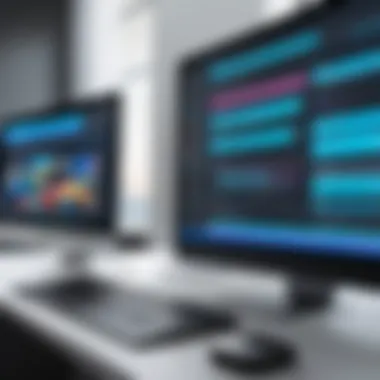

Intro
In today’s fast-paced world, video content is everywhere—streaming services, online courses, social media, and our own personal collections. The ability to play and enjoy videos on your computer has become an essential skill for anyone dabbling in the digital realm. Whether you’re winding down with your favorite show or diving into educational content, understanding how to navigate video playback can enhance your overall experience.
This guide is designed for both casual users and those who possess a deeper understanding of technology. It will cover a variety of software options, explore troubleshooting techniques, and provide tips to make the video playback process as seamless as possible. People often find themselves wrestling with video formats and compatibility, but you don’t need to be an expert to have a smooth experience.
By the end of this article, you should feel equipped to tackle any video playback challenge that comes your way. From the essentials of online streaming to the nitty-gritty of local file formats, let’s embark on this journey to master the art of playing videos on your computer.
Product Overview
In the context of video playback, numerous software options are available, each designed to cater to different needs and preferences. Understanding these tools is crucial as they serve as the bridge between your device and the video content you wish to experience.
Description of the software
Video playback software enables users to watch, manage, and enjoy video files. Programs such as VLC Media Player, Windows Media Player, and QuickTime Player stand out for their functionalities and user-friendly interfaces.
Some capable web browsers like Google Chrome and Mozilla Firefox also come equipped with integrated video playback features. They often allow users to stream videos directly from websites, making them a must-have for any digital savvy individual.
Key features and specifications
When evaluating video playback software, several key features can enhance usability and performance:
- Wide format compatibility: Ability to play various formats such as MP4, AVI, MKV, FLV, and more.
- Customizable settings: Options to adjust playback speed, sound, and video quality.
- Subtitle support: The ability to load and manage subtitles can be a game changer.
- User-friendly interface: An intuitive design ensures ease of navigation.
In-Depth Review
Performance analysis
The performance of these software options can vary greatly depending on the user's system, the video file's specifications, and even the internet connection speed for streaming. For instance, VLC Media Player is noted for its robust functionality and versatility. It operates smoothly across various platforms, accommodating both beginners and advanced users.
In contrast, some native players, such as Windows Media Player, may struggle with certain file formats unless additional codecs are installed. On the streaming side, a browser like Google Chrome handles video playback efficiently, but users might encounter buffering issues if their internet connection isn’t up to snuff.
Usability evaluation
Usability is an important aspect to consider. For instance, the interface design of VLC is straightforward yet provides advanced capabilities beneath the surface. On the other hand, intuitive software like QuickTime provides a clean and simple design, but might lack certain features that power users need.
"Choosing the right software for video playback is as critical as having a powerful computer; without a suitable player, your high-quality videos may not perform.
In summary, while a variety of video playback software are available, considering their performance and usability will help ensure a pleasantly seamless video watching experience. As you walk through your options, you'll find that these tools can greatly impact how you enjoy videos, making the journey all the more rewarding.
Preamble to Video Playback
Video playback on computers is not just a matter of clicking a file and hoping for the best. It’s a vital part of how we consume digital media today, and understanding the nuances behind it can significantly enhance that experience. From watching the latest blockbuster movies to viewing that forgotten clip from last year, knowing how to effectively play videos on your computer is paramount.
Understanding Video Formats
Common Video Formats Explained
There are a variety of video formats available, each with its own set of characteristics. Formats like MP4 and AVI dominate the scene, thanks to their balance between quality and file size. MP4, for example, is widely acclaimed for its ability to compress videos without sacrificing much on quality, which makes it a go-to choice for streaming and local playback alike. Its compatibility with most media players is another feather in its cap, making it a beneficial format for users looking for convenience. On the contrary, less common formats like MKV may provide higher quality but can pose compatibility issues, limiting their playback options.
Why Format Matters
The format you choose can have far-reaching effects on the playback experience. A key characteristic of video formats is how they dictate the quality of the video while influencing the overall performance on different devices. For instance, a user who tries to play an unsupported format may find themselves staring at an error message instead of enjoying their content. So, knowing why format matters is crucial; it prevents the frustration of struggling with incompatible files, ensuring a smooth viewing experience in this digital age.
Compatibility with Players
Compatibility is the bread and butter of video playback. The ability of a media player to handle various video formats can determine whether your video plays beautifully or not at all. A unique feature of compatibility is the ability of certain media players, like VLC, to support a wide range of formats out of the box. This versatility can save users time and trouble, allowing them to dive straight into their media without fiddling with conversion software or second-guessing their choices.
Importance of Proper Software
Role of Media Players
To play videos smoothly, a good media player is indispensable. These programs are designed to decode, render, and present video content in ways that are optimized for viewing. A strong aspect of media players is that they offer a host of features like subtitle support, playback speed adjustments, and even various viewing settings. An appropriate media player can make a world of difference, ensuring your videos play without hiccups and that you can tailor the experience to fit your preferences.
Choosing the Right Player
When it comes to selecting the best media player, the options can be vast and overwhelming. The key characteristic here is user-friendliness and functionality. A player like VLC Media Player is often favored for its ease of use and a range of customization options, while others like Windows Media Player offer seamless integration with the Windows OS. Choosing wisely can maximize your experience—ensuring that any glitches remain a thing of the past.
Free vs. Paid Options
The debate over free versus paid software is age-old, and it applies to media players as well. Free options like VLC and MPC-HC offer great performance with no cost, while paid options often boast advanced features and dedicated customer support. The key aspect is that free options can be more than sufficient for the average user, but if you’re chasing specific functionalities or superior tech support, it’s worth considering the investment in a paid player. The decision should be based on your individual needs and how you engage with video content.
Accessing Video Files on Your Computer
Accessing video files on your computer is a crucial gateway to enjoying your digital media. The process of locating and managing these files can significantly impact your overall video playback experience. Delving into various methods of accessing these files helps to streamline how you engage with your video content, whether it be through folders on your hard drive or across multiple storage solutions. The importance of mastering this skill cannot be overstated; it not only enhances convenience but also saves precious time when searching for specific files.
Locating Video Files
Different Storage Options
Storage options vary significantly across devices and setups. Understanding where your video files live is paramount. Common places include local hard drives, external drives, and cloud storage services like Google Drive or Dropbox. Each option comes with its own set of characteristics. For instance, local hard drives offer quick access and no internet dependency, making them a highly regarded choice for frequent video viewers. In contrast, cloud storage provides accessibility from different devices and locations but relies on a stable internet connection, which can be a drawback in areas with poor connectivity. Navigating through these options allows users to choose the best fit depending on their data management preferences.
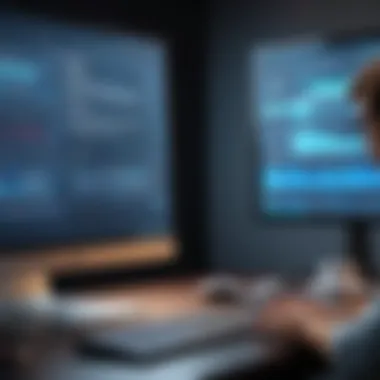

Using File Explorer
File Explorer is a built-in utility that assists in navigating through your video files effortlessly. This tool stands out for its user-friendly interface that allows one to browse folders and track down media files with minimal fuss. Its search functionality enables users to find files quickly by typing in file names or extensions, which can be a real time-saver. However, one downside could be that for those with a large volume of files, scrolling through directories may feel cumbersome at times. Still, the simplicity and accessibility File Explorer provides makes it a cornerstone in accessing video files on a computer.
Search Features
The search features on most operating systems are invaluable when you're on the hunt for a particular video file. Typing in keywords, file types, or even date ranges can yield results swiftly. This method streamlines the process, especially for users who may have scattered video content across various folders. For example, a search for '.mp4' will display all your MP4 files across the system. Despite its efficacy, one must note that the accuracy can be influenced by how well files are named or organized. If a file is named generically or misplaced, it may not appear in search results, causing potential frustration.
Understanding Library Management
Organizing Video Files
Organizing video files is where the rubber meets the road for users who value efficiency. A well-organized digital library can mean the difference between spending hours digging through files or locating what you need in a snap. By categorizing videos by genre, date, or even personal ratings, users can create a customized browsing experience. It allows you to note what you’ve watched and what you want to see next, facilitating better management.
Creating Playlists
Creating playlists is a delightful way to curate a collection of videos based on moods, events, or interests. This feature is not just practical, but it also enhances the viewing experience. Users can batch together similar content—be it a series of horror flicks for Halloween or a collection of motivational speeches to kickstart a day. However, be wary that not all players support playlist creation in the same way; some offer robust options while others might be rather basic. This diverse functionality allows users to choose a media player that aligns with their organizational style.
Using Media Libraries in Players
Using media libraries within players adds another layer of convenience. These libraries can automatically scan your files and compile them in an easily accessible format. They typically categorize videos by title, genre, or even actors, making the library incredibly handy for users with extensive collections. While very useful, one must ensure that the media player in use supports such library management features, as not all applications do. This might affect how smoothly you can navigate through your media, especially if you often switch between devices and players.
"Efficient library management transforms your viewing experience from chaos to choreography."
Using Media Players
In the realm of video playback, media players stand as essential tools that bridge the gap between various formats and user-friendly viewing experiences. When you have a file on your computer, the player is what decodes the data and presents it visually and audibly. As videos come in a multitude of formats—some common and some exotic—having the right player becomes crucial for a hassle-free experience. With so many options available, knowing which ones to use can greatly enhance how you enjoy your favorite shows, movies, or presentations.
Popular Media Players Overview
There are numerous media players available today, each with its unique strengths and functions that appeal to different user needs.
Media Player Features
VLC Media Player is a standout choice amongst media players. Known for its versatility, it supports a plethora of video and audio formats without the need for additional codecs. Users appreciate that it can handle everything from a common MP4 to lesser-known formats. Its open-source nature means continuous development and user community involvement bring regular updates and new features.
A key characteristic here is the streaming capability. VLC allows users to stream content over networks, which is particularly useful for those who enjoy watching videos stored on remote servers or streaming from web sources. While VLC offers a lot, it can feel quite basic for new users when it comes to its interface. Despite this, the feature set and flexibility make it a top choice.
Windows Media Player Basics
Windows Media Player is often a go-to for users who run Windows operating systems. It integrates closely with the Windows ecosystem, making it a natrual choice for many users. One of its primary features is the simple user interface, which makes navigating through videos, playlists, and libraries straightforward. Another notable feature is its ability to rip CDs, allowing users to easily convert their audio collection into digital formats.
However, when it comes to format support, Windows Media Player lags behind VLC. It works best with formats that Windows recognizes natively, which could make finding the right codec a bit more challenging for certain media files. For casual use, it's generally good enough, especially when you just want to play a Windows-friendly format.
Alternative Players Like Kodi
Kodi offers something a bit different; it is not just a media player but a full-fledged media center. This software is particularly popular among users who love to organize their digital libraries. A standout characteristic of Kodi is its customizability. Users can personalize their experience extensively, from changing skins to adding different channels and plugins for diverse content access.
Kodi can handle a variety of formats, much like VLC, but it shines brightest when managing large libraries or network-based content. Nonetheless, its interface may feel overwhelming for those looking for a straightforward playback solution. The installation of add-ons requires some tinkering, which might not suit everyone. Still, for the tech-savvy or dedicated media enthusiasts, Kodi is a powerful option.
Installing Media Players
Installing media players necessitates caution, especially when considering the sources from which software is downloaded. With a significant number of malicious sites out there, ensuring safety during this process is paramount.
Download Sources and Safety
The source from which you download your media player makes all the difference. Reputable sources like the official websites of VLC, Windows Media Player, or Kodi ensure you're getting the right version without malware. It's always wise to check reviews and user feedback if you're venturing into lesser-known players. Using trusted resources isn't merely good sense; it's about ensuring your system remains protected from potential threats.
The inherent risk of using dubious websites often outweighs the benefits, leading to software that could compromise your computer’s integrity. Good players are generally available either for free or at a modest price. It’s better to prioritize safety and quality over dubious deals.
Step-by-Step Installation
Installing a media player typically follows a straightforward format:
- Download the installer from a trusted source.
- Open the downloaded file and follow the installation prompts.
- Usually, the default settings suffice for most users, but custom installation can be an option.
- After installation, open the media player and, if necessary, configure settings based on user preferences.
For first-time users, a simple installer simplifies the process, minimizing frustrations, while advanced users have the option to tailor features as they see fit.
Configuring Settings
Once installed, many media players allow users to configure settings to enhance their playback experience. Settings may include adjusting the video quality, selecting audio outputs, or enabling subtitles. The simplicity of configuring such options varies between players. For lore advanced adaptability, Kodi stands out, allowing in-depth adjustments based on user habits.
However, it’s essential to read through the options carefully. In a rush, users may overlook beneficial features that could significantly upgrade their experience. Careful setup can result in a more enjoyable interaction, reducing interruptions during playback.
Remember: Taking the time to configure settings properly can vastly improve your media experience.
All in all, using media players effectively is key to enjoying video playback on your computer. Knowing what each player offers and how to set them up can make a significant impact and help you get the most out of your videos.
Playing Videos
Playing videos on your computer is a multifaceted topic that deserves thoughtful exploration. Not only does it encompass the basic functions of your media players, but it also dives into the nuances of enhancing your viewing experience. Understanding how to navigate through various features, from basic playback to advanced settings, can elevate your enjoyment of media. Here, we will cover key elements that affect video playback using your computer.
Basic Playback Options
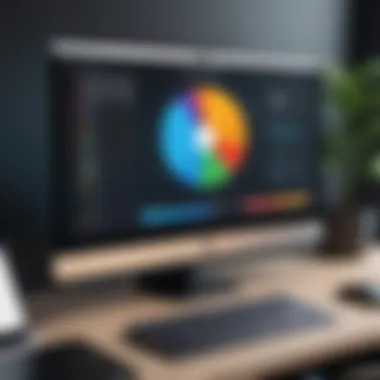

Using Play, Pause, and Stop Functions
The play, pause, and stop functions are the bread and butter of video playback. These basic controls allow you to start, halt, and end your viewing session seamlessly. The play button initiates the video, serving as a clear indicator of intent to watch. Pause gives you the flexibility to take a breather without losing your place in the video. Similarly, the stop function is essential when you have had enough of a show or wish to select another one. With these options, you can easily manage your viewing experience with just a click or tap, making it an accessible choice for anyone seeking simplicity in media consumption.
Adjusting Volume Control
Volume control adds another layer of interaction with your video playback. It enables users to tailor the sound to fit their environments or personal preferences. The key feature here is the slider, which allows for precise adjustments rather than pre-set levels. A low-volume setting could be ideal for late-night viewing when noise might disturb others, while cranking it up could be perfect for an action-packed movie. It’s a popular choice for video playback as it doesn’t just influence hearing enjoyment but also enhances the emotional connection to the content. This control can also be a bit of a double-edged sword; minor issues such as static noise could occur if settings aren’t carefully adjusted.
Using Full-Screen Mode
Switching to full-screen mode is like flipping a switch to immerse yourself fully in the content. It enhances visual engagement by eliminating distractions on your screen. The key aspect of this feature is its ability to transform your computer display into more of a cinematic experience. Why do many users love it? Well, it creates a focus that enhances the story, especially for thrilling or visually stunning films. However, it may not always be a perfect solution for everyone, as some find navigating out of fullscreen cumbersome when switching to other tasks.
Advanced Playback Features
Subtitles and Captions
Subtitles and captions represent a pivotal aspect of accessing content for diverse audiences. They cater to the hearing impaired and those who might not be fluent in the video's spoken language. The unique part about these features lies in their ability to connect viewers with the narrative without losing the essence of the content. The benefit is clear; it opens doors to richer understanding, particularly in complex dialogue or specialized terms. However, poorly timed captions can be frustrating, pulling viewers out of the experience rather than enhancing it.
Playback Speed Adjustments
Playback speed adjustments afford viewers the power to consume content at their preferred rate. The key characteristic of this feature is flexibility; it allows users to speed up sections for review or slow down parts that require more attention. This is especially beneficial in educational contexts, where understanding beats mere consumption of material. The downside? Some might find it tricky at first to adjust their perception of speech or narrative pacing, leading to a somewhat disjointed experience initially.
Creating and Managing Bookmarks
Creating and managing bookmarks can make your video-watching experience a lot more efficient. This feature allows viewers to mark pivotal moments, making it easy to jump back to favorite scenes or lessons. This is especially beneficial for long videos or series. The exceptional part is that it facilitates seamless navigation for the viewer, saving time in searches. Yet, this feature might go unnoticed for casual users, who could miss out on the easy organization it provides.
Streaming vs. Local Playback
When it comes to enjoying videos on your computer, two primary routes present themselves: streaming and local playback. Both methods have their own quirks and characteristics, impacting how users engage with content. As technology evolves, understanding these differences is invaluable for users aiming to maximize their viewing experience.
Understanding Streaming Services
Major Streaming Platforms Overview
In the world of streaming, major platforms reign supreme. Services like Netflix, Hulu, and Amazon Prime Video offer a smorgasbord of content. The key feature of these platforms is their comprehensive libraries, which provide users access to thousands of movies and shows without the need for physical media. This convenience often makes streaming a go-to choice for those who crave variety.
However, there are also downsides to consider. Not all content is available on all platforms, limiting choices based on subscriptions. Moreover, ads can interrupt the experience, particularly with services that provide free options but fund through ads.
Internet Connection Requirements
For streaming to work like a charm, a stable internet connection stands as a non-negotiable prerequisite. The key characteristic here is bandwidth; higher speed is essential. If the connection is slow or unstable, you can bet glitches will rear their heads—buffering, poor resolution, and even complete interruptions.
Thus, having a robust connection can elevate a streaming experience significantly. Users often seek out high-speed broadband services to ensure smooth playback, but it comes tethered with the expense of ongoing service fees.
Advantages and Disadvantages
Breaking down the advantages and disadvantages of streaming highlights its dual nature. On one side, convenience tops the list: you can watch anywhere and anytime, subject to your internet speed. Another plus is the constant access to new content without needing to store it.
Conversely, streaming's dependency on internet connectivity and potential for subscription costs might deter some users. The main trade-off, therefore, is between access and autonomy.
Local Playback of Downloaded Videos
Local playback revolves around videos stored directly on your computer. This method is often threaded through various advantages that enhance the viewing experience.
Benefits of Local Files
A major benefit of using local files is the sheer control given to users. With downloaded content, there’s no need for an internet connection, allowing for uninterrupted viewing. Furthermore, local files can be stored in various formats, negating the hassles that come with incompatible file issues often faced during streaming.
Some unique perks round out this choice: users can edit, organize, and manage files at their convenience, tailoring the media library to fit personal preferences. Yet this can come with some drawbacks, like the need for additional storage solutions if your collection starts overflowing.
Managing Downloads
Effectively managing downloads is crucial to enjoying local playback. This involves not just acquiring the content but keeping it organized. Utilizing folders or media management software can simplify this process, allowing quick access and minimal searching time
While managing downloads might require initial planning and effort, the long-term benefits often outweigh the nuisances. The organization ultimately makes it easy to find your favorite content without sifting through digital clutter.
Offline Playback Considerations
Finally, we cannot overlook the implications of offline playback. It's a major groove killer to find out your content isn't accessible due to a lost internet connection when you need it most. Offline playback keeps your options open. The key here is to ensure that content is downloaded correctly and is available for offline use within the chosen media player. Some platforms allow this for select titles, bolstering the local playback model.
That said, relying on downloaded content may pose challenges, especially if you want to keep up with new releases. Keeping software updated and managing space are both crucial to a seamless experience.
Offline playback isn’t just a neat trick; it’s essential for uninterrupted viewing, especially during travel or unexpected outages.
With all this in mind, it becomes clear that both streaming and local playback hold prominence in today’s media consumption landscape. Choosing one method over the other often boils down to personal preferences and situational needs.
Troubleshooting Video Playback Issues
When it comes to enjoying videos on your computer, you might run into problems that can spoil the fun. Troubleshooting video playback issues is crucial because it allows you to maintain a seamless viewing experience. Whether you're trying to catch up on that new TV series or reliving classic film moments, running into playback trouble can be frustrating. Understanding common problems and their solutions can mean the difference between spending hours in irritation versus simply hitting play and diving back into your favorite content. The tips and tricks in this section will empower you to tackle these disruptions head-on so you can get back to enjoying what you love.
Common Playback Problems
Video Not Playing
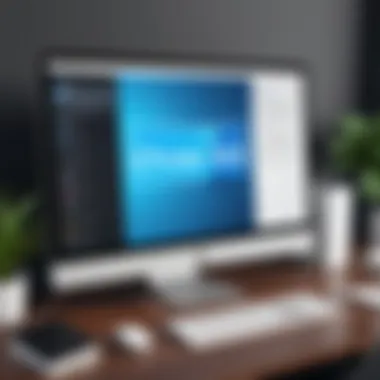
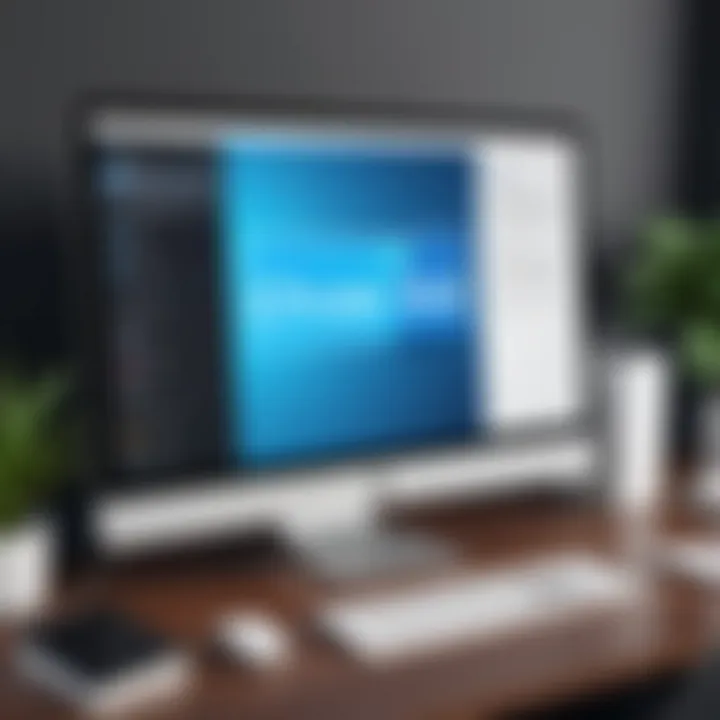
One major issue users face is when a video fails to play altogether. This problem can arise from numerous factors, like missing codecs, corrupt files, or incompatibility with your media player. The first thing that comes to mind here is that the video file itself might be damaged or incomplete. It's like preparing a recipe but finding out that a key ingredient is missing.
The key characteristic of video not playing is that it halts all your plans for entertainment. It's not just annoying; it interrupts your workflow if you're using videos for work or study. Users often report this as a significant setback in their video experience.
One unique feature of this issue is how it can be avoided by ensuring the integrity of your files during download or transfer. Keeping your player updated enhances your chances of smooth playback, allowing you to savor the actual content instead of battling tech troubles.
Audio but No Video
Another common issue that pops up is having audio without any visual components. Imagine you're at a concert, and you can hear the music, but the band isn't on stage—disconcerting, right? This type of situation usually happens when there are mismatches in codec settings or issues with display drivers.
The key characteristic of this problem is how it emphasizes the importance of video synchronization. Hearing the rich audio without the visuals feels like trying to solve a puzzle with missing pieces. It makes you wonder about the vibrant visuals that accompany sound and why they are not showing up.
While audio but no video issues can become a nuisance, troubleshooting often requires checking your media player settings. Verifying that the output device is correctly connected can turn the tide, letting you enjoy both audio and visuals again.
File Format Errors
File format errors can leave users in a lurch, especially when attempting to play videos that are encoded in less common formats. When you encounter a file format issue, it basically means that your player does not recognize the type of file you are trying to play. It's a bit like trying to read a book in a language you simply don't understand.
The key characteristic of file format errors is that they signal potential compatibility problems with certain players. Users often find themselves scrambling to convert formats or download additional codecs just to get their videos to play.
One unique avenue here is that by educating oneself on the various video formats, such as MP4, MKV, or AVI, users can better prepare themselves to avoid or tackle these errors. Investing time to understand what your player can handle pays off in the long run, streamlining your viewing experiences.
Steps to Troubleshoot
After identifying the problems you've faced, tackling them is the next step. Here are straightforward steps you can follow to get back on track.
Checking File Integrity
Mishaps during downloads or transfers can lead to incomplete files. Checking the integrity of your video file is necessary before diving deep into more complex troubleshooting. You can do this by verifying file sizes against original sizes or running a checksum.
A key characteristic here is that assessing file integrity can often prevent hours of wasted time trying to solve problems that don’t exist or that are easily resolvable. This proactive approach often leads to quicker resolutions before even opening your media player.
The advantage of this step is its simplicity and effectiveness. You don't need advanced tools or years of experience; even novice users can benefit from this fundamental check.
Updating Media Players
Sometimes the simplest solution can be forgotten: updating your media player. With new updates, developers often include bug fixes and improvements that enhance performance and expand compatibility.
The key advantage here is that you're not only fixing potential playback issues but also ensuring the smooth running of other features that may be affected. Regularly updating your media player can avoid unwanted surprises during playback.
The unique feature of this step is its proactive nature; it saves you from resolving issues that might arise due to outdated software and helps keep the user experience enjoyable.
Adjusting System Settings
Another essential step in troubleshooting is adjusting your system settings. Your computer might have specific settings that prevent proper playback—like display settings or audio configurations.
The key characteristic of adjusting system settings is that it addresses underlying issues that others might overlook. Many times, users might overlook these aspects while trying to fix more obvious playback issues.
Investing a few moments to explore and tweak your settings can lead to vast improvements. It may also uncover forgotten configurations that have long been lying dormant, finally allowing smooth playback of your cherished videos once more.
Ending and Best Practices
In wrapping up our exploration of video playback on computers, it’s essential to emphasize how the practices and techniques we've discussed can enhance your overall experience. Knowing the right balance between streaming and local playback, selecting suitable tools, and maintaining your software can lead to a more fruitful and enjoyable viewing experience.
Navigating today's digital space often feels like trying to find your way through a maze. With the vast array of video formats, players, and streaming services available, having a firm understanding of these best practices equips you to tackle any playback scenario that comes your way.
Recap of Key Points
Balancing Streaming and Local Playback
The relationship between streaming and local playback is not just a matter of preference; it's about finding a sweet spot that works for your needs. Streaming offers an immediate influx of content that often refreshes daily, while local playback provides more control over your library and quality. This balance allows you to tap into the benefits of both worlds.
Streaming services like Netflix and Hulu are fantastic for keeping up with current trends in film and television. However, the downside is that you are limited to their content libraries and must rely on your internet connection to access this. Local files, on the other hand, grant you autonomy; you can curate your collection however you see fit. You might find that some users prefer the immediacy of streaming while others cherish the nostalgia of revisiting old favorites saved on their hard drives.
Choosing the Right Tools
Choosing the right tools is paramount in achieving a heightened video playback experience. Selecting a media player can be daunting, as the market is saturated with options. One of the standout features when it comes to the right tools is compatibility. An ideal player will support various video formats, ensuring you’re not left stranded with an unsupported file saying, "Well, that’s a bummer."
Additionally, ease of use is a significant factor. Tools like VLC Media Player are popular in part due to their versatility; they can handle nearly any format and are user-friendly for tech novices and experts alike. This wide acceptance makes them advantageous. When you pick the right tools, not only do you enhance your experience, but you also save yourself from potential headaches dealing with bugs and glitches.
Keeping Software Updated
Keeping your software updated may seem like a chore, but this practice remains one of the most effective ways to maintain smooth video playback. Software updates often include bug fixes, performance improvements, and new features that enhance user experience. It's like giving your media player a fresh coat of paint, renewing its shine.
Not keeping up to date can hinder your ability to play new formats or use new features, potentially causing conflict with your constructed library. Plus, software updates can even patch security vulnerabilities, making your system safer from threats.
Future of Video Playback on Computers
Trends in Media Consumption
The trends in media consumption are evolving rapidly. Viewers have shifted from traditional broadcasting to on-demand services and mobile viewing. One critical aspect is the rise of mobile devices, which changes how people engage with video content. It’s no longer necessary to be tethered to your computer; many prefer catching up on their favorite shows while commuting or relaxing on the couch.
Advancements in Video Technology
Video technology is not stagnant; it’s changing faster than consumers can keep up. Advances such as 4K and HDR promise more vivid colors and sharper images, allowing viewers to immerse themselves in scenes like never before. These advancements not only improve visual quality but also foster a richer viewing experience. However, it also implies the need for upgraded hardware to fully appreciate these new formats.
Impacts of Cloud Computing
Cloud computing has become a game-changer in recent years. It allows for seamless storage and retrieval of video content across different devices. Rather than worrying about whether you have the Latest episodes saved somewhere on your computer, cloud services can give you access to your library from nearly anywhere. The convenience comes with some trade-offs, such as dependency on internet access and concerns about privacy and data security.



