Mastering Picture Widgets for Your Home Screen
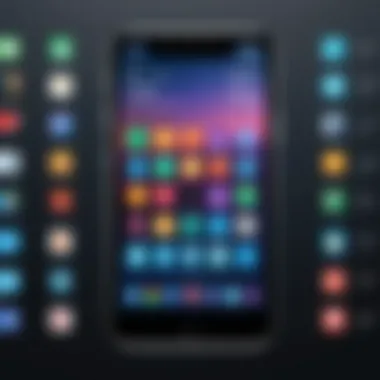
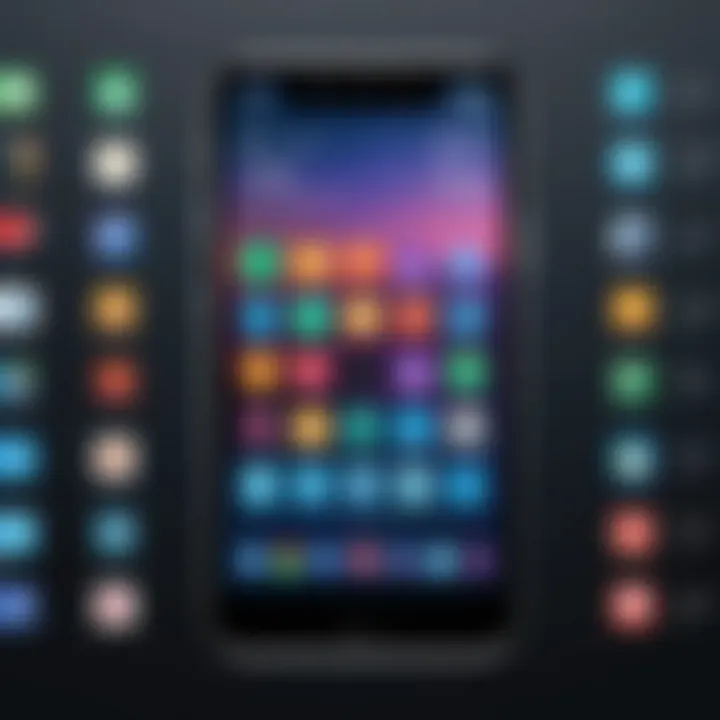
Intro
In recent years, the evolution of mobile technology has brought new opportunities for customization, particularly with the introduction of widgets. One notable addition is the picture widget, which allows users to showcase their favorite images directly on their home screen. This practice not only enhances visual appeal but also adds a personal touch to devices. In the following sections, we will explore how to effectively integrate picture widgets into various operating systems, discover customization methods, and highlight the rationale behind their use.
Product Overview
Description of Picture Widgets
Picture widgets are graphical interface elements that enable users to display images in a dedicated space on their home screens. These widgets serve as both aesthetic enhancements and practical tools, allowing for easy access to visual content.
Key Features and Specifications
- Image Display: Various sizes available to fit different layouts.
- Customization Options: Users can select images from their gallery or use online sources.
- Interactivity: Depending on the operating system, users might interact with the pictures, such as tapping for more options.
- Dynamic Content: Some widgets allow for rotation of images, providing fresh visuals over time.
Integration Steps for Different Operating Systems
Android
Integrating picture widgets in Android is relatively straightforward. Users should follow these steps:
- Long press on the home screen to access the widget menu.
- Select ‘Widgets’ to view available options.
- Locate the picture widget and drag it onto the home screen.
- Choose the image you want to display from your gallery.
- Resize as needed to fit your layout.
iOS
For iOS users, the process involves:
- Swipe to the right of the home screen to access the widgets screen.
- Scroll down and tap ‘Edit’ to add a new widget.
- Find the picture widget and tap the green plus sign.
- Select the image from your library.
- Place the widget where desired on the home screen.
Windows
Windows also supports picture widgets, primarily within desktop environments. The integration involves:
- Right-click on the desktop and select ‘Gadgets’ or ‘Widgets’.
- Choose the picture widget option from the menu.
- Select images and configure settings through properties.
Customization Techniques
Personalizing picture widgets can significantly enhance the user experience. Here are a few advanced tips:
- Editable Image Sources: Use service apps like Google Photos or Dropbox for easy access.
- Theme Integration: Match widget colors and styles with the overall theme of the home screen.
- Regular Updates: Set routines for changing images periodically for a fresh look.
End
Utilizing picture widgets is an effective way to personalize your digital experience. As outlined, the integration process spans various operating systems with similarities and unique steps. The ability to customize these widgets creates an inviting space that reflects personal taste. By understanding their functionality, users can fully embrace this development in home screen customization. The world of widgets presents endless opportunities for creativity and personalization.
Understanding Widgets
Widgets are integral components of modern digital interfaces. They provide dynamic content that enhances user interaction by displaying information at a glance. This section explores the concept and significance of picture widgets in personalizing home screens across various devices.
Definition of Widgets
In the realm of technology, a widget is a small application or a component that presents users with relevant information in a convenient format. Widgets can display various types of content, including news, weather updates, calendar events, or photos. Picture widgets specifically focus on visual elements, allowing users to showcase images or slideshows right on their home screens. These utilities are designed to offer functionality without requiring users to open full applications, thus streamlining access to information.
Uses and Benefits of Picture Widgets
The primary purpose of picture widgets is to enhance user experience through visual display. They serve not only aesthetic functions but also practical ones. Here are some key benefits of integrating picture widgets:
- Visual Appeal: Picture widgets transform the often bland and static home screen into a vibrant showcase of personal memories or artwork.
- Quick Access: Users can see updates and changes in images without launching applications, allowing for efficient management of digital content.
- Customization: Individuals can tailor their home screen based on preferences, choosing images that resonate with their personal style or mood.
- Dynamic Content: With configurable settings, picture widgets can cycle through images, making the home screen feel lively and engaging.
"Harnessing the potential of widgets enhances the way digital spaces can reflect personal identity and preferences."
Ultimately, understanding widgets, particularly picture widgets, is essential for anyone looking to enrich their digital environment. This knowledge will serve as a foundation for users as they venture into the steps required to effectively integrate these components into their home screens.
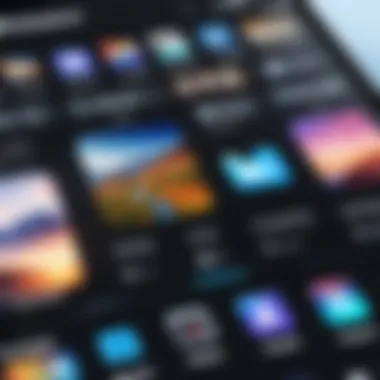
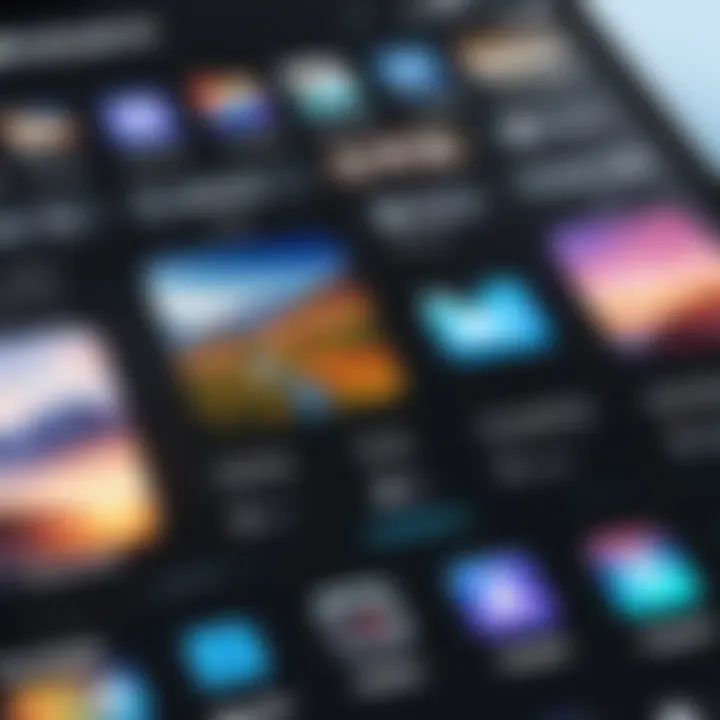
Preparing Your Device
In the realm of enhancing your digital space, the significance of preparing your device cannot be overstated. Before you embark on your journey to integrate picture widgets into your home screen, it is imperative to ensure that your device is ready for this customization. This preparation phase serves as the foundation upon which you will build a personalized experience. Much like a painter needs a canvas free of defects, your device must be in optimal condition to support new features and functionalities.
The process of preparing your device centers on two key aspects: verifying the compatibility of your operating system and ensuring that your device software is up to date. These steps are not merely formalities; they are essential to guaranteeing that the widgets function seamlessly and deliver the intended experience.
Checking Operating System Compatibility
Before selecting and adding picture widgets, you must ascertain that your operating system supports them. Different devices and their respective operating systems have varied capabilities. For example, Android and iOS have distinct interfaces and methods for widget integration.
- Identify Your Operating System: The initial step in this compatibility check involves determining the operating system of your device. This is typically found in your settings under "About Phone" or "About This Device".
- Research Widget Support: Once you know your operating system version, research which types of widgets are supported. Most devices have a list of compatible widgets included within the operating system documentation or help section.
- Consider Device Limitations: Some older devices may not support the latest widgets due to hardware limitations. Be aware of these potential restrictions as they can impact your customization options.
Updating Your Device Software
Keeping your device's software up to date is paramount in today’s rapidly evolving tech landscape. Updates often include critical security patches and performance enhancements that facilitate the smooth functioning of widgets and other applications.
- Access Software Update Settings: Go to the device settings menu and navigate to the software update section. It is common for users to overlook this step, yet it holds significant importance.
- Download and Install Updates: If an update is available, follow the prompted steps to download and install it. Prompt installation ensures that you benefit from the latest features and improvements.
- Restart Your Device: After updates, it is a good practice to restart your device. This assists in fully integrating the new software elements and optimizing performance.
Different Types of Picture Widgets
In the realm of digital customization, picture widgets serve as a pivotal element, enhancing the functionality and aesthetic appeal of home screens. The variety of picture widgets available offers users a unique opportunity to curate their visual experience on devices. Understanding the different types of picture widgets can significantly impact how users engage with their home environments. This section explores three primary types of picture widgets: Gallery Widgets, Photo Frame Widgets, and Customizable Widgets.
Gallery Widgets
Gallery Widgets are designed to display a rotating selection of images from a chosen source, such as a specific folder or online album. They are particularly popular among users who wish to showcase their photography or maintain a dynamic visual backdrop. The advantages of Gallery Widgets include:
- Dynamic Content: Users can enjoy frequent changes in the images displayed, keeping the home screen fresh.
- Organizational Features: These widgets often allow users to select images from multiple sources, providing flexibility and convenience.
- Aesthetic Appeal: A well-curated gallery can reflect personal taste and style, making it both functional and pleasing to the eye.
However, it is essential to consider the performance implications. A high number of images or overly large file sizes can affect device performance, leading to slower response times or increased battery consumption. Thus, users should select images wisely to balance aesthetics with performance.
Photo Frame Widgets
Photo Frame Widgets present a static display of a single image or a small collection of images, somewhat resembling a digital photo frame. These widgets cater to users who prefer a more set and less dynamic photo display. Benefits of Photo Frame Widgets with include:
- Simplicity: They are straightforward to set up and manage, making them ideal for users who want minimalism.
- Focus on Particular Images: Users can highlight special memories or favorite artworks without distraction from changing images.
- Personalization: The capability to customize the frame’s appearance allows for a unique touch that corresponds to the user’s style.
While Photo Frame Widgets provide notable aesthetic simplicity, they may not provide the same level of engagement as Gallery Widgets. Users may miss out on the excitement of rotating images, unless they manually change the displayed picture.
Customizable Widgets
Customizable Widgets bring a unique approach by allowing users to tailor both content and design to their preferences. These widgets can display images from various sources, and their display settings can often be adjusted according to user tastes. Benefits of Customizable Widgets include:
- Personalized Options: Users can select the number of images displayed and the frequency of updates, providing a tailored experience.
- Versatile Design: The ability to alter widget size, shape, and style means that it can match any home screen layout effortlessly.
- Dynamic Filters: Some customizable options may include filters or overlays that allow for enhanced visual appeal or thematic consistency.
Nevertheless, the customization process may demand slightly more time and patience. A user unfamiliar with the settings may find it initially overwhelming, but the payoff is a truly personalized home screen experience.
Using diverse picture widgets, people can transform as well as enrich their digital interface, enhancing daily interactions.
Ultimately, understanding the nuances of each widget type aids in making informed choices that align with personal style and functional needs. Selecting the right widget can lead to a more engaging and aesthetically pleasing digital experience.
Steps to Add a Picture Widget on Android
Adding a picture widget to your Android home screen is a significant step in personalizing your device. This practice not only enhances aesthetic appeal but also improves accessibility to your favorite images. It allows users to showcase their creativity and individuality in a space where they spend a considerable amount of time.
Accessing the Widget Menu
To begin adding a picture widget, users need to access the widget menu. This step is crucial because it serves as the gateway to all available widgets on your device. Here’s how to do it:
- Long Press on the Home Screen: Start by pressing and holding an empty area on your home screen. This action will reveal options to customize your home interface.
- Select Widgets: Look for an option labeled "Widgets". Tapping on this will take you to a grid showcasing all the widgets available from various installed applications.
Selecting a Picture Widget
Once you have accessed the widget menu, the next step involves choosing the right picture widget. There are multiple options, and selecting one tailored to your needs makes a difference. You might consider:


- Gallery Widget: Best for showcasing a rotating set of images from your photo library.
- Photo Frame Widget: Useful for displaying a single image in a decorative frame.
- Customizable Widgets: Offers flexibility to display specific folders or adjust visual settings according to user preference.
The selection process may vary slightly depending on your device manufacturer, as custom UI components can affect widget availability.
Placing the Widget on Home Screen
After selecting the desired picture widget, placing it on your home screen needs to be done thoughtfully. This ensures not only proper visibility but also ease of access:
- Drag and Drop: Once you choose a widget, press and hold it. You will then drag it to your desired position on the home screen.
- Adjust Size: Depending on the widget type, you may resize it according to your preference. This adjustment allows for a harmonious arrangement on your display.
- Release to Place: After positioning it correctly, release to set the widget in place.
You can always rearrange or resize your widgets later to refine your home screen layout.
Integrating picture widgets adds a unique charm to your Android device while modernizing its functionality. It is essential to explore options and features that align with your visual taste and usability, thus elevating overall user experience.
Steps to Add a Picture Widget on iOS
Adding a picture widget on iOS is a process that enhances the functionality of your home screen. It allows you to personalize your interface with images and visual content that resonate with your personality or mood. The steps involved are straightforward but require attention to detail to achieve the desired result. Picture widgets can unify aesthetics and create a more engaging user experience.
Entering Edit Mode
To begin adding a picture widget on your iOS device, you must first enter edit mode. This step is crucial as it allows you to interact with the home screen in a way that fosters customization. To enter edit mode, follow these simple actions:
- Long press on an empty area of your home screen until the application icons begin to wiggle.
- You will notice a plus (+) icon appear in the upper left corner of the screen.
- Tap this icon to access the widget menu.
Entering edit mode effectively opens the door to widget customization while giving you an overview of the apps and widgets you currently have on your screen. This approach provides an organized atmosphere for your interface changes.
Choosing a Picture Widget
Once in edit mode, the next task is choosing a picture widget. The iOS widget library offers various options to choose from. Here, you can find a range of sizes and formats. To select a picture widget, do the following:
- Browse through the available widgets by swiping left or right.
- Locate the Gallery, Photos, or any application-specific widgets that interest you.
- When you find a suitable picture widget, tap on it to proceed.
Choosing the right picture widget contributes significantly to the visual appeal of your home screen. Think about the kind of content you want to display. Do you want a rotating selection of photos from your library, or is a single static image more appealing? This decision can enhance your interaction with the device.
Configuring the Widget Settings
After selecting your desired widget, the next phase involves configuring the widget settings. This step allows you to customize how the widget behaves and what content it displays. To configure a widget:
- Tap on the widget you have chosen.
- You will see an option to add photos or select albums to display.
- Adjust the widget size if needed by selecting different dimensions, allowing it to fit seamlessly in your layout.
Configuring a picture widget not only personalizes it but also dictates its functionality. Setting up dynamic content may offer more interaction and constantly refreshing images, while static images provide a consistent aesthetic.
Remember: These configurations can always be altered later, so feel free to experiment until you find the perfect look and functionality that suits your needs.
Customizing Your Picture Widget
Customizing your picture widget adds a personal touch to your home screen. This step is essential because it allows individuals to express themselves and curate their digital environments. By carefully selecting images and adjusting settings, users turn a generic display into something that reflects their style and preferences. It is more than just aesthetics; customization enhances usability and ensures that the home screen serves a functional role in daily life.
Choosing Images
When selecting images for a widget, consider quality and relevance. High-resolution images ensure that the widget looks sharp and appealing. Often, you can choose from photos stored on your device or connect to cloud services like Google Photos or iCloud. Also, think about the emotions and messages the photos convey. For instance, family pictures spark joy and warmth, while landscape shots can offer a sense of tranquility. Make choices that resonate personally because your widget acts as a visual representation of your life.
Adjusting Widget Size and Layout
Widgets come in different sizes, so adjusting them to fit your screen layout is crucial. Many devices allow resizing widgets through simple pinch or drag gestures. Opting for larger widgets can make images more prominent, but smaller ones may provide a cleaner look and better organization. Consider where on the home screen the widget is placed. Widgets in the center often draw more attention than those pushed to the side. Experiment with different configurations to find what looks best for you.
Setting Up Dynamic Content
Dynamic content can make a picture widget more engaging. This feature often updates images based on certain criteria. You can set it to display recent photos, for example, or rotate through images of the day. Some apps offer live feeds or curated content streams that keep the widget fresh and exciting. Think about how often you want the content to change. Too frequent updates might become distracting, while few can result in monotony. Striking a balance makes the widget feel lively and relevant to your daily life.
Customization is not just about aesthetics; it enhances usability and satisfaction, reflecting personal tastes and preferences.
Additionally, always keep in mind the performance implications of adding dynamic content. Ensure that any app or service used for dynamic updates doesn't drain battery life excessively or slow down device performance.
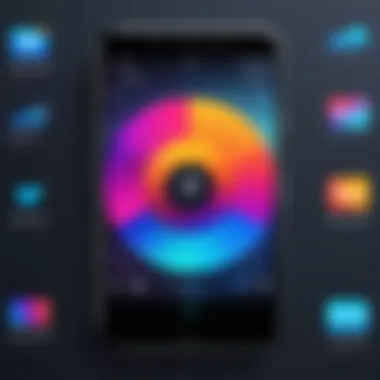
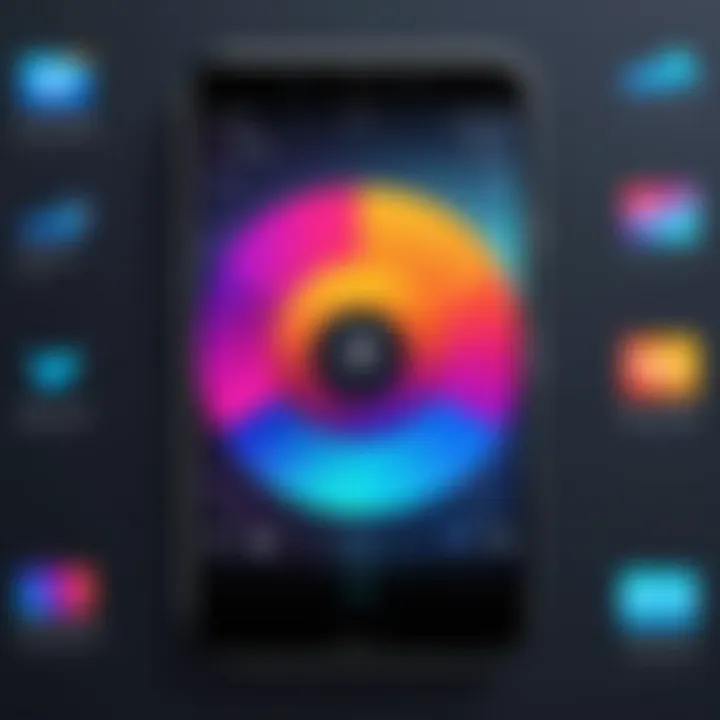
Troubleshooting Common Issues
Understanding how to troubleshoot common issues related to picture widgets is essential for maintaining an optimized home screen. The integration of these widgets may initially seem straightforward, but various technical problems can arise. This section aims to provide clarity on potential roadblocks users might encounter. Addressing these concerns not only enhances the user experience but also ensures that the aesthetic appeal of the home screen remains intact.
Widget Is Not Displaying
When a picture widget does not appear on the home screen, it can be frustrating. There are various reasons why this might happen. First, check if the widget has been properly added. Sometimes, a simple oversight during the installation process can lead to this issue. Moreover, operating system updates may disrupt the functionality of certain widgets. It's advisable to periodically review both widget and OS requirements.
Another potential cause can be related to device resources. When a device runs low on memory or processing power, it might prevent widgets from displaying. Users should ensure that they have adequate free space. A quick restart of the device could also resolve minor glitches. Lastly, for specific brands like Samsung and Google Pixel, consider checking for compatibility issues that may arise with their user interfaces.
"Regular checks on device health can prevent many display issues."
Images Not Updating
An important feature of picture widgets is their ability to refresh dynamically. However, sometimes the images may not update as expected. This can be attributed to the settings within the widget. Users should verify the configuration options to ensure that automatic updates are enabled. Additionally, check the internet connection; a weak or disrupted connection can halt image refreshes.
If images are sourced from third-party applications, ensure those apps have the necessary permissions to access and update the images. Users must also update these third-party applications regularly. If the problem persists, removing and then re-adding the widget can serve as a practical solution.
App Crashes and Resource Limits
Occasionally, users may experience application crashes related to picture widgets. Here, resource limits play a significant role. When too many applications are running in the background, it can strain the device's resources. This ultimately leads to instability. Regularly closing unnecessary applications can help mitigate this problem.
Additionally, some widgets may consume more resources than others. Users should be mindful of lightweight alternatives if they have an older device or limited hardware capabilities. Furthermore, keeping the operating system up to date often resolves compatibility issues that can lead to app crashes. It can be beneficial to perform device maintenance checks to clear cache and unnecessary files, ensuring smooth operation.
In summary, troubleshooting common issues is a critical component of the widget experience. By understanding the potential problems and solutions, users can ensure their picture widgets function effectively.
Exploring Additional Features
Integrating picture widgets extends beyond basic functionality; it opens up a realm of possibilities that can greatly enhance your home screen experience. Once you have successfully added and customized your widgets, you may wonder if there are additional features you can integrate to improve their usability. This section delves into various aspects of exploring additional features, including the benefits of third-party applications and widget recommendations.
Integrating Third-Party Applications
Picture widgets can be significantly enhanced by incorporating third-party applications. Many apps provide unique functionalities that the standard widget offerings may not include. For example, apps like Google Photos offer excellent gallery widgets that automatically sync photos from the cloud. This can be useful for users who prefer to showcase a dynamic array of images that change without manual updates.
Moreover, certain third-party weather apps provide widgets that include picture backgrounds personalized to local climate conditions. This aesthetic option not only offers utility but also visual appeal, creating a more personalized user experience.
Benefits of Third-Party Integrations
- Increased Functionality: Third-party applications often provide more options than native apps.
- Customization: Many apps allow users to tailor the look and feel of the widgets, matching their personal style.
- Seamless Updates: Automatic syncing with cloud services can ensure your images are always current, saving time and effort.
Widget Recommendations
When choosing widgets, it is crucial to opt for those that enhance the visibility and functionality of your home screen. Here are some widget recommendations:
- PhotoWidget: This app allows for extensive customization, offering various layouts and styles for showing off images.
- KWGT Kustom Widget Maker: A versatile tool for creating personalized widgets tailored to your preferences.
- Flickr Widget: For photography enthusiasts, this widget shows trending images from Flickr based on user preferences.
"Choosing the right widget can transform your digital environment, making it more engaging and relevant to your interests."
Remember, the best widgets are those that not only serve a function but also blend into your home screen aesthetics. Ensuring that picture widgets work well with your overall home screen layout can aid in creating a cohesive and streamlined interface.
Future of Widgets
The future of widgets holds significant value in the realm of digital interfaces. As technology evolves, so does the functionality and design of widgets. Understanding this future helps users appreciate not only what widgets offer today but also what potential enhancements they can expect. With the introduction of artificial intelligence, widgets may soon adapt to user habits more effectively. Possible developments could include smarter content recommendations and personalized layouts based on user interaction patterns. These improvements empower users to create a home screen that truly reflects their preferences and needs.
Emerging Trends in Widget Development
Recent advancements in widget design demonstrate a movement towards more dynamic and interactive user interfaces. Essential trends include:
- Personalization: Widgets are increasingly being fine-tuned to reflect individual user backgrounds. This personalization encourages deeper user engagement with the content displayed.
- Integration with IoT: The integration of widgets with Internet of Things (IoT) devices is on the rise. Users can easily control their smart home devices without switching apps.
- Minimalist Design: There is a growing trend towards minimalist designs that prioritize functionality and simplicity. Clear, straightforward widgets can reduce clutter and improve user experience.
These developments showcase the importance of evolving to meet user demands. They emphasize how widgets will continue influencing the way users interact with their devices.
The Impact of Widgets on User Experience
Widgets significantly enhance user experience by streamlining access to essential information and functionality. They serve as quick access points for various applications or data, minimizing the number of steps needed to perform tasks. This efficiency is particularly important in a fast-paced digital environment where speed and convenience matter.
Widgets can dramatically transform how users engage with their devices, making routine tasks easier and more enjoyable.
The integration of widgets can also lead to better organization of digital spaces. Users can prioritize information based on their needs and preferences. Additionally, the tactile interaction inherent in widgets provides a more pleasant user experience, allowing users to engage directly with content rather than navigating multiple menus. This aspect contributes to an overall feeling of control and personalization.



